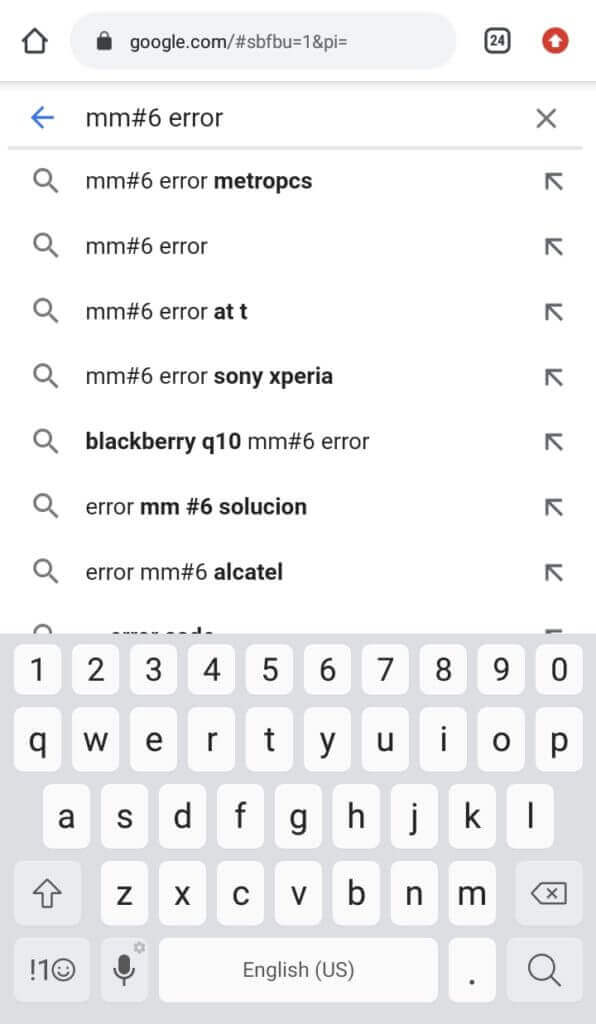Have you encountered a phone not allowed MM#6 error on Android phone? Or come across a phone not allowed for voice after inserting a SIM card and looking for fixes?
If yes then don’t fret as in this blog, you will get all your answers.
There are many users continuously reporting “Phone Not Allowed MM#6 Error” on their devices after using a new SIM card. This usually happens when you buy a second-hand device. However, if this error is irritating you then we can help you.
Here in this article, I will guide you with some of the best and most trustworthy techniques to fix phone not allowed MM#6 error for voice.
- Contact Your Carrier Partner
- Re-Insert Your SIM Card
- Do Some Research For Your Device
- Dial The Unlock Code
- Select The Network To Automatic
- Reset Network Settings
- Use Unlocking Tools
- Wait for SIM activation
- Update Your Device
- Ultimate Solution To Fix Phone Not Allowed MM#6 Error For Android With One Click
About Phone Not Allowed MM#6 Error
Generally, this kind of error is a common thing to experience when you are using any secondhand or refurbished device. The error popups while making a call to someone or sending a message. This happens because your device is locked to a particular carrier.
In addition, there occurs a time when your refurbished phone does not support your SIM card. You might don’t know but the truth is that many network providers partner with lots of smartphone companies. In this partnership, they offer low-cost plans to lock their devices and prevent others from accessing them.
Because of this, users cannot use the secondhand phone and they come across the “Phone not allowed MM#6” error. When any customers from one network try to use the SIM card of another network then they face such kind of problem.
Reasons Behind Error MM#6 For Voice On Android
There can be several reasons why the MM#6 error occurred on your smartphones. Here I have mentioned a few:
- Your smartphone is not compatible with your SIM
- You are using an old model device
- Your device is locked to a particular network
Though there can be other reasons as well these are some common ones found.
How To Fix Phone Not Allowed MM#6 Error For Voice
Now, let us go through the complete troubleshooting tricks to fix phone not allowed for voice.
So let’s read further.
Fix 1: Contact Your Carrier Partner
Contacting your carrier partner is the first step to fix phone not allowed messages on your device. Although this is an easy and simple method you must be eligible for customer service. I have mentioned a few things, which you have to remember before contacting a carrier partner.
- You will be charged for the Equipment switch
- Customers must meet the terms for the eligibility if their phone is blacklisted or stolen before entry request
- It is not easy to unlock devices with inbuilt phone numbers
This method might not be helpful as the carrier partner will unlock the device from their side after completing the verification.
Fix 2: Re-insert your SIM Card
If your issue is not resolved even after following the first method then, try to re-insert your SIM card. This process might help you to fix the issue.
Here is what you need to do:
- Take a SIM ejector tool and put it into the SIM card tray hole
- Pull out the SIM card tray and remove your SIM
- Then, re-insert your SIM tray and restart your device

- Now, check your network carrier
Fix 3: Do Some Research For Your Device
The next method you can try is to do some research on the internet about the network, device brand, or any other options to unlock your device.
The most common result you will get to unlock your device is via rooting. hopefully, this process may work and you can solve phone not allowed MM#6 error easily.
Fix 4: Dial The Unlock Code
If you do not get satisfactory results by following the above methods, then you can try to unlock your phone by dialing an unlock code. Your device model and your network need to support the unlock code.
- First, launch the dialpad on your device
- Enter *#78#* or any code that you found from Google

- Now follow the functioning menu to unlink the network
Fix 5: Select The Network To Automatic
On Android devices, we have the option to adjust the network to automatic or manual. It is already set to automatic by default. If there are any changes in your settings then make it default in the following way:
- First, open Settings on your phone
- Then, tap on the SIM card & networks
- Next, choose the SIM card that is showing the problem
- After that, swipe down and tap on Network Operators
- Now, toggle on to set Choose Automatically

That’s it.
Fix 6: Reset Network Settings
If there is any fault in your network settings, you might encounter this MM#6 error for voice. However, resetting your network can be helpful to get rid of the issue. Remember to take a backup of your WiFi settings before you proceed further.
Steps to reset your network:
- First, open Settings on your mobile phone
- Next, move to System & Update followed by Reset. Then, click on Network Settings
- Now, choose the SIM card and tap on Reset Network Settings

After completing the steps, restart your device. After reaching on home screen open mobile network settings and select your carrier partner. Now, you might not get the issue.
Fix 7: Use Unlocking Tools
You can also use several types of SIM unlocking tools to overcome this problem. But remember that these tools are not free and they might charge you.
DoctorSIM: DoctorSIM is a tool used all over the world. You can use this tool to fix the error you are getting but remember, this is not a free tool.
Fix 8: Wait for SIM activation
If you have purchased a new SIM then wait until gets activated properly. Generally, a new SIM takes 24 to 48 hours to get activated completely. You can get help from carrier support regarding SIM activation. Prove your identity and check the details of your SIM.
Fix 9: Update Your Device
Sometimes, due to using an older version of OS, you may encounter a phone not allowed MM#6 error. So, updating your device software to the latest version can help you to fix the issue.
Here is how you can update your OS:
- First, open Settings on your phone
- Then, tap on the About Phone option > Software update
- Next, press on software updates to check the availability

- If an update is found, simply press on that and wait until the process is complete
- Now, restart your phone and see if your issue has been resolved now
Fix 10: Ultimate Solution To Fix Phone Not Allowed MM#6 Error For Android With One Click
Have you got frustrated following the manual methods and looking for some quick fixes? If yes then I will suggest you use the Android Repair tool. This is an advanced and highly suggested tool to fix phone not allowed MM#6 error for voice on Android. It allows users to troubleshoot all kinds of issues or errors on Android with one click.
Using this tool, not only MM#6 error is fixed but other issues are also solved like SIM not provisioned MM#2, black/white screen of death, phone stuck in fastboot mode, horizontal lines on Android, Android Auto keeps disconnecting, etc.
Therefore, without wasting much time, simply download and install this amazing tool and fix phone not allowed for voice unlocked phone.
Conclusion
The blog ends here and I hope the discussed tricks have helped you to fix “Phone not allowed MM#6” error for voice. This kind of error can occur to any user who uses a secondhand or refurbished phone. So whenever you are looking to buy a used device, get it from a reliable source and make sure it’s not linked with any carrier.
Further, if you have any suggestions or queries then kindly drop them in the comment section below.
You can further reach us through our social sites like Facebook and Twitter. Also, join us on Instagram and support us by Subscribing to our YouTube Channel.

Sophia Louis is a professional blogger and SEO expert from last 11 years. Loves to write blogs & articles related to Android & iOS Phones. She is the founder of Android-iOS-data-recovery and always looks forward to solve issues related to Android & iOS devices