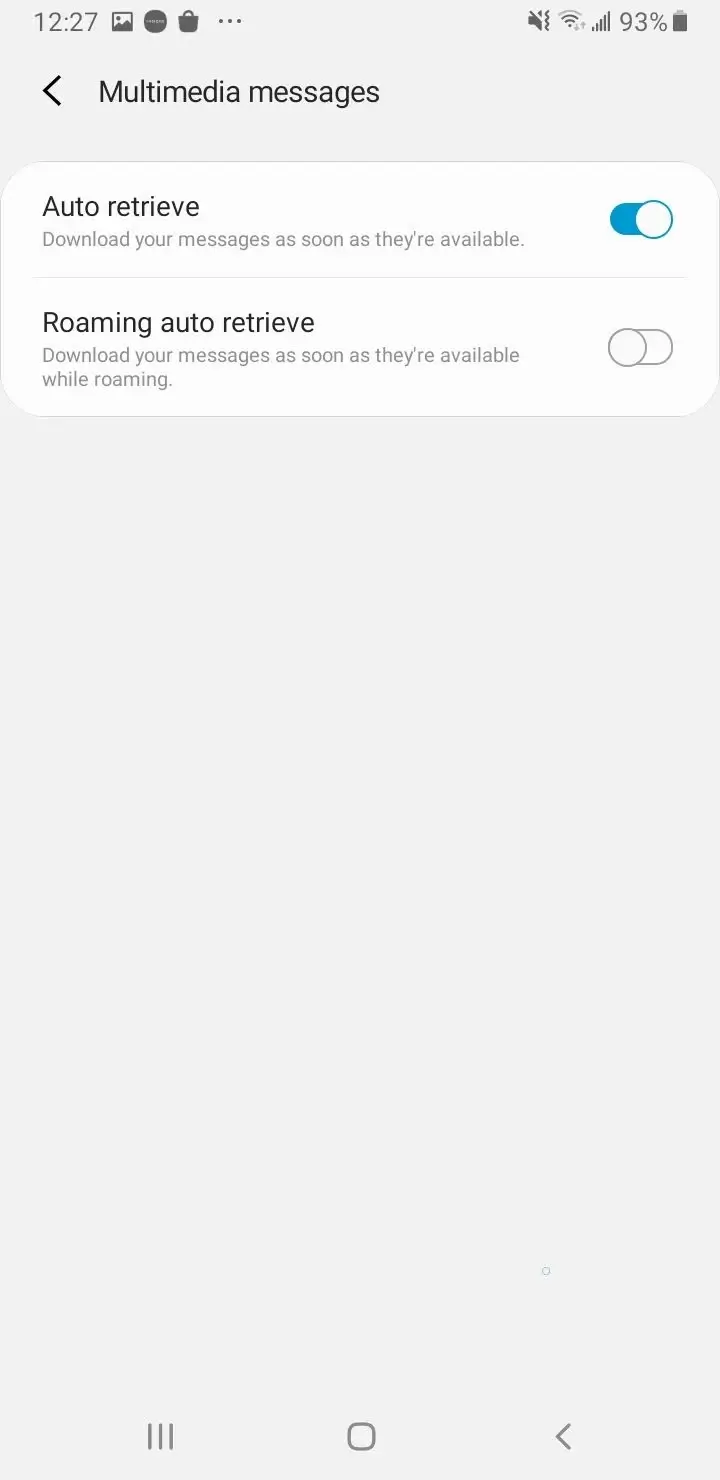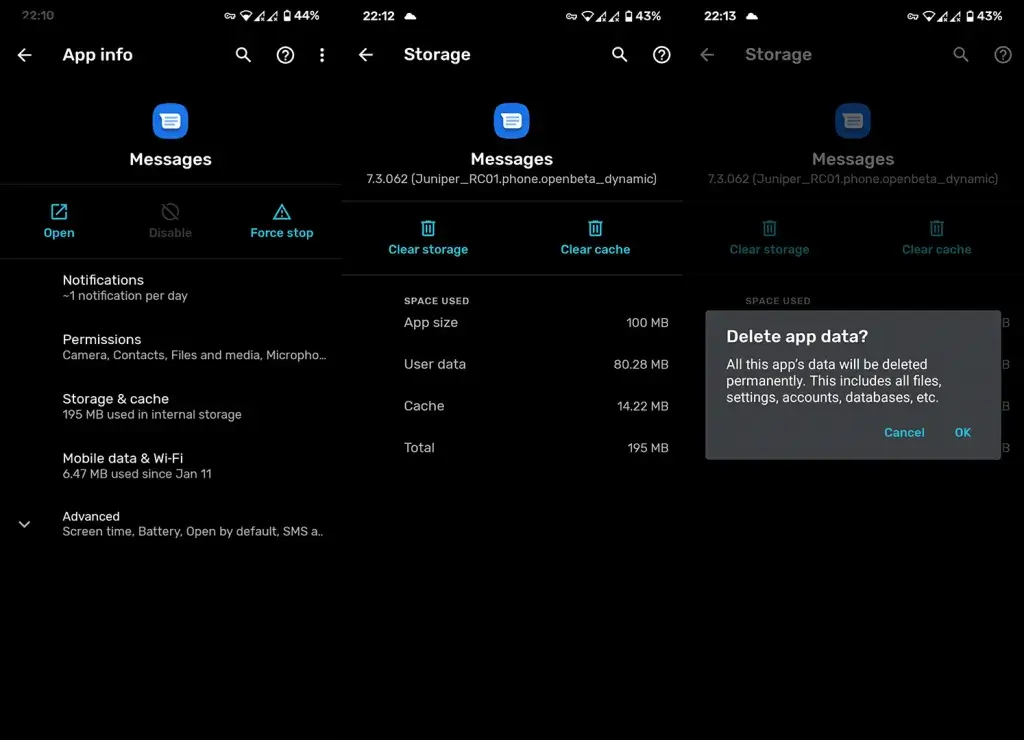Did you ever face MMS messages not downloading Android or Android 12 MMS not working error? Willing to know what to do and how to fix it? If yes then this blog is definitely for you.
Lots of users have reported about MMS messages not downloading on Android phones. This is very irritating and annoying, as users cannot access it. However, there are several reasons behind MMS does not download on Android such as poor internet connection, damaged cache files, app interference, etc.
In addition to this, some other errors also occur like “Couldn’t download” or “Media file unavailable”.
So if you are also looking for the fixes for the error then don’t worry. Just go through this blog and know some of the best ways to fix MMS messages not downloading on Android error.
- Restart Your Android Device
- Turn Off Android MMS Auto-Retrieve
- Check Network Connection
- Clear Messages App Data
- Clear Cache Of MMS Service
- Uninstall Third-Party Apps
- Remove Older Threads
- Try To Download MMS Message Again
- Uninstall Messages App Updates
- Update Your Device
- Turn On Auto-Download MMS
- Reset Your Mobile Network
- Reset Access Point Name Settings
- Factory Reset Your Phone
- Ultimate Way To Fix MMS Not Working/Downloading On Android (Recommended)
How Do You Fix MMS Not Downloading On Android Phone
Now, it’s time to check all the possible fixes for phone won’t download pictures in text messages Android. So let’s read further.
Fix 1: Restart Your Android Device
In some cases like MMS Messages not downloading error, you just need to do a simple restart to get rid of this problem. For that, long press the Power button and wait until Restart or Reboot options appeared on the screen. After restarting your device, check whether MMS is downloading now or not.

If not, then move to the next method.
Fix 2: Turn Off Android MMS Auto-Retrieve
Android devices offer an amazing auto-retrieve feature that lets you download multimedia and there is no need to download media by tapping on it. If you cannot download MMS messages then it is because of the settings.
You can disable this feature by following the steps to fix the issue:
- First, launch Messaging app on your device
- Now, tap on the menu and select Settings
- At last, look for Auto-retrieve Turn it off if it’s turned on
Fix 3: Check Network Connection
If you are not in a stable network area, you might encounter this error. Ensure that your cellular data or Wi-Fi is turned on to download MMS Messages. A major reason for MMS Messages not downloading is a poor internet connection.
Therefore, you should always make sure you are getting a stable internet connection.
Fix 4: Clear Messages App Data
Another reason why you are unable to download MMS messages because there might be some issue with your message app. It can be fixed by deleting the data of the Message app.
- First, open Settings on your device
- Now, click on Apps & notifications
- Then, move to Messages and tap on Storage
- After that, click on Clear Storage and Clear Cache option
Fix 5: Clear Cache Of MMS Service
When deleting cache files of the messaging app does not fix the issue then you should clear your MMS message caches. Hopefully, this process can help you to download your MMS message.
Follow the below steps to do that:
- First, open the Settings menu on your device
- Then, select Apps
- Thereafter, find MMS
- Next, click on MMS Service
- After that, choose the Storage option
- Lastly, click on Clear Cache and press OK
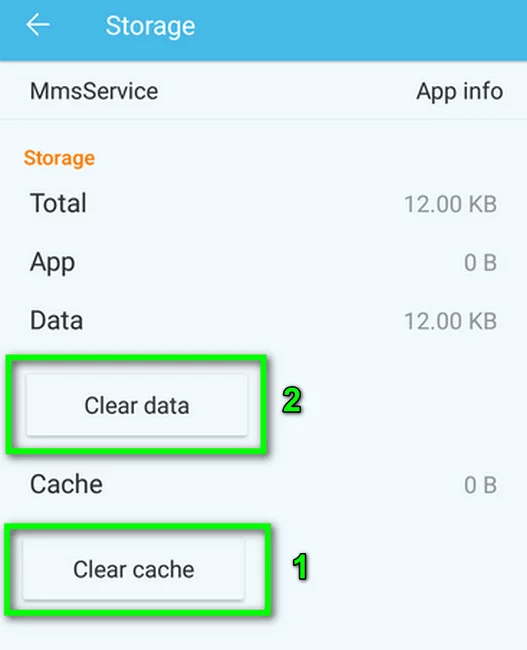
Fix 6: Uninstall Third-Party Apps
If you are unable to download MMS messages, it can be because of third-party apps. The simple way to find out is by booting your device into safe mode to detect the reason. This mode will disable all third-party apps. After this, if the MMS messages not downloading Samsung issue is fixed then make sure the culprit is tricky apps.
Generally, some cleaning apps or antivirus app also prevents the normal function of your device. Uninstalling them is the best method to solve this issue.
Fix 7: Remove Older Threads
If your Message app is full of threads, then you may encounter an MMS message error. It can be fixed by deleting unwanted files. Along with that, you can auto-delete your old messages.
Here is what you need to do:
- First, open the Messages app on your device
- Next, click on the Menu
- Then, choose the More Settings option
- Toggle on delete old messages option
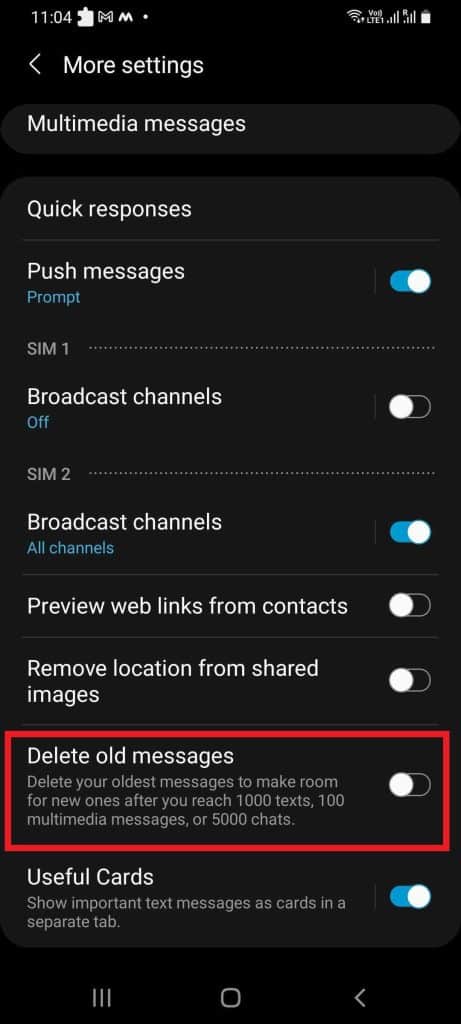
That’s it.
Fix 8: Try To Download MMS Message Again
Whenever you face difficulty in downloading your MMS message then always remember, there can be two reasons. Either the media file is corrupted or the app is corrupted. Hopefully, you can redownload your MMS message again.
But if still you fail to download messages after following this step, then there might be an issue with your network.
Fix 9: Uninstall Messages App Updates
Another method you can follow if the issue continues is to uninstall updates of the Message app. After uninstalling the app, ensure that you have updated the app.
Here are the following steps:
- First, open Settings followed by Apps then tap on Messages
- Next, click on the three-dot menu and choose Uninstall updates
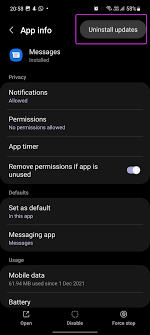
- Now, go to Google Play Store and start the update
Fix 10: Update Your Device
If you are using your device for a long time and have not checked for updates then, check and do update your device OS.
Steps to follow:
- First, open Settings
- Move down and click on About Phone
- Next, click on System update option
Fix 11: Turn On Auto-Download MMS
Turning on auto download is another way to fix MMS messages not working error. You can send MMS and SMS by using your default-messaging app on your Android device.
To turn on auto-download MMS, Open the Message app. After that, click on the Menu option that is in the top right corner of the message window.
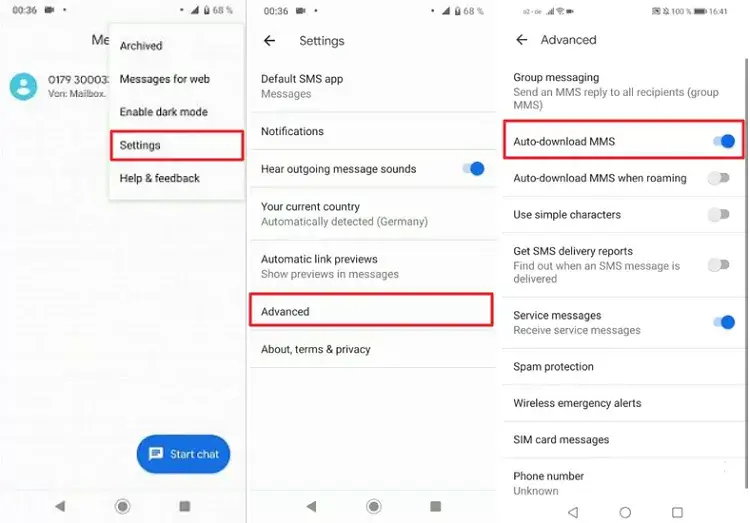
Next, choose Settings from the drop-down menu. Thereafter, choose the Advanced option from there. Now, toggle on the Auto-download MMS option.
Fix 12: Reset Your Mobile Network
If there are any changes in your network settings then, you may not be able to download MMS Messages on your Android device. In such a situation, you need to reset your settings to fix the issue.
Try out the below steps:
- Click on Settings followed by General management then tap on Reset
- Next, choose Reset network settings. You may need to enter your password or PIN to unlock your screen and continue
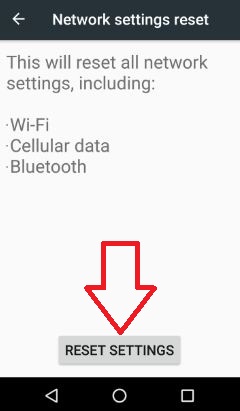
- Now, click on the Reset settings option to confirm your action
Fix 13: Reset Access Point Name Settings
Your device uses Access Point Name to connect to wireless services. MMS Messages will not be downloaded if you have made any changes in your Access Point Name settings. Only resetting APN settings can help you to fix the issue.
Check out the below steps:
- First, go to Settings and click on More option
- Next, click on Mobile Network followed by APN
- Then, click the Menu option and click on Reset to Default
- If the issue is not resolved, then go to Access Points Names and delete all the APNs, that you do not need anymore
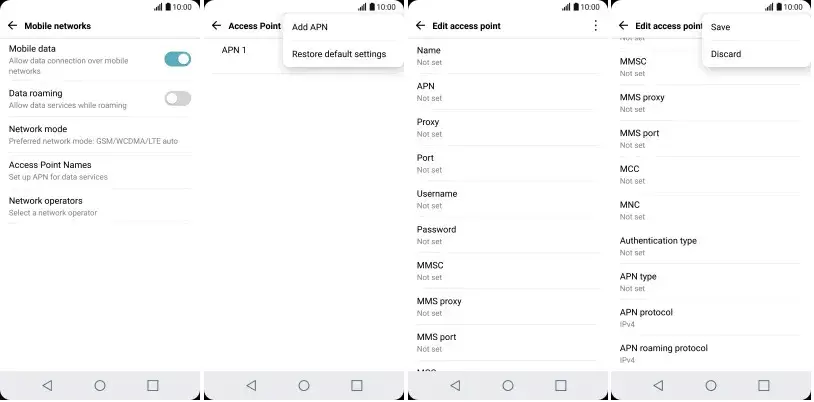
- Now, add a new APN (connect with your service provider to get the APN setting). Or if you already have an MMS settings message then, add that message to APNs.
I hope, you will now be able to download the MMS messages.
Fix 14: Factory Reset Your Phone
This is the last option for you if nothing works well. It will reset your device to a new phone and all your settings will be on default. But, it will erase everything from your device so it is suggested to take a backup of your important file to avoid data loss.
Follow the below steps to factory reset:
- First, go to Settings first
- Then, look for General Management and click on that
- Click on Reset and choose Factory Data Reset

- Next, move down to find the Reset button and click on that
- After that, click on Delete all
- Now, put your passcode if any, and click confirm. Wait till the process is completed
Fix 15: Ultimate Way To Fix MMS Not Working/Downloading On Android (Recommended)
Though there are several manual methods to get rid of such issues many users also look for automatic methods. In this situation, you should go for the Android Repair tool. This is an advanced and effective way to fix Android 12 MMS not working or MMS messages not downloading Samsung. This is a popular repair tool that let users fix several issues or errors on Android devices with one click.
Other issues that it can fix include Hotmail not working, Facebook session expired, Tiktok notifications not working, Fingerprint not working, Instagram has stopped, mobile data not working, etc. The tool is easy to use and does not require any technical skills.
Therefore, it’s better to install this amazing tool to fix phone won’t download pictures in text messages Android. To know how to use the software, check out its user guide.
Conclusion
MMS messages not downloading issue is a common problem for many Android phone users. However, there is nothing to worry about as lots of methods are available to get rid of it. In this blog, I have discussed the best ways to fix MMS Messages not downloading on Android/Samsung phones.
I hope, you have followed all those methods and successfully fixed the issue hassle-free. For an advanced solution, try out the Android Repair tool. It’s an efficient software to troubleshoot all types of Android issues with one click.
Further, if you have any suggestions or queries then kindly drop them in the below comment section.
You can further reach us through our social sites like Facebook and Twitter

Sophia Louis is a professional blogger and SEO expert from last 11 years. Loves to write blogs & articles related to Android & iOS Phones. She is the founder of Android-iOS-data-recovery and always looks forward to solve issues related to Android & iOS devices