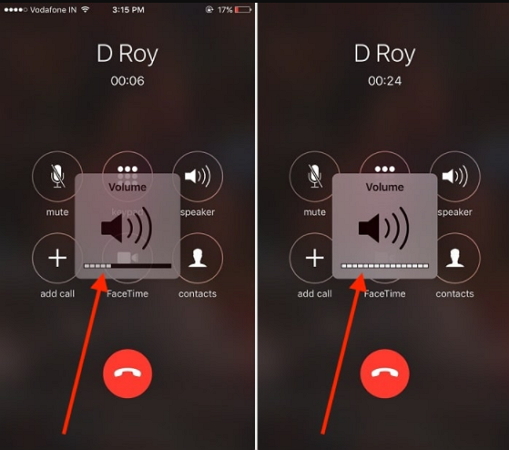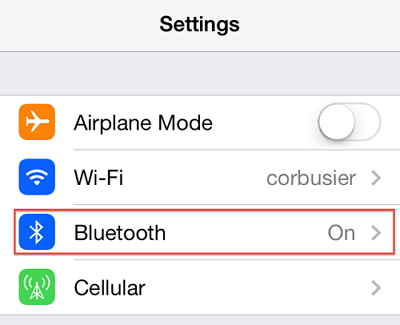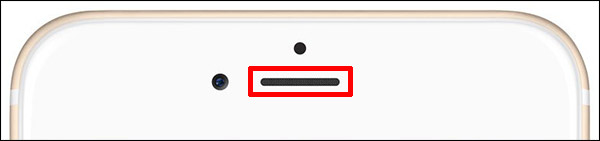Over the years, iPhone has changed a lot and people using it always want some unique features in it, which also attracted users as well.
But one problem that is seen always from the user’s end is they come across several issues on their iPhones. In fact, many users have reported about iPhone no sound on incoming calls.
Now, this kind of issue is really frustrating and irritating too when you face iPhone no ring sound on incoming calls.
In fact, several iPhone 11/11 Pro/X/8/8 Plus users have reported this issue.
Recently few users have complained of iPhone 12 no sound on incoming calls.
This is really hectic and it can happen due to hardware issues or might be another reason.
But don’t worry, you are not alone with this problem.
In this blog, I will guide you about the causes of the iPhone not ringing for incoming calls and also will give you the solutions to fix iPhone no sound on incoming calls.
- Restart Your iDevice
- Adjust Audio Settings With Volume Level
- Switch On “Silent” Mode
- Remove Headphone Mode By Unplugging Headphones
- Check Bluetooth
- Clean iPhone Receiver
- Update iOS Version
- Reset Settings On iPhone
- Uninstall Third-Party Apps
- Restore iPhone To Factory Settings
- Contact Apple Service Center
Practical Scenario
I have no sound for incoming calls!
Hi,
Since a couple of days, I have no sound (and vibration) at all for
0-alarms sometimes!
1-incoming phone calls….
2-incoming messages
3-incoming whatsapp calls
4-incoming whatsapp messages…
Of course yes, all the settings for the sound seem normals and were perfectly working before!
It happened suddenly without any change from me.
It needs to be fixed urgently!
Or I will be a “un-happy owner” of an expensive phone with no ring at all…great!
What Are The Reason For iPhone No Sound Issue During Call?
Several users especially iPhone 8 and iPhone X users have complained about iPhone not ringing on incoming calls.
Here you should know what is the reason behind it.
Some of them are:
- Due to some bugs or glitches that totally affect the sound on iPhone during calls
- Because of some hardware fault on iPhone
- Some third-party apps are blocking calls on the phone
- Accidentally turned on the do not disturb option
After knowing the reasons, let us now go through the fixes for my phone has no sound during calls.
Method 1: Restart Your iDevice
The very first thing that you should do whenever you come across any such kind of sound issue is restarting your iPhone.
Restarting the device can remove several bugs that lead to iPhone problems and users are unable to get sound on calls.
So simply go to Settings > General > Shut Down to switch off your iDevice if your iPhone is running on iOS 11 or later version.
After that, press the Side button to completely switch on your phone.
If you want then you can also go through the best way to restart your iPhone.
Method 2: Adjust Audio Settings With Volume Level
When your iPhone’s volume is set as low level or many times when the ringer is set to mute then the sound will be very low, hence there will be no sound at all on incoming calls.
Therefore, you should check and adjust the volume settings to the best audio level.
For that, simply go to Settings > Sound > Ringer and Alerts and set the volume level as you want.
Method 3: Switch On “Silent” Mode
You might know that iPhone 6/6 Plus/6s/6s Plus comes with a user-friendly design and contains a “mute button” on the side of the iPhone. From here, you can easily switch to “Silent mode” by switching off the mute button.
But if this is turned on then you will not be able to hear sounds on incoming calls.
To ensure that this button is switched on as given in the below image:
Method 4: Remove Headphone Mode By Unplugging Headphones
Sometimes due to iPhone stuck in headphone mode, you cannot hear sounds on iPhone for incoming calls.
So once you should unplug your headphone and then check if the headphone volume indicator is still visible.
After confirming that iPhone is in headphone mode, simply unplug and plug the headphones into iPhone to disable the mode several times.
Also check if there is any kind of dust in the headphone jack, clean them if present.
But if this method also fails to get rid of the problem then move to the next solution.
Method 5: Check Bluetooth
Remember that if you are using headphones on your iPhone then any kind of voice or sound will not listen from the receiver.
For that, you have to remove the headset to use the receiver of the iPhone.
In fact, if you have a connected wireless speaker via Bluetooth then you should disconnect speakers and switch off Bluetooth by going to Settings > Bluetooth > Toggle Off.
Method 6: Clean iPhone Receiver
No sound on incoming calls can occur even when the iPhone receiver is not working.
Ensure any screen protector or particles do not block the iPhone receiver.
If possible, then remove the screen protector that is stopping the iPhone receiver and also clean the particles with a small brush.
And now, try to make calls and check whether you can hear sound or not.
Method 7: Update iOS Version
Sometimes, due to iPhone is not updated to the latest version also can put you in trouble.
And so it is important to update the device to the latest iOS version to fix iPhone no sound with incoming calls issue.
Simply go to Settings > General > Software Update > Download and Install.
That’s it.
Method 8: Reset Settings On iPhone
Maybe some unknown settings have changed on your phone that has lead to no sound on incoming calls.
So whenever such kind of thing happens then simply reset all settings on phone.
Doing this method will not erase your data from iPhone except network, sound, and privacy to default.
So just follow the below steps:
- First, go to Settings > General > Reset on iPhone
- Then click on Reset All Settings and enter the passcode when asked
- Now tap on Reset All Settings when popup occurs to confirm
Method 9: Uninstall Third-Party Apps
Maybe you have installed some third-party apps that are blocking sound on iPhone while incoming calls.
So you should check those apps or simply uninstall any third-party apps that you have recently installed.
And then check whether the sound problem is resolved or not.
Method 10: Restore iPhone To Factory Settings
When all the above methods do not work for you then you should restore iPhone to factory settings to fix iPhone no sound on incoming calls issue.
But remember that this will wipe away every data from iPhone including contacts, photos, settings, apps, etc.
So it’s better to backup iPhone data before you do a factory reset.
Now follow the below steps:
- First, open iTunes on PC/laptop and update to the latest version
- Now connect your iPhone to PC/laptop through a USB cable and tap on the device icon after iTunes detect your iPhone.
- Then choose the Restore iPhone option
- Here you will get a popup window where you have to tap on the “Restore” button to confirm
Method 11: Contact Apple Service Center
Now when all the above methods fail to fix iPhone no sound on incoming calls then one last method left is to take your iPhone to the Apple service center.
Maybe there is a hardware issue so contacting an authorized Apple service center can fix the problem.
Bonus Tip: How To Restore Deleted Data From iPhone After Factory Reset
Well, many iPhone users lose their essential stuff from their devices because they don’t keep a backup.
Factory reset wipes away every data from iPhone and how to get them back is really a big problem.
But there is still hope because sometimes, the data can be recovered by using a professional recovery tool.
You should use iOS Data Recovery, a professional and most recommended tool by professionals to restore deleted data from iPhone/iPad. This can recover every lost file from iPhone such as contacts, photos, videos, call logs, iMessages, notes, WhatsApp, Kik, Viber, and many others.
This tool is easy to use and supports every iPhone model including iPhone 12/12 Pro/11/11 Pro/11 Max/XR/XS/XS Max/8/7/6.
iOS Data Recovery- Recover lost/deleted files from iPhones/iPad/iPod Touch
The best and effective tool to recover lost, deleted, inaccessible data from iPhones/iPad/iPod Touch. Some unique features include:
- Directly recover several data types like photos, contacts, iMessages, videos, WhatsApp, Kik, Viber, call logs, documents, notes, etc.
- Recover lost data in any critical situation like a broken screen, accidental, unintentional, factory reset, formatting, virus attack, or other reasons
- Provides one-click option to "Recover" deleted files without backup
- Compatible with all iOS version including iOS 13/14/15/16/17

Conclusion
Well, the iPhone 12 no sound on incoming calls is not a new problem for users but yes, it’s really irritating.
However, users don’t know what to do or how to deal with the situation.
Therefore, I have gathered the 11 best solutions to fix iPhone no ring sound during incoming calls and hope that those solutions will definitely help you to get out of the situation.
Further, if you have any suggestions or queries then kindly drop them in the below comment section.
You can further reach us through our social sites like Facebook, Twitter

Sophia Louis is a professional blogger and SEO expert from last 11 years. Loves to write blogs & articles related to Android & iOS Phones. She is the founder of Android-iOS-data-recovery and always looks forward to solve issues related to Android & iOS devices