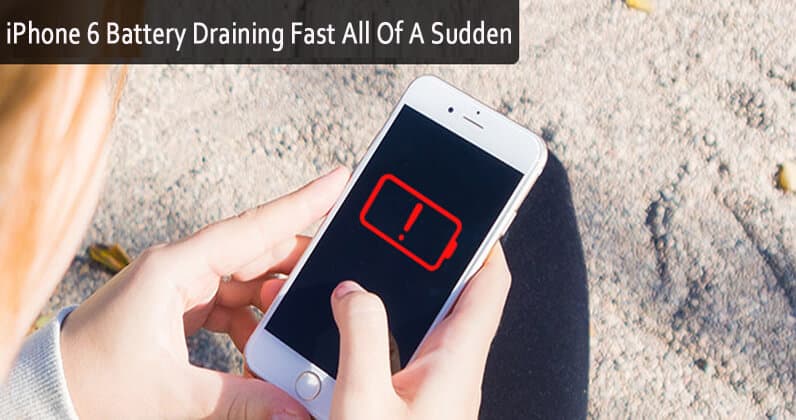Are you facing the issue of the iPhone battery draining fast all of a sudden? Do you know what can be the issue and how to fix iPhone 6 battery draining fast suddenly?
Every iOS users are excited to download and install iOS 16/15/14/13/12 or another iOS version on their devices but at the same time, users are really frustrated about the issue they are coming across.
iPhone 6 battery draining fast all of a sudden is one of the common iOS problems and this has been regularly reported by several iPhone or iPad users to Apple and its customer service.
Many iPhone 6/6s users have reported that after they have upgraded their phone to any latest version whether it is iOS 10, 11, iOS 12, iOS 13, iOS 14, iOS 15, or iOS 16 they always have experienced battery-dying issues.
Now, this is a big issue that users just want to get rid of immediately. Even the iPhone 7 and the latest models of iPhone like iPhone 14/13/12/11/11 Pro/XR/XS/XS Max are having a battery-draining problem and everything is due to Apple’s default settings.
iPhone 6s Battery draining fast all of a sudden has become the topmost issue for iPhone/iPad users and nobody wants to face such kind of problems on their phones no matter which model they are using.
So for your convenience, I have gathered a few proven solutions and tips that would help you to stop the battery-draining problem on your iPhone/iPad so you can access your device for a longer time.
User experience
iPhone 6 battery suddenly draining fast!
Last night I watched my battery go from 75% to 10% to dead in a matter of minutes. Charged it overnight and watched it do the same thing again today. I’ve gone through the normal steps of closing all apps, turning off notifications, turning off location services, switching to low power mode, doing a hard reset, cleaning the charging port, and updating to the latest ios version. Nothing helps! This phone is 2 years old and has worked like a charm until last night. I use this phone daily for work and don’t understand why this would suddenly happen. Please help!
Why is my iPhone battery draining so fast all of a sudden?
There can be several reasons for the iPhone battery draining fast all of a sudden. The main reason is the outdated apps that lead to battery draining immediately. So it’s better to turn off this feature so that apps don’t get updated on their own in the background.
For that, simply go to Settings > General > Background App Refresh > Toggle “Background App Refresh” to Off.
That’s it…
Proven tips to fix iPhone 6 battery draining fast all of a sudden
Tip 1: Check for the apps that consume more power
It’s common to experience battery dying problems on your device especially after you update it, so in this situation, you need to check the apps that are taking more battery power. Yes, this is one of the best solutions to fix the battery issue on phone.
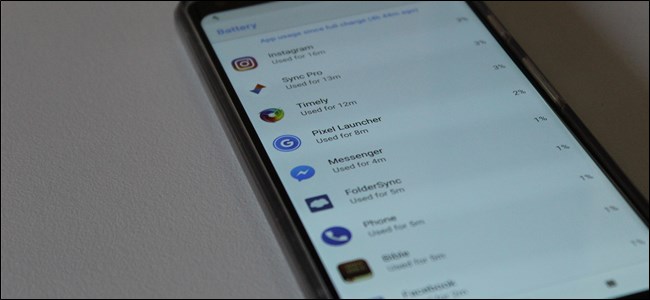
You need to click on Settings > Battery > Battery Usage. Here you can see the apps and the battery usage. Now switch to ‘Last 24 Hours’ to check how much battery was drained on the previous day. When you become sure about the battery-consuming apps, you should delete those apps to avoid battery-dying issues on iPhone/iPad.
Tip 2: Switch your phone to ‘Airplane Mode’
Poor cellular service is yet another reason for your iPhone battery draining fast suddenly. If you are in an area where there is a very low signal or coverage area then your device increases the power in order to receive calls or maintain a data connection.

This reduces the battery power a lot. So the best way to avoid the issue is by turning your phone to Airplane mode. Simply go to Settings > Airplane Mode > Toggle Airplane Mode to the ON position. When you come back to a strong signal area then do the same process to switch off Airplane mode.
NOTE- You will not be able to make or receive calls while your phone is in Airplane Mode.
Tip 3: Update your iPhone/iPad
Updating your phone to the latest iOS version can help you to fix iPhone 6s battery draining fast all of a sudden because the new update always comes with several bug fixes and the new update might solve the issue. So follow the steps carefully to update iOS:
- First, ensure the battery is fully charged before you update your iPhone/iPad
- Also, verify your device has at least 1.5GB of storage space before the update. To check it, go to Settings > General > About > here you can see the available section
- Now open Settings > General > Software Update
- If any update is available, simply click on Install Now
Tip 4: Remove unwanted widgets on lock screen
If battery draining fast is your issue then you should check how many widgets are available on the lock screen. Though widgets are easy to view information about every important thing but remember that too many widgets can make your iPhone battery about die.
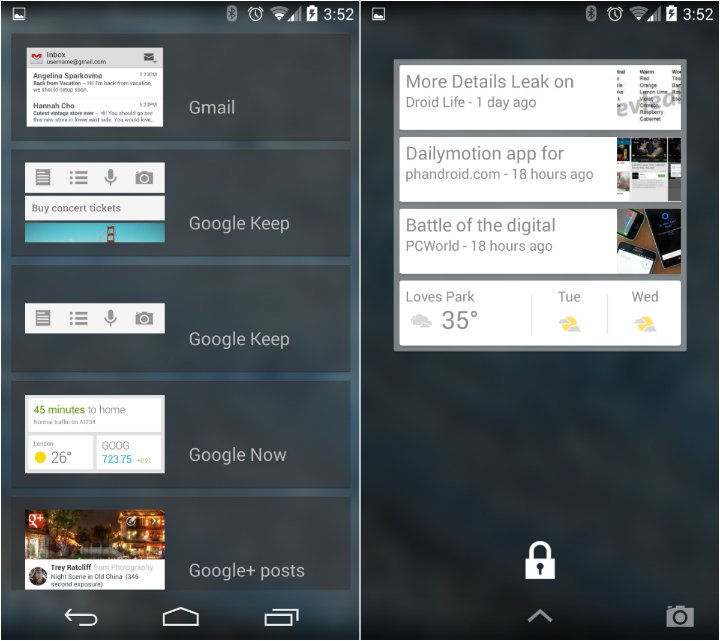
So, you should reduce the number of widgets from the Lock screen and stop your phone battery from dying fast. Follow the steps to remove widgets on your phone:
- Go to the Today View screen on your phone and click on Edit
- You should unlock your phone if you have started from the Lock screen
- From here you can either add or remove the widgets
- Click on the red circle just next to the widget name to remove the widget
- This will open a Delete button, click on Delete
- At last, click on Done
Tip 5: Switch off ‘Wi-Fi’ when in not use
Unnecessary turning on ‘Wi-Fi’ on your device is not a wise choice; instead, you are draining your battery fast without any reason. Turning on Wi-Fi can make your phone search around for any Wi-Fi network to join. This consumes more power and battery, which is not required. So it’s better to turn it off and save the battery on your phone.
For this, you need to go to Settings > click on Wi-Fi > toggle Wi-Fi off
Tip 6: Update all Apps on your phone
If your installed apps are not up to date then also the battery-consuming issue is one of the common problems. Many times the apps are automatically updated in the background which results in a battery-dropping issue.
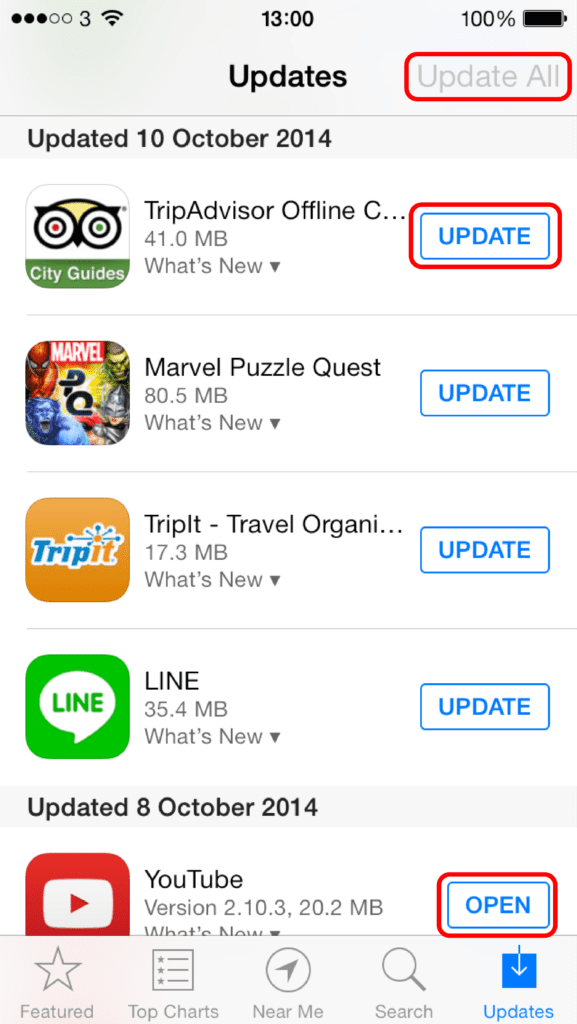
Apart from this, when the app is outdated then it will not work properly and you can notice sudden draining of the battery. So without wasting any time, go to ‘App Store’ and click on ‘Update All’ to update all your apps.
Tip 7: Use location service when required
If your location service is switched on then it is yet another reason for your iPhone 6 battery draining fast. You might have noticed that different apps want to know and use your location. This can be a problem for your phone as Location Service is generally not an important thing to use always.
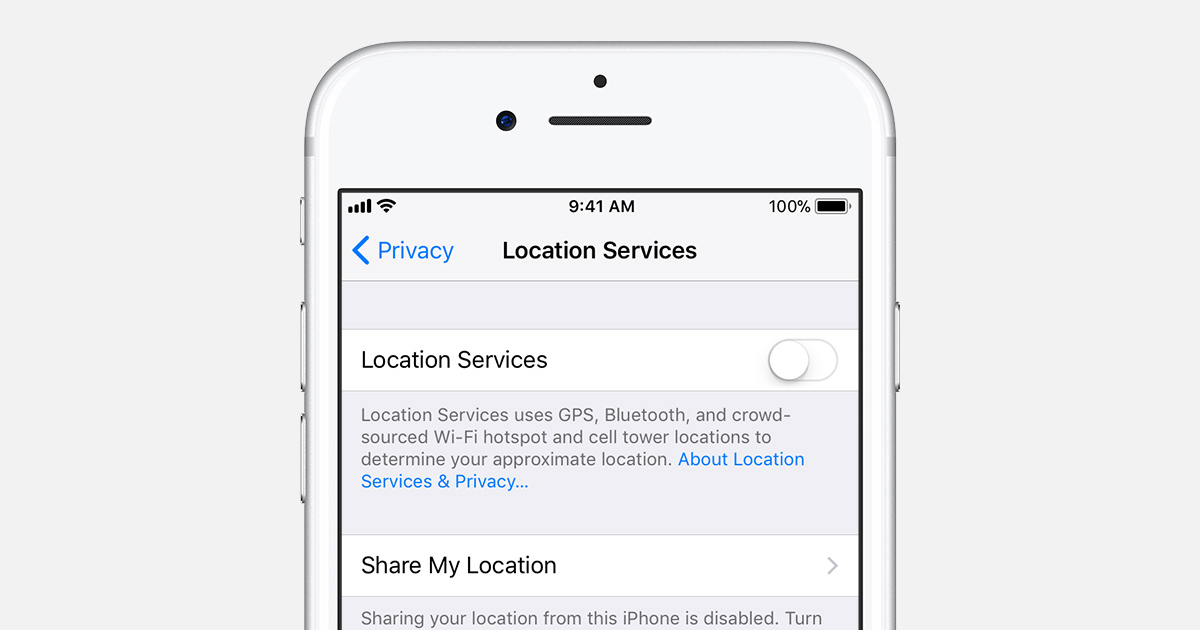
So if you think that Location Service is not necessary for you then go to the apps and select whether you can use location service always or Only when you are using the app or Never.
Many apps use the location service only when you use the app and to do that:
- First, open Settings > click on Privacy > click Location Services
- Now select the particular apps to choose when you want the location service to be used
- You can also select the Never option when the app does not need any location information
Tip 8: Switch off Bluetooth service
When your Bluetooth service is turned on then also there is a chance that your phone battery drains fast and you might have noticed it. When it is of no use then disconnect the pairing accessories. Turn off the Bluetooth feature by following the below steps:
- First, open the control center by swiping up
- Now click on the Bluetooth icon just next to Wi-Fi and then turn off the feature
- When you have disconnected all accessories from Bluetooth, check your phone battery
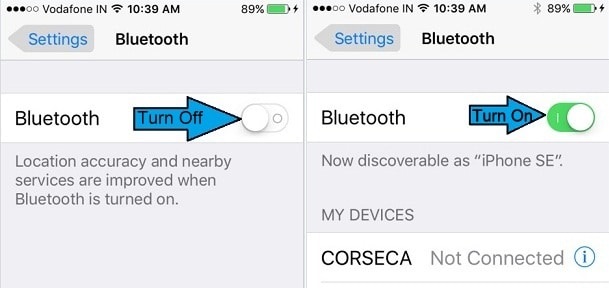
If the battery works properly then you don’t have to change the battery and it is in good condition. Remember to turn off the Bluetooth service when not in use and extend battery life.
Tip 9: Close the apps running in background
Whenever you open any for use then you generally don’t close and this in return, continues to work in the background. Those apps which run still in the background are very much responsible for eating up your phone’s battery.
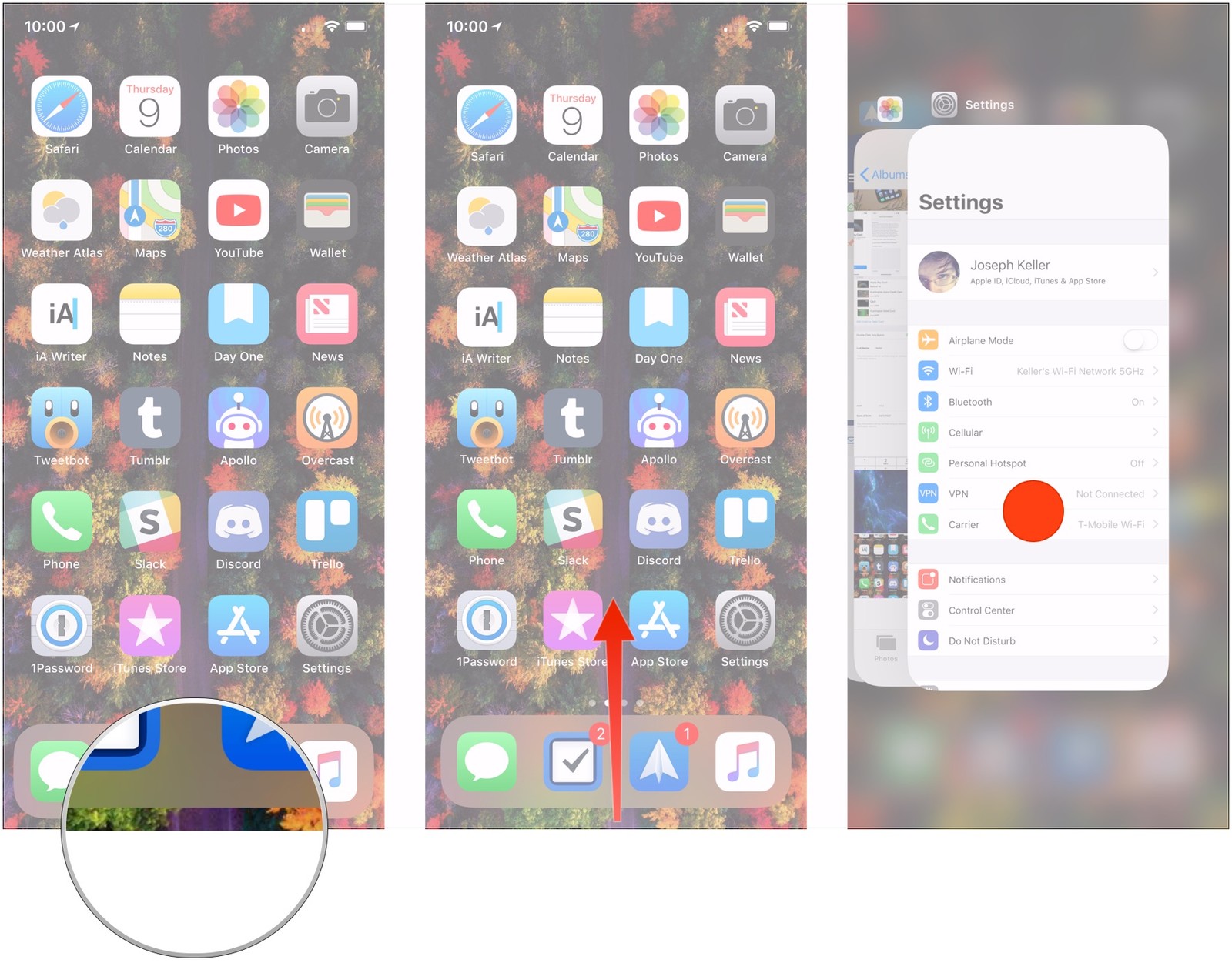
So if you want a better battery life then close all the apps running in the background before you suffer from severe issues. Simply click on the Home button twice to allow the app to switch on. There you can see how many apps are opened. Just swipe up the apps selectively and they will all close.
Tip 10: Switch off Raise to Wake on iPhone
If you have enabled the sensors that always notify you about any event then your device battery will go off fast. Every time turning on the display will also make your battery drain all of a sudden.
So you should disable it by going to Settings > click on Display & Brightness > toggle Raise to Wake OFF
Tip 11: Change the battery
When nothing works for you to increase battery power then one simple thing you can do is by replacing the battery. Some users have reported battery problems after upgrading their device to iOS 16/15/14/13/12 and for them and all other users, I would recommend replacing the battery. This can be the simple way to solve the iPhone 6 battery draining fast all of a sudden problem.
Tip 12: Switch off background app refresh
The Background App Refresh is yet another concern for the fast battery draining problem. It works by allowing all the apps to refresh in the background. When there is an internet connection, then the apps are refreshed and at the same time, the battery also drains.
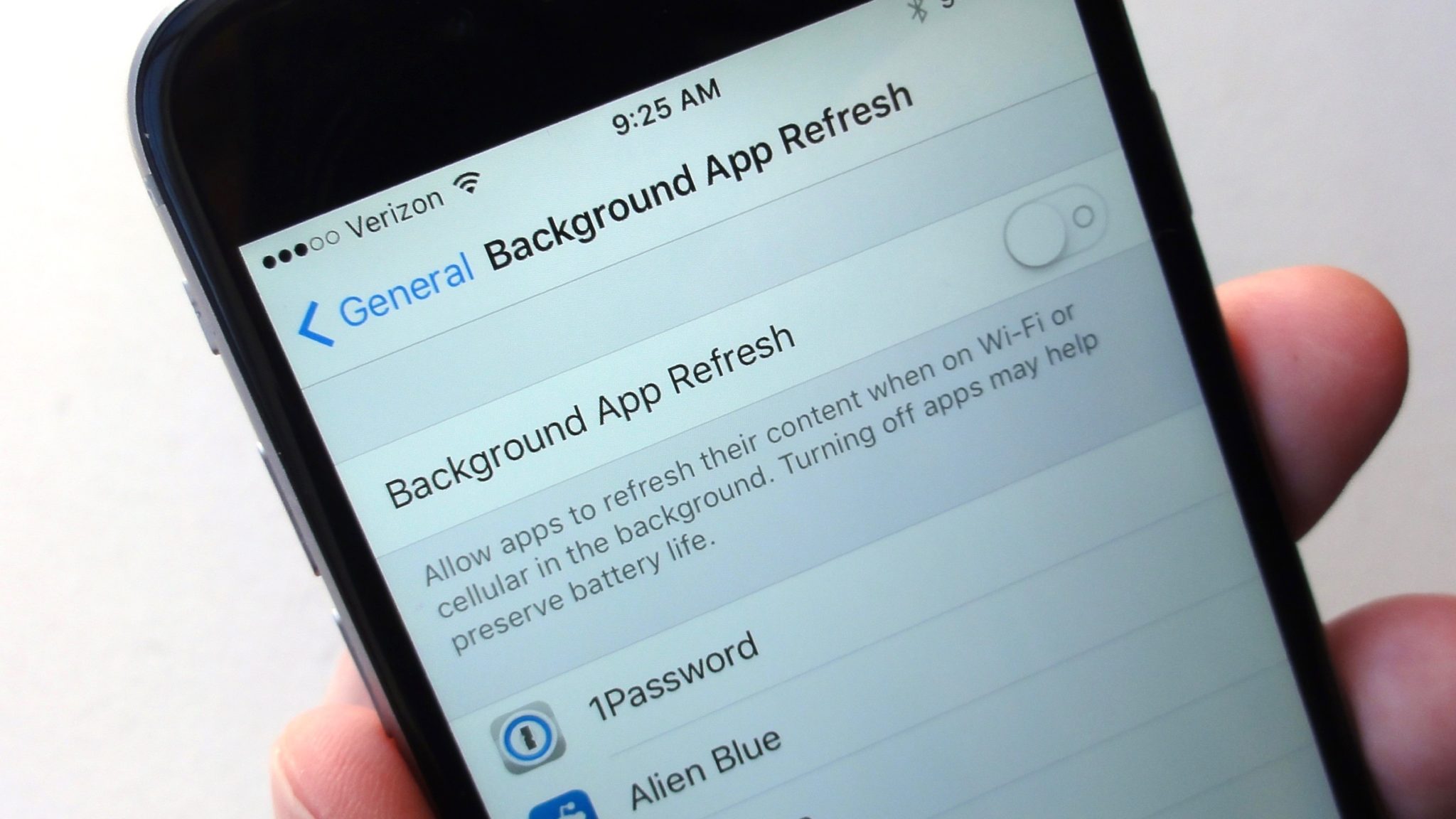
So it’s better to check the battery after disabling the feature. Follow the steps to disable Background App Refresh:
- First, go to Settings > General > find and click on Background App Refresh
- Now click on the green button just next to Background App Refresh
Now check the battery after disabling the feature.
Tip 13: Switch off vibration
If you have put your phone into vibration mode then also make sure your phone’s battery will go off fast. Your device is in vibration mode means every push notification will vibrate.
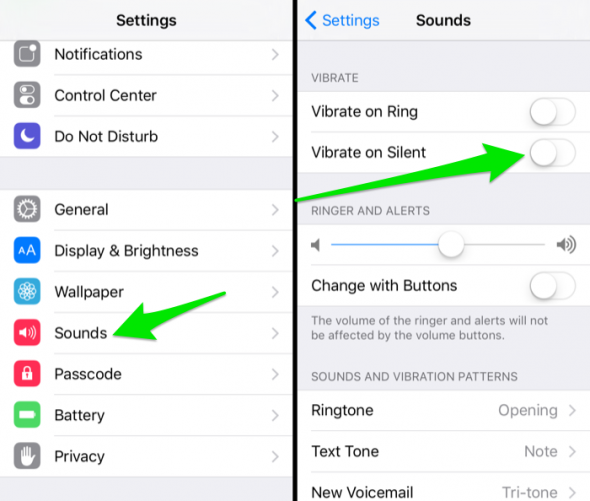
So you need to turn off vibration mode to see some improvements in the battery. Simply go to Settings > Sounds > turn off ‘Vibrate on Rings’ and ‘Vibrate on Silent’. That’s it…
Tip 14: Enable Reduce motion
Many users want to enable interesting effects on their phones like animations. Though they look good at the same time, it reduces battery and makes your device hang out. Some message apps are flashy which drains lots of battery power.
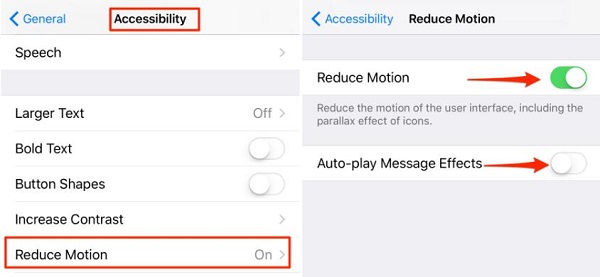
So it will be better to switch off all animation effects on your phone and a little bit of effect is in every app or device, so that is not a big problem. To enable reduce motion, you should go to Settings > General > choose Accessibility > click on Reduce Motion > Toggle Reduce motion
Tip 15: Allow Low Power Mode
Even enabling low power mode on your iPhone/iPad is yet another way to overcome the low battery life of your phone. When this feature is turned on then all the background app refresh, automatic downloads, mail fetch, etc are reduced or get off automatically.
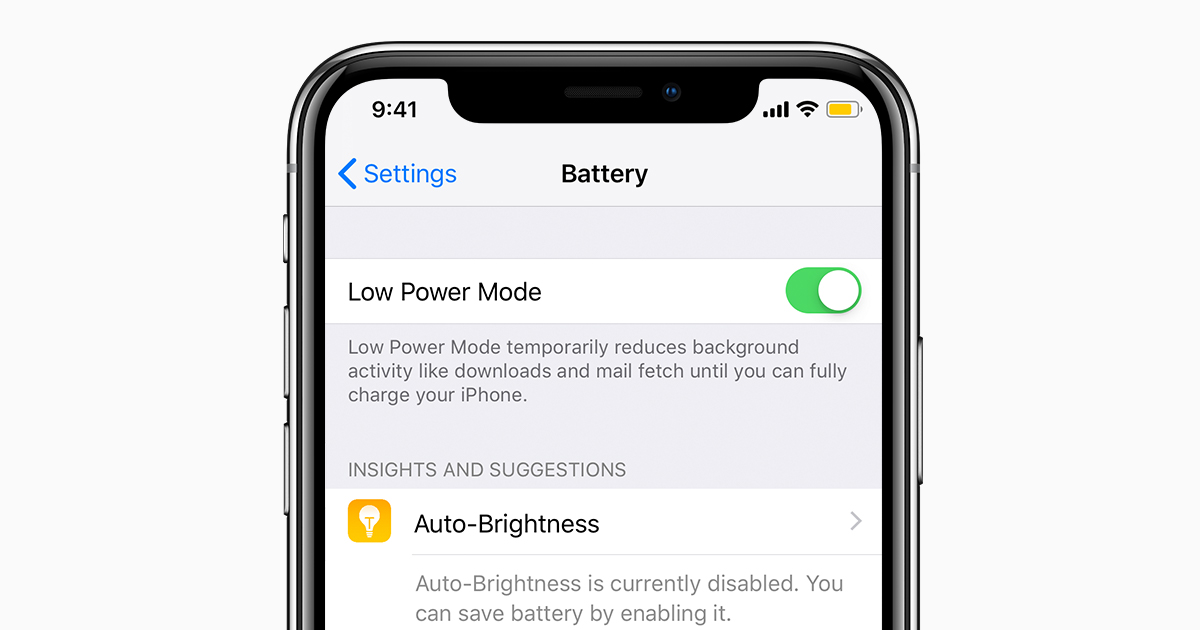
Doing this will surely improve the battery life and remember that the color of the battery icon will become yellow when it is enabled.
Go to Settings > Battery > toggle switch next to ‘Low Power Mode’ to turn on
NOTE– This powerful feature is only available on iPhones running on iOS 9 or later versions and iPad don’t have the feature.
Tip 16: Switch off “Auto-Brightness” feature
The feature of auto-brightness somewhere makes your phone battery low fast because it adjusts according to the requirement. In fact, this feature always keeps the display brightness at its high level and hence reducing the power of the battery.
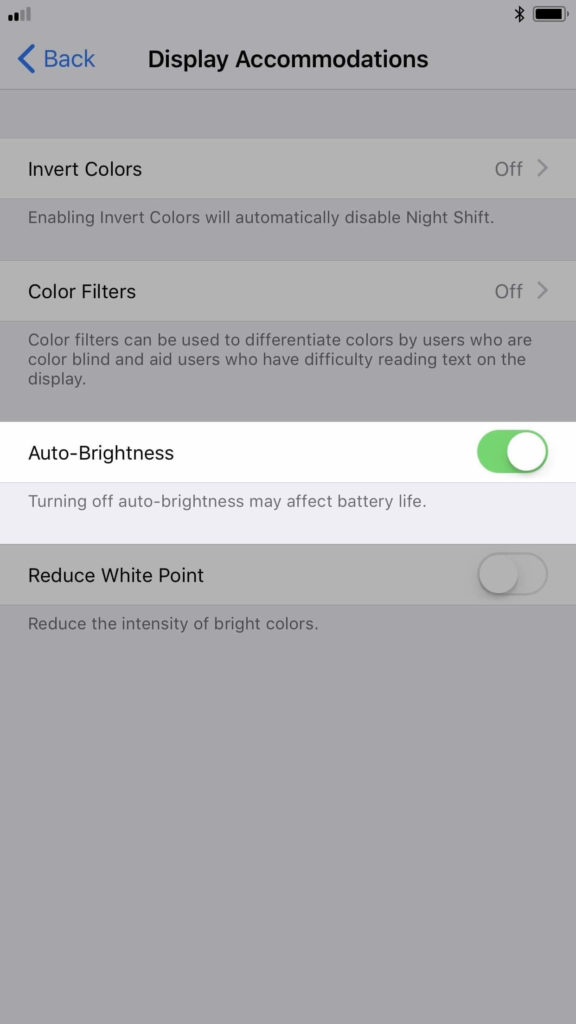
So it’s better to turn off the Auto-Brightness feature on your iPhone and adjust the brightness according to your need.
Simply go to Settings > click on Display & Brightness > turn off Auto-Brightness and then as per requirement, set the brightness.
Tip 17: Restore iPhone to Factory Settings
Even restoring the iPhone to factory settings via iTunes is also helpful in fixing the battery problem. When you come across sudden battery drops on your phone after updating then restore your phone. But this process can lose your data so backup all your important data before proceeding further.
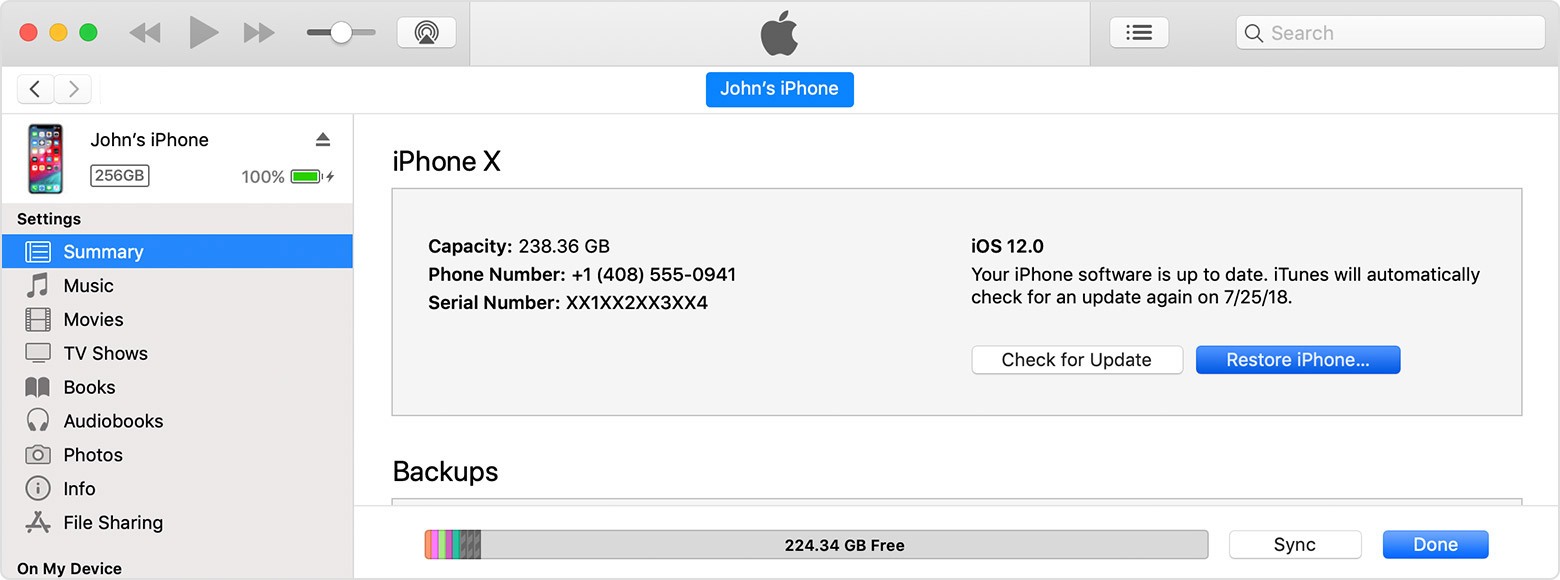
- First, open iTune’s latest version and connect your phone to your PC through a USB cable
- Now click on the device icon and then hit on “Summary”
- After that, tap on ‘Restore iPhone’ and confirm it. Wait for some time and your phone will restart and will come back to normal
DID YOU KNOW
- Your phone is best used in temperatures at 0 degrees to 35 degrees (32° to 95° F) and its storage temperature is –20° to 45° C (–4° to 113° F).
- When your device is in storage for a long time then the environmental temperature and percentage of battery charge when powered on may affect the overall health of the iPhone battery
- Charging your device with a case cover can generate excess heat and this in return affect the battery life of your phone
Wrap Up
So all these tips and tricks are very much helpful in avoiding your phone battery to switch off suddenly.
Maybe there are several other ways that might work to stop the battery draining problem on iPhone/iPad but the ways mentioned in this blog are unique and most recommended solutions to fix iPhone 6s battery draining all of a sudden on iPhone/iPad.
Further, if you like this blog then don’t forget to share it with others and if you have more tips to solve the battery drains fast problem then kindly comment in the below section.
You can further reach us through our social sites like Facebook & Twitter

Harry Jhonson is a technical writer and has experience of 10 years in SEO. He gathers effective solutions to deal with all problems like data recovery, errors, and others related to Android & iOS (iPhone/iPad/iPod Touch) devices.