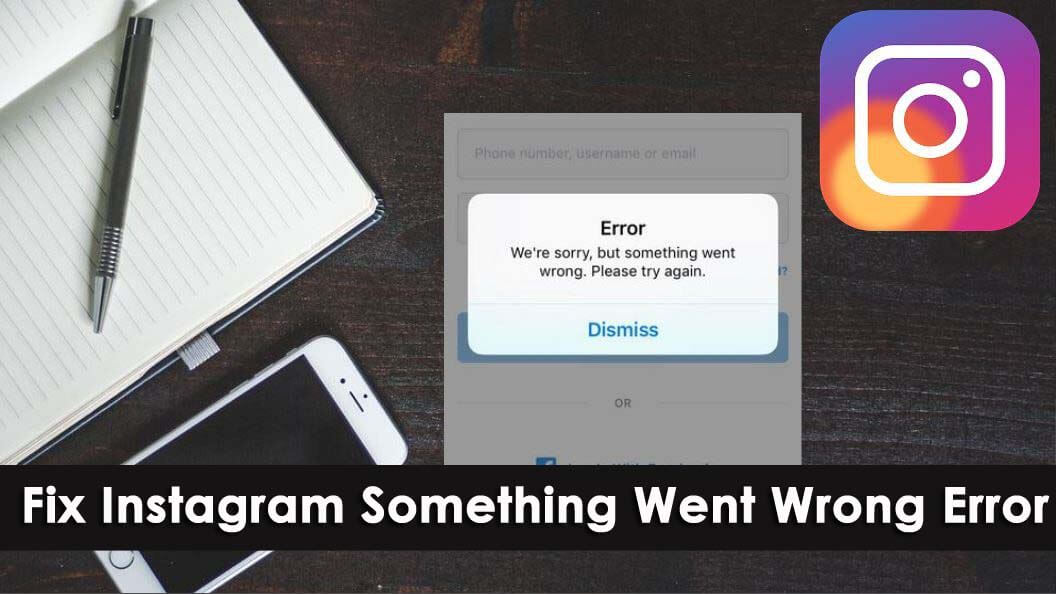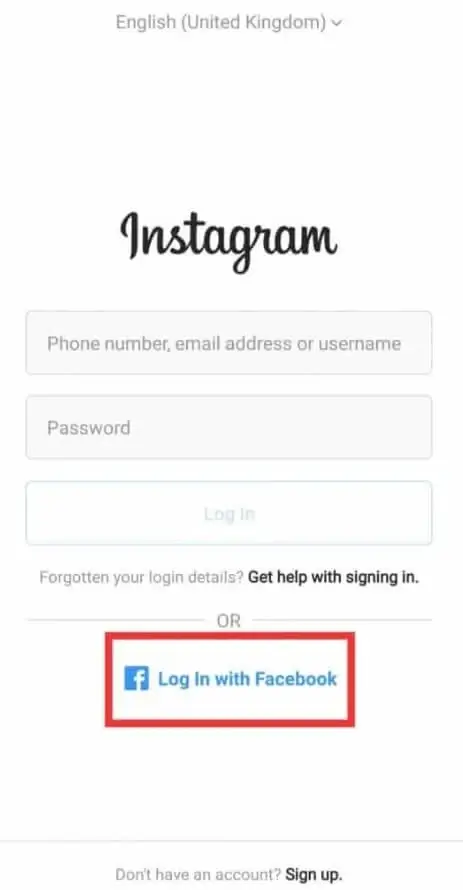Did you encounter Instagram Issue “Sorry, something went wrong” while accessing the app? Are you wondering why such type of error is continuously displayed?
Well, if your answer is yes then don’t fret, this is not a new thing to experience. There are plenty of Instagram users who have come through this error.
So, to help you out from such an error, I have come up with this amazing article.
Here, I will focus on why you are getting something went wrong error and also the best ways to fix Instagram something went wrong error.
- Restart Your Phone
- Check Network Connection
- Force Stop Instagram App
- Login To Instagram Through Facebook
- Login To Instagram Through Windows App
- Clear Instagram Cache
- Update Instagram App
- Uninstall/Reinstall Instagram App
- Reset Password On Instagram
- Deactivate Instagram Account For Sometime
- Use Different Device To Use Instagram
- Check If It’s A Server Problem
- Contact Instagram Help Center
- Alternate Way To Fix Instagram Error “Sorry Something Went Wrong” With One Click
Why Does Instagram Say Something Went Wrong?
Generally, users want to know the reasons behind such unexpected errors. Most of the users have reported that they have come through it while creating an account. It means that during signing up, either there is an internet problem or there is a server problem.
Sometimes, the server is unavailable temporarily or some kind of bugs or glitches occurs in the account. Most of the time, the cache is yet another big problem for users and it leads to such errors.
What Are The Types Of “Something Went Wrong” Error On Instagram
I must tell you that there are several types of Instagram errors and “Something Went Wrong” is also common among all. However, I have listed some of those common errors:
- We’re sorry, but something went wrong. Please try again” error while logging in to Instagram
- “We’re sorry, but something went wrong. Please try again.” error occurs when users try to view Instagram Reels.
- “Something went wrong. Please try again” error displays when users try to publish posts or stories on Instagram
- “We’re sorry, but something went wrong. Please try again.” error while viewing the Explore page or using the search
- “We’re sorry, but something went wrong. Please try again.” error occurs during refreshing feed and loading posts.
- “We’re sorry, but something went wrong. Please try again.” The issue is shown when users want to view the Shop page on Instagram.
So these are some of the common errors that get displayed while using Instagram.
How To Fix Something Went Wrong Error On Instagram
After knowing the reasons and types of error, it’s time to walk through all the possible ways to Fix Instagram Issue “Sorry, something went wrong”.
So let’s begin.
Method 1: Restart Your Phone
When you come through this error for the first time then it will be better to restart your device once. This is a common solution for almost every issue that occurs on phone. It has the power to fix glitches or bugs due to which such issues occur.

However, if restarting the device does not work for you then move to the next solution.
Method 2: Check Network Connection
If the error “something went wrong” continues then you should check if it’s a network problem. When the internet connection speed slows down or does not receive a stable connection then such kind of issue occurs.
You should check if something is blocking your device to get a proper network or even you can raise your router for a strong connection. in addition, you can switch off your modem and unplug them for a few seconds and again connect it.
This method can help you to get rid of the issue if it’s due to an internet connection.
Method 3: Force Stop Instagram App
To fix something went wrong error, you should move ahead and force close the app once. This will help you to fix the issue that occurs due to app bugs or glitches.
You can close the app in two ways:
- First, close the app completely. Then remove the app from Recent Apps or from App Switcher to finish it.
- Second, you can go to Settings > Application manager > All apps > Instagram > Force Stop.

After this open the app from the homepage and check if the error is resolved or not.
Method 4: Login To Instagram Through Facebook
As you know that Instagram has the option to log in via the Facebook app, so should try this method as well. but remember, it will work only when you have already connected both accounts.
You just need to go to Facebook > Settings > choose Instagram and then enter all login details to launch it. That’s it.
Method 5: Login To Instagram Through Windows App
Many users avoid linking their Instagram app to Facebook. For them, another option is available to access the Instagram app. Here, you can use the Windows app to log in.
Check out the below steps:
- First, open the Microsoft Store website
- Now, find Instagram and then download it to the PC
- Once downloaded, launch the app
- Next, sign in to the app via login details
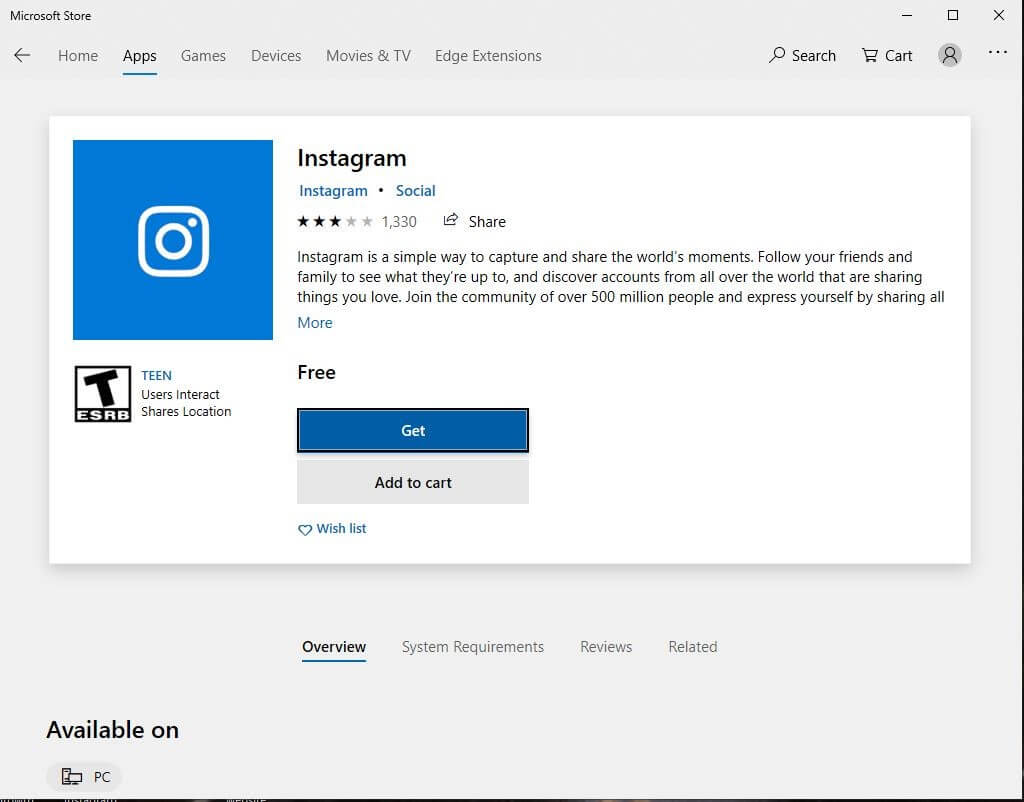
Now, check if you can use the Instagram app. If yes then the “Something went wrong, please try again later” issue is only temporarily resolved. So whenever you get through this again, you can follow the same procedure.
Method 6: Clear Instagram Cache
As I have told that cache issue is also one of the culprits for “we’re sorry but something went wrong Instagram blocked”. So you should try to delete the cache of the app and then try to log in. This will delete all corrupted cache files and allow you to access the app as before.
Follow the below steps:
- First, open Settings on your phone
- Now, click on Apps & Notifications
- Next, choose Instagram from the list
- Here on the App Info page, click on Storage & Cache
- At last, choose Clear Cache

That’s it.
Method 7: Update Instagram App
If the error continues then I will suggest you check if the app requires any update. It happens that when you are running the app in the old version then many things are not compatible with your app. Hence, it shows you a “Something went wrong” error.
Updating the app also solves bugs or other issues that lead to such errors.
Here are the steps to update the Instagram app:
- First, open Google Play Store on your Android phone
- Now, click on the Menu icon and select Manage apps and devices
- Here, you will get the list of installed apps
- Find the Instagram app and check if any Update is available
- If yes then click on Update

Now, open the app and see if the error is resolved and you can access it without any problem.
Method 8: Uninstall/Reinstall Instagram App
Another solution that can help you to solve Instagram sorry something went wrong error is by reinstalling the app once. This process can also improve the performance as well as it will fix the problem.
Follow the below steps:
- First, launch Google Play Store > click on Menu icon > Manage apps and devices
- Now, look for the Instagram app from the list of apps installed
- After that, click to open it and then tap on Uninstall
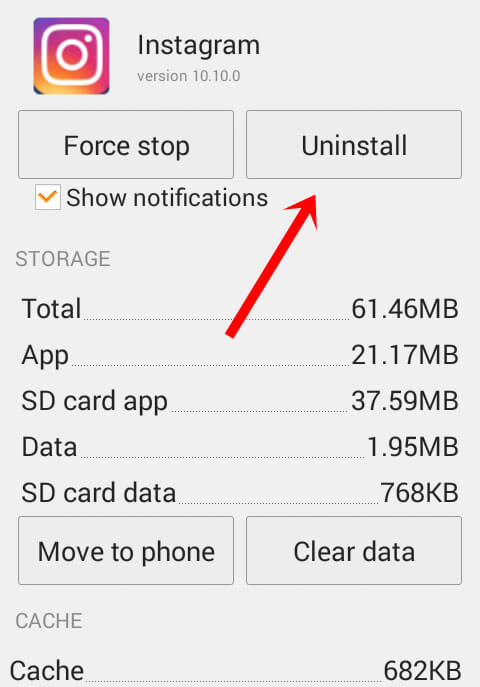
- Once the app is removed, again search the Instagram app in Google Play Store
- Next, click on the Install option

At last, restart your phone and check if the app is free of error.
Method 9: Reset Password On Instagram
Such kind of issue is really irritating for anyone. However, when you face the issue regularly then you should once reset your Instagram account password. This method had resolved the problem of many users.
Here are the steps to reset your Instagram password:
- First, open your Instagram app and tap on Forgot Password option
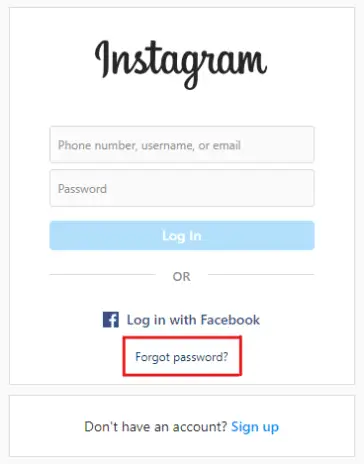
- Now, enter your username, phone number, or Email as per needed or if you have used it during registering
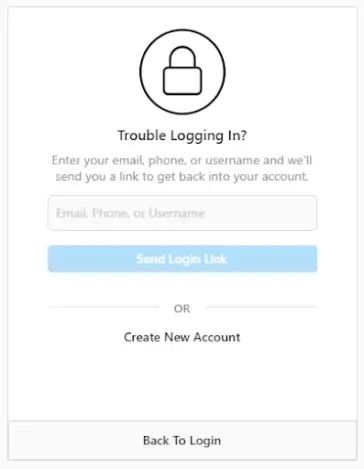
- Next, check your email as you have received a verification link to reset your password
Once you successfully changed the password, try to login into your account and see if the issue is resolved.
Method 10: Deactivate Instagram Account For Sometime
In addition to other solutions, you can also deactivate your Instagram account for some time. This can help you to get rid of the issue. Don’t think that you have to wait for three to four days without Instagram.
You simply need to open the Instagram website on any browser and then log in to it. Now, go to Settings > tap on Edit Profile > select Temporarily Disable > choose reason > enter password.
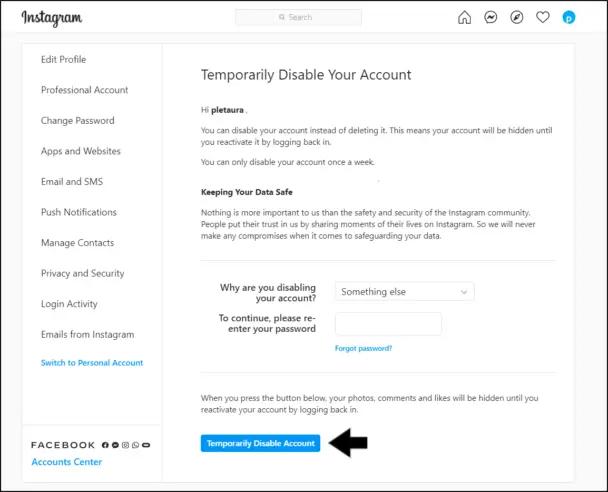
That’s it.
Method 11: Use Different Device To Use Instagram
When any problem occurs on your device then it shows in the app as well and you can see Something went wrong error while logging in to Instagram. Therefore, you should once change your device and login into your account on a different phone.
Doing this will help you to analyze whether the issue is related to the device or the app. Remember, switching from one device to another can stop the Instagram error if it’s a device error.
Method 12: Check If It’s A Server Problem
Remember, you can see the Instagram app not working at issue anytime due to server issues. Whenever the server is down or some maintenance work is going on then the app will stop working, hence displaying the “Something went wrong” error.
Therefore, you should wait for some time unless its server issue gets resolved. Apart from waiting, you don’t have any other option. You can check the status by visiting the Downdetector website.
Method 13: Contact Instagram Help Center
When you fail to get rid of the issue after trying every method then it’s time to reach out to Instagram Support. Don’t hesitate to contact them because you cannot solve the issue from your side.
You need to submit a report to Instagram Support. Here is how you have to do so:
- First, open the Instagram app and click on the Profile icon > tap on the Settings icon
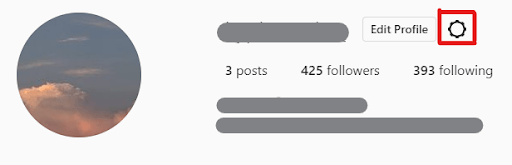
- Now, choose to Report a Problem from the options
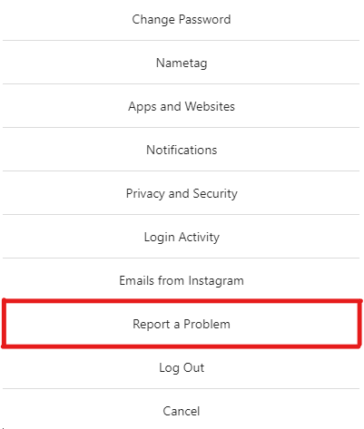
- At last, describe the issue briefly and then tap on Send Report. If you can then attach screenshots of the error.
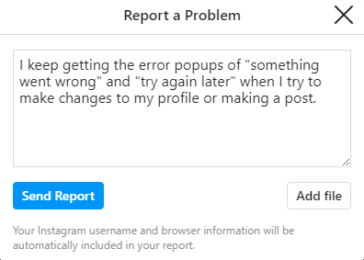
Now, wait unless you get any message from the Support team.
Method 14: Alternate Way To Fix Instagram Error “Sorry Something Went Wrong” With One Click
After following the above methods, it shows that you have tried them but still you have failed to fix the issue and are stuck on the same issue. This is irritating because it stops you from logging, viewing, and posting anything on Instagram. In this situation, you can go for an advanced solution to fix the error and that is Android Repair.
This amazing tool is risk-free and helps to fix Instagram something went wrong try again later when posting. The tool is easy to use and fixes all types of Android issues with one click. Apart from Something went wrong error, other issues that it can fix including Instagram unknown network occurred, Instagram has stopped, Instagram could not refresh feed, video upload keeps failing, Instagram keeps crashing, and many more.
Therefore, you just need to download this powerful tool and fix Something went wrong error on Instagram with ease.
Conclusion
This blog ends here and I hope whatever solutions are discussed will help you to get rid of the issue. Whenever you come across such an error, try to understand the issue first and know its causes. Such kind of issue is a common thing to experience.
But there is nothing to fret about as lots of fixes are available to solve this. Follow the methods to Fix Instagram Issue “Sorry, something went wrong” without further problem. You should go for the Android Repair tool as this is an advanced way to get rid of such errors.
Further, if you have any suggestions or queries then kindly drop them in below comment section.
You can further reach us through our social sites like Facebook and Twitter

Sophia Louis is a professional blogger and SEO expert from last 11 years. Loves to write blogs & articles related to Android & iOS Phones. She is the founder of Android-iOS-data-recovery and always looks forward to solve issues related to Android & iOS devices