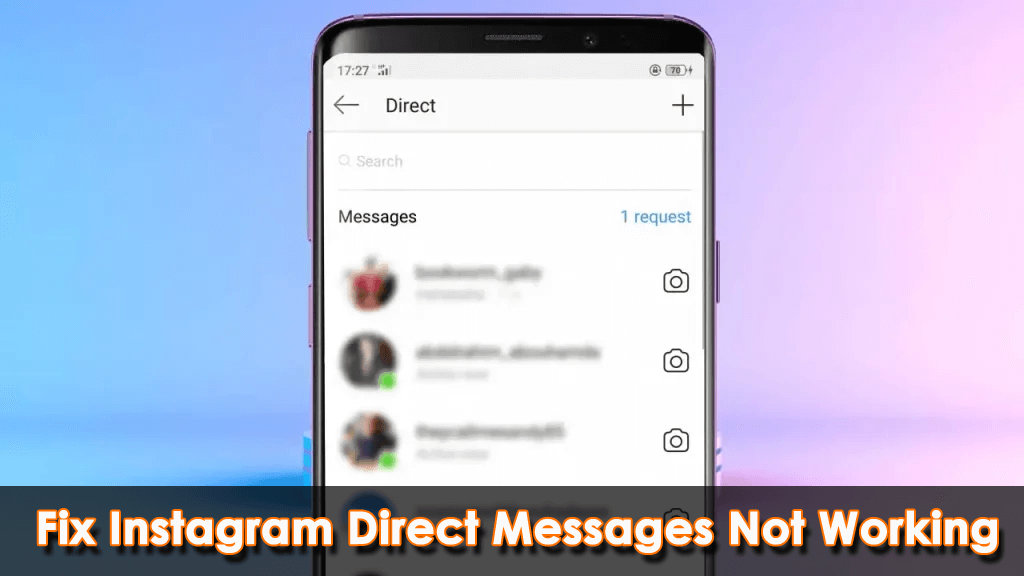Are you encountering Instagram DM not working on Android? Wondering why Instagram DM stopped working and how to get rid of the Instagram DM glitch or bugs? Don’t panic, this kind of situation is not only with you and me but plenty of others who have the same issue.
Instagram, we all know very well that it’s a highly popular social media platform around the globe. It has several features and Direct Message (DM) is one of them. However many users have reported that they were facing problems in sending or receiving direct messages.
But there is nothing to worry about now as this blog will definitely help you. Here, I will guide you through some reasons behind the error and how to fix direct message not working on Instagram.
- Restart Your Android Device
- Ensure To Have A Stable Connection
- Force Close Instagram App
- Clear Cache Of Your Instagram App
- Logout/Login To Instagram App
- Update To Latest Version Of Instagram
- Check Daily Limits On Instagram
- Check Instagram Server
- Uninstall/Re-install Instagram
- Go For Instagram Web
- Check If Instagram Has Blocked You
- Send DM using Threads
- Check Whether You Are Following The Person You Have Send Message
- Try using VPN
- Contact Instagram Team
- Ultimate Solution To Fix Instagram Direct Messages Not Working On Android
Why Instagram DM Not Working On Android
There can be several reasons behind Instagram DM not showing/stopped working/not loading errors. Here are some of them:
- Poor internet connection
- The Instagram version is outdated
- The Instagram app has some bugs or glitches
- Problems after updating Instagram
- Haven’t cleared the caches for a long time
- The Instagram server is down
- Several others
How To Fix DM Not Working On Instagram (Android)
Now, it’s time to walk through all the effective and best workarounds to resolve Instagram DMs stuck on loading screen.
So let’s move ahead.
Method 1: Restart Your Android Device
When your Instagram DM stopped working then probably the easiest solution is to restart your device once. Restarting your device can solve the problem of Instagram DM not working. There are several major issues that get resolved only by a simple restart. So, before reaching out to other solutions, make sure you follow this method first.
Method 2: Ensure To Have A Stable Connection
Another very important reason for DM not working could be an unstable internet connection. This is a very common reason every user might get. You can perform a quick speed test to check the status of your internet connection.
If the network is not stable then try to switch between Wi-Fi and cellular data to have a better connection. Hopefully, you will not face the same issue again.
Method 3: Force Close Instagram App
If your Instagram app is stuck in loading DM then try to force stop the app and then start sending DM again. Remember, this trick works most of the time.
Here are the steps to follow:
- First, look for the Instagram app in the App List then long-press the icon
- Thereafter, tap on App info and after that, click on Force Stop
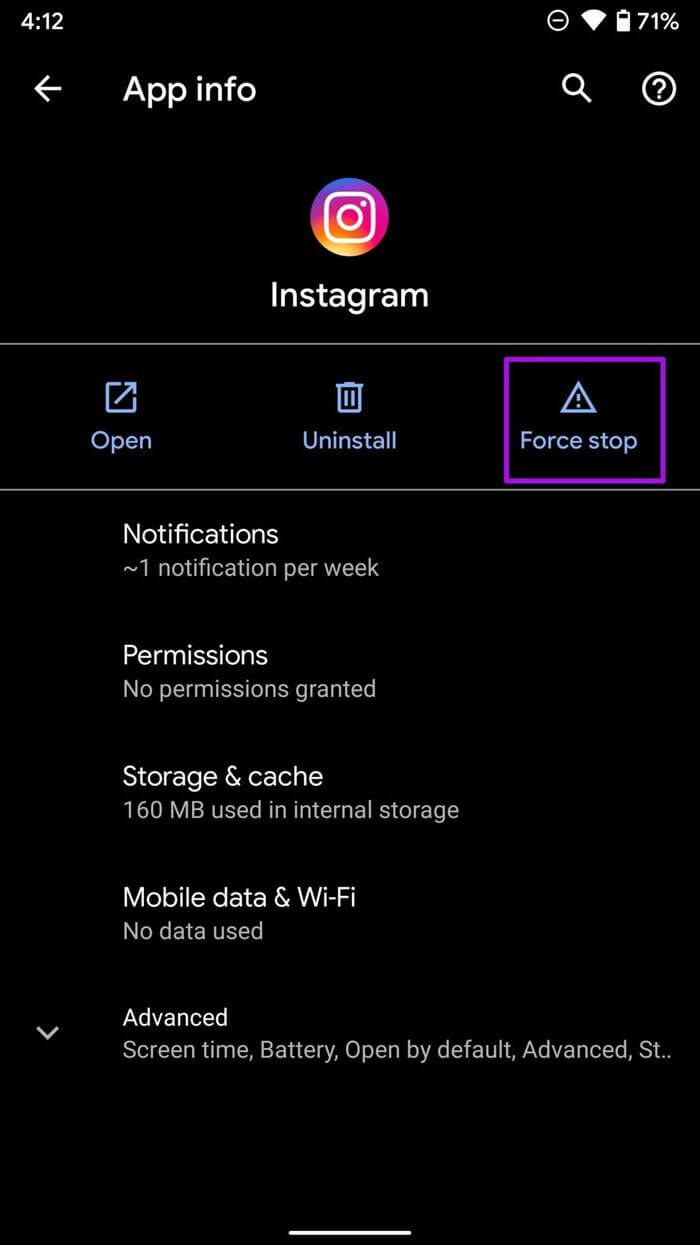
Now, open Instagram and send a direct message to see if everything works as usual.
Method 4: Clear Cache Of Your Instagram App
Another effective way to fix Instagram direct messages not working is by clearing the Instagram cache. This simple procedure can help you get rid of the issue.
Follow the steps as mentioned:
- First, go to Settings
- Then, scroll and find Apps
- Next, find Instagram in the Apps section and open it
- After that, click on Storage
- Now, click on Clear Cache

After this, open the app and check if you can send or receive direct messages on Android.
Method 5: Logout/Login To Instagram App
You can also get rid of the issue by logging out and logging in again to the Instagram app. This solution is effective in solving various issues on Instagram.
Here is how you can do this:
- First, launch Instagram on your device
- Then, click on your Instagram Profile and move to Account Settings
- Next, scroll and tap on the log-out option from the present account

- After that, login again with your same account credentials and send DM again
Method 6: Update To The Latest Version Of Instagram
When you are using an old version of Instagram for a long time and have not updated it, this kind of situation can happen. And it could be the reason for DM not working. So updating the app to the latest version can solve this issue.
Follow the steps to update the Instagram app:
- First, open App Drawer and click on Google Play Store
- Next, tap on the Profile at the top right corner
- After that, click on My Apps & Games and you will see a list of apps that require updates
- Finally, click on Update option of the Instagram app on your screen
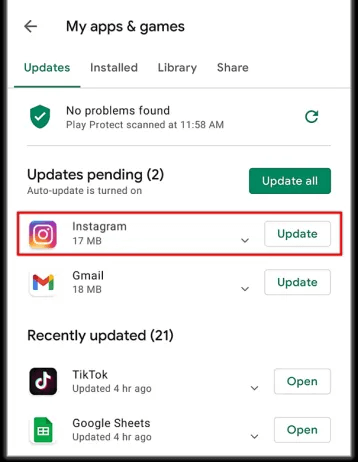
After completing the update, launch Instagram again and start sending DM to see if it is working now.
Method 7: Check Daily Limits On Instagram
If you are an Instagram user, you might be aware of the terms and conditions regarding following and DM limits. If the limit is crossed by you then it will not work anymore. Now, the question is how many messages you can send on Instagram.
The answer is if you are a new Instagram user, you have a limit of between 20 to 50 direct messages daily. If you are an old user, you have a limit of between 100-150 direct messages daily. So remember this before you jump to any solutions.
Method 8: Check Instagram Server
When the Instagram server is down, you might also encounter DMs stuck on loading screen. You can easily check the server status by visiting the Instagram Down Detector website, where you will be able to check if there is any issue with the Instagram server or not.

You will also see outage reports if other users have posted any reports there. If the server is down, you cannot do anything by yourself. All you can do is have patience until it is fixed on its own.
Method 9: Uninstall/Re-install Instagram
When Instagram files get corrupted, the app might start performing abnormally. To fix this error, you need to uninstall the app and install it again so that the glitch gets resolved.
Follow the below steps to uninstall and reinstall the Instagram app on your smartphone:
- First, look for Instagram in the app list
- Then, long-press the app till the Options menu appears
- Next, click on Uninstall option to delete Instagram from your phone
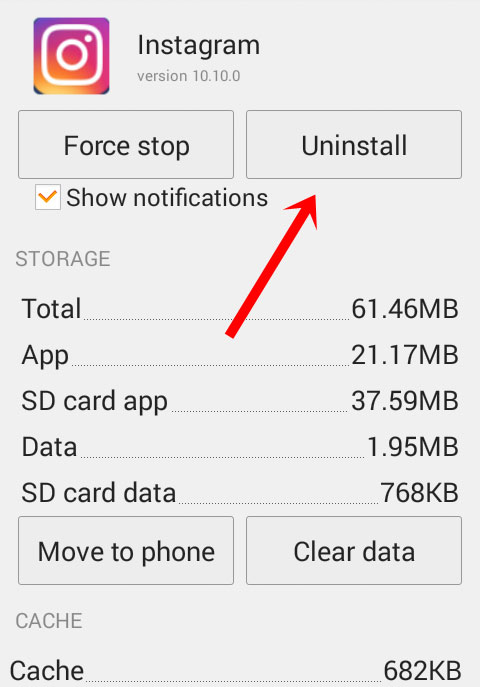
- Thereafter, launch Google Play Store on your device and look for Instagram
- After that, click on the Install button to install Instagram again

After that, log in to the app and check if you can send DMs again.
Method 10: Go For Instagram Web
You can also use the Instagram web when there is an error in the app. Sometimes, due to some glitches present in the app, it does not run smoothly. In that case, you can access Instagram by visiting www.instagram.com and entering your login credentials to access the website.

Obviously, there is no need to download anything on your PC. Simply open the website, log in, and start sending DMs to others.
Method: 11 Check If Instagram Has Blocked You
When you cross the daily limits or go against community guidelines, Instagram will block you. In such a situation, you cannot do anything by yourself instead of waiting. One such activity for which you may block on Instagram is Direct Message Spam.
When a user receives a constant message, they get irritated and report the message as spam. In that case, you should not do this activity again and prevent yourself to get blocked again.
Method 12: Send DM using Threads
You can also use Instagram’s personal dedicated app name “Threads” to send DM on the Instagram app. This is just similar to Facebook’s Messenger work. Try threads and send DM to others. Hopefully, this will work for you.
Method 13: Check Whether You Are Following The Person You Have Send Message
On Instagram, you have the option to restrict the messages send by others. If you are unable to send the DM to a particular person, then ensure that you have followed them. Along with that if other people did not follow you, they may also face the same issue. So, tell them to follow back you using DM.
Method 14: Try using VPN
VPN is generally used to hide IP addresses. By using VPN, you can easily use your Instagram account for DM. Make sure you have closed the Instagram app before enabling VPN. After that, you can start sending DM to everyone.
What VPN is used is to mask the IP address so that you can use your Instagram account to send DM without any error.
Method 15: Contact Instagram Team
If still the issue continues even after following all the methods, then you can take the help of an Instagram team. Whenever you report any issue, remember to include your issue in detail. This will help them to understand your issue and give you a quick solution.

In the meantime, you can use the Instagram web to send your DM to others.
Method 16: Ultimate Solution To Fix Instagram Direct Messages Not Working On Android
Last but not the least, if you are looking for an advanced solution in this situation then you should go for the Android Repair tool. This is one of the highly suggested and effective tools that work to fix Instagram DM not working and other issues as well. A one-click repair program allows users to make their device normal with one click.
Some other errors it can fix include settings has stopped, Instagram has stopped, Instagram an unknown error occurred, couldn’t refresh feed, Instagram keeps crashing, and others. Therefore, you are suggested to use this repair tool to fix the error without data loss.
Conclusion
Every problem has its solution so does this error also on Instagram. In this article, I have discussed various ways to fix Instagram Direct Messages not working on Android phone. Just follow all of them and check if you can get rid of the issue. Also suggested using the Android Repair tool to troubleshoot all types of errors on Android devices.
Further, if you have any suggestions or queries then kindly mention them in the below comment section.
You can further reach us through our social sites like Facebook and Twitter

Sophia Louis is a professional blogger and SEO expert from last 11 years. Loves to write blogs & articles related to Android & iOS Phones. She is the founder of Android-iOS-data-recovery and always looks forward to solve issues related to Android & iOS devices