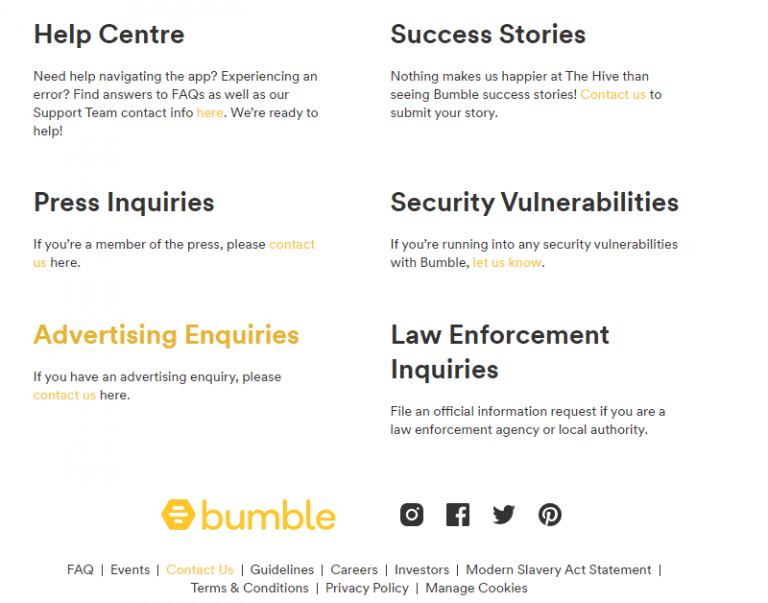Did you got stuck on the “Bumble not working” or “Unfortunately, Bumble has stopped” error? Wondering why bumble is not working and how to get rid of it? If yes then don’t panic as you are not alone. Read this complete article and find out the best ways to fix Bumble not working on Android phones.
Bumble is a popular dating app similar to Tinder, launched in 2014 and it has more than 40 million users all over the world by 2020. But the problem is that recently some users claimed that it stuck on the loading screen frequently and now they are worried about how they can fix it.
Therefore, if you are looking for fixes then check out this blog completely. We will cover the reasons behind Bumble stopped working and the best possible solutions for the problem.
- Restart Your Smartphone
- Force Stop Bumble App
- Check Your Connection
- Turn Off Battery Saving Feature
- Clear Bumble App Data
- Log Out and Log In Again
- Check & Update Bumble App
- Update Your Device OS
- Check Server Outage
- Sign Into The App From Another Device
- Uninstall/Reinstall Bumble App
- Disable VPN
- Choose The Alternative Method To Log In Bumble Account
- Take Help From Bumble Support Team
- Ultimate Solution To Fix Bumble Not Working On Android (Suggested)
Why Bumble Is Not Working On Android?
Well, there are always some reasons behind the issue and I have mentioned a few of them. They are:
- Using an old device sometimes does not support the app to work
- The latest version of the Bumble app is not installed
- Your login credentials are incorrect
- The Bumble server may be down
- And many more
How To Fix Bumble App Not Working On Android
Now, let us walk through all the workarounds to solve Bumble notifications not working Android phones. Follow all the discussed methods and find which one works for you.
So let’s move ahead.
Method 1: Restart Your Smartphone
Fix bumble not working issue by restarting your smartphone. Restarting is always suggested to troubleshoot minor glitches or bugs that occur on every phone.
Here are the steps to follow:
- First, find the Power button on your phone
- Next, long press the Power button until options display on your screen
- Finally, select the Restart option

That’s it. Now, check if the issue is resolved by launching the app. If not, then move to the next method.
Method 2: Force Stop Bumble App
Force-stopping the app is another effective method you can try to fix Bumble stopped working issue. Most of the time, this process works to fix any kind of app issue.
To force stop your device:
- First, look for the Bumble app from your home screen and long-press it for a few seconds
- Now, pull the app to Force Stop it
After force-stopping the app, restart your smartphone.
Method 3: Check Your Connection
An unstable internet connection can also become a reason for the bumble app stuck on loading problem. Therefore, you should always check the condition of your internet connection by running a speed test.
Alternatively, you can restart your router to establish a stable connection or disconnect your modem, and after waiting for a while, connect it again.
Method 4: Turn Off Battery Saving Feature
Sometimes, we enable battery-saving options to avoid consuming more power of the battery, but that could stop some apps including the Bumble app. It may stop the function of the app, hence showing an error message.
In that case, disabling the battery-saving feature can fix your issue. Try out the following steps:
- First, launch Settings on your device
- Then, find and click on Battery
- Thereafter, click on Optimized charging
- Now, disable the Use optimized charging option
Method 5: Clear Bumble App Data
If Bumble app data gets corrupted, the app may not perform correctly. In that case, you need to clear the app data to fix the error.
Here are the steps to follow:
- First, open Settings
- Then, go to the Apps section
- After that, choose Bumble and click on Storage
- Now, click on the Clear Data option to confirm your action

That’s it.
Method 6: Log Out and Log In Again
Try to log out and re-login into your Bumble account to fix bumble not working error. This is yet another easy way to get the issue resolved.
Following the below steps will help you:
- First, launch Bumble on your phone and go to the Profile section
- Next, choose Settings in the upper right corner of the app
- After that, scroll and click on Log Out option
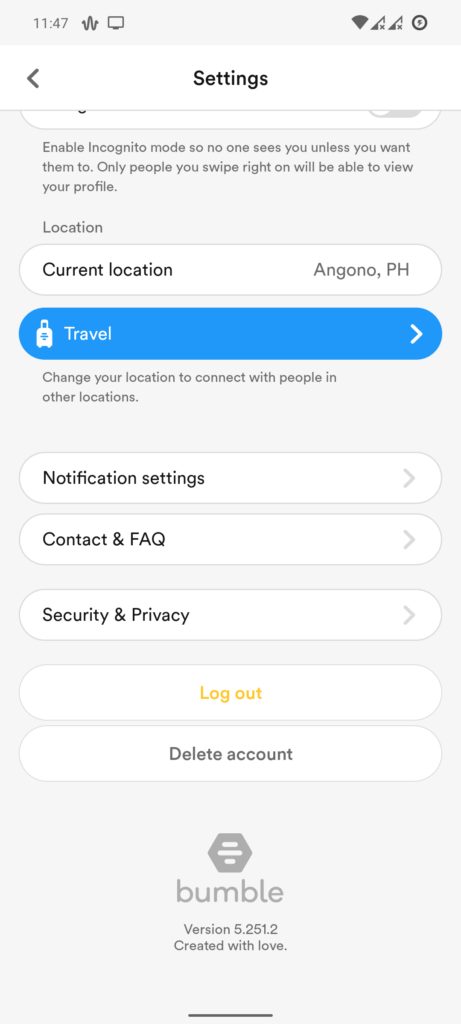
- Now, put in your login credentials again and check if still the issue persists
Method 7: Check & Update Bumble App
Updating your app on regular basis can prevent your app from various errors. Updating also enhance the app performance and removes any types of bugs due to which unexpected error occurs. So, check and update your app if needed.
Follow the below instruction:
- First, open Google Play Store
- Then, click on the Profile icon at the top right corner and go to Manage Apps & Device
- Next, tap on Updates Available option and find the Bumble app
- After that, click on Update button on the Bumble app
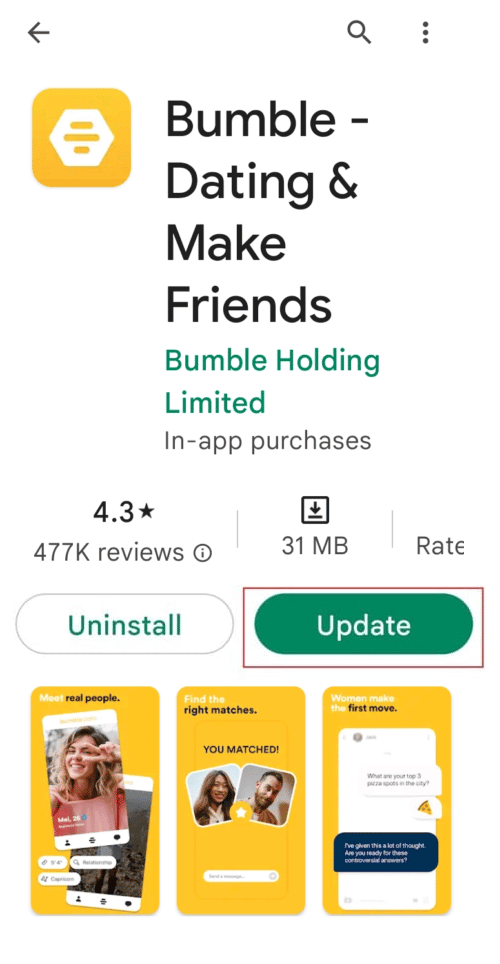
This will update the app to the latest version. Once done, check if you can use the app without any problem.
Method 8: Update Your Device OS
Updating your device is also necessary for updating the app. An outdated OS can also cause your Bumble not working issue. It ensures that your device’s performance is good without any glitches.
Here is how to update your device:
- First, launch Settings on your phone
- Then, click on the About Phone tab
- Next, tap on Check for updates button

- Now, click on Download and install button to update your device’s OS
After doing this, open the app you are facing the issue with and see if it’s working as before.
Method 9: Check Server Outage
Have you checked its servers because this is an important thing that can stop any app to work as usual? Mostly, all app including Bumble is an online service and due to this, server issues can occur.
If there is a server outage, then you have to wait until it is fixed by the Bumble team. You can check the status of the server by visiting Downdetector.
Method 10: Sign Into The App From Another Device
If you have any other devices, then you can sign in to Bumble app from it. Maybe, the culprit could be your device. Do sign in by downloading the Bumble app from Google Play Store for Android and downloading the Bumble app from Apple App Store for iOS devices.
After this, use your login credentials and see if you can access the app on another device. If yes then there is a problem with your phone.
Method 11: Uninstall/Reinstall Bumble App
If the Bumble app still stopping/freezing on your device, then the app installation package might be corrupted. In that case, you need to delete the app from your device and install it again.
Check out the following steps:
- First, look for the Bumble app on your device’s home screen
- Then, keep holding the app until Uninstall option appears on your screen

- Next, tap on Uninstall option to remove the app from your phone
- Now, after removing the app from your phone, go to Google Play Store > search for Bumble and tap on the Install option
Method 12: Disable VPN
VPN is used to hide the IP address and keep your sensitive information private. But when this VPN does not work smoothly, can create various issues. In such a situation, you need to disable it to fix the error you are facing.
Method 13: Choose The Alternative Method To Log In Bumble Account
You can sign in to your Bumble account in two ways either by Mobile number or using your Facebook account. If you are having issues while signing in through your Facebook account, try signing in using your mobile number. I hope you are not facing the same issue again.
Method 14: Take Help From Bumble Support Team
If the issue still continues then you can contact Bumble’s support team. Let them know your issue and wait for their reply. Explain to them about the issue you are facing and hopefully, they will try to resolve the issue ASAP.
Method 15: Ultimate Solution To Fix Bumble Not Working On Android (Suggested)
In addition to manual methods, you can also opt for an automatic solution like the Android Repair tool. This is a professional tool suggested by experts to troubleshoot any kind of issues or errors on Android/Samsung devices including Bumble stopped working. This is a user-friendly tool that is easy to use and fixes the issue with one click.
Some other issues it can fix include Tinder stopped working, Minecraft keeps crashing, Signal app keeps crashing, Horizontal lines on Android, Netflix not working, and many more. Therefore, it’s suggested to use this tool and get rid of all types of errors on Android phones without any data loss.
Conclusion
So, in this article, I have mentioned the best ways to fix Bumble not working issue. I hope following them has resolved your issue. Though there are several reasons behind the issue but nothing to worry about as it can be resolved easily. Also suggested going for the Android Repair tool to fix the error with one click.
Further, if you have any suggestions or queries then drop them in the below comment section.
You can further reach us through our social sites like Facebook and Twitter

Sophia Louis is a professional blogger and SEO expert from last 11 years. Loves to write blogs & articles related to Android & iOS Phones. She is the founder of Android-iOS-data-recovery and always looks forward to solve issues related to Android & iOS devices