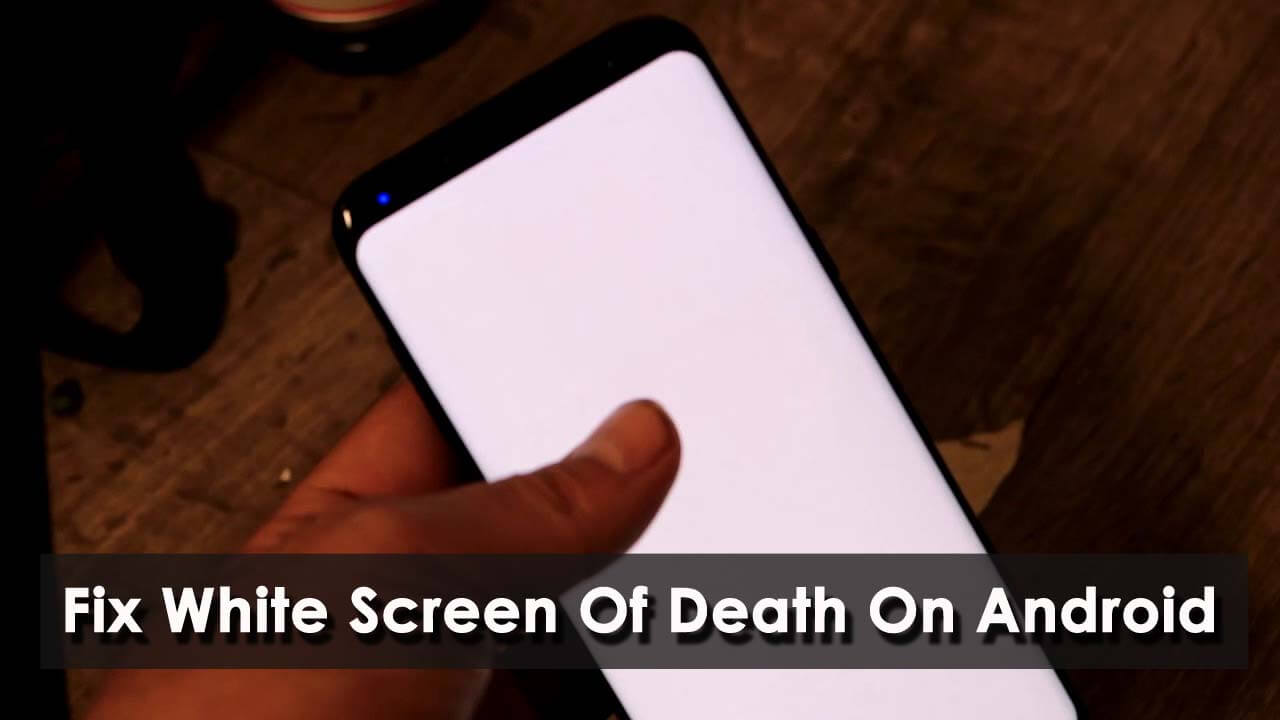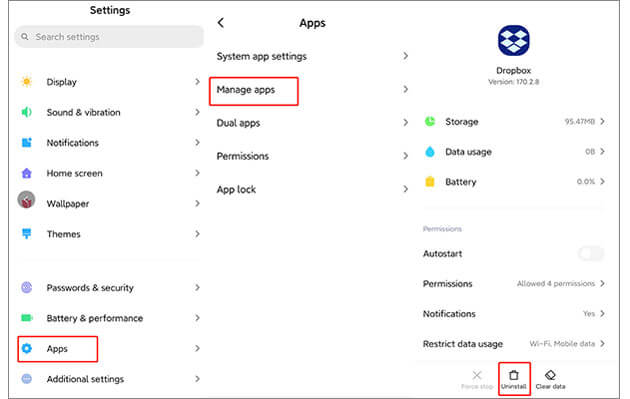Are you wondering why my phone is slowly turning white on Android screen? Are you unable to understand why it’s happening and how to remove white screen in Android? Well, if this is the issue with you then I must say that you are not alone in this situation.
We all know Android is the most used operating system but has its issues. Users generally come across lots of unwanted errors or issues and the white screen of death (WSOD) is one of them. When it occurs on your phone, then you cannot access it as the complete screen turns white.
But there is nothing to worry about as there are possible fixes for it. In this post, I will share with you why white screen occurs on Android phones/tablets and also how to fix white screen of death on Android phone.
- How To Fix Android White Screen Of Death With One Click (Recommended)
- Force Restart Android/Samsung Phone
- Clear Cache And Data Of The App
- Uninstall Unwanted Apps
- Move The App To Internal Storage
- Factory Reset Android Phone
- Check Charger
- How To Fix White Screen After Dropping Phone
- Reboot Phone In Safe Mode
- Take Your Phone To Repair Shop
Why My Android Phone Showing White Screen?
Whenever your phone screen turns white, you might wonder why it has occurred. So before, you jump to the solutions, it’s important to figure out why the Android screen has turned white.
Some possible reasons are:
- The phone is dropped from a height and has got internal damage
- Some files are corrupted creating processor problems
- The device is old and not working properly
- Not taking proper care of the phone
- Some kind of updates are incomplete
Part 1: How To Fix Android White Screen Of Death With One Click (Recommended)
If you have experienced such kind of error and don’t know what to do or looking for an instant solution then the Android Repair tool is highly recommended. This professional tool allows you to fix white screen of death (WSOD) error on an Android/Samsung phone with one click.
It can fix any kind of error on Android without any further problems. The interface is simple and no technical knowledge is required to access it. It has the highest success rate as suggested by experts.
Apart from that, users can fix other Android errors like Android black screen of death, Samsung stuck on purple screen, Bluetooth has stopped, Android app has stopped, and many more. Therefore, you just need to download the Android Repair tool and fix white screen on Android/Samsung phone.
To know how to use the repair tool, go to its complete user guide.
Part 2: Manual Methods To Fix White Screen Of Death On Android Phone
After going through the best and quickest solution for WSOD errors on Android, now it’s time to walk through some manual ways.
So let’s read ahead:
Method 1: Force Restart Android/Samsung Phone
When your screen turns white, have you tried a force restart on your phone? If not then I will suggest you do that because it can solve several glitches easily.
It’s a reliable solution to fix any kind of problem simply. Just press and hold the Volume Down + Power/Lock keys for 10-20 seconds.

After your phone restarts, check whether the WSOD error is resolved or not.
Method 2: Clear Cache And Data Of The App
It may happen that some app is leading such an issue and if so then you can get into the settings of the device and delete the app’s data and cache to fix the issue. Remember, removing the data and cache of the particular app will log out from it.
Here is what you have to do:
- First, open Settings > click on Apps & Notifications
- Now search and tap on the app that is creating a problem
- After that, click on Storage & cache > then click on Clear Cache and Clear Data

That’s it.
Method 3: Uninstall Unwanted Apps
If some apps you have on your phone that is of no use or you use very rarely then you should remove them. Yes, such kinds of apps can trigger problems like WSOD errors.
- First, go to Settings on Android > select Application Manager
- Now select the app you want to remove.
- And then on the app info, select the “Uninstall” option
Method 4: Move The App To Internal Storage
If you are getting a white screen of death on Samsung/Android phone while using App then you can move that app from the SD card to internal storage.
This has solved the issue for many users. You just need to go to Settings > Apps to see the list of all Apps. Now choose the app to move. Now on the App info screen, choose “Storage” > click on “Move to internal memory”.

That’s it.
Method 5: Factory Reset Android Phone
No matter what reason the Android phone has stuck on the white screen of death, you can do a factory reset to solve it.
Here are the steps to follow:
- First, press the Power + Home + Volume down buttons together for a few seconds unless a list of options occurs. Here your phone enters Recovery Mode.
- Now select the “Wipe data/factory reset” option using the volume-down buttons

- Then confirm the selection using the Power button
When the entire process is over, your phone will reboot automatically, and hopefully, the issue will be resolved.
Method 6: Check Charger
If your phone’s battery is low then charge it to access the device. In most cases, the device charger contains some issues that can lead to an Android white screen of death. However, you are suggested to check the charger and if it has some problem then change it and use another charger. Hopefully, this will resolve the error.
Method 7: How To Fix White Screen After Dropping Phone?
Did your phone turn white after dropping it? If yes then I must say that such a thing can damage the device from the inside and cause a white screen of death issue on Android.
This is because the LCD connector gets disturbed. Now you need to check whether the issue is permanent and if so then you have to change the screen.
But if the screen is slightly displaced then follow the below steps:
- Switch off your phone by pressing the Power off button and removing the back cover. You can see the battery and other internal components.

- Then use a thin and delicate tool to remove the LCD ribbon by unlocking it

- Very carefully, check the connector if there is any dust or any kind of dirt. If so then clean it properly and again put it back in its original position
- Next, lock the ribbon by attacking the terminals

- And finally, reinsert the battery and turn on the phone. If it normally starts then you can continue to use the phone further.
Method 8: Reboot Phone In Safe Mode
You can try to reboot your device in a safe as this process will help you to analyze whether there is any third-party app-related issue. If so then you should immediately remove the app to fix the issue.
Here is what you have to do:
- First, press the Power button unless the menu occurs
- Next, long press the Power button unless Reboot to safe mode popups up. Now, click on OK to enter safe mode. You can easily see safe mode at the bottom of the screen
- After that, open Settings > Apps and then remove the app creating problem
- Once done, come out of safe mode by restarting your device.
Method 9: Take Your Phone To The Repair Shop
If the above methods do not help you to fix white screen of death on Android phone then the last option is to take the device to the repair shop.
There the professional experts will analyze your device properly to check the reason for the issue and hopefully, your phone will be normal again.
Wrapping Up
So here I have come to the end of this article. I hope whatever solutions discussed in this post will allow you to fix Android white screen of death issue.
For instant repair, you should go for the Android Repair tool as it helps to deal with all kinds of Android errors or issues without any further problems.
Further, if you have any suggestions or queries then drop them in the comment section below.
You can further reach us through our social sites like Facebook and Twitter. Also, join us on Instagram and support us by Subscribing to our YouTube Channel.

Sophia Louis is a professional blogger and SEO expert from last 11 years. Loves to write blogs & articles related to Android & iOS Phones. She is the founder of Android-iOS-data-recovery and always looks forward to solve issues related to Android & iOS devices