Have you ever come across an Android phone that keeps rebooting and optimizing app issues? Or you have got an “Android is Starting” Followed by “Optimizing App 1 of 1” error on an Android phone? Worried about how do I stop Android from optimizing apps?
If all these questions are in your mind too then wait for a second, first be relaxed. This irritating error message is not a new thing to experience.
Though it’s true that Android phones are not prone to a technical fault sometimes some issues really irritate a lot. And one such issue was “Android is starting optimizing app 1 of 1”. This actually happens when you boot your device then such a message popups on the screen continuously.
Several users have reported this error message where according to them, the message was “Android is starting” followed by “Optimizing app” issue.
It’s very annoying and should be fixed ASAP. So to help you out, I have come up with this blog where I am going to guide you on how to fix “Android is Starting” Followed by “Optimizing App 1 of 1”.
Practical scenario
I’ve noticed that every once and a while I will get the following message when restarting the phone.
“Android is Starting”
“Optimizing App x of xxx”I know this should happen once after an upgrade, but it seems to be happening every few re-boots of the phone now.
Anyone else seeing this behavior or know of a solution?
Tom
Reasons For “Android is starting optimizing app 1 of 1” On Android
Before you move to the solutions, let us first know what the causes of this error message are. What happens is whenever your Android phone OS upgrades then it creates an optimized version of each and every app for a newer version.
It helps all the apps to start quickly but at the same time, this entire process has a risk of locking your phone also. So when such an issue exists on the phone, then it continues to show the same error message whenever you restart your device.
Therefore, the error should be fixed immediately so that you don’t get the ‘Android is starting loop’ error again.
How To Fix “Android Is Starting” Followed By “Optimizing App” Issue
Now, it’s time to walk through some of the fixes for Android is starting optimizing app 1 of 1. If you are getting the same error then follow the below methods to get rid of it.
Solution 1: Uninstall Recently Installed Apps
It may happen that you have installed any new apps on your phone and after that, only you are seeing such an error message. So if this is the case then uninstall the recently installed apps.
Though it’s not a permanent solution once you should give it a try.
Steps to uninstall apps:
- First, go to Settings > Installed Apps
- Then choose the recently installed application
- Now click on Uninstall
Solution 2: Unplug Your Phone Before Restart
While your phone is on charge and you are restarting then it’s suggested not to do that. You should disconnect your device first and then restart it.
It may happen that your phone is charging and you reboot it, at that time you can come across an “optimizing app 1 of 1” message. So the best way to get rid of such a problem is to plug out your device from the charging point and then restart it.
Solution 3: Boot Android Phone In Safe Mode
I hope you are aware of safe mode as it let you fix any kind of issues that occur on the phone. The rebooting device in safe mode helps you to analyze the app optimization error you are coming across.
To enter safe mode on an Android phone, the steps are as follows:
- First, press and hold the Power button after which you will see different Power options
- Then press and hold the Power Off button
- After that, a popup box will ask you to restart your device in Safe Mode
- At last, click on OK

After your phone enters Safe Mode, check if any app is creating the problem. If everything is fine or if any app is creating the issue then uninstall the app from the device.
Solution 4: Remove SD Card And Reinsert It Again
If your device has an SD card then it may also lead to such an unwanted error message. So what you should do is take out the SD card from your phone and wait for some time. After that, again put it back in its place and check if the issue is solved or not.
It has helped many users to fix phone keeps rebooting and optimizing apps on Android. So you should also give it a try.
Solution 5: Wipe Cache Partition
Among several solutions, wiping cache partitions has also helped plenty of users. You have to first enter safe mode and then delete the cache partition.
So here are the steps you need to follow:
- First, switch off your device
- Then hold the Power Off + Volume button for a few seconds and you will enter into the Android system recovery menu
- Now highlight “Wipe Cache Partition” using the Volume keys
- Then press the Power button to select and confirm
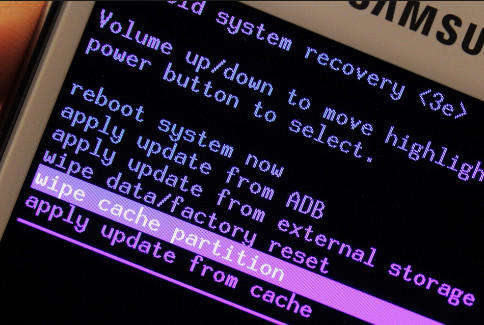
That’s it.
Solution 6: Do Factory Reset Of Your Device
The last solution that comes to fix the issue is by doing factory resetting your phone. This can really solve the error who wants to know how to fix Android is starting optimizing app 1 of 1 Samsung or Android is starting optimizing app 1 of 1 Lenovo and others.
But do remember that this process can wipe stored data from your phone, so kindly back up all your stuff in a safe place.
Now follow the below steps:
- First, go to Settings on your phone
- Then go to the Backup and Reset option
- Now under Personal Data, click on Factory Data reset
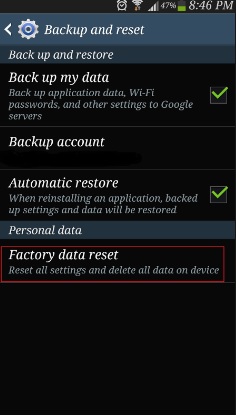
- A message will popup saying, all data will be erased from device memory including data, music, accounts, apps, settings, etc.
- Then click on Reset phone
- After the device restarts, all your phone’s data will be erased and hopefully, the error will not occur again
Solution 7: Best Way To Fix “Android Is Optimizing”…Followed By “Optimizing App” Issue With One Click
Among all the manual solutions, many users look for some automatic or advanced solution to eliminate the issue. So in this, I will suggest you go for Android Repair software. This is one of the best tools to stop optimizing apps on Android phones.
No matter for whatever reason leads to an error on the phone, this powerful program has the ability to fix any error or issue on Android with one click. It can solve other errors such as Settings has stopped, couldn’t refresh feed on Instagram, Skype not working on Android, parsing error on Android, and many more.
Therefore, you just have to download Android Repair software and Android is starting optimizing app 1 of 1 error.
Conclusion
So here I have mentioned all the best ways to fix Android is Starting Followed by Optimizing App issue. And hope that if you ever come across such a situation then you will follow this blog for Android is starting problem solutions.
For quick and advanced solutions, use Android Repair software and get rid of the issue with one click.
Further, if you have any suggestions or queries then mention them in below comment section.
You can further reach us through our social sites like Facebook, Twitter

Sophia Louis is a professional blogger and SEO expert from last 11 years. Loves to write blogs & articles related to Android & iOS Phones. She is the founder of Android-iOS-data-recovery and always looks forward to solve issues related to Android & iOS devices



