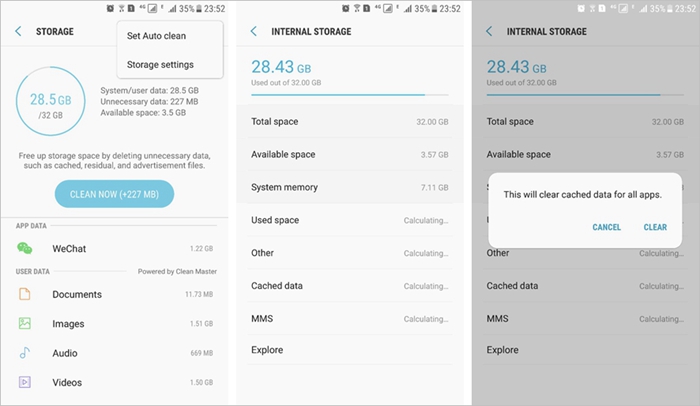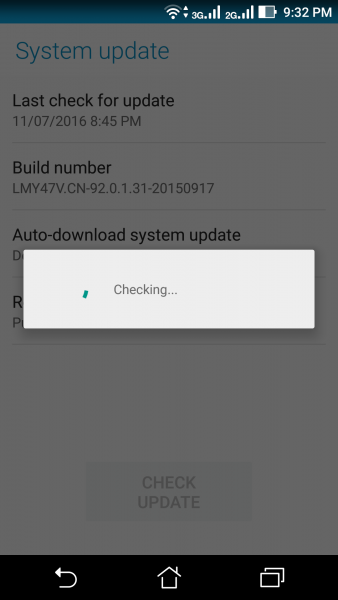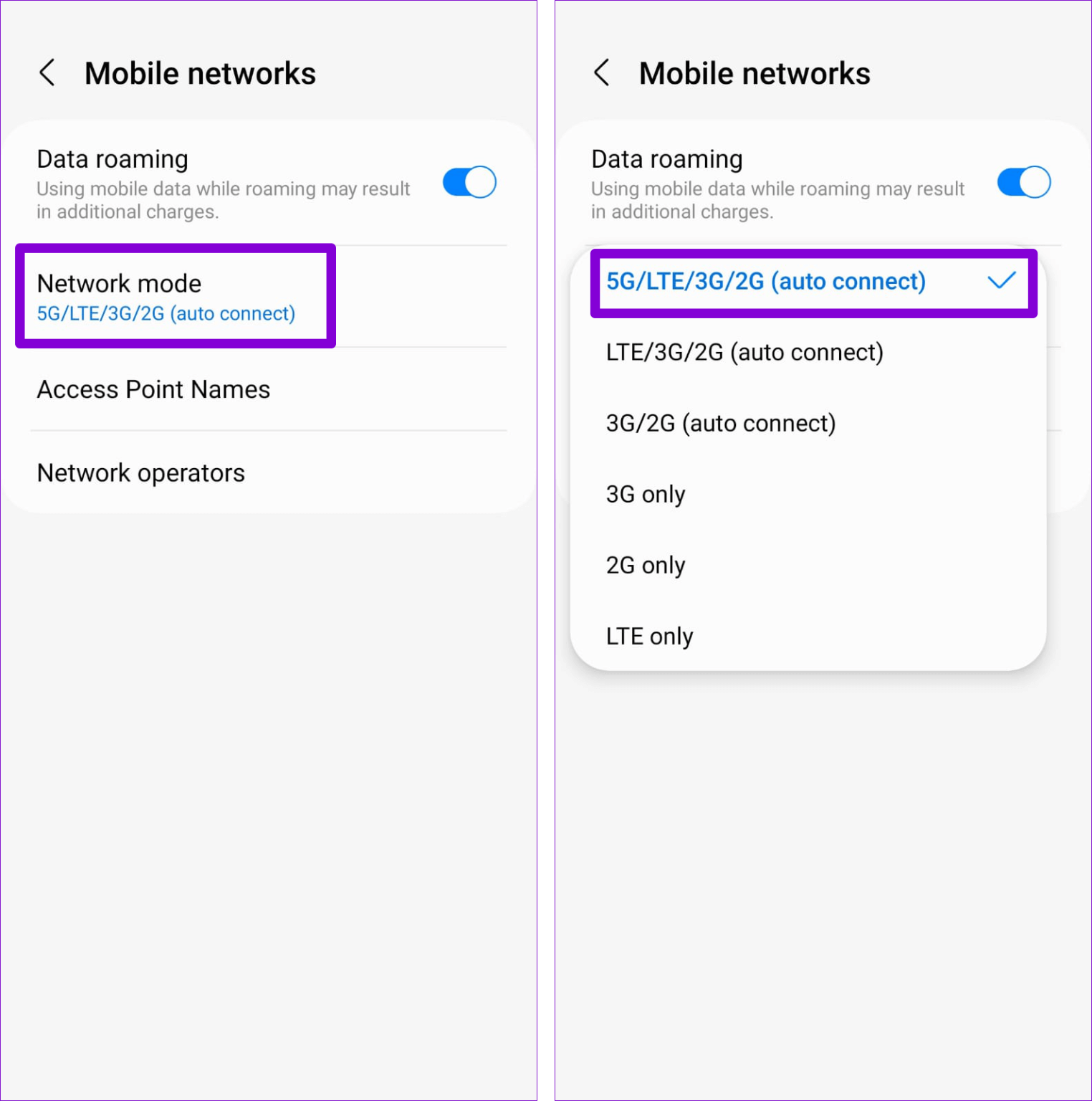Are you unable to make or receive calls on Samsung phones and worried about how to get out of it? Not able to identify why is my phone not allowing me to make calls or why can’t I receive calls on my phone.
If all these questions are irritating you then there is nothing to fret about, just RELAX!
This kind of situation can be faced by anyone where an Android phone can’t make or receive calls or any other issue while making calls.
It happens unexpectedly while accessing the phone and you cannot receive or make calls from the phone. The problem can be minor which you need to check out.
Might be doing a few things that will help you to fix the problem you are coming across. If you don’t know what you have to do, then read this complete blog.
Here I am going to share all the best ideas on how to fix Can’t make or receive calls on Android/Samsung. But let us know some of the reasons why your Android not making or receiving calls.
Reasons For Unable To Connect Call On Android/Samsung Phone
People get frustrated very instantly when such kind of situation occurs. But instead, you should find out the reasons behind the issue.
Some of the common ones include:
- Due to poor signal strength or network coverage problem
- Because of a temporary network outage, so you should ask people around you about the same problem
- Might be the cache files are corrupted which creates issues in making calls
- Some settings are changed and you do not remember
- Maybe some hardware or software problem is occurring
These are some of the common reasons that stop you from making calls or receiving calls on Samsung phones. Now it’s time to check out the fixes for Can’t Make or receive calls Android.
So let’s move ahead…
What to Do When Your Phone Cannot Make Calls Or Isn’t Working – Best Solutions
Now, it’s time to walk through some of the troubleshooting tricks that will help you to get rid of Can’t Make or Receive Calls on Android/Samsung.
- Reboot Your Phone
- Force Quit Phone App
- Check Signal Strength
- Check Airplane Mode
- Clear Phone App Cache And Data
- Reboot In Safe Mode
- Check If Call Forwarding Is Enabled
- Check For Blocked Numbers
- Update Software
- Reset Network Settings
- Change Network Mode
- Wipe Cache Partition
- Re-Insert SIM
- Factory Reset
- Contact Your Network Operator
Solution 1: Reboot Your Phone
The first solution for Android phone can’t make or receive calls is to reboot your device. It’s the best and simplest way to solve such types of errors you are coming across.
Only a matter of seconds and your problem gets resolved soon. After this, try to make or receive calls from your Samsung phone.

Rebooting is the safest way to fix small glitches that occur on Samsung or any Android phone. If the issue is solved then it’s fine and if you continue unable to connect calls on your phone then move to other solutions.
Solution 2: Force Quit Phone App
Sometimes you can’t make outgoing calls on Samsung because of an issue with the phone app. So in this situation, you need to force quit the app that you are using to receive or make calls.
This can happen due to bugs in the phone app, so here are the steps to follow:
- First, open the Settings app on your phone
- Then click on Apps > More settings
- Now click on Show System apps
- After that, search and click on Settings
- And then click on Force Stop
That’s it…
Solution 3: Check Signal Strength
Did you wonder why you can’t make outgoing calls on Samsung or can’t answer incoming calls on Samsung?
This is because when your phone doesn’t get the required sign strength then such things happen. Due to low signal strength, the indicator reduces from 100%.
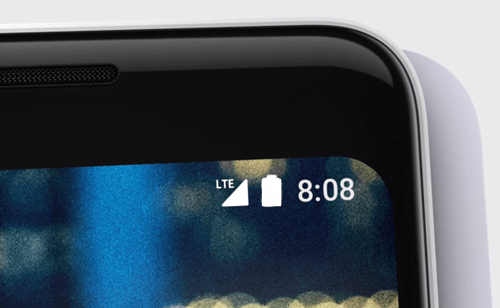
So it can happen anytime to anyone where the phone is stuck and you are unable to make calls. Therefore, you should check the signal strength first, and then you should try to make or receive calls.
Solution 4: Check Airplane Mode
You should check if your device is in airplane mode or not. If this is so then you can’t make or receive calls on Android. Here, you should disable airplane mode and then check if the issue is resolved. However, if the error is not because of airplane mode and you still face the same problem then go to the next solution.
Solution 5: Clear Phone App Cache And Data
When calls are not working on your Samsung or Android phones then you should clear the app cache and data. The problem can occur due to corrupt cache files, so here are the steps to follow:
- First, open Settings and click on Apps
- Then click on the More icon > Show system apps
- Now search and click Settings > click on Storage
- Here click on Clear Cache
- After that, restart your device and see if the problem is resolved or not
Solution 6: Reboot In Safe Mode
Maybe some apps you have installed recently that is giving errors and stopping you from making calls. If this is the case then you should look for it.
For that, you should restart your phone in safe mode to check if any app is the culprit for it.
The steps are as follows:
- First, press and hold the Power button unless you get the Power Off option
- Now hold the Power Off option unless Safe Mode occurs
- Then click on Safe mode
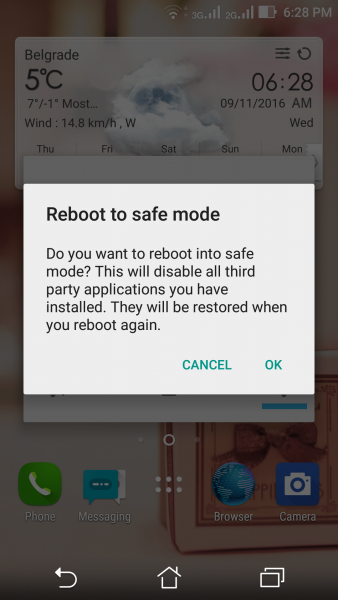
- Wait for some time as it will take 30 seconds to complete
- After that, you can see “Safe mode” in the left corner
Now try to make calls and if everything is OK then the recent app is the culprit that you need to remove.
Solution 7: Check If Call Forwarding Is Enabled
Most of the time, call forwarding is enabled as it helps users to forward the call to any other number you want. However, if this is done then also you will not get any calls or messages. Therefore, you should check if the issue is due to call forwarding.
If yes then disable this feature as your calls are getting forwarded to somewhere else. After this, check if the issue is resolved.
Solution 8: Check For Blocked Numbers
If you are not receiving texts or calls from one particular number then check if you have blocked it. You may have blocked that number for some reason and forgot to unblock it. So you should check for the blocked list and unblock the number to get messages.
Solution 9: Check & Update Software
If your device is running on an outdated version then also you may come across various issues similar to this. Therefore, you should always check if your phone OS needs any updates.
Follow the steps:
- First, open Settings on your Android phone
- Now, go to the Software Update option
- Here, you will see if any update is available
- Finally, tap on the Download and Install option
Solution 10: Reset Network Settings
After you have tried the above methods if you still face the same problem then try to reset the network settings. This can do your job and your problem of not being able to make calls will be resolved.
Simply move to phone Settings > go to General Management > Reset > Reset network settings and then click on “Reset Settings”.

Then you will be asked to confirm to reset network settings, simply tap on “Yes”.
Solution 11: Change Network Mode
It is important to check for a proper network mode that is compatible and does not create problems. For example, many network operators do not support 2G and 3G. So, if your phone is set to 3G then it may be difficult to receive or make calls.
Here is what you have to do:
- First, open your Samsung phone and click on Settings
- Now, tap on Connections and then on Mobile networks
- Here, click on Network Mode and select the correct mode
- Or simply select the Auto Connect option
Solution 12: Wipe Cache Partition
When anything stops you from accessing your device then you should do all possible fixes that can be done.
So you should also wipe the cache partition once and check if any help you get.
- First, switch off your device and hold the Volume Up + Bixby/Power key
- Now when you see the Android logo, leave both keys
- You will see the Recovery Menu screen and you have to leave the buttons
- Now highlight “Wipe Cache Partition” using the Volume Down keys
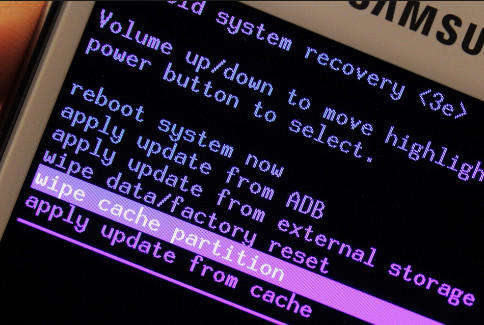
- Then press the Power button to choose ‘Wipe cache partition
- Highlight Yes using the Volume down button
- Now press the Power button to confirm and wait for a few seconds
- And at last, once again press the Power button to reboot the device.
That’s it…
Solution 13: Re-Insert SIM
Another useful way to fix the error is by reinserting the SIM card on your Samsung phone. This solution is an effective way to get rid of the issue as it fixes network-related problems also. So you should go ahead with this to solve the error.
Solution 14: Factory Reset
Another solution that can help you when the others don’t help you is doing a factory reset. This is done to make your device software default.
This is an effective way to fix any kind of error like can’t answer incoming calls on Samsung or can’t receive incoming calls on Android.
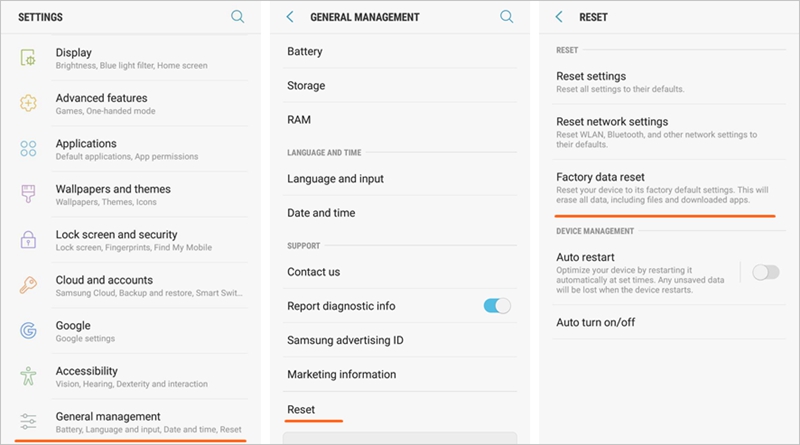
- Go to the Settings menu and then move to General management
- Now click on Reset > choose Factory data reset

- Read whatever information you get and click on Reset to continue
- At last, click on Delete All option to confirm
Solution 15: Contact Your Network Operator
The last but not the least option left to fix can’t make or receive calls on Samsung is contacting your network operator.
When an Android phone can’t make or receive calls then it’s the last option left with you. Contacting them and telling them the exact problem will help you to resolve the problem.
So ensure you contact your network operator or your carrier for further help.
FAQs:
Why can’t I receive phone calls on my Samsung?
Maybe you have blocked that number due to which you are not receiving calls. So, you should open your phone and then click on the Menu button, and choose Call Settings. Choose call rejection. Now choose the Auto reject list and ensure no numbers are from the list that you are not able to receive calls. You can delete it from the block list if available by simply clicking on the Trash button.
Why is my phone not allowing me to make calls?
The problem may lie on your phone itself so you should check your phone settings. Go to Settings and switch on Airplane Mode wait for a few moments and again turn it off. Now check the device's Do Not Disturb settings and ensure it is off. Also, check if there are any blocked numbers.
Why is my Android phone not receiving calls?
You should check your phone by going to Settings > Network & Internet > Airplane Mode. Now ensure it is toggled off and also ensure Do Not Disturb is not enabled. When this entire feature is switched on then there is a chance of not getting any incoming calls on Android phones and even notifications also.
Conclusion
So these are some of the best ways to fix can’t make or receive calls on Samsung or can’t make or receive calls on Android. Hopefully, following these methods will surely help to get rid of the error.
Further, if you have any more fixes then you can mention them in the comment section below.
You can further reach us through our social sites like Facebook and Twitter. Also, join us on Instagram and support us by Subscribing to our YouTube Channel.

Sophia Louis is a professional blogger and SEO expert from last 11 years. Loves to write blogs & articles related to Android & iOS Phones. She is the founder of Android-iOS-data-recovery and always looks forward to solve issues related to Android & iOS devices