Do you give importance to the data stored on phone? Do you know that those data can be useless anytime and you won’t be able to do anything unless you have a backup of those files?
That’s why it is very important to do a backup of all your essential stuff from an Android phone like a Google Pixel 4/4XL.
Yes, today I am going to share with you some best ways to back up and restore Google Pixel 4/4XL phone that would help you to avoid any kind of tension or data loss situation.
I have covered up before about how to recover deleted data from Google Pixel 4/4XL and I hope you have gone through it. Regularly doing a backup of all your files from your phone is a good habit as all your stuff is kept safe and secure.
So let’s go ahead and check out what are the ways to back up & restore Google Pixel 4/4XL data in an easy way.
Best Ways To Backup & Restore Data From Google Pixel 4/4XL
Here you will get some best ways how to do backup and restore Google Pixel 4/4XL phones easily. Go through them and see back up your useful data by following anyone.
So let’s begin…
Method 1: Best Way To Backup & Restore Google Pixel 4/4XL Data
The very first method that I want to introduce is Android Data Backup & Restore Tool. This is a third-party program that is used to back up all important files from Pixel 4/4XL phones. The data includes photos, videos, contacts, text messages, documents, and others.
This professional tool is very easy to use and the best thing is whenever you come across a data loss situation then it allows you to restore the files easily. The software works on all Android phone models including Google Pixel like Samsung, Nokia, LG, Sony, HTC, Huawei, Oppo, Vivo, and Xiaomi.
So without any worry, simply Download Android Data Backup & Restore and backup all your stuff from a Pixel 4/4XL phone with ease.
Steps To Follow to Backup and Restore Google Pixel 4/4XL
Method 2: Backup & Restore Data And Settings From Cloud Option
Your phone is linked with a Google account and a few data types are automatically backed up like contacts, photos, calendars, videos, etc. Also call history, text messages, app data, and device settings are also uploaded with a limit of 25MB.
So when they are backed up, it’s easy to restore them.
Follow the steps to restore data from the Cloud option
You have to do a factory reset on the Pixel phone and this will reboot your device. When it’s booted, you will get the welcome screen. Then follow the below steps:
- Click on the Start option on the welcome screen
- Now connect your device to Wi-Fi or Cellular data
- Click on Next when “Copy apps & data” is seen
- Then choose Can’t use old phone
- Now click on OK under Copy another way
- Here you have to choose A backup from the cloud
- After that, sign in to the Google account you have used previously
- And at last, follow the steps as guided on the screen to restore all data
Method 3: Backup & Restore Pixel Data Using Google One
Google One is one of the useful applications that is used to back up all essential data from Pixel 4/4XL phones. This app automatically backup all data from the phone and later on can be restored.
Remember– This app is paid one and to back up your photos, MMS messages, videos, contacts etc, you have to pay some amount. Even you can use this app without paying but when you will backup then each app requires permission to backup.
Steps to backup important data from Pixel phone via Google One
- First, open the Google One app on your phone and sign in using your Google account
- Now you have to click on the “Backup now button” or “See details” to select the data you want to backup
How to restore data using the Google app from Pixel 4/4XL phone
- Open Google One app on your Pixel phone
- After that, sign in using your Google account
- Then move down and choose “Restore Backup”
- At last, all your selected data will be restored to your phone
Method 4: Use Google Drive To Backup And Restore Data From Pixel 4/4XL Phone
Every Android users are aware of Google Drive which gives 15GB of storage space to store important data from the phone. Photos, videos, documents, and audio files are stored and are also one of the best ways to keep your data safe.
Follow the steps to backup data using Google Drive
- First, open Google Drive app on your Pixel phone
- Now click on the “Add icon” and click on the “Upload” option
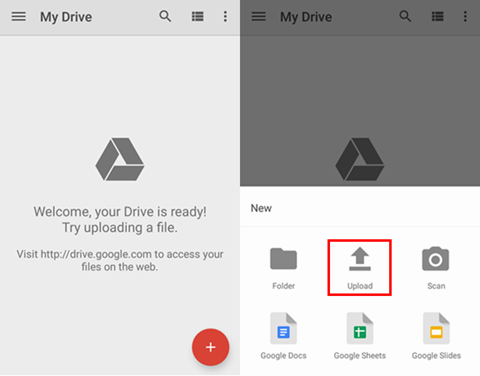
- Choose the data like photos, videos, audio, etc that you wish to backup and click on it
- Doing this, all your data will be backed up to Google Drive and you can check them by going to the My Drive section
How to restore Pixel 4/4XL data from Google Drive
- First, open Google Drive app on your phone
- Select the data you want to restore, click and hold it
- Then click on the “Download” option to restore data selected on the Google Pixel 4/4XL phone

Method 5: How To Backup & Restore Media Files Using Computer
The computer is yet another important way to back up and restore your files from a Pixel phone. This method is very easy to follow.
Follow the steps to backup media files to the computer
- First, connect your Pixel 4/4XL phone to the computer using a USB cable
- Then choose “Transfer Files” from the popup option
- After that, select your device on the computer and select the media files you want to backup
- Now copy those items and paste them into your computer
- After this, wait for some time until the transfer process is finished, and then disconnect your phone
Follow the steps below to restore media files from the computer to the Pixel phone
- First, using USB cable connect your Pixel 4/4Xl phone to the computer
- Then click on “Transfer Files” and choose your phone on the computer
- After that, select the folder you have backed up previously
- Copy the folder and paste it into your phone storage space
- Now when the process is finished, simply disconnect your device from the PC
Conclusion
So here in this blog, I have discussed some of the best ways to backup and restore Google Pixel 4/4XL phone. I hope that you will never face any kind of data loss situation after you back up your valuable content from Google Pixel 4/4XL.
Further, if you have any questions or queries then kindly mention them in the below comment section.
You can further reach us through our social sites like Facebook and Twitter

Sophia Louis is a professional blogger and SEO expert from last 11 years. Loves to write blogs & articles related to Android & iOS Phones. She is the founder of Android-iOS-data-recovery and always looks forward to solve issues related to Android & iOS devices

