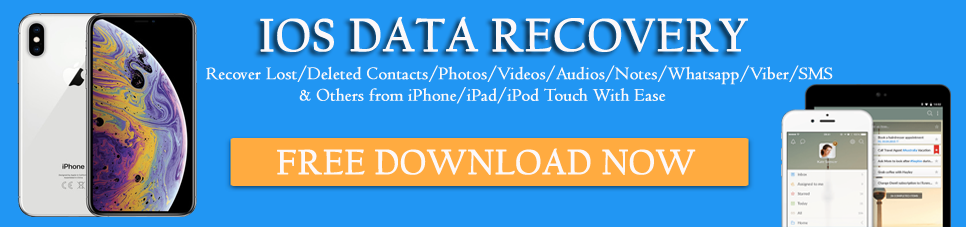Have you deleted WhatsApp messages on your iPhone accidentally? Are you wondering how to recover deleted Whatsapp messages iPhone without backup?
If yes then this article will help you to recover deleted WhatsApp messages on iPhone XR/XS/XS Max/11/11 Pro/12/12 Pro/13 Pro/14/14 Pro and others.
We all know that WhatsApp is one of the popular instant messaging apps used around the globe with around 1 billion+ active users. Every now and then, Whatsapp comes with several new features for users, and the changes are just loved by users.
But many people delete their useful WhatsApp messages from iPhone either accidentally or for other reasons. Users get panic immediately but there is nothing to worry about.
The good news is that the deleted messages from WhatsApp can still be recovered. So let’s read this article completely and know amazing methods on how to recover deleted Whatsapp messages on iPhone.
- How to recover deleted WhatsApp messages on iPhone without backup (Recommended)
- Recover lost WhatsApp messages from iPhone using WhatsApp Backup
- How to restore deleted WhatsApp messages from WhatsApp iCloud backup
- Retrieve lost WhatsApp messages from iPhone using iTunes backup
- Recover missing conversation from iPhone iCloud backup
- Bonus Tips: How to find deleted WhatsApp Media files back
Common reasons behind WhatsApp deleted from iPhone
Now there can be several reasons behind the loss of important WhatsApp messages from iPhone 12/11/XR/XS/XS Max.
Some of them include:
- Accidentally or mistakenly deletion
- Uninstalling the app unnecessarily
- Formatting the phone
- Upgrading the device to the new iOS version
- Malicious virus attack
After coming across the scenarios behind important WhatsApp message deletion, now it’s time to check out the best ways to retrieve deleted WhatsApp messages from iPhone 11/12/XR.
Can you recover deleted WhatsApp messages on iPhone?
Yes, the deleted WhatsApp messages can be recovered quickly from iPhone.
But for that, you have to follow some steps. Remember that the messages deleted from the phone are not permanently deleted. You have the option to retrieve them either from a backup or using a powerful recovery tool.
Whatever data or stuff is deleted from the device is still available and can be retrieved either by using a backup or by using a professional tool. So let’s dive into this blog and check out the recovery ways for lost WhatsApp messages.
How Do You Recover Deleted WhatsApp Messages On iPhone- Best Methods
Now it’s time to walk through this article and know some feasible methods to find and recover deleted WhatsApp messages on iPhone.
Method 1: How to recover deleted WhatsApp messages on iPhone without backup (Recommended)
Without any backup, you should use iOS Data Recovery software to get back lost WhatsApp messages from iPhone. This is highly recommended and suggested by several software experts whenever any data gets lost or deleted from iPhone.
Using this recovery tool, you will easily restore deleted WhatsApp messages without backup including other data like contacts, photos, videos, Kik messages, Viber chats, call history, notes, and several others. The software is easy to use and works in any kind of situation in recovering deleted WhatsApp messages on iPhone.
It supports every iPhone model like iPhone 14/14 Pro/13/13 Pro/12/12 Pro/11/11 Pro/X/XR/XS Max/8/7/6/5 and also works in all the latest versions of iOS 16/15/14/13/12. It efficiently scans the entire device properly to find and see deleted WhatsApp messages on iPhone.
So its time to download and install this amazing tool to fix the issue hasslefree.
iOS Data Recovery- Recover lost/deleted files from iPhones/iPad/iPod Touch
The best and effective tool to recover lost, deleted, inaccessible data from iPhones/iPad/iPod Touch. Some unique features include:
- Directly recover several data types like photos, contacts, iMessages, videos, WhatsApp, Kik, Viber, call logs, documents, notes, etc.
- Recover lost data in any critical situation like a broken screen, accidental, unintentional, factory reset, formatting, virus attack, or other reasons
- Provides one-click option to "Recover" deleted files without backup
- Compatible with all iOS version including iOS 13/14/15/16/17

Steps to restore deleted WhatsApp messages on iPhone
Method 2: Recover lost WhatsApp messages from iPhone using WhatsApp Backup
There are ways to recover deleted WhatsApp messages on iPhone for free if those chats were backup previously on your device. This is one of the easy ways to restore deleted messages on the iPhone.
As the WhatsApp backup is available in iCloud, so only you have to follow the below steps carefully to get back to the conversation.
Follow the steps below:
- First, go to WhatsApp Settings > Chats > Chat Backup to verify an iCloud backup
- Now remove WhatsApp and reinstall it from the App Store. After that, verify the number you have used for backup

- Here you have to follow the onscreen instructions and then click on “Restore Chat History” to restore all removed WhatsApp messages from the iCloud backup
Method 3: How to restore deleted WhatsApp messages from WhatsApp iCloud backup
Before going through this method, ensure that you have already used the in-app Chat Backup feature before removing any chat history.
Now follow the below steps carefully:
- First, open the WhatsApp app on your iPhone 14/13/12/11/XR and then click on Settings > Chats > Chat Backup, and then verify iCloud backup exists
- Now delete WhatsApp and after that again reinstall the app from App Store
- After this, you have to sign in with the phone number that you have used for WhatsApp backup
- When you see “Restore from iCloud” on the screen, then click on Restore Chat History option to get back all WhatsApp messages from iCloud
Method 4: Retrieve lost WhatsApp messages from iPhone using iTunes backup
Using iTunes to restore your chats from WhatsApp will also replace the current data and will reset your iPhone to factory settings. If you have not stored any other data after losing your valuable conversation on WhatsApp then this will be the best option to get back the chats.
In fact, this is also one of the best options on how to recover deleted WhatsApp messages on iPhone for free.
Only need to follow the below steps:
Step 1: First update iTunes on your computer with the latest version and then launch it. After that, plug your iPhone into the PC and tap on the iPhone icon > tap “Restore Backup”
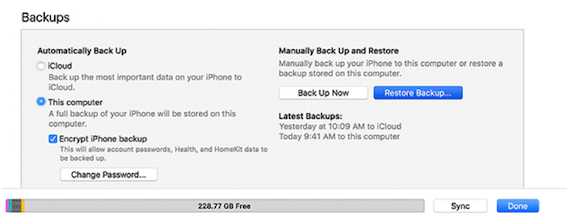
Step 2: Now select the backup you made before and then tap on Restore to begin the process of restoration
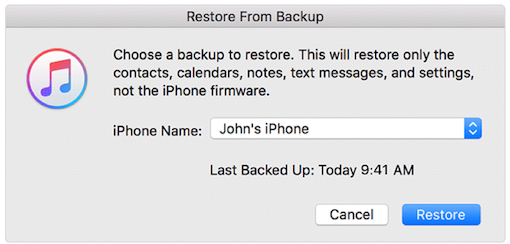
Step 3: At last, wait for some time until the process is over. When the backup process is finished then all the backup data will be seen on your phone. Simply go to the messages app to see the backup messages.
Method 5: Recover missing conversation from iPhone iCloud backup
You might know that WhatsApp never stores chat history on its servers. But if you have backup your data on iCloud then it will help you to restore chat history on your iPhone.
Follow the below steps:
- First, you have to erase your iPhone by going to Settings > General > Reset and then clicking on Erase All Content and Settings

- Now set up your phone and on the Apps & Data page, select Restore from iCloud Backup
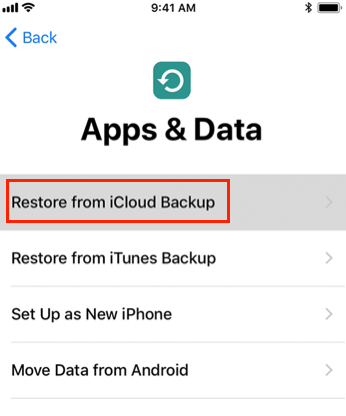
- Here you have to choose iCloud backup and then sign in with your Apple ID and password and at last choose Backup to restore.
Further, if you have any difficulty with the above methods to follow then you can directly visit Apple Support to know everything in detail.
But don’t forget that if you have added any new data when using a backup to recover the WhatsApp chats, then they will be lost.
Bonus Tips: How to find deleted WhatsApp Media files back
This method will not only work for WhatsApp messages but also work for WhatsApp media files as well. You can easily find your media files in this way. As you might know that once data is deleted from the device, they are not permanently deleted.
So for WhatsApp, whatever media files like videos, images, and audio files you deleted are all saved in your device folder.
They all are seen when your phone is connected to the PC.
- First, connect your device to a PC (if WhatsApp is on an SD card, insert it into your device)
- Now go to WhatsApp > Media folder
- Here you will see images, audio, videos folder, and your media files
Apart from this, the media files are also accessed from your phone by going to File Manager > WhatsApp folder > Media folder
FAQ:
Can you get back deleted messages on WhatsApp iPhone?
Yes, messages from WhatsApp can be recovered from iPhone. The messages when deleted get removed from both individual and group chats. However, you need to uninstall WhatsApp and install it again from the App Store. After you logged in, you will get the option to restore chats via backup.
How can I recover deleted WhatsApp messages on iPhone without backup?
To Recover Deleted WhatsApp Conversations Directly from iPhone, follow the below steps:
- First, connect your iPhone to the computer and then run iOS Data Recovery.
- After that, look for files that allow you to scan your iPhone.
- Here, preview the lost data before recovery
- At last, tap on the Recover option
How long are deleted WhatsApp messages stored?
WhatsApp messages are not stored on its server. The chats are removed from the WhatsApp server after the messages are delivered. If the messages or chats are undelivered, WhatsApp will keep the same chats for 30 days and will deliver after the recipient's WhatsApp gets connected again.
Conclusion
Everyone is fond of using Apple’s iPhone/iPad/iPod Touch and especially the latest models of iPhone named iPhone 14/13/12/11/XR/XS/XS Max but problems also occur with such devices.
All in all, users have to face a lot of trouble, and dealing with such kind of data loss is irritating.
In this blog, I have covered the best ways how to recover deleted WhatsApp messages on iPhone 14/13/12/11/XR/XS/XS Max.
Hope that following it will definitely help to restore disappeared WhatsApp messages on iPhone. For quick recovery, I would suggest you go for iOS Data Recovery to recover deleted WhatsApp messages on iPhone without backup.
If you have any more suggestions then kindly drop a comment in the below comment section.
You can further reach us through our social sites like Facebook, Twitter

Sophia Louis is a professional blogger and SEO expert from last 11 years. Loves to write blogs & articles related to Android & iOS Phones. She is the founder of Android-iOS-data-recovery and always looks forward to solve issues related to Android & iOS devices