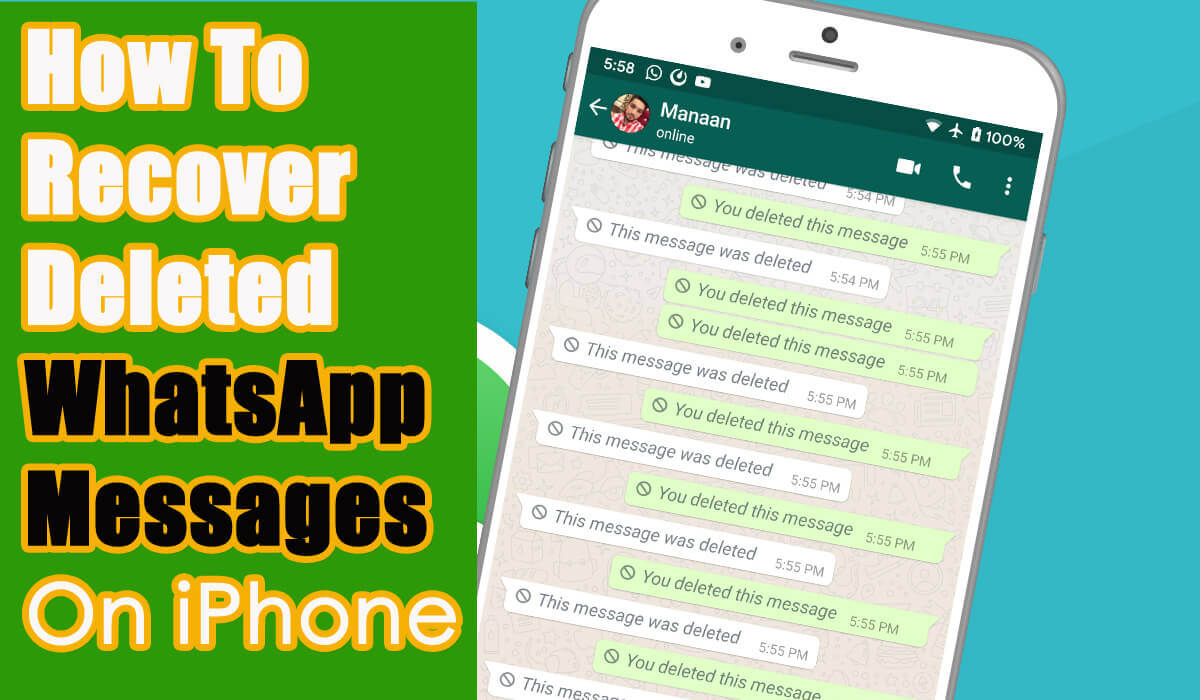Have you accidentally deleted WhatsApp messages on iPhone 14/13/12/11? Willing to know how to recover deleted WhatsApp messages on iPhone without a computer? If your answer is Yes then don’t worry, this article will help you.
WhatsApp is a popular instant messaging platform and very much popular among Android & iPhone users. We some data are important from this social networking app that we delete accidentally.
In fact, many times, we intentionally delete them for creating space on the phone. But some chats or conversations are important for many people and they realize it after deleting them.
But the good news is that you can still recover those WhatsApp messages on iPhone. As I have told you above, so here I will give you some amazing solutions that will help you to recover deleted WhatsApp messages on iPhone 14/13/12/11/X easily.
So let’s walk through this article…
- Best Way To Recover Deleted WhatsApp Messages On iPhone Without Backup (Recommended)
- How To Find Deleted WhatsApp Media Files Back
- How To Retrieve Deleted WhatsApp Messages On iPhone From iCloud Backup
- Recover Deleted WhatsApp Messages On iPhone Using iTunes Backup
- Restore Disappeared WhatsApp Messages On iPhone By Extracting iCloud Backup
Is It Possible To Recover Deleted WhatsApp Messages On iPhone?
Not only do you and I have this question, but millions of users ask me whether there is a possibility to recover deleted WhatsApp messages on iPhone.
I say them… YES, there is a possibility.
But do you know how??? Well, the messages that you see are deleted from WhatsApp are not actually removed. They can still be recovered using a recovery tool like iPhone WhatsApp recovery. Some messages are in hidden form or maybe you can get back those stuff from a backup.
The only thing you should remember is that you don’t save any new data or messages on your phone after losing them. If this happens then previous data will be overwritten and there will be no chance to retrieve them again.
So let’s find out what are the ways how to recover deleted WhatsApp messages on iPhone effectively.
How Can I Recover Permanently Deleted WhatsApp Messages on iPhone?
Now, it’s time to check all the methods that will help you to restore WhatsApp conversation on iPhone 14/13/12/11/X/XR/XS/8.
Method 1: Best Way To Recover Deleted WhatsApp Messages On iPhone Without Backup (Recommended)
The first method that I am going to suggest is a professional tool like iPhone Data Recovery software. This is the best way to recover deleted WhatsApp messages on iPhone without backup.
This is highly recommended and suggested by several software experts that work effectively to retrieve disappeared WhatsApp messages from iPhone.
This iPhone WhatsApp Recovery tool is just amazing, as it does not require any backup. This completely means that for those users who want to know how to recover deleted WhatsApp messages without backup, this is a simple solution. The software not only retrieves WhatsApp messages or chats but also restores other data from iPhones like contacts, photos, videos, call history, notes, etc.
It supports every iPhone model like iPhone 14/14 Pro, iPhone 13/13 Pro, iPhone 12/12 Pro, iPhone 11 Pro Max, 11 Pro, 11, XS, XS Max, XR, X, 8 Plus, 8, 7 Plus, 7, 6S Plus, 6S, 6 Plus, 6, 5S, 5c, 5, 4S and 4 and other.
So, simply Download iPhone Data Recovery software and retrieve deleted WhatsApp messages on iPhone without backup with ease.
iOS Data Recovery- Recover lost/deleted files from iPhones/iPad/iPod Touch
The best and effective tool to recover lost, deleted, inaccessible data from iPhones/iPad/iPod Touch. Some unique features include:
- Directly recover several data types like photos, contacts, iMessages, videos, WhatsApp, Kik, Viber, call logs, documents, notes, etc.
- Recover lost data in any critical situation like a broken screen, accidental, unintentional, factory reset, formatting, virus attack, or other reasons
- Provides one-click option to "Recover" deleted files without backup
- Compatible with all iOS version including iOS 13/14/15/16/17

Follow the steps to restore deleted WhatsApp messages without backup
Method 2: How To Find Deleted WhatsApp Media Files Back
This method will not only work for WhatsApp messages but also work for WhatsApp media files as well. You can easily find your media files in this way. As you might know that once data is deleted from the device, they are not permanently deleted.
So for WhatsApp, whatever media files like videos, images, and audio files you have deleted then they are all saved in your device folder.
They are visible when your phone is connected to the PC. Here is what you have to do:
- First, connect your device to a PC (if WhatsApp is on an SD card, insert it into your device)
- Now go to WhatsApp > Media folder
- Here you will see images, audio, videos folder, and your media files
Apart from this, the media files are also accessed from your phone by going to File Manager > WhatsApp folder > Media folder
Method 3: How To Retrieve Deleted WhatsApp Messages On iPhone From iCloud Backup
Many users ask me if there is any way to recover deleted WhatsApp messages on iPhone for free.
The good news is that yes, there is… If your WhatsApp messages or other media files are backed up then you can recover them freely. As the WhatsApp backup is available in iCloud, so you have to follow the below steps carefully to get back to the conversation.
Follow the steps below:
- First, go to WhatsApp Settings > Chats > Chat Backup to verify an iCloud backup

- Now remove WhatsApp and reinstall it from the App Store. After that, verify the number you have used for backup
- Here you have to follow the onscreen instructions and then click on “Restore Chat History” to recover deleted WhatsApp messages on iPhone from iCloud backup

Note: Before you try this method, ensure you have a backup of those WhatsApp messages in iCloud.
Method 4: Recover Deleted WhatsApp Messages On iPhone Using iTunes Backup
Using iTunes to restore your chats from WhatsApp will also replace the current data and will reset your iPhone to factory settings.
If you have not stored any other data after losing your valuable conversation on WhatsApp then this will be the best option to get back the chats.
Follow the below steps:
- First, update iTunes on your computer with the latest version and then launch it. After that, plug your iPhone into the PC and tap on the iPhone icon > tap “Restore Backup”
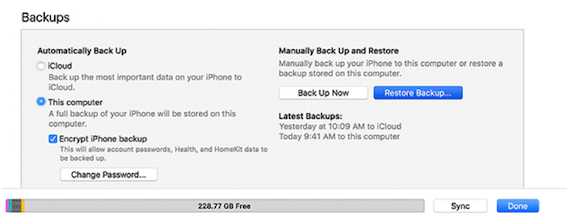
- Now, select the backup you made before and then tap on Restore to begin the process of restoration
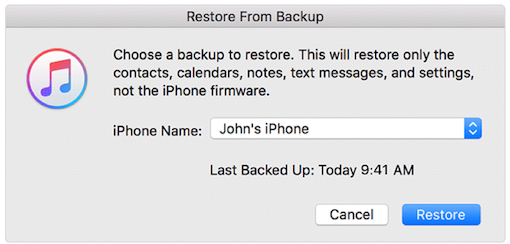
- At last, wait for some time until the process is over. When the backup process is finished, all backup data will be seen on your phone. Simply go to the Messages app to see the backup messages.
Method 5: Recover Disappeared WhatsApp Messages On iPhone By Extracting iCloud Backup
You might know that WhatsApp never stores chat history on its servers but if you have backup your data on iCloud then it will help you to restore chat history on your iPhone.
Here are the steps to follow:
- First, erase your iPhone by going to Settings > General > Reset and then click on Erase All Content and Settings

- Now set up your phone and on the Apps & Data page, select Restore from iCloud Backup
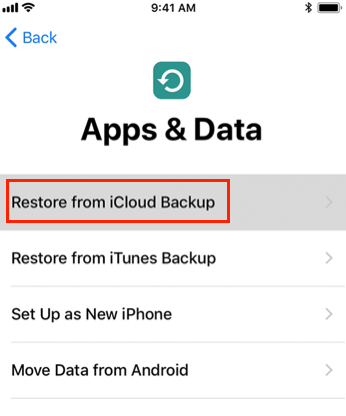
- Then choose iCloud backup and then sign in with your Apple ID and password and lastly choose Backup to restore.
Note– Further if you have any difficulty in the above methods to follow then you can directly visit Apple Support to know everything in detail. But don’t forget that if you have added any new data when using a backup to recover the WhatsApp chats, then they will be lost.
FAQ:
How to read deleted WhatsApp messages on iPhone
If you want to know how to read deleted WhatsApp messages on iPhone then you have to Uninstall WhatsApp first and then install it again. Now log in to the app and you will get an option to restore chats from backup. Choose to restore option and all your deleted chats will be restored with messages or conversations.
Where is WhatsApp backup stored on iPhone?
Generally, WhatsApp chats or messages are not stored on WhatsApp’s server and so don’t assume that your messages will be in server from where you can restore. But the good news is that your WhatsApp messages are saved on iPhone backups like iCloud and iTunes backup. From there, you can extract the conversations you want on iPhone/iPad.
How To Backup WhatsApp Messages On iPhone?
While saving data on the iPhone, the most important factor that really matters is data loss. You don’t know when you will come across a sudden data loss situation, so what to do to avoid such an unexpected situation?
Well, you don’t have to worry. I will suggest you back up all your WhatsApp messages to a safe place. And the best safe place is iOS Data Backup & Restore Tool. This professional tool easily backup all your data from your iPhone including WhatsApp messages.
This is easy to use program and apart from WhatsApp, other iPhone data are also backed up. And whenever you want to restore them, use the same tool and all your items will be restored.
Conclusion
So here I have come to the end of this article. I hope whatever tricks discussed here will help you to recover deleted WhatsApp messages on iPhone easily.
Another thing I would suggest, if you don’t want to go for manual methods, then use iPhone Data Recovery as the best iPhone WhatsApp recovery program to recover deleted WhatsApp messages iPhone without backup.
Further, if you have any suggestions or worries then kindly mention them in below comment section.
You can further reach us through our social sites like Facebook, Twitter

Harry Jhonson is a technical writer and has experience of 10 years in SEO. He gathers effective solutions to deal with all problems like data recovery, errors, and others related to Android & iOS (iPhone/iPad/iPod Touch) devices.