Did your Android phone screen is broken and not able to access the data stored on it?
Wondering how to unlock Android phone with broken screen so that you can use the device for your own purpose?
After several searches, I have found that numerous people were eager to know how to unlock Android phone with a broken screen. This is because when the screen gets broken in the locked phone then it becomes very difficult to tackle the situation.
Therefore, if your phone’s screen gets broken due to any reasons and looking for solutions then don’t worry.
This post contains 5 easy & effective ways on how to unlock phone with unresponsive screen.
- Use Screen Removal Software To Unlock Broken Screen Android Phone [Automatic Solution]
- Use Android Device Manager To Unlock Your Broken Screen Phone
- How To Unlock Your Broken Android Phone Via ADB Command
- Unlock Your Broken Device Using Mouse & OTG Adaptor
- Use Samsung Account To Unlock Your Broken Screen Android Phone (Samsung User)
How To Unlock Android Phone With A Broken Screen- Best Solutions
Now, let’s go through this blog and check out the most effective ways to bypass a locked screen on a broken phone.
Method 1: Use Screen Removal Software To Unlock Broken Screen Android Phone [Automatic Solution]
If you are looking for an instant and automatic solution then I will suggest you go for a professional tool to unlock your device. Generally, there are much software are available on the internet but I am going to suggest to you the best tool among all of them and that is Android Unlock Software.
This tool is specially designed to bypass your Android phone password with a broken screen. It doesn’t matter whether you have locked your device using a PIN, pattern, password, or fingerprint, it has excellent features of unlocking the passwords.
You don’t have to worry about anything as this software is very easy to use. This unblock tool supports almost all the brands of Android phones such as – LG, Samsung, Xiaomi, Realme, Nokia, Lenovo, OnePlus, Oppo, Sony, Vivo, or others.
So, just download & install this Android Unlock Tool and bypass the password of your broken screen Android phone.
To know how to use the software, check its complete user guide step by step.
Method 2: Use Android Device Manager To Unlock Your Broken Screen Phone
If your phone’s screen gets broken and hence you are unable to access your smartphone then you can simply use ADM (Android Device Manager) option to unblock your device.
Before executing this method, you must ensure that your device is already signed in to your Google account and have a good internet connection.
If you want to use this method, you have to check out the below-guided steps:
- In the first step, you have to open a site http://www.google.com/android/find on your laptop or PC
- After that, log in to your personal Google account
- This time, Google will begin to search those devices whatever has been linked to your account. Simply choose your broken device
- Again, from a pop-up window choose “Erase” opt.
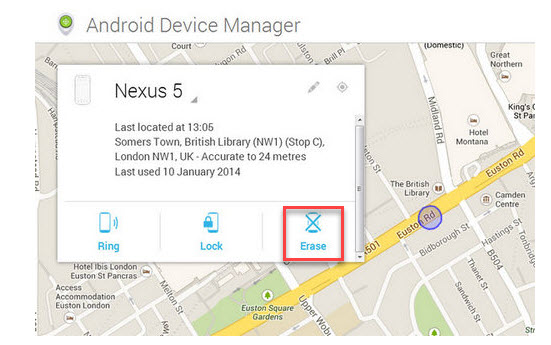
- Now, you’ll get that confirmation message which you have to confirm. This action will completely erase all the data presented in your device along with a screen lock feature.
Important Note – This method can delete all of your phone’s existing data so before applying it, make sure that you have created the backup of your essential files.
Method 3: How To Unlock Your Broken Android Phone Via ADB Command
Using ADB (Android Debug Bridge) command is another effective way to bypass the broken screen of Android phones.
This method is not always recommended to the users because this method is a little bit complicated.
If you want to use this method, you have to follow the below-guided steps:
- Open a link http://developer.android.com/sdk/index.htmlon your computer & simply download an Android SDK package. After that, extract your ZIP file.
- Again, you need to download the USB drivers of your Android device from a reliable source. Generally, you may download them on your device manufacturer’s website.

- Here, you need to connect your smartphone with the PC & launch the (command prompt) or CMD on your PC.
- Then type on “adb shell rm /data/system/gesture.key” in a command prompt window & simply hit the Enter

- Now, just restart your phone and access your Android device without any password.
Method 4: Unlock Your Broken Device Using Mouse & OTG Adaptor
You would not be able to access your device because of the broken/damaged screen. This method might help you to unlock your broken screen Android phone.
To execute this method, you’ll need a mouse and OTG Adaptor. As you know, the mouse can’t be directly connected to your Android device thus you’ll need an OTG Adaptor as a source of medium.
Below given steps will help you to know how to unlock your broken device using a mouse & OTG Adaptor:
- First, connect an OTG adapter USB to your mobile & plug it into a USB mouse to the adapter.
- Once the devices get connected, you’ll be able to view the pointer on the screen. Here, you may use this pointer to remove the password or enter your device’s pin or pattern lock.

- Now, go for backing up the data of your Android device.
Note – Before applying this method, make sure that your device has enough charge in it. This is because; a mouse might drain your phone’s battery.
Method 5: Use Samsung Account To Unlock Your Broken Screen Android Phone (Samsung User)
This is one of the reliable ways to get into the broken screen Samsung phone. Since this method is very effective, thus you’ll have to register on your Samsung account on your device.
Steps to follow to unlock your damaged Samsung phone:
- Visit a site https://findmymobile.samsung.com/login on your computer or on another device & then log in to your account using all the information.
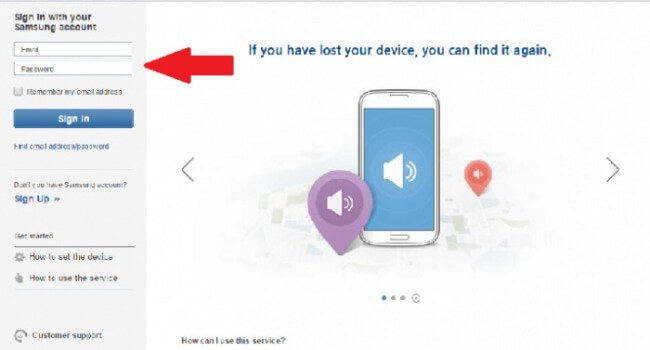
- Choose your device from a menu that is at the left- side of your screen.
- Here you will get an “Unlock my screen” opt. in the sidebar. Just tap on it & now you’ll get the instructions that how will you access your Android device.
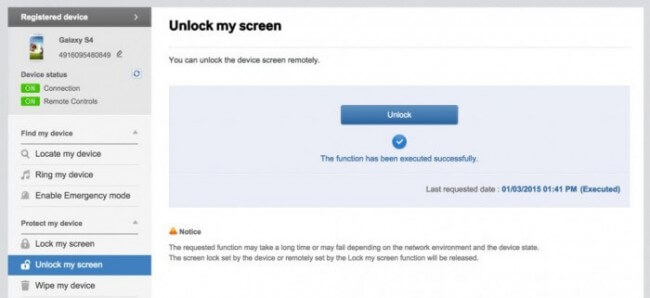
FAQ:
How can I unlock my Android phone?
To unlock your Android phone, follow the below steps:
- After you've tried to unlock your phone multiple times, you'll see Forgot pattern and then Tap Forgot pattern.
- Now, enter the Google Account username and password you previously added to your phone.
- At last, reset your screen lock.
How can I unlock my Android phone from another phone?
You can use ADM process to unlock Android device from another phone:
- First, visit google.com/android/devicemanager, on your computer or any other mobile phone.
- After that, sign in with the help of your Google login details that you had used in your locked phone as well.
- Now in the ADM interface, select the device you want to unlock and then choose 'Lock'.
That’s it.
Time To Verdict
After reading this article, I hope now you have enough knowledge on how to unlock Android phone with a broken screen.
I have suggested both manuals as well as automatic ways to unlock your broken screen Android phone. For advanced solutions, use the Android Unlock tool and easily bypass unresponsive broken screens.
If any of the solutions help you to solve how to unlock phone with broken screen Samsung then doesn’t forget to share them with others.
You can further reach us through our social sites like Facebook and Twitter

Sophia Louis is a professional blogger and SEO expert from last 11 years. Loves to write blogs & articles related to Android & iOS Phones. She is the founder of Android-iOS-data-recovery and always looks forward to solve issues related to Android & iOS devices


