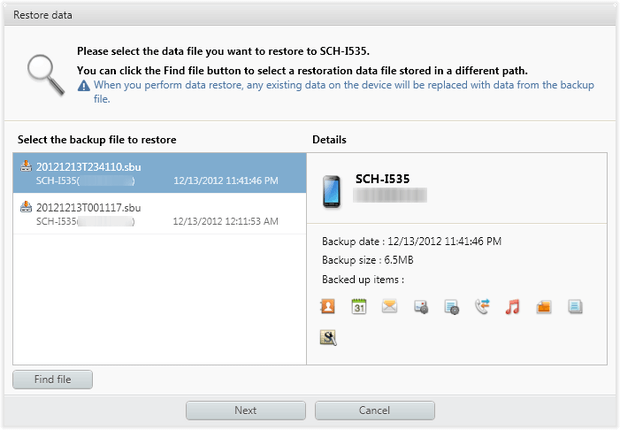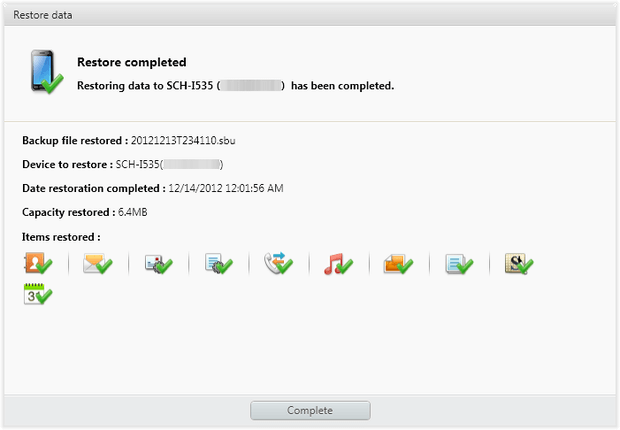Do you own a Samsung phone from which you have lost or deleted important data or files? Are you wondering if those data can be recovered then it could be a great pleasure.
Well, if you are serious about your lost data and want to retrieve them then this article will help you.
Here, you will get to know some feasible ways to recover data from Samsung phone using Samsung Data Recovery. And will also look at some other possible manual methods as well.
So let us dive into this blog and find and recover lost data from the Samsung phone.
- Best Way To Recover Lost Data From Samsung Using Samsung Data Recovery (Recommended)
- Recover Lost Data From Samsung Phone Using Samsung Cloud
- Get Back Data From Samsung Recycle Bin
- Recover Lost Data From Samsung Phone Using Samsung Kies
- Retrieve Missing Files From Samsung Using Samsung Smart Switch
- Recover Photos/Videos From Google Photos
- Retrieve Disappeared Data From Samsung Using Google Drive
What Are The Reasons For Samsung Phone Data Loss?
Well, when you go to find out the reasons for data loss then there are tons of them. However, some of them are listed below:
- Accidentally or unintentionally deleting files without knowing their importance
- Malware or harmful virus attack
- Unexpected power off while transferring data is yet another reason for data loss
- Water damage or internal damage to the phone
- While upgrading or downgrading OS
- Formatting the device without creating a backup before
So, these are some common causes for the loss of data from Samsung Galaxy devices. However, if your data is missing due to the above reasons then don’t need to panic, simply go for Samsung Galaxy Data Recovery and recover disappeared pictures, contacts, videos, text messages, audio, etc easily.
How Do I Recover Data From Samsung Phones?
If you are really looking for any recovery methods for lost Samsung data then now it’s time to walk through it. Go below and follow the best one that helps you to retrieve data.
Method 1: Best Way To Recover Lost Data From Samsung Using Samsung Data Recovery (Recommended)
Losing files from your phone is so easy but recovering them is a little bit difficult especially when you don’t know what to do. But it is always said that every problem has a solution, so this also has one. In this situation, you need to use the Samsung Data Recovery program which is a professional tool. This is an effective solution because it easily retrieves files from the Samsung phone without backup.
With the use of Samsung data recovery software, all deleted files like contacts, photos, videos, notes, call logs, text messages, documents, music, WhatsApp chats, and many more are recovered. The best part is it allows you to preview the lost files before you restore them. Whether your data is deleted, lost, or formatted, now using the Samsung data recovery tool will recover them within one click.
So without wasting much time, simply download Samsung data recovery and recover deleted data from Samsung devices without any hassle.
To know how to use the Samsung data recovery tool, check out the complete user guide.
Android Data Recovery- Recover lost/deleted data from Android phones
The best and effective tool to recover lost, deleted, inaccessible data from Android phones. Some unique features include:
- Directly recover several data types like photos, contacts, SMS, videos, WhatsApp, call logs, documents, notes, etc.
- Recover lost data in any critical situation like a broken screen, accidental, unintentional, factory reset, formatting, virus attack or other reasons
- Provides one-click option to "Recover" deleted files without backup



Method 2: Recover Lost Data From Samsung Phone Using Samsung Cloud
Samsung cloud is an important backup feature that helps you to store all your data for future use. Many users use this option and if you have also opted for this then you don’t have to worry about data loss. You can get back your files by following the below steps:
Note– This method requires a Samsung account and whatever data you have created will only be restored. For better results, you should stop using your device after data loss occurs.
- First, go to Settings > Cloud and account > Samsung cloud (enter account and password here)

- Now tap on the menu option and choose the previous device from the list
- Here you need to see the types of data you want to recover
- Finally, tap on Recover Now.
Method 3: Get Back Data From Samsung Recycle Bin
Your Samsung Galaxy phone has a recycle bin option from where you can restore photos or videos easily. You need to follow the simple steps as guided below:
- First, click on the Gallery app on a Samsung phone
- Then click on three-dot settings in the top right corner
- Now click on Recycle Bin from the drop-down menu
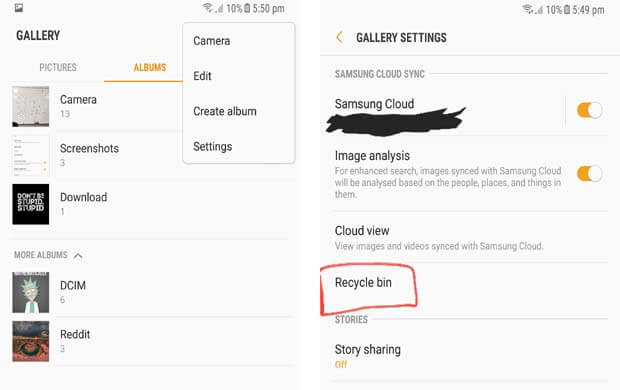
- Here, you will see all recently deleted pictures or videos
- Select them and finally tap on the Restore option
Note– Recycle bin folder saves your data for 15 days. It means that you have to restore your data within 15 days otherwise, the data from recycle bin will be permanently removed.
Method 4: Recover Lost Data From Samsung Phone Using Samsung Kies
Samsung Kies is especially used by Samsung phone users as they can handle several tasks together. This also helps to back up your data and can be useful when your data gets deleted accidentally.
Check out the below steps to retrieve files from Samsung Kies:
- First, connect your Samsung Galaxy devices to your PC and then run Samsung Kies
- When the device gets recognized, click on the “Backup/Restore” option and go down unless you get the “Restore” option

- Select the backup file from the list and click on the “Next” option
- Here you need to choose the types of data to restore and tap on the “Next” option

- After this, wait for the process to get over and then you can access them as before
Method 5: Retrieve Missing Files From Samsung Using Samsung Smart Switch
Samsung Smart Switch is yet another useful option to create a backup of your valuable files. After backing up, it allows you to restore them without any difficulty.
Here are the steps to follow:
- You need to run Smart Switch on your PC and after that connect your Samsung device to it via a USB cable
- After that, click on the “Allow” option when it is identified and click on “Restore”
- Here, you have to click on “Select your backup data” then choose backup file and finally click on OK
- Now, click on “Restore Now” and when a password is required, enter it and click on “Restore” again
- And finally, wait for some time until the process is over, and then click on OK.
Method 6: Recover Photos/Videos From Google Photos
Every Android or Samsung phone is connected to the Google Photos app. And there is no surprise that whatever pictures or videos are captured, they can also be found in this folder as well. This app becomes useful especially when your photos or videos are not seen in the gallery folder.
Therefore, if your important pictures or recorded videos are missing and you are looking to recover them then this is the best option.
Follow the steps to recover deleted photos from Google Photos:
- First, open Google Photos app on your Samsung phone
- Now, click on the side menu and tap on the Trash/Bin option
- There you will find all the deleted photos/videos
- Select them one by one and finally tap on the Restore option

That’s it.
Method 7: Retrieve Disappeared Data From Samsung Using Google Drive
Google Drive is one of the best options to create a backup of your essential files from your Samsung phone. When you set up your phone, it requires a Gmail account and with it, you get a Drive option where users can store data up to 15GB.
So if your important contacts, pictures, videos, and other data are stored in Drive folders then follow the below steps to restore them:
- First, open Google Drive on your Samsung phone (open directly drive.google.com)
- After that, you will see the backup files you have either uploaded manually or automatically backed up
- From here, you need to choose the files like photos, videos, MP3s, etc
- Once you selected the files, right-click on them and tap on the “Download” option

- This will download all your selected files to your phone and you can access them as before
Bonus Tips For Samsung Data Recovery
Here I am going to give you some answers that usually Samsung phone users come across or they want to know. So let’s go through it.
How To Recover Data From Dead Samsung Phone?
Many Samsung phone users come across dead phones and they cannot access their stored data from it. In such a condition, common question users ask is, “Is it possible to retrieve data from dead Samsung phone”?
Yes, the simple answer as there is a possibility to get back data from dead Samsung phone. Here, it becomes important to check your backup. When your device is dead then the backup can help you to restore the data easily. But if there is no backup then still there is a way to retrieve files. Use of Samsung data recovery software, one can easily do Samsung data recovery from dead phone without backup.
How To Recover Data From Samsung With A Broken Screen?
Screen breaking is a common issue with most Android phone users. And it really creates a havoc situation between users because the device becomes inaccessible. Still, there is a way to retrieve files from broken-screen Samsung phones. The best and simple method for this is to use Samsung data recovery broken screen software.
This is easy to use as this professional Samsung Galaxy data recovery tool works efficiently to rescue lost or inaccessible data from a broken screen. It can work in any data loss situation to retrieve disappeared files without backup.
FAQ:
How do I recover lost data on my Samsung?
When data gets deleted from Samsung phone, they can be restored from Samsung Cloud if it's backed up previously. Open Settings > click on Samsung Cloud > Restore data. Now, choose your back files and choose the data you want to retrieve. Finally, click on Restore.
Can Samsung data be recovered?
Yes, the deleted data from Samsung phone can be recovered. If there is no backup then you need to use professional software like Samsung Data Recovery. It allows users to restore all types of data without backup and no technical skills are required.
Does Samsung keep deleted files?
Yes, the data lost from Samsung phone are not permanently removed. The data like photos, videos, etc goes to recycle bin. Whereas other data also remains in the internal storage of the device but is not visible to the user.
Conclusion
So this blog totally describes different ways to recover lost or deleted data from Samsung devices. Whether the data is accidentally lost or due to some other reasons, using effective methods will help you to deal with the situation. For the best option, try the Samsung data recovery program that effectively restores deleted files from Samsung phones.
For other queries or suggestions, either contact us or you can drop them in the comment section.
You can further reach us through our social sites like Facebook and Twitter

Sophia Louis is a professional blogger and SEO expert from last 11 years. Loves to write blogs & articles related to Android & iOS Phones. She is the founder of Android-iOS-data-recovery and always looks forward to solve issues related to Android & iOS devices