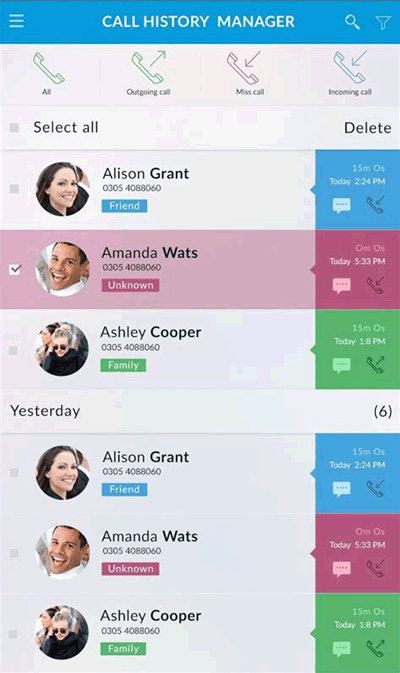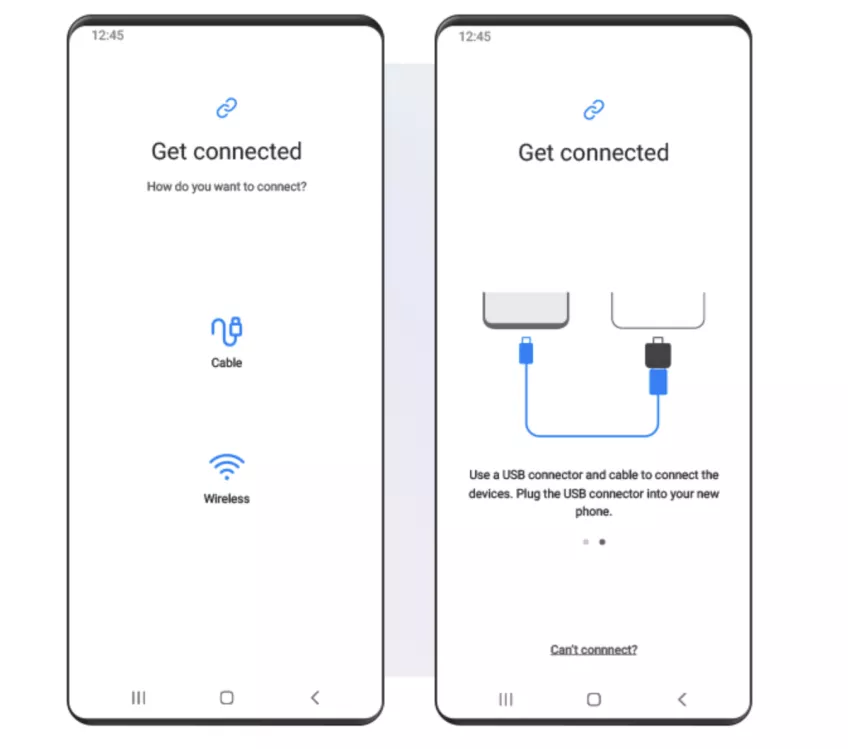Did you accidentally deleted call logs from the Samsung Galaxy phone? Wondering how to recover deleted call history from Samsung mobile?
Don’t worry, In this post, I will guide you on how to find deleted call logs on Samsung with and without backup. Here, your important call logs will be recovered from Galaxy S24/S23/S22/S21/S20/S10/S9/S8/S7 phones.
Call history is important for users but sometimes, they are lost deleted, or wiped away due to various reasons. How to get them back is a big matter as you don’t know what to do.
So to help you, I have come up with this blog where you will get some practical solutions on how to recover deleted call history in Samsung phones with ease.
What are the common reasons for call log loss?
Losing important call logs from the phone is a big pain and you should never forget that there are always reasons behind data loss. Many times, we delete some important stuff from our side and don’t realize that they are removed from us.
So I have a few common scenarios for you that might lead to severe data loss from your Samsung Galaxy phones:
- Accidentally or removing data from a phone unintentionally
- Formatting the device completely without assuming the data can get lost
- While upgrading your device to the new OS
- Many times, removing the call logs just because you think you can remember those
- Severe malicious attack on the phone
- Galaxy device gets stolen or lost somewhere
- Water damage or gets corrupted due to other reason
Is it possible to get deleted call logs in Samsung Galaxy?
This an important question from plenty of users when they face call log missing issues on their phone.
Well, I would like to say that whenever any data gets removed from your Samsung Galaxy phone or another Android phone, it remains in the device itself but becomes invisible.
Your call logs are recorded and stored on internal memory before they are deleted. If the call history is removed from the Samsung Galaxy phone, still they are present in internal storage.

No stuff is permanently erased from the phone so there is a chance to get back deleted data from Galaxy phone.
So if you want to restore lost call logs from Samsung Galaxy phone, then you have to stop accessing your phone immediately. Doing this will stop creating any new contacts or storing other data on the phone and will avoid overwriting the old call log on the phone.
If possible, you can switch off your phone until your call logs are recovered. Even turn off Wi-Fi or mobile data so that nothing gets downloaded automatically
At last, you should look for any recovery tool like Samsung call history recovery to retrieve deleted call logs from Samsung Galaxy.
How To Recover Deleted Call History On Samsung- Effective Methods
Now, let us go through this blog and see the methods that can help you to recover deleted call history.
So let’s go ahead.
- Best way to recover deleted call logs on Samsung Galaxy without backup (Recommended)
- Retrieve Deleted Call Log On Samsung Via Samsung Cloud
- How To Retrieve Deleted Calls On Samsung Using Third-Party Apps
- Retrieve Deleted Call Log on Samsung Using Smart Switch
- How to get deleted call logs in Samsung By Contacts Service Provider
Method 1: Best way to recover deleted call logs on Samsung Galaxy without backup (Recommended)
If you don’t have a backup then the best option left you is by using a professional recovery tool like Android Data Recovery. This is the most recommended solution for users to retrieve deleted call logs from Samsung Galaxy phones.
It works effectively, especially when users don’t have any backup of their lost data. Apart from retrieving call logs, other data are also restored such as contacts, photos, videos, SMS, WhatsApp messages, notes, documents, and several others.
This Samsung call history recovery completely scans the device and lets you restore files from internal as well as external memory.
It supports a wide range of Samsung Galaxy models Galaxy S24/S23/S22/S21/S20/S10/S9/S8/S7/S6/S5/S4/Note 5/Note 4 etc. In addition, this Samsung call log recovery also works for other Android Smartphone brands like HTC, Oppo, Lenovo, Huawei, Asus, Nokia, Vivo, OnePlus, Redmi, Sony, LG, and more.
So just Free Download Android Data Recovery tool and recover deleted call logs on Samsung Galaxy phone with ease.
Android Data Recovery- Recover lost/deleted data from Android phones
The best and effective tool to recover lost, deleted, inaccessible data from Android phones. Some unique features include:
- Directly recover several data types like photos, contacts, SMS, videos, WhatsApp, call logs, documents, notes, etc.
- Recover lost data in any critical situation like a broken screen, accidental, unintentional, factory reset, formatting, virus attack or other reasons
- Provides one-click option to "Recover" deleted files without backup



Steps to follow recover deleted call logs from Samsung phone
Method 2: Retrieve Deleted Call Log On Samsung Via Samsung Cloud
If you are using Samsung phones for a long time then you are very much aware of Samsung Cloud.
It helps you to back up your stuff including call history. This is easy to access and if you have used it to backup content then the below steps are for you.
- First, go to Settings > select Accounts > Samsung account > Restore
- Now select the data that you want to restore. Choose Call logs > tap on Restore Now. By doing this, all call logs from Samsung will be retrieved.
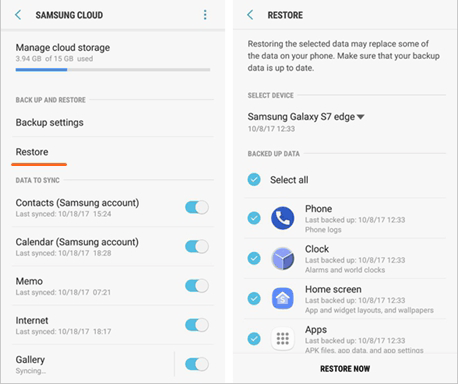
Note– The call logs will be recovered from the cloud and will cover all the previous ones. Back up all the call logs that you wish to keep.
Method 3: How To Retrieve Deleted Calls On Samsung Using Third-Party Apps
There are several apps for deleted call log recovery on Samsung and Android devices. Using the apps for call logs, you can easily check and get them back from the phone.
Check out the best call logs recovery apps below:
Undeleter App-
Undeleter App is one of the best alternative options to retrieve deleted call logs on Samsung. It allows us to recover several other data apart from call history like documents, videos, photos, etc.
Here are the steps to recover deleted call logs from Samsung Galaxy S21/S20/S10/S9/S8/S7 etc.
- First, install and open the Undeleter app on a Samsung phone
- Then you will get a popup window for root privileges. Tap on Allow to grant and tap on the Next option
- Now choose ‘Call Logs” from the categories list and it will begin to scan your device
- Once the scan is over, select the call logs you wish to retrieve. After that, tap on the Save option and select the desired location to store them
- Finally, tap on the Restore option, and your call logs will be recovered to the Samsung phone. If you want to check then go to “File Manager” to check them.
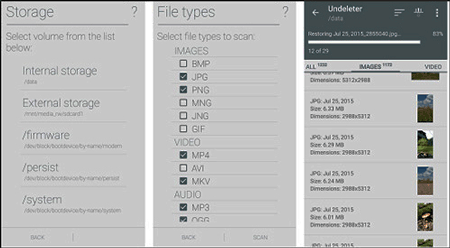
Call History Manager
This is yet another useful app that lets you keep call logs for the past 1000 days. It’s easy to use and restore the lost call history on Samsung from various categories like incoming, outgoing, or missed.
It also offers other features like viewing SMS History, Add Fake Calls, Delete Call logs, etc.
Method 4: Retrieve Deleted Call Log on Samsung Using Smart Switch
Smart Switch is a popular feature used by Samsung phone users as it allow users to transfer data between devices and at the same time, it also allows to backup data. If you have created a backup of your call logs then it can help you to restore them.
Remember, you need to open Smart Switch on your desktop to access the feature.
Follow the below steps:
- First, launch Smart Switch on your PC and then connect your device via a USB cable
- Now, tap on the Restore option and all your backed-up data like call logs and other data will be restored to your Samsung device
Method 5: How to get deleted call logs in Samsung By Contacts Service Provider
When nothing works for you then you can contact the service provider to get back call logs on Samsung.
You need to contact AT&T and call logs of the last few weeks can be checked. Here, all your phone logs are arranged as per the date and time.
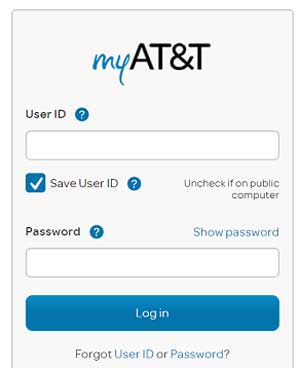
You need to first register on myAT&T and then log in to it.
After that, go to My Wireless > My Usage > Talk under Usage by number > Usage options > Data, text & talk logs > Device. here select the phone that you want to retrieve and download call logs from.
Bonus tip- How to backup Samsung Galaxy phone
Part 1: Using Samsung Kies
If you are a user of Samsung then you might know that Samsung has its backup software known as Samsung Kies. It helps to back to an email account, calendars, audio, contacts, gallery, messages, call logs, and many more.
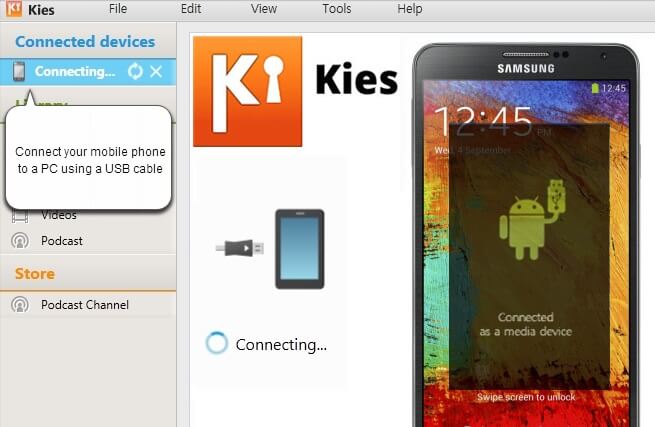
This software syncs entire data in one place and allows you to restore those at any time. It works when connected to wireless networks and is compatible with Windows and Mac.
But one thing that might give you less interest in it is that it’s not easy to use as it requires technical knowledge that everyone cannot understand. Sometimes the software doesn’t work well to do its task properly.
Part 2: Using Samsung Auto backup
Samsung Galaxy users can use its feature to back up all data from the phone using Samsung Galaxy Auto backup. All your contents like call logs and other data can easily be backed up and can help you in the future.
To enable the Samsung Auto Backup feature, follow the below steps:
- First, open Settings and then move down and search for “Backup & Reset”
- Now turn on “Backup My Data” along with “Automatic Restore”
- Doing this will make your backup complete
Part 3: Use Cloud feature to backup Samsung data
Even you can back up all your essential stuff like contacts, photos, etc using the Samsung Cloud option. For that, you have to follow the below steps:
- Go to Settings from the home screen
- Now, look for “User & Backup”
- Click on General if using Tab View and then click on Cloud
- After that, click on Add Samsung Account if you have not added. If already added then tap on the Account name
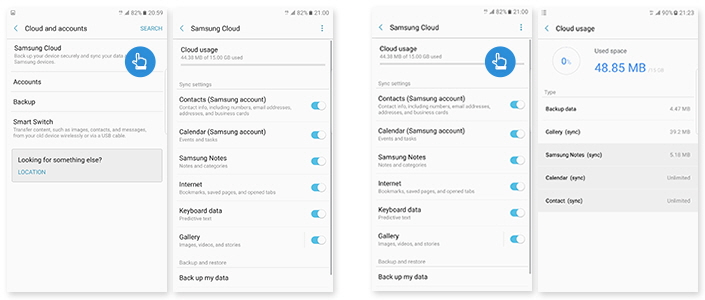
- Now checkboxes for options that will be under Samsung account: sync contacts, calendars, etc
- After that, click on the Back arrow and then on Backup
- Here you have to enable the Auto Backup slider
- Even you can enable other features such as messages, email, call logs, etc
FAQ:
How can I recover my deleted call logs?
To recover deleted call logs on Android, follow the below steps:
- First, install Android data recovery on a PC and connect your device to it
- Now, select the Data Recovery option and then select the files like call history
- After that, allow all those files to scan and find the deleted call logs
- Then, preview the data and tap on the Restore option
How to retrieve deleted call history on Samsung?
You can easily get back lost call history on Samsung by following the below steps:
- First, open a Samsung Android phone.
- Then, go to Settings > Accounts and Backup.
- After that, click on Backup and Restore.
- Now, click on Restore data.
- Choose Phone (including Call logs and message history).
- At last, click on Restore.
Conclusion
So all in whole, I have discussed how to recover deleted call logs from Samsung devices and I hope this blog will help you to deal with the situation.
Make use of backup features when required for future use and when nothing works then use a professional recovery tool like Android data recovery.
If you have any suggestions or any questions, then you can mention them in the below comment section.
You can further reach us through our social sites like Facebook and Twitter. Also, join us on Instagram and support us by Subscribing to our YouTube Channel.

Sophia Louis is a professional blogger and SEO expert from last 11 years. Loves to write blogs & articles related to Android & iOS Phones. She is the founder of Android-iOS-data-recovery and always looks forward to solve issues related to Android & iOS devices