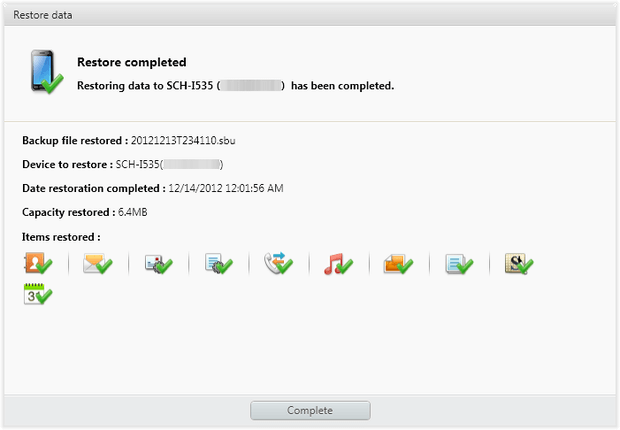Samsung has released its new Galaxy series popularly named as Galaxy S21, S21+, and S21 Ultra. Users store a large amount of data on their device after they start using it. But at the same time, there is always a fear of losing those data from the phone.
You don’t know what and when can cause data loss from the phone but once such an unwanted thing happens, how to get those disappeared files is a serious question.
So without any delay, let’s walk through this article and find out different ways to retrieve lost data from Samsung Galaxy S21/S21+/S21 Ultra phone.
- Directly Recover Data From Samsung Galaxy S21/S21+S21 Ultra Without Backup
- Recover Data From Samsung Cloud
- Use Samsung Kies To Restore Data From Samsung Galaxy S21/S21+/S21 Ultra
- Recover Lost Data From Samsung Galaxy S21/S21+/S21 Ultra Using Google Drive
- Use Samsung Smart Switch To Restore Files From Samsung Galaxy S21/S21+/S21 Ultra
Can I Recover Lost Files From Samsung Galaxy Phone?
One thing I noticed from users’ end after coming across data loss is, they want to know “is it possible to recover lost data from Samsung”?
Do you have the same question?
Well, not only you and me but plenty of users have this kind of question after data loss happens.
I would like to tell you yes, there is a possibility to recover lost data from Android/Samsung phones. But do you know why such a thing is possible?
Whenever any data from the phone gets deleted then they all remain inside the device’s internal memory. But you cannot see them because those files get hidden and the space is marked as “unused”. It simply means that new data can be saved in that space.
So unless you store any new data, that space is marked as unused and you also have the option to restore the files. But remember, they are not overwritten.
How To Recover Lost Data From Samsung Galaxy S21/S21+/S21 Ultra?
Note that there can be several reasons for data loss but now it’s time to know different ways to recover deleted data from Galaxy S21. Here I have compiled different manual as well as automatic solutions to retrieve deleted files from Galaxy S21 series.
Part 1: Directly Recover Data From Samsung Galaxy S21/S21+S21 Ultra Without Backup
Once you experience a data loss situation, you don’t know what to do and also don’t remember if you have created a backup of those files. In such a situation, I will suggest you use Samsung Data Recovery software. This is a professional recovery software that has the ability to restore missing files from Samsung Galaxy S21/S21+/S21 Ultra phone.
It can retrieve every data type like contacts, photos, WhatsApp messages, call logs, notes, audio files, text messages, and many more. It works on all Samsung phones in any kind of data loss situation.
So without wasting much time, simply Download Samsung Data Recovery and recover lost contacts/photos/videos from Galaxy S21/S21+/S21 Ultra.
Android Data Recovery- Recover lost/deleted data from Android phones
The best and effective tool to recover lost, deleted, inaccessible data from Android phones. Some unique features include:
- Directly recover several data types like photos, contacts, SMS, videos, WhatsApp, call logs, documents, notes, etc.
- Recover lost data in any critical situation like a broken screen, accidental, unintentional, factory reset, formatting, virus attack or other reasons
- Provides one-click option to “Recover” deleted files without backup

Part 2: Use Manual Methods To Restore Lost Data From Samsung Galaxy S21 Series
Samsung users have lots of manual methods to retrieve missing files on their phone. Below I have gathered a few of them and hope they will definitely help you.
Method 1: Recover Data From Samsung Cloud
Samsung cloud is known to everyone and is widely used by Samsung phone users to store data. It allows users to sync data and restore them whenever required.
Therefore, if your data is saved on the Samsung cloud then following the below methods will helps you to restore them easily.
- First, open Settings on Samsung Galaxy S21/S21+/S21 Ultra phone
- Then go to Accounts and Backup > Backup and restore > Restore data
- After that, choose the desired device and select data that you want to restore, and finally tap on “Restore”

Note– You can download the backup data according to instructions on the screen and also remember that this method cannot be done on the computer.
Method 2: Use Samsung Kies To Restore Data From Samsung Galaxy S21/S21+/S21 Ultra
Do you know about Samsung Kies or using it? Well, this is PC terminal software specially made for Samsung phone users. With this, you can do several tasks like data management, software management, etc. However, if you have used it to back up your device data then you can easily restore them on Samsung Galaxy S21/S21+/S21 Ultra.
The below steps you should follow:
- First, run Samsung Kies on your PC and then connect your Samsung Galaxy S21/S21+/S21 Ultra to it via USB cable
- Once your device is detected, tap on “Backup/Restore” from the menu and move down unless you get the “Restore” button and click on it

- Here you have to choose a backup file from the list and then tap on the “Next” option
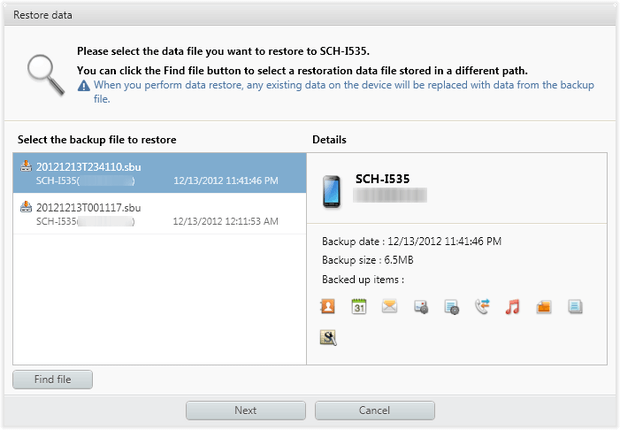
- Now select data types that you want to restore and click on “Next”

- Finally, wait for the entire process to over and access your data as before
Method 3: Recover Lost Data From Samsung Galaxy S21/S21+/S21 Ultra Using Google Drive
Google Drive is a popular and best cloud storage for users where they can store data up to 15GB safely. You only have to enable the sync option or even you can manually upload files to it.
Here are the steps to restore deleted files from Google Drive on Samsung Galaxy S21/S21+/S21 Ultra
- First, open Google Drive on your Samsung phone
- Then click on the My Drive option and there you can see all backed up data
- Select them from a list you want to restore and tap on the Download option

That’s it.
Another way that can help you to restore files from Samsung Galaxy S21/S21+/S21 Ultra:
- First, go to Settings > Accounts and backup > Manage accounts > Add account > Google, and then log in to Google account for the data backup process
- Once you logged in, the previous devices list will be visible. Choose any one from them and finally tap on “Restore”
Method 4: Use Samsung Smart Switch To Restore Files From Samsung Galaxy S21/S21+/S21 Ultra
Did you ever used Smart Switch to backup data? If yes then this can really help you to restore data from Samsung Galaxy S21/S21+/S21 Ultra. Only ensure Smart Switch is running on the latest version.
Now here are the steps you need to follow:
- First, run Smart Switch on your PC > connect your Galaxy S21/S21+/S21 Ultra phone using a USB cable
- Now tap on the “Allow” option on the phone once it is recognized and then tap on “Restore” on the Smart Switch home page
- After that, tap on “Select your backup data” > choose backup file and its file types that you want to restore. Once finished, tap on OK
- Next, tap on “Restore Now” and if required enter the password and again press the “Restore” option
- At last, wait for some time unless the process is finished and tap on “OK”

Conclusion
So this blog completely describes how to recover deleted data from Samsung Galaxy S21/S21+/S21 Ultra phones. Though various reasons can lead to data loss from Galaxy phone but following the methods in this article will definitely help you. For quick and best recovery, go for Samsung Data Recovery software.
Further, if you have any suggestions or queries then kindly drop them in below comment section.
You can further reach us through our social sites like Facebook, Twitter.

Harry Jhonson is a technical writer and has experience of 10 years in SEO. He gathers effective solutions to deal with all problems like data recovery, errors, and others related to Android & iOS (iPhone/iPad/iPod Touch) devices.