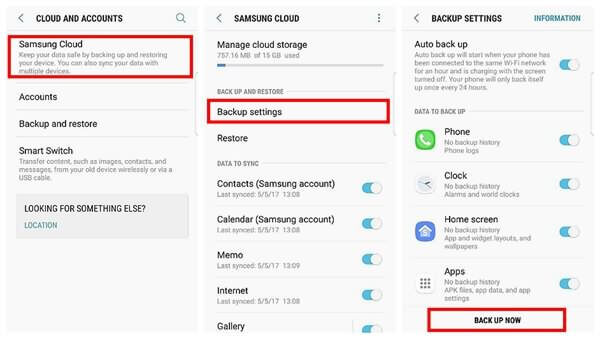Summary: Learn the best and effective ways to recover lost data from Samsung Galaxy A50/A30/A10 phone without any backup. The data includes contacts, photos, text messages, videos, documents, notes, audios, call logs, WhatsApp, and many more.
We all know that Samsung is the world’s popular Smartphone company and its Galaxy series is yet famous that uses Android OS.
People access the devices with ease and always eager to buy any new phones. Recently Samsung has come up with its new series Galaxy A10/A30/A50.
The phones are good and users using them are happy with them but what users do not love is the data loss situation.
Lots of users have reported about the issue and they are fed with losing their important data while doing some task or something else.
So to help you out from such situations,
I have gathered few ways to help you recover lost data from Samsung Galaxy A50/A30/A10.
Content in the blog
What are the reasons for data loss from Samsung Galaxy A50/A30/A10?
Can the data be recovered once deleted?
How to restore lost data from Samsung Cloud
How to recover lost files using Samsung Kies
Bonus Tip:
Part 1: How to save content via Samsung Cloud?
Part 2: Use Android Data Backup and Restore to backup data from Samsung phone
What are the reasons for data loss from Samsung Galaxy A50/A30/A10?
There can be several causes behind the loss of data from Galaxy phones and some of them include:
- Accidentally or unintentionally deleting files
- Files are deleted while transferring data from PC
- While upgrading or downgrading system OS
- The phone gets stolen or dropped somewhere
- The phone gets dropped from a height and it damages internally
- Severe malware or virus attack
- Cleaning apps is yet another reason for deleting files
There may be other reasons as well but mentioned above are the common ones experienced by users.
Can the data be recovered once deleted?
This is a common question that arises in our minds whenever we lose our important data from phones, right?
Don’t worry, there is still a chance to get back your wiped data from your phone.
This is because when the files are deleted then they are not removed permanently but still remain in the device itself.
It only creates a space that the file occupies as a blank and it can be used by any other data. It is invisible to the user but can be recovered until any new data overwrites it.
So, to restore the deleted files and to increase the chance of recovery, you should immediately stop accessing your Samsung phone. Also, turn off your mobile data or WiFi so that new data don’t get saved in any way.
Then look for any powerful data recovery software like Samsung Galaxy Data Recovery and get back deleted files from Galaxy A50/A30/A10 phone with ease.
How to recover lost data from Samsung Galaxy A50/A30/A10?
Now, it’s time to know about the recovery ways that can help you to rescue important data from your phone easily.
So let’s go through them…
Method 1: Best way to recover deleted data from Samsung Galaxy A10/A30/A50 (Without Backup)
The very first method that I will introduce is Samsung Galaxy Data Recovery software. This professional tool easily retrieves every data from Samsung phones with ease.
Whatever data you have lost like photos, contacts, videos, call history, audio, documents, notes, WhatsApp messages, and others are easily restored using this powerful tool.
It effectively scans the entire device to find out the lost stuff and then restores them without any backup. The best part is this data recovery program supports other brands as well like HTC, Huawei, LG, Sony, Vivo, and others.
So you just need to Download Samsung Galaxy Data Recovery Tool and get back lost files from Samsung Galaxy A30/A50 phone with ease.
Android Data Recovery- Recover lost/deleted data from Android phones
The best and effective tool to recover lost, deleted, inaccessible data from Android phones. Some unique features include:
- Directly recover several data types like photos, contacts, SMS, videos, WhatsApp, call logs, documents, notes, etc.
- Recover lost data in any critical situation like a broken screen, accidental, unintentional, factory reset, formatting, virus attack or other reasons
- Provides one-click option to "Recover" deleted files without backup



Steps to follow to restore missing files from Samsung Galaxy
Method 2: How to restore lost data from Samsung Cloud
To restore data from Samsung Cloud, first, you need to back up the data and after that only you will be able to get back files from it.
So, if you have backed up lost files previously then follow the steps:
- Select Apps from the Home screen or you can also swipe up to access apps
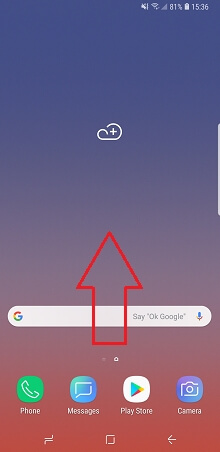
- Then select Settings

- Here you have to select Cloud and accounts or Samsung Cloud
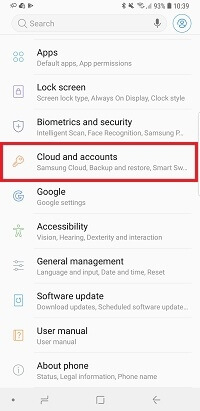
- Then choose Backup and Restore
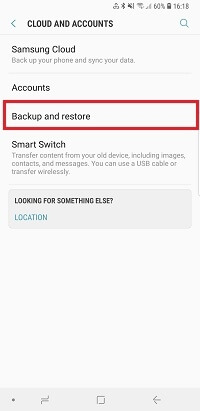
- Here you have to select Restore data
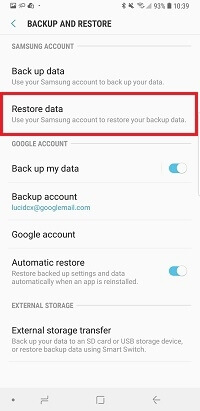
- Choose the types of data you want to restore and then click on the Restore option
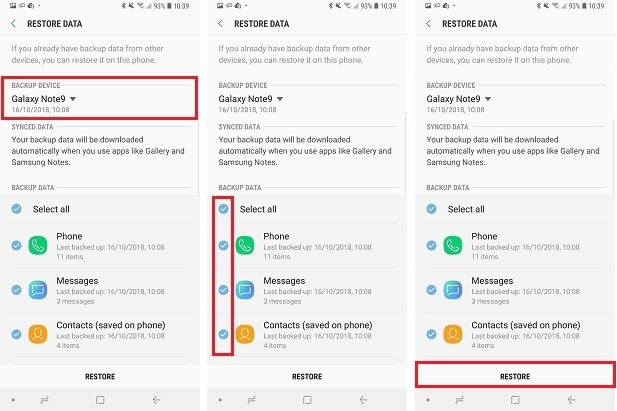
That’s it…
Method 3: How to recover lost files using Samsung Kies
- First, run Samsung Kies on your PC and then connect your device
- After that, tap on the “Backup & Restore” option and select “Restore data”
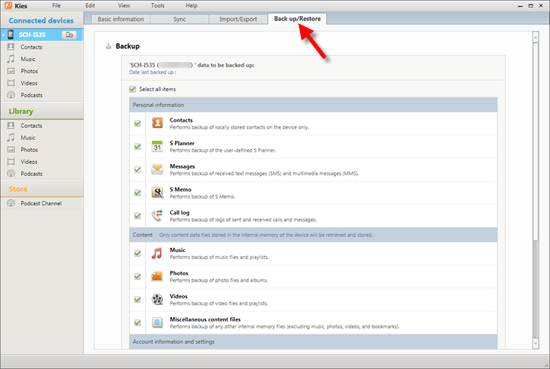
- Here you have to press “Select folder” to choose and load the backup file
- Now all the recoverable data will be extracted automatically from backup
- Just choose the files and tap on the “Restore” option to recover deleted files
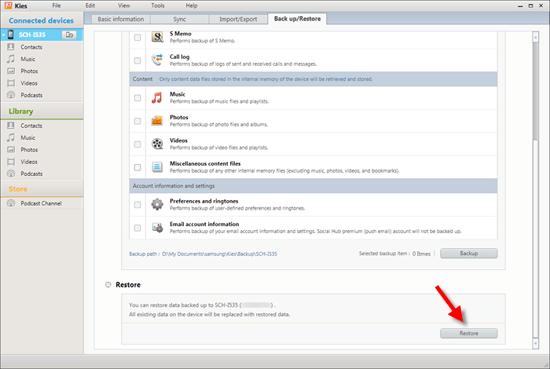
Bonus Tip:
You should also focus on backup all your important content from the Samsung phone as a backup helps a lot in dealing with data loss situations.
There are several backup ways that can work effectively to store all your data in a safe place.
Part 1: How to save content via Samsung Cloud?
You already know about Samsung Cloud, so why not backup your essential stuff from phone to Cloud.
It offers 15GB of storage that is almost the same as Apple’s iCloud. It supports every data from Samsung phone like contacts, recordings, gallery, call logs, memos & notes, device settings, calendars, etc
Let us go through the steps to backup to Samsung Cloud:
- First, go to Settings on your phone
- Now move down and click on “Cloud and accounts”
- Here you have to select “Samsung Cloud”
- Now click on “Backup settings” and then enable “Auto backup” and then toggle on types of data as per your need
- After this, click on “Backup Now” to begin backing the data.
Note– To make a backup of Photos and Contacts, you should enable the “Sync” feature
Part 2: Use Android Data Backup and Restore to backup data from Samsung phone
You can also use third-party backup tools like Android Data Backup and Restore tool that works effectively to back up every data from Samsung phones with ease.
Whatever data you have is easily backed up and can be restored when you come across a data loss situation.
This is easy to use the tool and the best part is you don’t have to worry about any kind of data loss situation.
Conclusion
Data is important for everyone and when it get lost or deleted due to any reason then how to get them back is the most challenging situation.
In this blog,
I have discussed some of the best ways to recover inaccessible files from Samsung Galaxy A30/A50 phone and hope that you will get back your wiped data easily.
For the best method, use Samsung Galaxy Data Recovery software and restore data without backup.
Further, if you have any suggestions or queries then don’t forget to mention them in the below comment section.
You can further reach us through our social sites like Facebook and Twitter

Sophia Louis is a professional blogger and SEO expert from last 11 years. Loves to write blogs & articles related to Android & iOS Phones. She is the founder of Android-iOS-data-recovery and always looks forward to solve issues related to Android & iOS devices