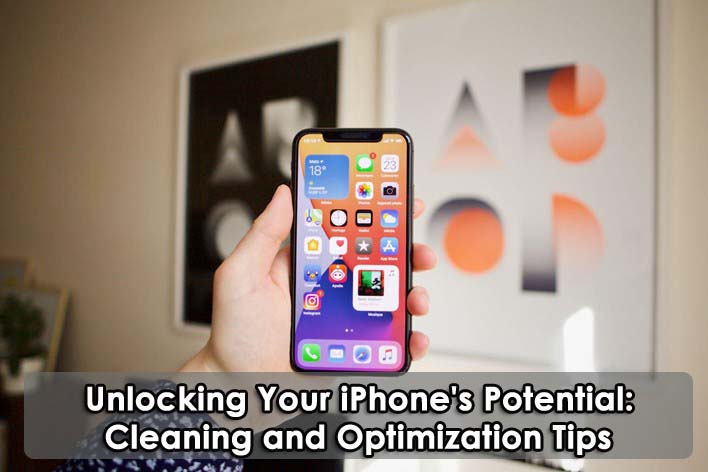Similar to clearing out closets and reorganizing cabinets, taking the time to declutter phone space can make digital homes more efficient, functional, and enjoyable. If you’re curious about how to clean up your phone, here’s a step-by-step guide to help get started on a cleaner and smarter device.
How to Declutter a Phone?
#1 Delete Unused Apps
People often download apps only to realize they aren’t as useful as initially expected or that they have outlived their usefulness. Similar to decluttering and organizing one’s home, removing unused apps from a phone helps maintain a fast and clutter-free device.
Who has time to sift through a multitude of random apps just to find the one they actually need? For iPhone users, it’s possible to check app usage from the past week by accessing the battery settings.
#2 Clear the Cache
One should not keep old, expired cans of soup in their kitchen cabinet, so why do they allow old data to accumulate in their phone? It is important to note that clearing browser data will remove all stored usernames and passwords, so it is advisable to have that information in a secure place before cleaning the phone.
For iPhones, users can open the settings app, scroll down to “Safari,” scroll down again, and tap “Clear history and website data.” For Androids, users can open settings via the cog icon, find Apps in the menu, locate the app they want to clear data for, tap on storage, and clear the cache.
#3 Automatic Trash Removal
The easiest way to organize a phone is to run smart cleaning. With it, you can clean up more memory on your device. Sometimes it is possible to free up 5, more often 10-20 GB, and sometimes 50 GB. It all depends on the state of your device, but in any case, there will be a significant boost to your phone. All you need is a CleanUp app iPhone and a few minutes of free time. This CleanUp app looks for duplicate files, temporary files, downloads, and other data that is of no value to users.
#4 Delete Apps
Many people have those forgotten apps lingering on the fifth page of their screens, untouched for months. Reclaim storage space and tidy up by finally discarding them. Once unnecessary apps are gone, users can dive into the settings to identify the apps consuming the most storage and data.
Some apps may justify the space and data usage, while others may not. iPhone users should remember that default apps can also be deleted. Farewell, Compass, and Stocks! Android users may not have the option to completely remove preinstalled apps, but they can disable them to prevent them from running and appearing in the apps list.
#5 Delete Old Text Threads
The months-old text thread with their besties may be hindering their phone’s performance due to the large amount of data in it, especially if it contains GIFs, photos, and videos. If they want to boost their phone’s performance, it might be time for them to bid farewell to some old text threads.
They can always capture their favorite conversations by taking screenshots or even turning them into a book. For iPhone users, they can open the iMessage app, swipe left on the desired thread, and tap the red delete button to remove it. On Android devices, native deletion of individual texts is not possible. However, they can select a conversation in the Message+ app, hold down the message, and tap delete messages.
#6 Clear Your Device of Saved Images
A wise decision for any smartphone owner is to backup photos to the cloud or at least to external media. If there are any technical problems, you can always recover the most valuable thing – personal data. Take some time to figure out the automatic backup settings and you’ll be thankful in an emergency. Once you are sure that your data is stored securely in the cloud, you can delete it from your smartphone and free up space.
#7 Backup Media
Photos and videos often take up a significant amount of storage space on mobile phones. However, there is good news – backing up these files is relatively straightforward, regardless of whether you have an Android device or an iPhone. Users can opt to use Google Photos or iCloud services to automatically back up their media.
This means that in the event of a lost or damaged phone, users need not worry about losing precious memories along with it. For iPhone users, the first step is to ensure that iCloud is set up correctly. Then, navigate to Settings, select [your name], go to iCloud, and enable iCloud Photos.
#8 Update Your Contacts
Despite owning a fancy smartphone with a contacts app, the individual still needs to contact their parents to obtain their cousin’s address or their aunt’s email address. The reason for this is that their parents maintain a comprehensive address book where they record all such information, while all the individual does with their $800 phone is add their parents’ numbers and move on.
This year, it is advisable for the individual to make an effort to review their contacts and include additional information such as addresses, emails, social media profiles, and any other pertinent details. In the process, the individual should also conduct a thorough check to eliminate duplicates or individuals with whom they no longer maintain contact.
Conclusion
Tidying up their phone can help reclaim storage space and boost performance. Cleaning up the device should be a regular maintenance task, not something planned to do when things become unbearable. Finally, it’s best to always back up data before deleting anything so that nothing gets lost in the process.
You can further reach us through our social sites like Facebook and Twitter

Sophia Louis is a professional blogger and SEO expert from last 11 years. Loves to write blogs & articles related to Android & iOS Phones. She is the founder of Android-iOS-data-recovery and always looks forward to solve issues related to Android & iOS devices