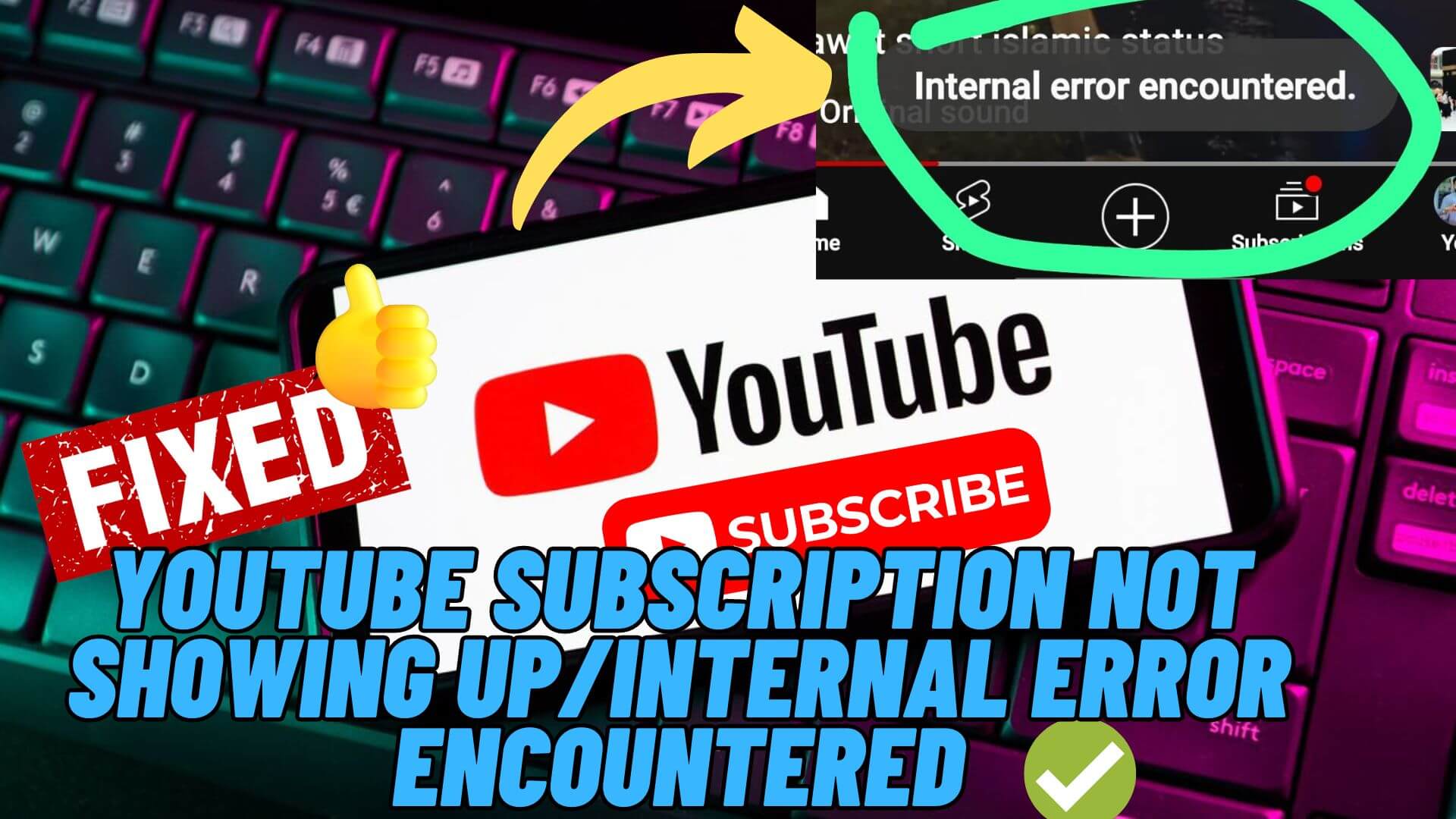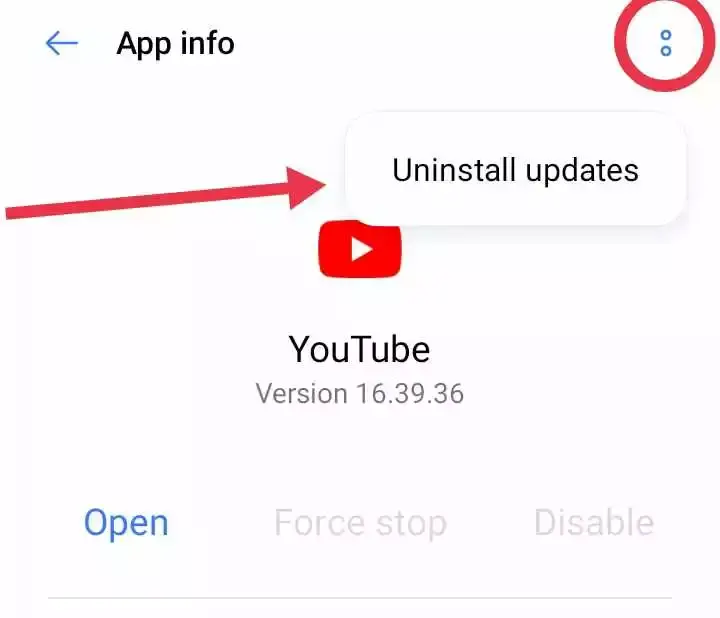Are you also not able to subscribe to any YouTube channel as it’s not showing up or not working and popping an internal error? If yes then this issue is not only for you but plenty of users have reported the same situation.
The error has troubled a wide range of users from around the world and it’s very annoying to experience. However, some possible fixes should be followed to get rid of it.
So in this article, we will go through some of the best workarounds to fix YouTube subscriptions not showing or internal error occurred.
Video Guide:
How To Fix YouTube Channel Can’t Subscribe Or Internal Error
As the issue has troubled lots of users, it’s important to find out the fixes and apply them to solve the issue. I have gathered a few troubleshooting tips that will help to fix YouTube internal error occurred.
So let’s move ahead.
Fixes 1: Force Stop YouTube App
One of the best and first tricks suggested is to force close the YouTube app. This will close the app completely running from the background and will give a fresh start.
Follow the steps:
- Open the main settings page on your Android device.
- Find the settings option called “Apps”.
- Locate the YouTube app in the list of apps and tap on it.
- Look for the option to “Force Stop” and tap on it to stop the app.
Once done, check if the error is resolved now.
Fixes 2: Check Internet Connection
Poor internet connection is also one of the reasons for YouTube subscriptions not showing up. Therefore, you should check and verify your connection so that it’s strong enough.
If not then you can change from Wi-Fi to mobile data. Unstable internet can lead to several unwanted issues on your device and make you suffer.
Fixes 3: Clear YouTube Cache
The app cache files that are gathered may become corrupted due to which such kind of error can occur. You are suggested to check and delete the app cache to fix the issue.
Follow the steps:
- First, open the Settings
- Tap on “Apps.”
- Select “YouTube.”
- Tap on “Storage.”
- Finally, tap “Clear cache” to resolve common app issues
Fixes 4: Uninstall YouTube Updates
Another possible way to get rid of the issue is by uninstalling YouTube updates. Many users have successfully resolved the error through this method.
Follow the steps:
- Open Settings on your Android device.
- Tap on “Apps“.
- Find and tap on “YouTube” from the list of apps.
- Tap the three-dot menu icon in the upper-right corner.
- Select “Uninstall updates” and confirm by tapping “OK”
Fixes 5: Update YouTube App
If the YouTube app is outdated then also several kinds of issues can exist and stop you from accessing the app. So just check if there is any update available and go for it to fix the issue.
Follow the below steps:
- Open the Google Play Store
- Tap on your profile picture.
- Select “My apps and games.”
- Look for the YouTube app and then tap on the “Update,” option
Now check if the error is resolved.
Fixes 6: Logout And Again Login To YouTube
If the error continues the next solution suggested is to log out from the YouTube app and again re-login to it after some time. This is an effective process that is highly suggested. Just log out and again log in with your credentials. Now, check if the issue is fixed or not.
Fixes 7: Check YouTube-Server
You can also check if there is any fault from YouTube’s server end. Most of the time, there is a server outage that stops any user from accessing the app. It may happen sometimes and in this case, you have to wait unless it gets fixed on its own.
You can check the current status of the YouTube app by visiting the DownDetector website. It will show if there is any server downtime.
Fixes 8: Reset Network Settings
Sometimes, the problem occurs in the network settings and this is also one of the major reasons for YouTube subscriptions not showing errors. So you are suggested to reset the network settings to get rid of the issue.
Follow the steps:
- First, open Settings > then click on Connection and sharing
- Then, tap on Reset Wifi, mobile networks, and Bluetooth
- Here, tap on Reset settings and then on Reset network settings
That’s it
Conclusion
So all these are a few methods that will help you to fix YouTube subscriptions not showing up or internal error occurred. This kind of error stops users from subscribing to any channel and encounters an error. In this article, a few suggested solutions are discussed, and hope they will help you to troubleshoot the issue.
You can further reach us through our social sites like Facebook and Twitter. Also, join us on Instagram and support us by Subscribing to our YouTube Channel.

Sophia Louis is a professional blogger and SEO expert from last 11 years. Loves to write blogs & articles related to Android & iOS Phones. She is the founder of Android-iOS-data-recovery and always looks forward to solve issues related to Android & iOS devices