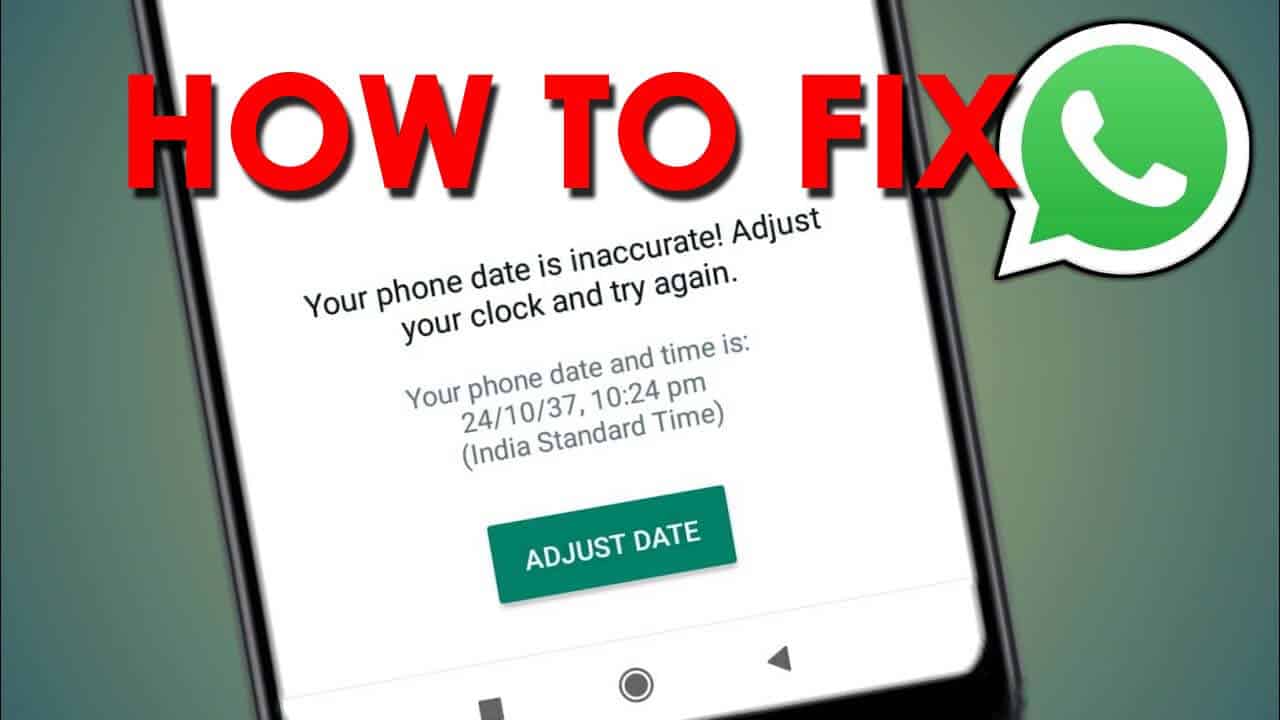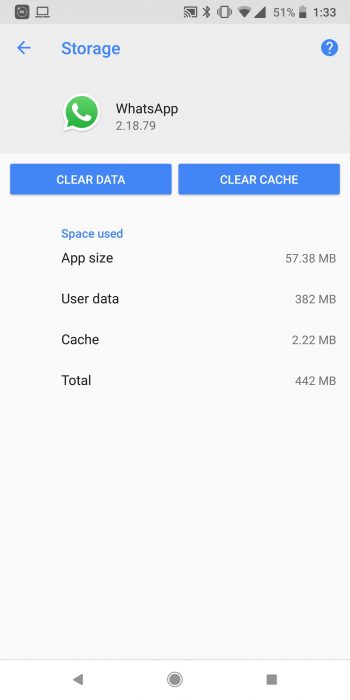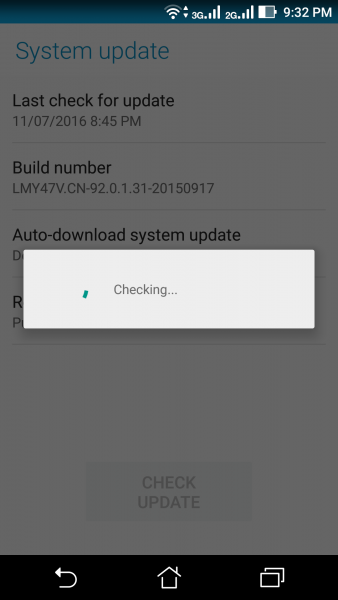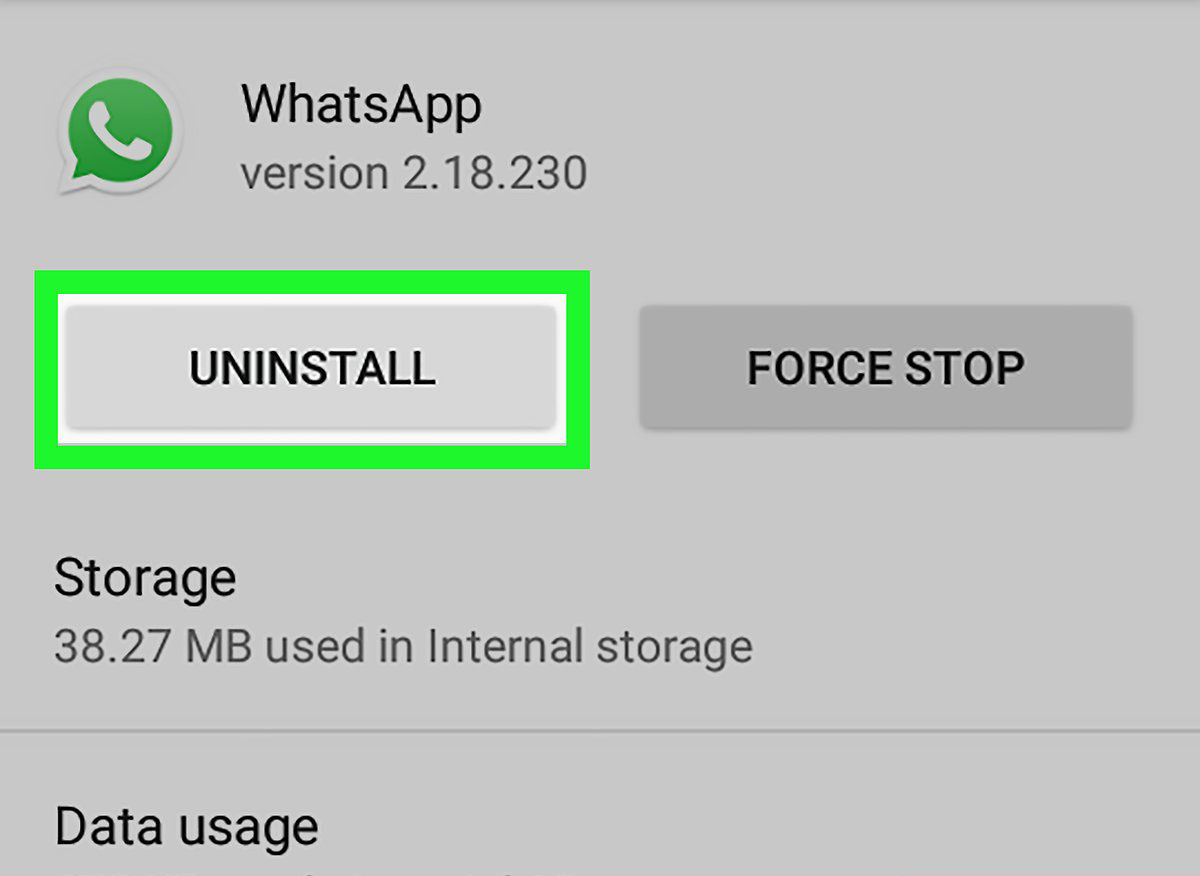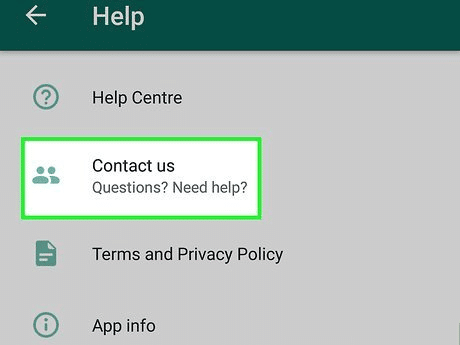Are you getting “Your phone date is inaccurate! Adjust your clock and try again.” Error on WhatsApp? If your answer is yes then don’t panic and read this blog.
This kind of error has troubled plenty of users despite nothing wrong with the app. However, some possible workarounds can help you to fix the issue.
In this article, I will address you with various ways that will help to fix Your Phone Date Is Inaccurate Error In WhatsApp.
How To Fix WhatsApp “Your Phone Date Is Inaccurate! Adjust Your Clock
Here I have shared a few basic solutions to help you solve your phone date is inaccurate adjust your clock and try again in WhatsApp.
So let’s go ahead.
- Restart Your Phone
- Make Sure Date And Time Are Correct On Phone
- Delete WhatsApp Cache
- Check & Update WhatsApp
- Avoid Downloading WhatsApp From Prohibited Sources
- Update Your Phone OS
- Check WhatsApp Servers
- Reinstall WhatsApp
- Factory Reset Your Phone
- Take Help From WhatsApp Support
- Ultimate Way To Fix WhatsApp Error On Android (Suggested)
Method 1: Restart Your Phone
A simple yet effective solution suggested to fix the inaccurate date error on WhatsApp is restarting the device. This process will close the app along with background apps completely and will give a fresh start, hence resolving the issue.
Just press and hold the Power button unless you get several options. From here, choose Restart and then wait for some time.
Method 2: Make Sure Date And Time Are Correct On Phone
It’s important to have the correct date and time on your device and if these are wrong then it can cause a WhatsApp error. It happens most of the time that your phone and network are not synced properly.
Follow the steps to change the date and time:
- First, open phone Settings > click on General Management option
- Now, select Date and Time to access it
- After that, enable “Automatic date and time” along with “Automatic time zone” to correct the date and time.
But if this setting does not resolve the issue then change the settings manually.
Method 3: Delete WhatsApp Cache
If still WhatsApp says “Your phone date is inaccurate” then try to clear the app cache once. It’s an effective method that will clear any corrupted cache files that are the culprit for the issue.
Follow the steps:
- First, open Settings on your phone
- Now, go to Apps and click on the App Management option
- Next, move down and tap on WhatsApp
- Here, click on Storage usage and then tap the Clear Cache option
Method 4: Check & Update WhatsApp
If the app is running on an outdated version then also such kind of issue can trouble you. So you should check and update the app to the latest version.
Follow the steps:
- First, open the Google Play Store on your Android phone
- Now, search for WhatsApp and see if there is any update available
- Finally, click on Update option
Once it is updated, re-launch the WhatsApp app and check if the date is accurate now or not
Method 5: Avoid Downloading WhatsApp From Prohibited Sources
If you are downloading the WhatsApp on your phone from any third-party sources then stop it now. Apart from the Google Play Store, you should never download any app from other sources as this can be risky.
The apps you use from other sources are modified versions and they can be harmful in several aspects. So be careful and download the app from a legal source.
Method 6: Update Your Phone OS
Have you checked your device OS it may be running on an old version that is creating such kind of problem. If so then you must update your device software to get the latest version and get rid of such error.
Follow the below steps:
- First, open Settings on your Android and tap on About Device
- Now, you can see the OS version running on your device, click on it
- It will check and tell you if there is any update
- Finally, tap on the Download and Install option
Once your device is updated, check whether WhatsApp: Your Phone Date is Inaccurate error is fixed or not.
Method 7: Check WhatsApp Servers
It has been seen in some cases that when there is a server downtime then you can encounter WhatsApp Date Is Inaccurate Issue. If this is the case then you cannot do anything except wait until the server outage is over.
The best way to find it is by visiting websites like Downdetector or IsItDownRightNow. It will show you the current status of the app if there is an ongoing issue.
Method 8: Reinstall WhatsApp
If you still face the same glitch then you can reinstall the app to fix “your phone date is inaccurate” on WhatsApp. This trick can help you to get rid of the error.
Here is what you have to do:
- First, open the home screen and long-press the WhatsApp icon
- Now, choose the Uninstall option and confirm it
- Next, open the Google Play Store and search for WhatsApp
- Here, tap on the Install option
Once done, log in to the app with your credentials and then check if the inaccurate date issue is fixed or not.
Method 9: Factory Reset Your Phone
If nothing works for you then you can try to factory reset your phone once. This is a risky process as it will delete all your data and settings on your phone. So before you proceed, make sure to back up all your stuff in a safe place.
Follow the steps:
- First, go to Settings on your phone
- Now, click on Backup and reset > then Factory Data Reset option
- Here, click on the Reset option and then on Erase Everything
That’s it, now wait for some time unless your device restarts. After that, log in to the app and check if Your Phone Date Is Inaccurate Error In WhatsApp is fixed or not
Method 10: Take Help From WhatsApp Support
If you still facing the same error even after following all the above tricks then you should contact WhatsApp support for help. WhatsApp has a support option where you can get your issue resolved by experts.
Here are the steps to follow:
- First, launch WhatsApp > click on three dots icon from the top left
- Now, select Settings and click on Help option
- Under Help, click on Contact Us A form will open where you can enter the details of your issue and then click on Send option
After this, wait for their reply or any assistance further.
Method 11: Ultimate Way To Fix WhatsApp Error On Android (Suggested)
If you come across any kind of unknown error on WhatsApp or WhatsApp keeps crashing or freezing then go for the Android Repair tool. This is the perfect solution to troubleshoot any kind of issues or errors on an Android phone with one click. It’s easy to use and doesn’t need any technical knowledge to operate.
The best part is it works on any Android phone and fixes all types of errors without any data loss. Not only for WhatsApp but works for Facebook, Snapchat, Spotify, and other app errors also. So you simply need to download and install this amazing tool to fix the issue hassle-free.
Conclusion
So this article ends here and I hope you have successfully resolved the WhatsApp “Your Phone Date Is Inaccurate! Adjust Your Clock” error. This kind of issue can trouble any user as it occurs due to wrong time settings on your phone.
Therefore, you should make sure every setting is properly set up to avoid such kind of unexpected errors. Also can go for the Android Repair tool, one of the highly suggested and advanced solutions for any errors on Android devices.
You can further reach us through our social sites like Facebook and Twitter. Also, join us on Instagram and support us by Subscribing to our YouTube Channel.

Sophia Louis is a professional blogger and SEO expert from last 11 years. Loves to write blogs & articles related to Android & iOS Phones. She is the founder of Android-iOS-data-recovery and always looks forward to solve issues related to Android & iOS devices