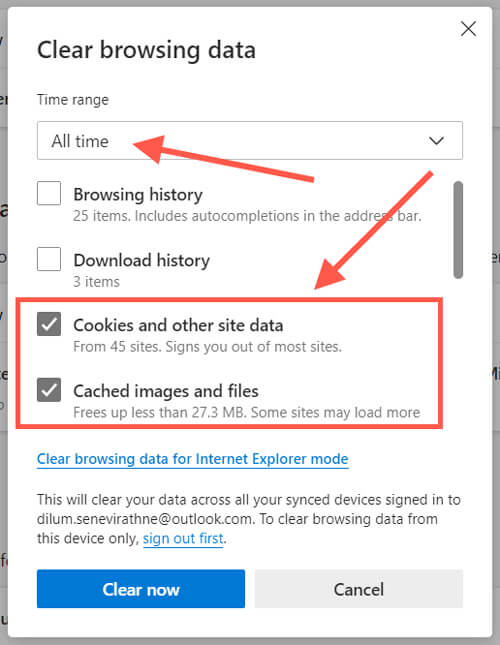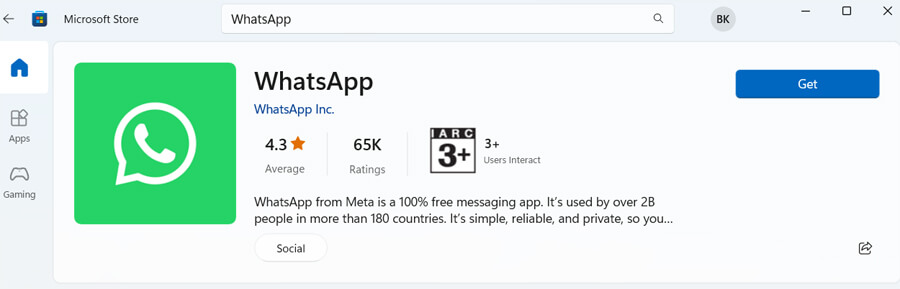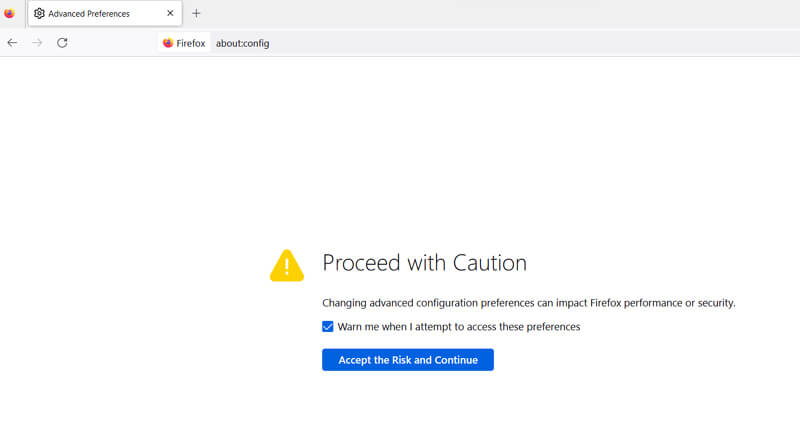Did you ever come across a “WhatsApp Web Copy Paste Not Working” error? Wondering why this kind of error is occurring again and again and how to fix it? If yes then don’t panic and read this complete guide.
We all are very familiar with WhatsApp and its web version. This platform lets users send and receive texts, videos, pictures, gifs, and voice messages from both phones and computers. However, the app can sometimes show you an error and it stops working.
Many users have continuously reported the error of WhatsApp web copy-paste not working. This is a serious issue as users don’t know how to tackle it.
In this blog, I will cover some of the common reasons behind the error and how to fix WhatsApp web copy paste not working on Android.
Why I Am Seeing WhatsApp Web Copy Paste Text Not Working Error?
Well, there can be multiple reasons behind the error and you might don’t know. I have gathered a few common reasons and mentioned them below.
- Incompatible browsers are one of the major problems
- Using an old version of WhatsApp web
- Text formats are not supported
- Copy paste does not work due to a clipboard problem
How To Fix WhatsApp Web Copy Paste Not Working On Android
After knowing the causes of the above error, it’s time to find and apply those methods to troubleshoot the issue.
So let’s read further.
Method 1: Restart Your Device
When you fail to copy paste text on WhatsApp web then the first thing you should do is restart your phone. This is a simple but effective trick to fix various problems on Android devices.
Long press the Power button unless you get several options. From there, select and click on Restart. By doing this, your device will reboot and then check if the error is resolved.
Don’t Miss: 13 Ways To Fix “No Valid QR Code Detected” On WhatsApp
Method 2: Delete WhatsApp Web Cache
The next trick that I am going to suggest to you and even by experts is clearing WhatsApp web cache. Continuously using the app collects lots of cache files and this becomes a problem when gets corrupted.
Therefore, a simple solution to get rid of the problem is removing the cache.
Follow the below steps:
- First, open Chrome and tap on three dots
- Now, tap on Settings > Privacy and security
- Next, choose Site settings > then choose View permissions and data stored across sites
- After that, look for WhatsApp and tap on the trash icon
- Finally, choose the Clear option and then relaunch WhatsApp Web to see whether the issue still persists or not
Method 3: Remove Browser Data And Cookies
If you are still not able to use WhatsApp copy paste feature then try to delete your browser cache and cookies. There might be some junk files that are creating a problem with using WhatsApp web.
Follow the steps to clear the cache of different browsers.
For Google Chrome:
- First, launch Google Chrome > tap on three dots
- Now, choose More Tools
- Then, tap on Clear browsing data
- Here, tick all the boxes
- Finally, tap on the Clear Data option
For Microsoft Edge:
- First, open Settings on Microsoft Edge
- Now, choose Privacy, search, and Services
- Next, choose what you want to clear and then choose Clear browsing data
- After that, tap on Clear browsing data
- Then, choose a Time Range
- Here, tap on Cookies and other site data
- Finally, choose and click on the Clear Now option
Method 4: Refresh WhatsApp Web Connection
Most of the time, poor internet connection can be yet another reason for the existing error. However, you should always check that there is a stable internet connection to access the app.
If not then simply logout from WhatsApp Web and again log in via the QR code on your PC. Doing this will refresh the connection between your device and computer, hence allowing you to copy paste text on WhatsApp web.
Method 5: Use Microsoft Store To Download WhatsApp
If your app is creating problems continuously then you should download the app from the Microsoft store. This is an effective trick that can be helpful for several users.
Here is what you have to do:
- Open the Microsoft Store on your PC from the taskbar
- Now, look for WhatsApp
- Then, tap on Get option to download
- Finally, open WhatsApp and sync with your app
Method 6: Update WhatsApp App
As you know your WhatsApp app on mobile is equally important and it needs to keep updated. When you are using an outdated app on your phone it may show you a sync problem on the web version.
Therefore, you should check and update the app if there is any. Updating the app also resolves the compatibility problem if there is any with copy-paste feature.
Method 7: Use WhatsApp Web On Other Browsers
There are several other browsers that can work for you. Simply open WhatsApp web on those browsers and use the app as usual.
They are:
- Microsoft Edge: https://www.microsoft.com/en-us/edge/download.
- Chrome: https://www.google.com/chrome/.
- Firefox: https://www.mozilla.org/en-US/firefox/new/.
- Opera: https://www.opera.com/.
- Brave: https://brave.com/.
Method 8: Deactivate Clipboard Events On Firefox
If you are getting WhatsApp web copy past text not working error on Firefox browser then you are suggested to go for this method. This trick has helped several users and will definitely help you as well.
Check out the below steps:
- First, open your Firefox browser and type “about:config”
- Next, search “event.clipboardevents.enabled”
- This will be labeled as true, make it false by clicking on ⇄ Icon
- Finally, restart the Firefox browser and launch WhatsApp web to check if the error is resolved
Method 9: Take Help From Customer Support
When any of the above methods fail to fix the WhatsApp web issue then you should contact customer support. They will definitely try to resolve the error you are going through.
Here I have mentioned the steps to follow:
- First, log in to WhatsApp Web
- Now, click on three dots at the upper right
- Next, click on Settings
- After that, tap on the Help option
- At last, choose Contact Us
Conclusion
This blog ends here and I hope you have successfully fixed WhatsApp Web copy paste not working on Android. The issue can be frustrating but not impossible as there are several ways to troubleshoot it. In this article, every method is properly described which can help you to get out of the error.
Further, if you have any suggestions or queries then drop them in the comment section below.
You can further reach us through our social sites like Facebook and Twitter. Also, join us on Instagram and support us by Subscribing to our YouTube Channel.

Sophia Louis is a professional blogger and SEO expert from last 11 years. Loves to write blogs & articles related to Android & iOS Phones. She is the founder of Android-iOS-data-recovery and always looks forward to solve issues related to Android & iOS devices