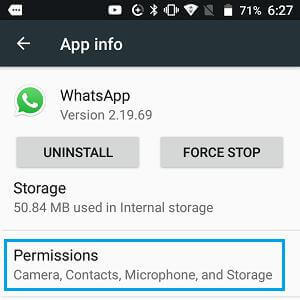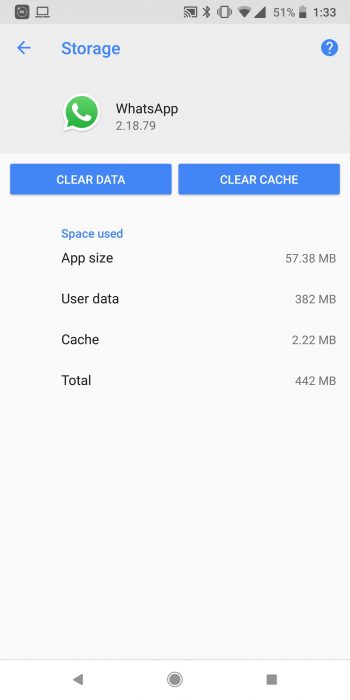Did you stuck on the “Couldn’t link device” error while linking to another device? If so then don’t fret as you are not alone in this situation.
If you want to use WhatsApp on another device then you need to link your device to your WhatsApp account first. It’s easy to link your device but many times, users stuck on the login screen or can’t connect to WhatsApp error.
So if you are looking for fixes then this blog will definitely help you. Here, I will address you with some feasible solutions to fix WhatsApp couldn’t link device try again later error on Android.
Video Guide:
How To Fix WhatsApp Couldn’t Link Device Error On Android
Let’s read further and check out all the possible fixes for the error on WhatsApp so that you can further link your device without any problem.
Method 1: Restart Your Devices
A simple solution to fix couldn’t link device on WhatsApp is to restart your device once. This will resolve any kind of error and the app and everything will start fresh. Just hold the Power button unless the Restart option appears. After your device Restarts, check if WhatsApp is working properly.
Method 2: Check Your Internet Connection
Due to poor internet connection, WhatsApp can fail to link to your device. If there is no internet then the entire process of linking the device will stop. Therefore, you need a stable internet connection so that no interruption occurs. You can check the speed of the internet as well and try to resolve it.
Method 3: Check WhatsApp Permission
It becomes very important to check if you have allowed all permissions or not. When you deny the permission then you will not be able to link your device.
- First, launch Settings on your phone
- Now, click on Apps > App info > WhatsApp, then click on Permission
- Next, check if everything is allowed or not like camera, notifications, photos, videos, microphone, etc
- If not then allow all and then check if the problem is resolved
Method 4: Delete WhatsApp Cache
When the app cache gets corrupted then several kinds of issues can trouble users like WhatsApp Couldn’t Link Device Try Again later. So you should delete the cache of the app to fix the issue.
Follow the below steps:
- First, open Settings on your phone.
- Now, go to Apps, and find WhatsApp.
- Next, click on App info, then the Storage option & choose Clear Cache.
- Once done, check if you can able to link your device
Method 5: Check WhatsApp Server Status
Similar to other apps, WhatsApp also faces server downtime when there is a lot of load on the server. When you still come across the “WhatsApp Couldn’t Link Device Try Again later” error then check if there is a server outage.
Simply, go to the DownDetector website as it will show you the current status of the app and you have to wait until it gets back online.
Method 6: Disconnect eSIM
If you are using an eSIM and coming across the same error then you should disconnect your eSIM through Airplane mode.
Follow the steps:
- First, swipe down your notification screen and click on Airplane mode
- Wait for some time and then connect to the Wi-Fi network
- Next, open WhatsApp > click on three dots > click on Linked Devices
- Finally, click on Link a device option > scan QR code to proceed further
Method 7: Clear Web Browser Cache
You are suggested to delete the browser cache on your device when you are using WhatsApp Web. Here is how to clear the cache of the Chrome browser.
- First, open Chrome and tap on three dots icon
- Now, choose the Clear browsing data option
- After that, choose the All Time option under Time range > tick mark on Cached images and files > tap on Clear Data option
That’s it, doing this will clear the browser cache and hopefully, the issue will be resolved.
Method 8: Disable VPN
Many users use VPNs or some Antivirus software for security reasons but this can sometimes lead to several errors. When you try to link your device to WhatsApp using VPN then it can delay the connection.
So you should disable all the VPN or Proxy apps if you are using them while linking devices. Once done, try to use the Link Device feature and check if it’s working.
Method 9: Reinstall WhatsApp
When the issue continues then you can uninstall and reinstall the app once. This will remove the app completely and install a new version that will help to deal with the issue.
Follow the steps suggested:
- First, click and hold the WhatsApp app unless you get the Delete icon or Uninstall
- Then, click on the Uninstall option
- Now, open the Google Play Store and search for WhatsApp
- Finally, tap on the Install option
Once done, log in to WhatsApp try to link your device, and see if it’s working
Method 10: Contact WhatsApp Support
When nothing works for you to resolve WhatsApp Couldn’t link Device try again later then you should get help from the WhatsApp support team. After reaching out to them, explain to them about the issue you are coming across and they will try to fix it from their end.
Conclusion
Finally, all these are the best and most effective ways to troubleshoot the “Couldn’t link device” error on WhatsApp. All these solutions have shown positive results and hope, they will work for you to get rid of the issue.
You can further reach us through our social sites like Facebook and Twitter. Also, join us on Instagram and support us by Subscribing to our YouTube Channel.

Sophia Louis is a professional blogger and SEO expert from last 11 years. Loves to write blogs & articles related to Android & iOS Phones. She is the founder of Android-iOS-data-recovery and always looks forward to solve issues related to Android & iOS devices