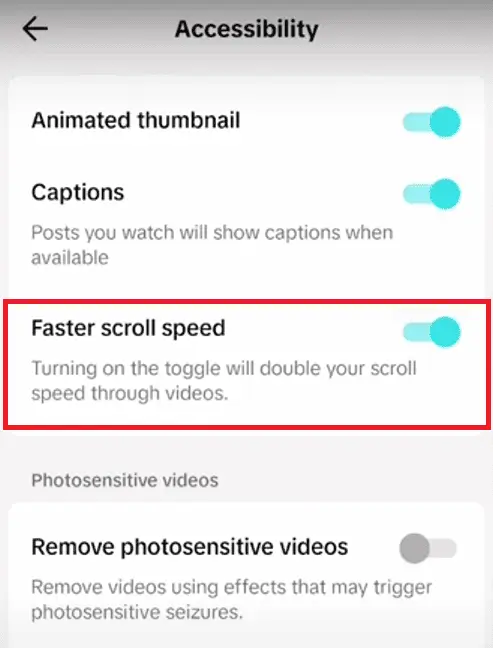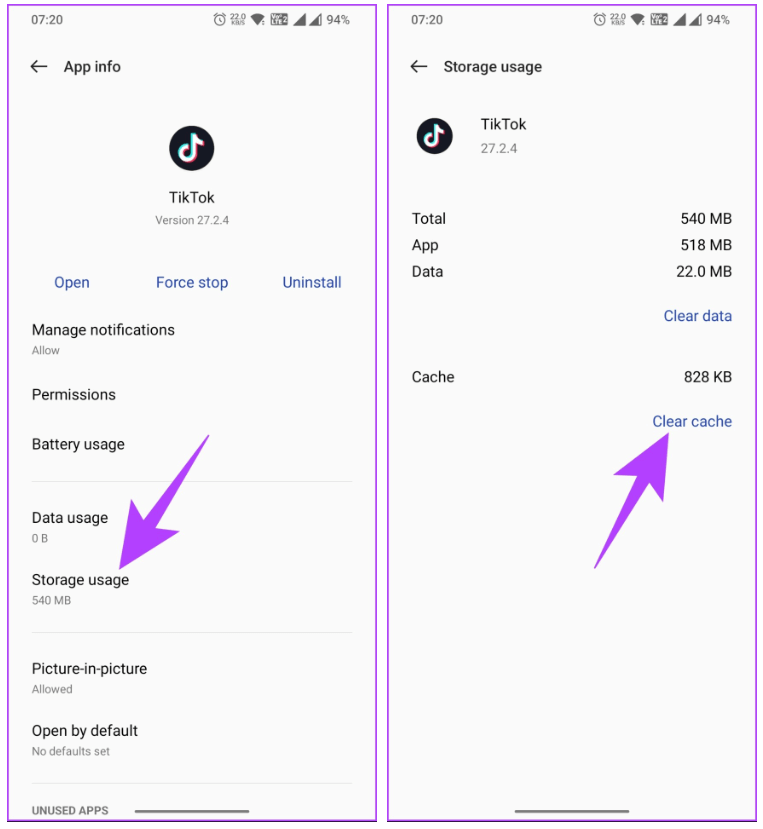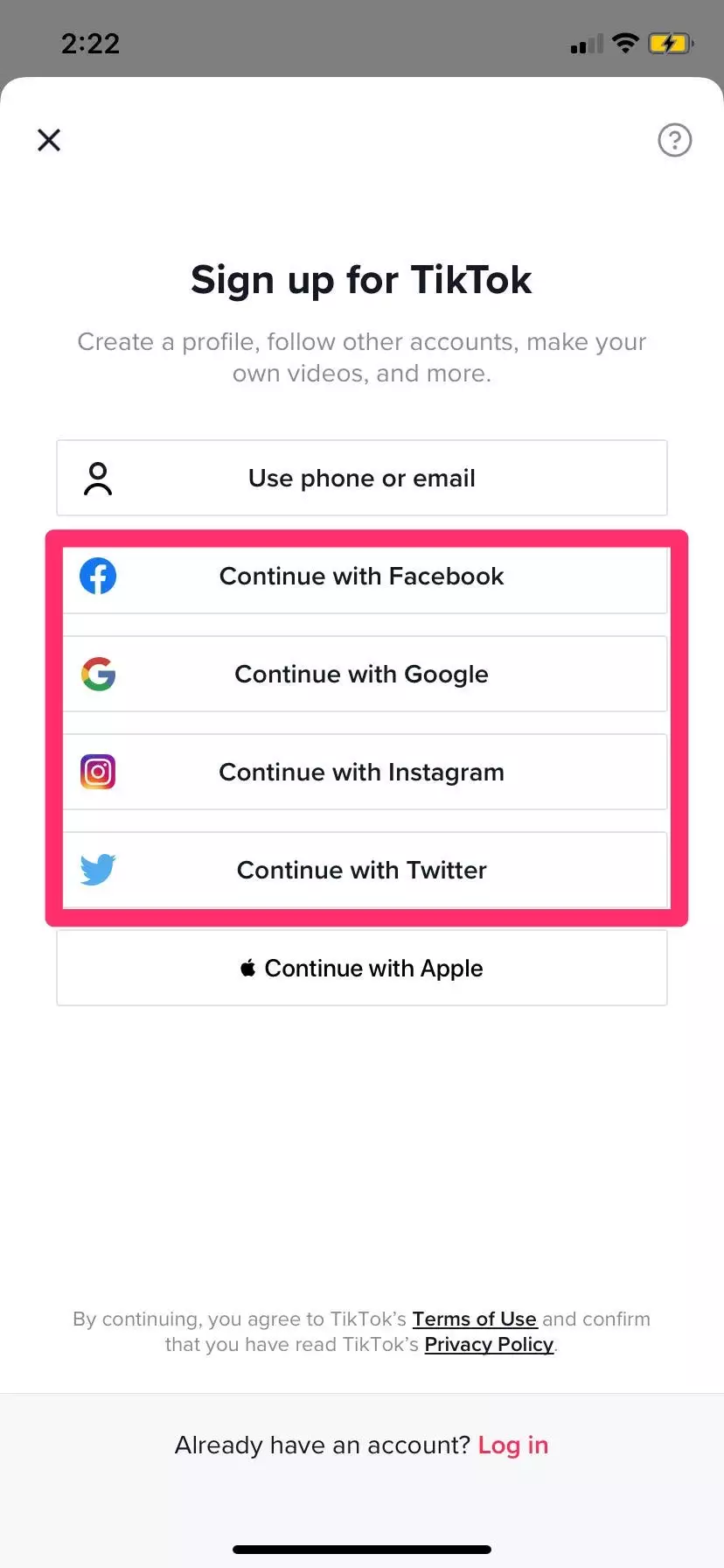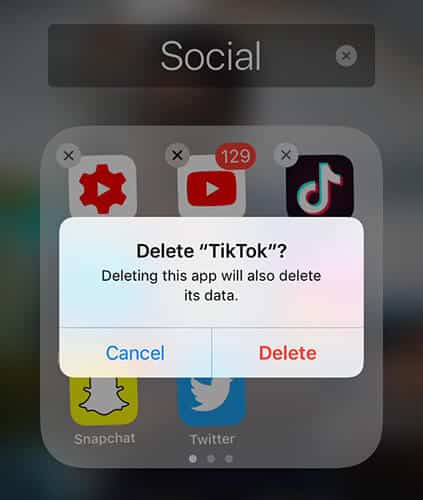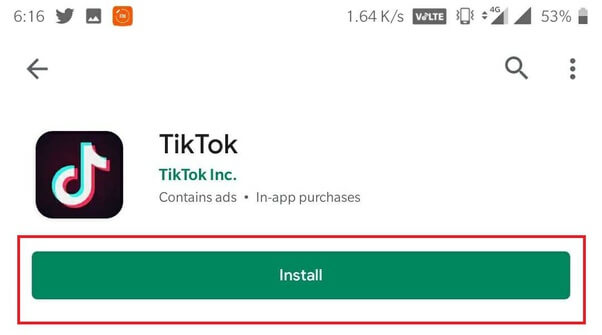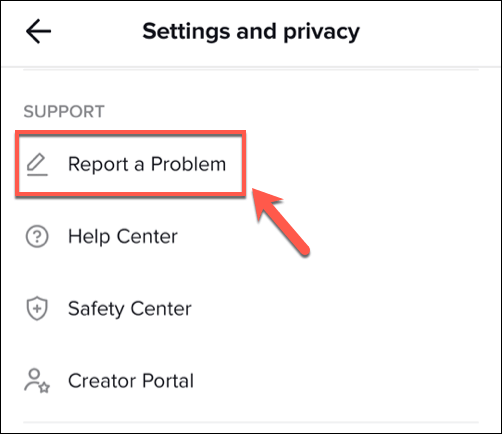Did you get stuck on TikTok’s auto-scroll feature not showing/working? Struggling to get rid of this problem but unfortunately don’t know why is my auto scroll not showing up. Well, don’t worry as plenty of other users are also facing the same situation.
The auto-scroll feature lets you watch the next video on the TikTok app. However, sometimes it gets stuck in one place and users face difficulty in swiping up. So in this blog, I will help you with various solutions to fix Auto Scroll not showing on TikTok app.
How To Fix TikTok Auto-Scroll Not Showing Up
Auto scroll feature is important and when it does not show up then the situation becomes irritating. So let us go through the possible solutions and get a smooth experience by fixing the problem.
Method 1: Check & Enable Auto Scroll Feature
The very first thing you should do is to check whether the auto-scroll feature is enabled or not. This will ensure you why it’s not showing. You can easily find it by opening TikTok > clicking on the Me tab > clicking on three dots > and choosing the Settings and Privacy option.
Here, click on the Accessibility option > ensure the Auto Scroll feature is enabled.
Note– If you want faster scroll then you should go to Accessibility and enable Faster scroll speed.
Method 2: Restart TikTok App
The issue can also be resolved by restarting the app once. It may happen that some bugs or glitches are leading to stopping such features, so once you close and relaunch the app. This will surely help you to use the app smoothly.
Method 3: Use Voice Commands
In most cases, the Auto Scroll feature is not available for TikTok accounts so everyone cannot enjoy it. But you can use voice commands to scroll the videos on the app automatically.
For that, launch the TikTok app > click on Me > three dots > Settings and Privacy option. Now, click on Accessibility > enable VoiceOver.
When it is enabled, use voice commands like Swipe up or Swipe down your videos automatically on the app.
Method 4: Clear TikTok App Cache And Data
When the temporary files of the app become corrupt or damaged then also such kind of issue occurs. In this situation, you are suggested to delete the app cache and data to fix it.
Follow the steps to clear TikTok cache and data:
- First, open Settings on your Android phone
- Now, click on Apps > Apps Management
- Here, choose TikTok and click on Storage
- After that, click on the Clear Cache option
Method 5: Check & Update TikTok
When your app is running on an outdated version then also you can face auto scroll not showing on TikTok Android. So you should check if there is any update available to get the issue resolved.
Follow the below steps:
- First, open the Google Play Store on your Android device
- Now, type TikTok on the search tab
- Here, check if the app is showing any Update option and click on it
That’s it.
Method 6: Long Press On A Video To Enable Auto-Scroll
When you still looking at how to fix my auto scroll not appearing on TikTok then try to long press on the video on the “For You” page. This will show you a menu option where you can find the auto-scroll feature. Just click on it to enable it.
Method 7: Create New TikTok Account
When the error continues and you don’t know what to do, it’s better to create a new TikTok account. This process will help you to enjoy the auto-scroll feature.
Follow the steps:
- First, launch the TikTok app on your phone > and click on the profile
- Now, click on the username
- Next, choose Add Account and then sign up via Facebook, email, Google, etc
- Then, go to the “For You” page
- Here, press and hold the screen and then see if the Auto Scroll feature is available or not
- Finally, click on it to enable
Method 8: Reinstall TikTok App
When none of the above fixes help you to get the auto-scroll feature enabled, then you should reinstall the app once. This will surely help to get rid of the issue and you might have the feature that you are looking for.
Here are the steps to follow:
- First, press and hold the TikTok app icon on the home screen unless several options occur
- From there, select the Uninstall option
- After that, open Google Play Store > search for the TikTok app
- Finally, tap on the Install option
Once the app is installed, login to it and then check if the auto-scroll feature is available for you.
Method 9: Contact TikTok Support
If the Auto Scroll not showing on TikTok is still irritating you then it’s time to take help from TikTok professionals. Contact them and tell them about the issue you are facing. They will properly guide you on why such a feature is not showing and how to get it.
Follow the steps to contact TikTok support:
- First, open TikTok on your phone and go to your profile
- Now, click on the menu icon > choose Settings and privacy
- Next, move down and choose Report a problem
- Then, choose “Submit a report” option
- Here, explain that the Auto Scroll feature is unavailable and then choose “Submit”
That’s it, now wait for their response.
FAQ:
Why is Auto-Scroll Missing in TikTok and How to Fix?
The Auto Scroll feature is missing due to several factors like app cache, an app running on the old version, some technical glitches, account restricted, etc. Or it may happen that the Auto Scroll feature is not available for you.
How to fix auto scroll not showing on TikTok?
There are several ways to fix TikTok auto scroll not showing on Android. They are:
- Check whether auto-scroll is enabled or not
- Update the app
- Delete app cache and data
- Use voice commands to access the feature
- Reinstall TikTok app
- Contact TikTok support
Conclusion
Well, the blog ends here and I hope you have come to know the fixes for Auto Scroll not showing on TikTok. The feature is still not available for many users but it can still be used by applying several techniques.
Further, if you have any suggestions or queries then drop them in the comment section below.
You can further reach us through our social sites like Facebook and Twitter. Also, join us on Instagram and support us by Subscribing to our YouTube Channel.
You May Also Like:
- [9 Ways] Fix “Unfortunately, TikTok Has Stopped” On Android
- 11 Ways To Fix TikTok Slideshow Not Working On Android
- [14 Solutions] How To Fix TikTok Notifications Not Working On Android

Sophia Louis is a professional blogger and SEO expert from last 11 years. Loves to write blogs & articles related to Android & iOS Phones. She is the founder of Android-iOS-data-recovery and always looks forward to solve issues related to Android & iOS devices