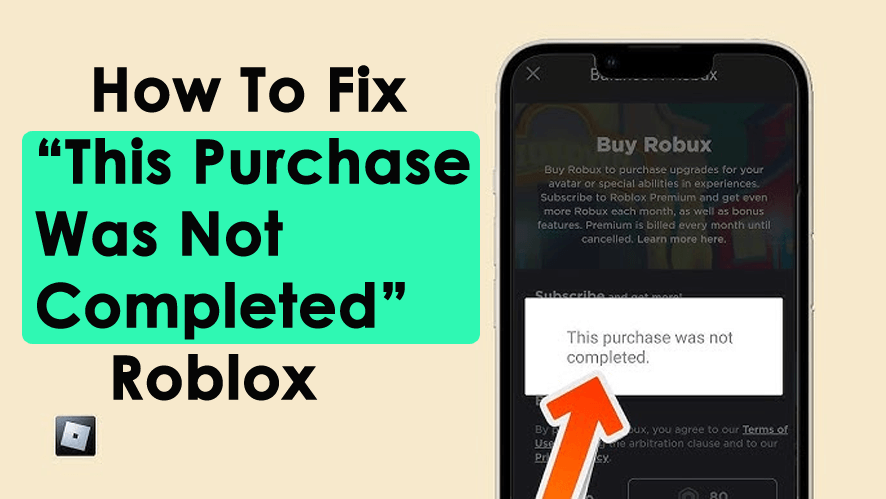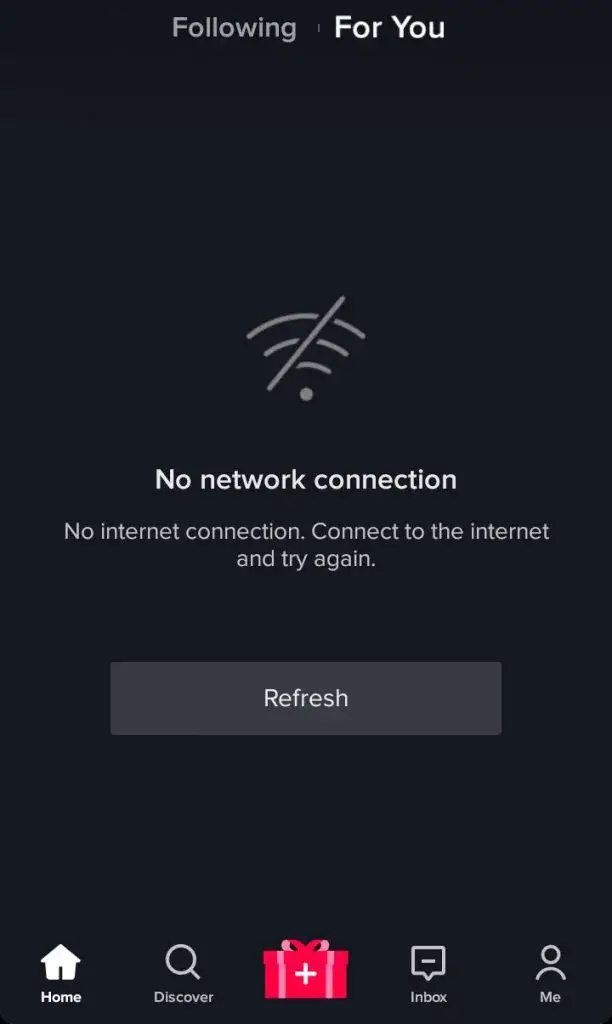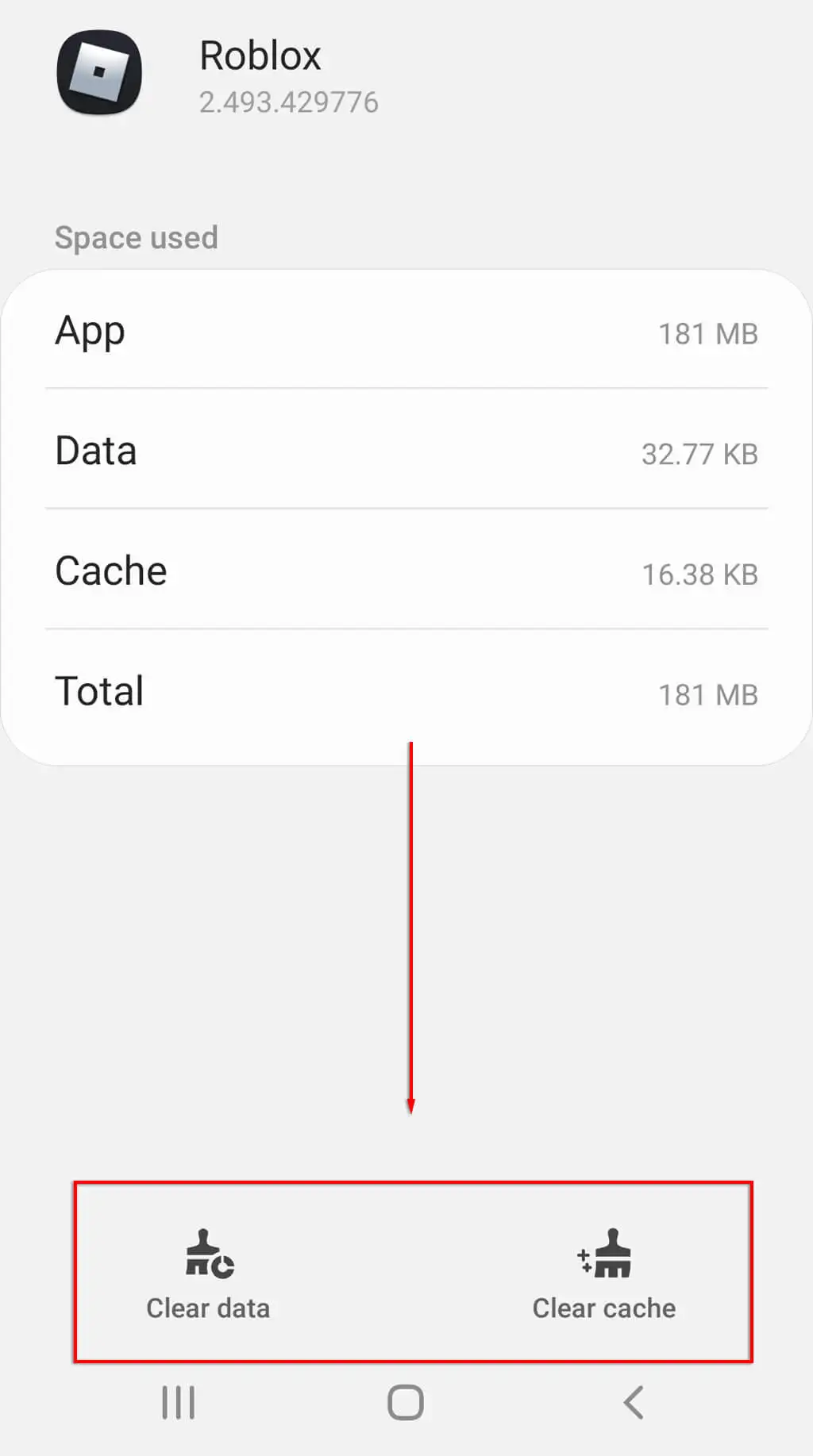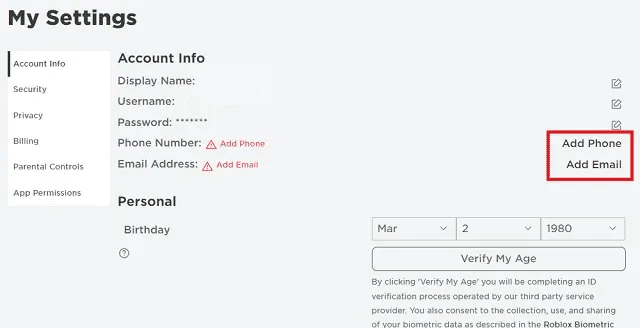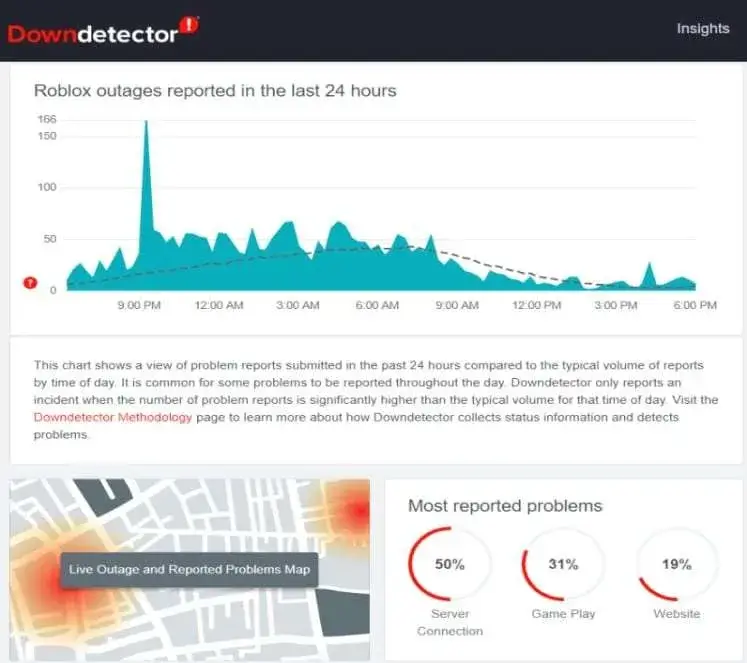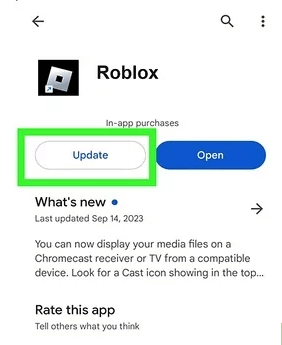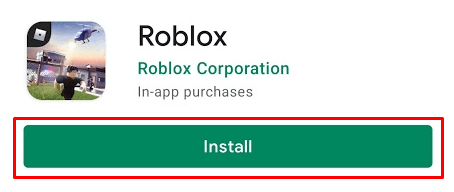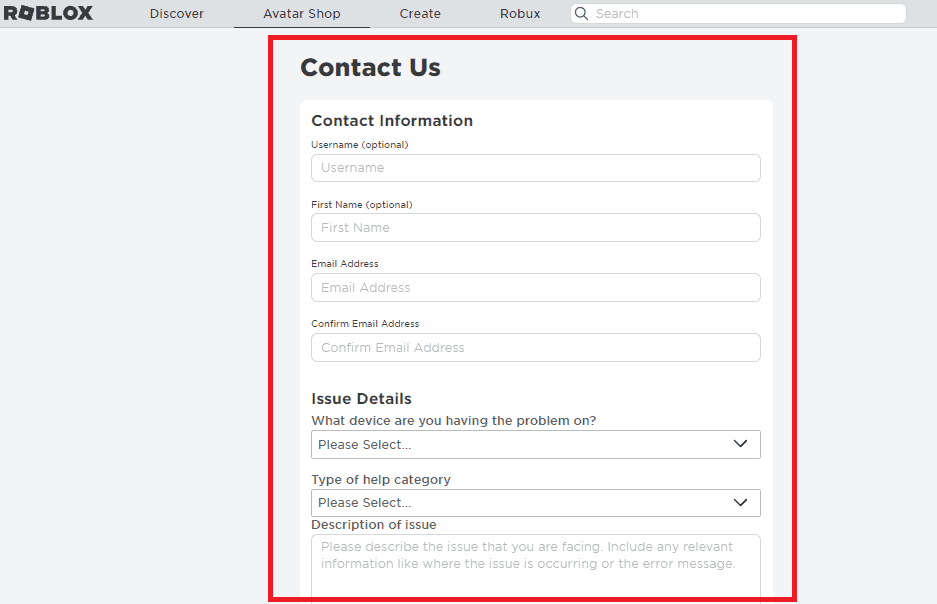Did you come across an error message “This purchase was not completed” while purchasing Robux on new Roblox accounts? Are you wondering why such kind of error is popping up and how to solve it?
If your answer is yes then don’t panic as you are not alone. Plenty of users have reported the same error and they are also looking for solutions.
So in this article, I will guide you with some workarounds that will help to fix This purchase was not completed on Roblox.
Why Does Roblox Keep Saying This Purchase Was Not Completed?
Well, several reasons are there that stop users from completing their purchases. Here I have mentioned a few of them:
- Poor internet connection
- Damaged or corrupted app data
- Account not verified
- Issue with Google Play Service or the device itself
- The Roblox app is outdated
These are some common causes behind the error message and now it’s time to go through the fixes.
How To Fix This Purchase Was Not Completed On Roblox
Well, the error message can irritate anybody especially when you don’t know what to do. So here I have discussed the best ways to fix the error.
Solution 1: Check Internet Connection
The main reason for the error can be poor internet connection. When your phone does not receive a strong connection it may show you an error while purchasing Robux. Therefore, you should check your device for it.
Better is to perform an internet speed test to know the current speed and if it is low then solve it. Either power cycle your router or change from Wi-Fi to mobile data for a better experience.
Solution 2: Force Stop Roblox App
If you get “this purchase was not completed Roblox on new account” then force close the app once. This process will reset the app completely and help to overcome the issue further.
Here is what to do:
- First, long press Roblox app
- Then go to the App Info option
- Here, click on Force Stop
Once done, open the app again and check if the error is fixed
Solution 3: Delete Roblox App Data
Corrupted app data can also be one of the culprits for the error or purchasing. However, if you clear the app data and cache then it’s possible to get out of the error.
Follow the below steps:
- First, go to Settings on your phone
- Now, click on the Apps option
- Here, choose the Roblox app
- Finally, click on the Clear Data option
That’s it.
Solution 4: Check Your Account For Verification
When you create a new account then you have to prove yourself as a genuine user and not a bot. For that, you have to verify your account by linking your email address or phone number. Doing this verification can help to fix the issue and can complete their purchase.
Follow the steps below:
- First, launch the Roblox app on your phone
- Now, click on the Menu icon
- Here, click on Settings > Account Info
- Next, tap on “Add Phone” and “Add Email” options to link your account
Finally, close the app and again launch it
Solution 5: Check For Date And Time
You should check if the date and time settings are correct or not. Most of the time, when your date and time are set wrong, you may encounter a Purchase was not completed error.
So it is suggested to verify this setting once by going to Settings > System > choose Date and Time. Here, check whether Automatic date & time is enabled or disabled, and then enable it.
Solution 6: Use Different Device To Purchase
As I have told you earlier your device compatibility is also one of the factors that can lead to “this purchase was not completed Roblox mobile”. Either the OS problem can make you suffer or the some issue with Google Play Service.
So it’s better to try the same purchase on a different device to check the issue.
- First, open any browser on your PC
- Now, open the official Roblox website
- Next, log in with your account details
- Enter your details of payment and try to purchase
If you can proceed with the purchase without any error then it’s a device compatibility issue
Solution 7: Check Roblox Server Status
When there is a problem from the Roblox server end then also you cannot make a purchase and can get an error message. The confirm it, you should visit the Downdetector website to know the current status.
If there is any maintenance work in progress or it’s down due to other issues, this website will tell you. You just need to wait for some time unless the problem gets resolved.
Solution 8: Wait For Some Days
Another best way to fix the error and be able to purchase on Roblox successfully is by waiting for a few days. Many users have reported that they were playing the game continuously and making friends and after that, they were able to make the purchase.
Remember, the purchase feature can take a long time to work or sometimes, it works even in 1 or 2 days. So you should try different tricks to troubleshoot the problem.
Solution 9: Update Roblox App
Running the app on an outdated version can also stop you from purchasing on the Roblox app. The old version of the app can lead to several issues and stop you from doing several tasks on the app.
Therefore, you are suggested to check and update the app to avoid all kinds of issues.
Follow the below steps:
- First, open the Google Play Store on your Android phone
- Now, search for Roblox app
- If there is any update option available, click on the Update option
After doing this, try to make a purchase and see if it is working or not
Solution 10: Reinstall Roblox App
When the error “This purchase was not completed Roblox” is still not resolved then it’s time to reinstall the app. This process works most of the time to resolve several errors and bugs.
Follow the steps mentioned below:
- First, open the Google Play Store on your phone
- Now, click on the Profile icon > Manage Apps and Device
- Next, open the Manage tab > select the Roblox app > click on Uninstall option
- After that, search Roblox on Google Play Store
- Finally, click on the Install option
That’s it.
Solution 11: Contact Roblox Support Team
Finally, when the error still irritates you and you don’t know what to do then you should take help from professionals. You should contact the Roblox support and tell them about the issue you are facing.
There are several ways through which you can contact Roblox customer service by phone call, Email (info@Roblox.com), or through the website.
Here is how to contact support via the website:
- First, open the official website and then log in to it
- Now, enter your login credentials
- Then, choose a device type like phone/laptop and then tap on Help Category
- Here, describe the error you are facing in detail
- At last, click on Submit option
Conclusion
This article ends here and I hope you have followed the methods to fix “this purchase was not completed” Roblox mobile. There can be various reasons behind the error that I have tried to resolve here. If you are also facing the same error while purchasing then following the above fixes will help to get rid of it.
Further, if you have any suggestions or queries then drop them in the comment section below.
You can further reach us through our social sites like Facebook and Twitter. Also, join us on Instagram and support us by Subscribing to our YouTube Channel.
You May Also Like:
- 9 Ways To Fix Roblox Marketplace Not Loading On Android
- [FIXED] Roblox “An Unknown Error Occurred” On Android
- [13 Solutions] Fix Roblox Not Working On Android Phone

Sophia Louis is a professional blogger and SEO expert from last 11 years. Loves to write blogs & articles related to Android & iOS Phones. She is the founder of Android-iOS-data-recovery and always looks forward to solve issues related to Android & iOS devices