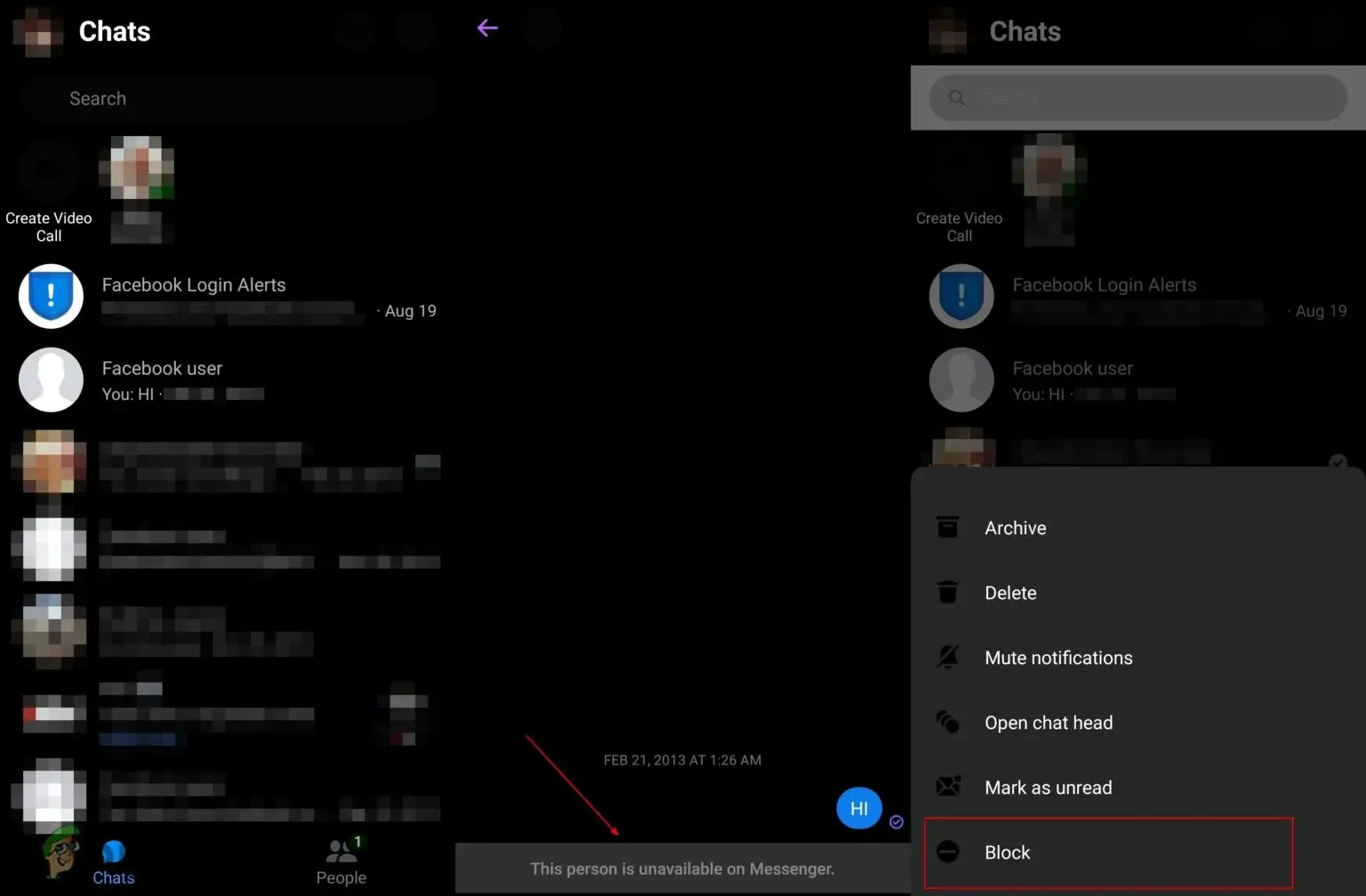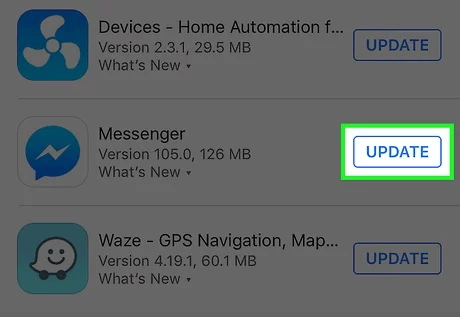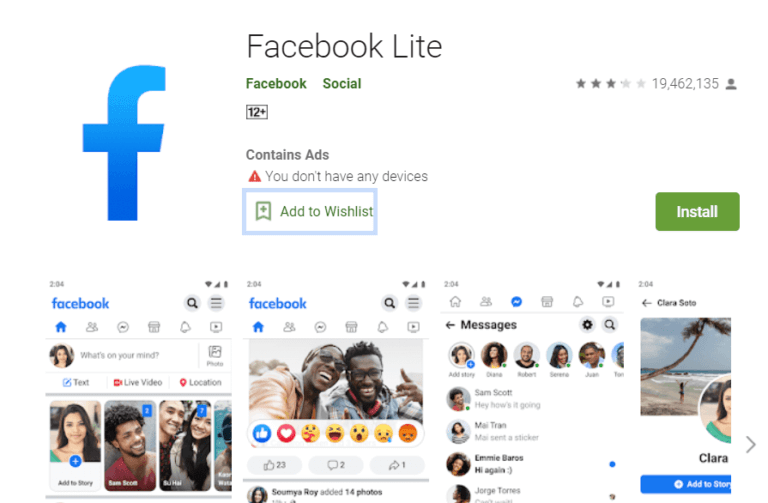Have you gone through the “this person is unavailable on messenger” error while accessing it? Wondering why does it say someone is unavailable on Facebook Messenger? If yes then don’t go anywhere as this article will help you.
Messenger is one of the most useful messaging apps for Facebook that we all know. But do you know how to deal with it when you get a message of “this person is unavailable on messenger” at the bottom of the screen?
Want to know what to do when such kind of error message occurs? If you have answered yes then this article will help you. Remember, Messenger is not alone in giving such a kind of warning message about the recipient.
Therefore, here I will show you how to fix this person is unavailable on Messenger.
So let’s read further.
- Check You Have Not Blocked The Recipient
- Check If Recipient Has Blocked You
- Try To Send Message From Facebook Web
- Update Facebook Messenger App
- Check Connection Properly
- Verify Whether User Has Deactivated Facebook Account
- Check Facebook Memories
- Use Web Version Of Facebook Messenger App
- Go For Facebook Lite
- Take Help From Facebook Team
- Bonus Tip- How To Recover Deleted Messenger Messages On Android
What Does It Mean When It Says Someone Is Unavailable On Messenger?
This kind of error is very irritating when we don’t know the cause behind it. It simply means that you cannot message the other person or the person is not available on Messenger with whom you are interacting.
But at the same time, lots of question occurs in the user’s mind like “Is the recipient left Messenger”, and “What is unavailable on Messenger“? and others.
The truth is that until and unless the other person installs Messenger once again, you cannot send a message. As this person is unavailable now, you have to wait until he/she gets active.
Reasons Behind This Person Is Unavailable On Messenger But Active
Well, users just want to know the reasons for the error “This Person is Unavailable on Messenger”. However, there is no specific reason for the error but still, but I have listed some common ones.
They are:
- The recipient has removed the Facebook or Messenger app
- Facebook has disabled the account of the recipient
- The other person has blocked you
- Due to malware or some kind of bugs
- The recipient has erased the chats or conversations
How To Fix “This Person Is Unavailable On Messenger” Error Message
Now, it’s time to walk through some of the best possible methods on how to solve this person is unavailable on messenger but active.
So let’s go through them.
Fixes 1: Check You Have Not Blocked The Recipient
Most of the users block the other person for some reason and thus, such an error message occurs. However, there is less chance that you have blocked the person and you are getting a “this person is unavailable on Messenger but active” error.
Still, you have to verify that the recipient is not blocked unintentionally.
Here is what you need to do:
- First, open Facebook Messenger and go to chat
- Now, tap on the chat name to go to the individual chat control menu
- Next, move down and check under privacy and support
- When you see the unblock option then it means you have blocked the user
Fixes 2: Check If Recipient Has Blocked You
Even you should check if the other person does not block you. It happens quite many times and you will see the same message “this person is unavailable on messenger but can see profile picture”.
So you should check it by following the below steps:
- First, open Facebook and search the Profile of the user you are trying to message
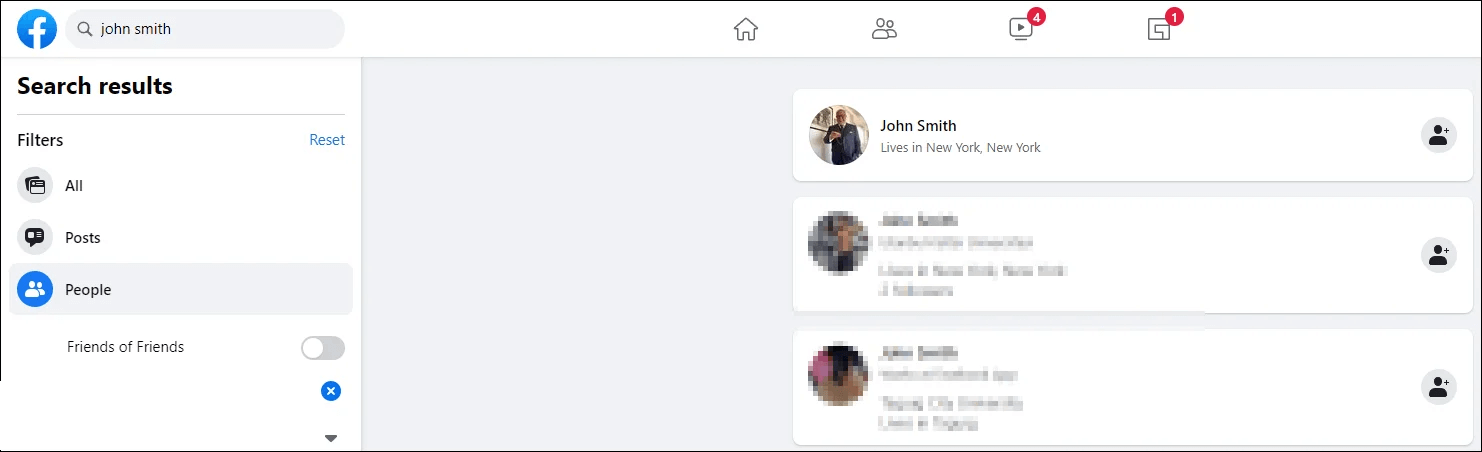
- If you fail to find the profile of the person then look for a Profile from another Facebook account.

- Here, if that person’s account is shown on your friend’s account then it simply means that the other person on Facebook and Messenger has blocked you.
Fixes 3: Try To Send Message From Facebook Web
When there are some bugs in the app then also you can suffer from the same error of “This Person is Unavailable on Messenger”. In this situation, you should log in to your Facebook account from the computer and try to send a message.
This is suggested because many users were able to send messages from the Facebook web but failed to send them from Messenger directly.
This is a simple sign of a bug in the app itself and you have to clear the cache and data of the Messenger and again login to it.
Fixes 4: Update Facebook Messenger App
When the error continues then you should also check if the app requires any update. It may happen that the app is running on an older version and due to bugs, the error is occurring.
So you should check for updates as the error will be automatically fixed and will allow you to access the app as before.
Simply, open Google Play Store > My Apps and games > check the list of apps installed. Besides Messenger, see if any UPDATE option is available. Simply tap on it and the app will be updated to the latest version.
Fixes 5: Check Connection Properly
When your phone is not having a proper internet connection, then both Facebook and Messenger will stop working. Neither you can send a message nor you can receive it.
So what you need to do is check if there is an internet problem on the device. Or if you are using a modem then restart it to fix “This Person is Unavailable on Messenger” error message.
Fixes 6: Check Whether User Has Deactivated Facebook Account
Another important thing to check when you go through this error is whether the user has disabled or deleted their Facebook account. Though it’s not easy to identify whether the account is removed permanently or deactivated there are ways to confirm it.
Check out the below steps as guided:
- First, open the Facebook app and search for the person you are looking for
- When you fail to get it then try to find that person from a friend’s account. If you cannot find it from another account also then it simply means that either the user has deleted their account or Facebook has banned to account.
- If possible then you can check from various accounts to ensure yourself.

Remember– It’s possible that some accounts are hidden from public search and can be found only when you are friends with that account.
Fixes 7: Check Facebook Memories
If you are still struggling with the fixes then you can check the account status via Facebook memory. There, you can find likes and comments given previously. Here you have to check if you can click on the user name so that it can take you to his/her profile.
If you can tap on the name then it means that you are not blocked. But if vice-versa happens then it’s a clear indication that you are blocked.
Here are the steps to check Facebook memories on your phone:
- First, open the Facebook app on the phone
- Now, search for Memories on the search bar
- After that, click on Memories
Follow the steps to check Facebook memories on your PC:
- Open Facebook’s main page sidebar and tap on the “See More” option under Explore
- Now, move down and tap on Memories
Fixes 8: Use Web Version Of Facebook Messenger App
You can also fix this person is unavailable on messenger but still friends error by using the web version of the app. Open the app on any browser like Chrome or Firefox and enter your login details. After that, check if the error is gone or still present. Hopefully, this process can help you to access the app without any problem.
Fixes 9: Go For Facebook Lite
Facebook users are very familiar with the Facebook Lite app. Whenever you come across “this person is unavailable on messenger” then you should try for Facebook Lite app.
This app won’t require any extra messenger app. Simply install the Facebook Lite app and check if the same error pops up. If it is possible to send a message from the app then you can continue with as long as you can.
Fixes 10: Take Help From Facebook Team
When nothing goes your way and you still face the same issue then the final step is to contact Facebook professionals and take help. When there is no problem from your end then it is better to get help from the team. You can email them at support@fb.com and explain about the issue you are facing.
After this, wait for their response and your issue will be resolved soon.
Bonus Tip- How To Recover Deleted Messenger Messages On Android?
While following the above methods, you may lose some important data or chats from Messenger. In such a situation, I will suggest you go for Android Data Recovery software. This is one of the best and highly suggested recovery programs to recover lost messenger messages on Android.
This is easy to use and restores all types of data such as contacts, photos, videos, documents, notes, WhatsApp chats, Facebook messages, music, call logs, text messages, and others. This is one of the easy ways to recover messages unavailable in Messenger.
It supports all types of Android phone models like Samsung, LG, Sony, Realme, Xiaomi, OnePlus, Oppo, Vivo, Nokia, and many more.
Android Data Recovery- Recover lost/deleted data from Android phones
The best and effective tool to recover lost, deleted, inaccessible data from Android phones. Some unique features include:
- Directly recover several data types like photos, contacts, SMS, videos, WhatsApp, call logs, documents, notes, etc.
- Recover lost data in any critical situation like a broken screen, accidental, unintentional, factory reset, formatting, virus attack or other reasons
- Provides one-click option to "Recover" deleted files without backup



Conclusion
So the blog ends here where I have discussed several methods on how to fix “This Person is Unavailable on Messenger”. I hope they will work for you when you experience such kind of error message while accessing Messenger.
There is nothing to panic about as the errors commonly occur and there are fixes available.
Further, if you have any suggestions or queries then kindly drop them in the comment section below.
You can further reach us through our social sites like Facebook and Twitter. Also, join us on Instagram and support us by Subscribing to our YouTube Channel.

Sophia Louis is a professional blogger and SEO expert from last 11 years. Loves to write blogs & articles related to Android & iOS Phones. She is the founder of Android-iOS-data-recovery and always looks forward to solve issues related to Android & iOS devices