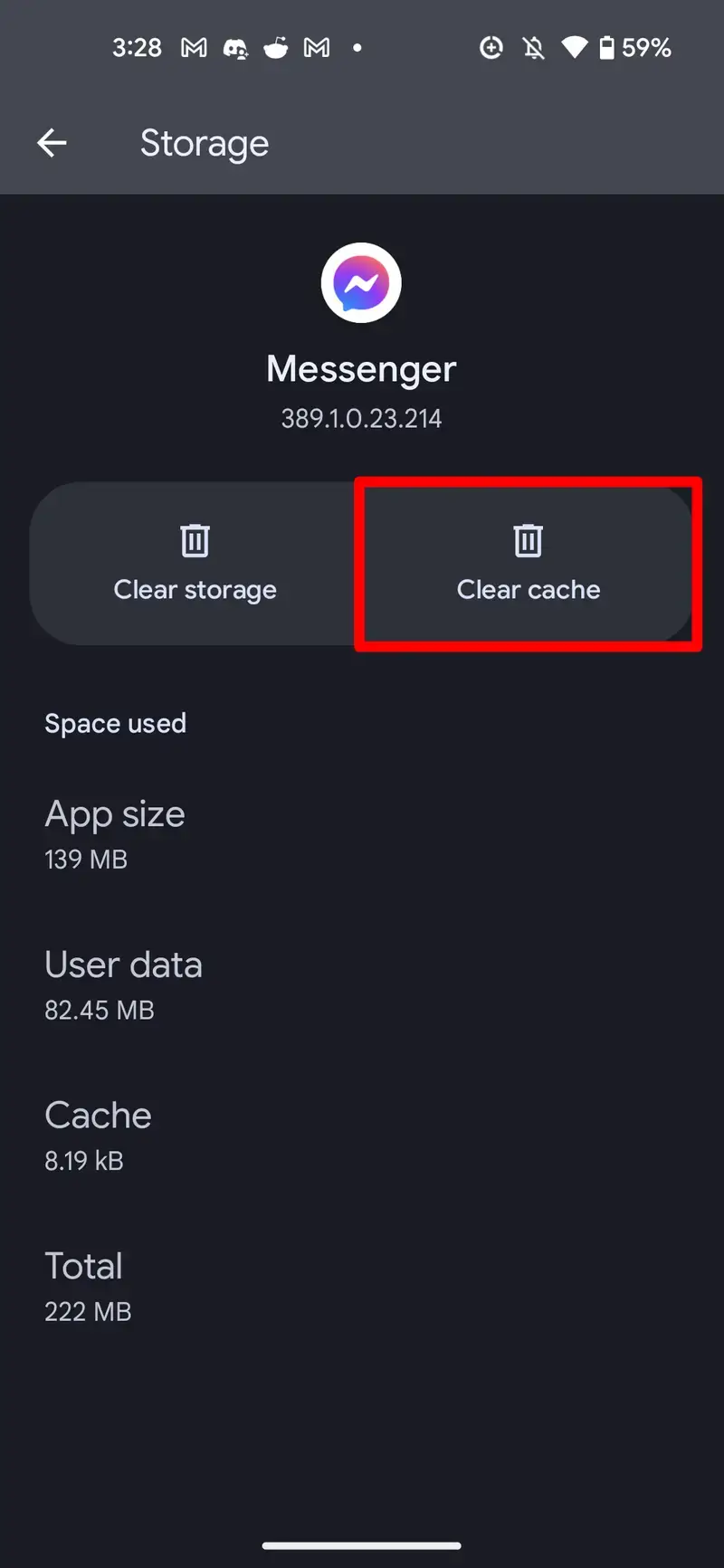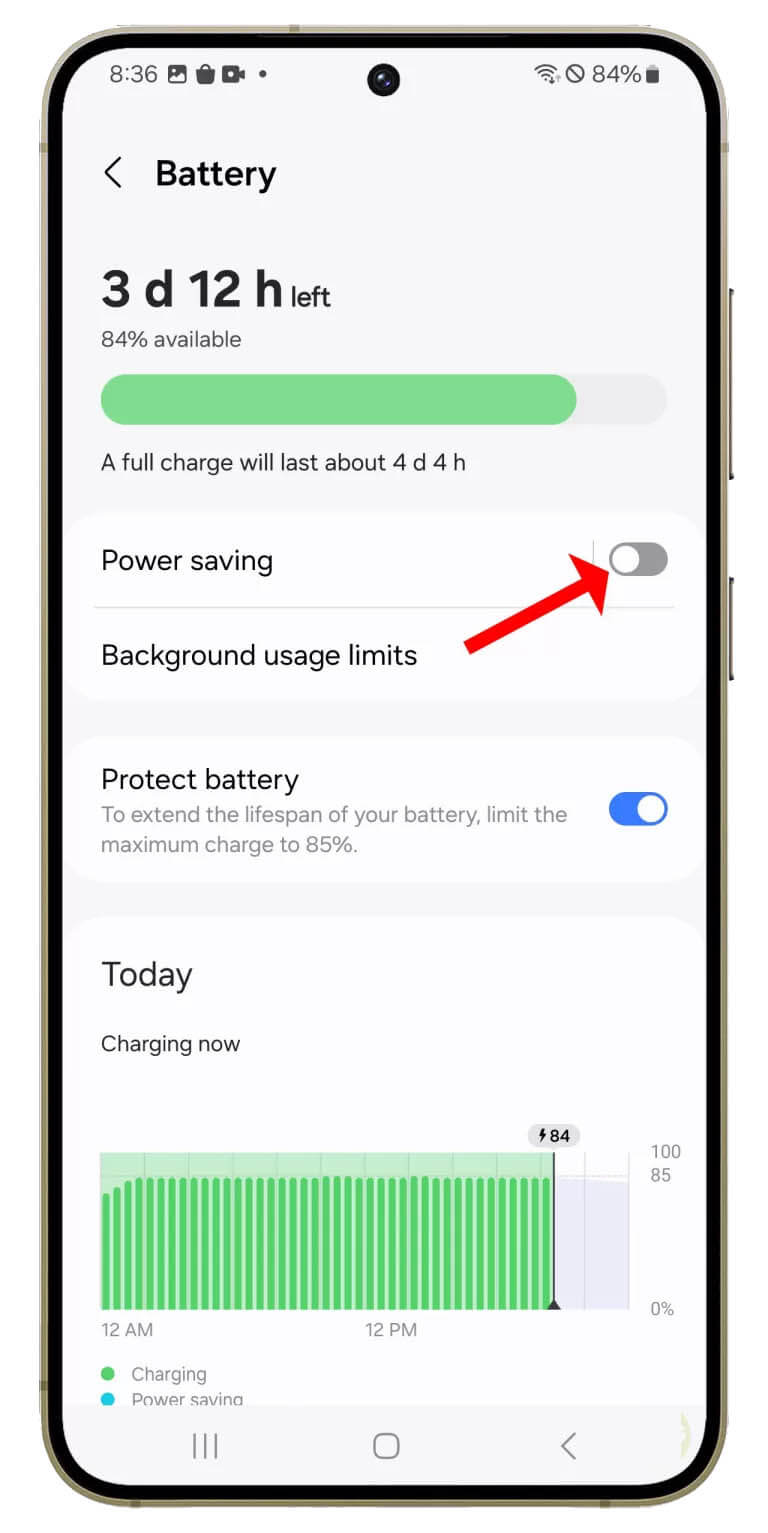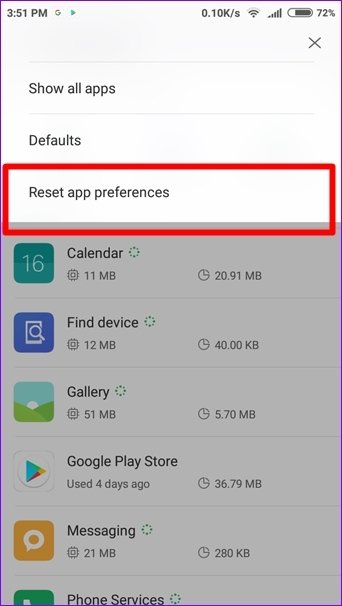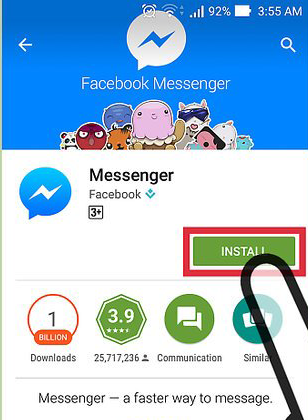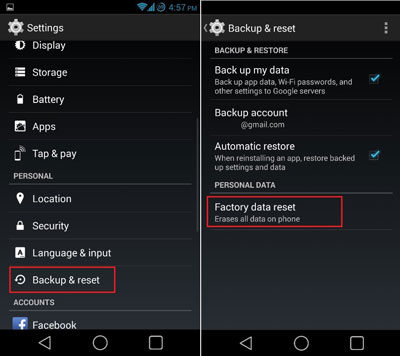Are you facing an issue getting the Messenger notifications on Samsung Galaxy S24? Thinking of why am I not getting Messenger notifications on my Samsung phone and what to do. If so then don’t worry and read this blog.
Many users have reported that they were not able to get Messenger notifications on their Galaxy S24 devices. This is a serious issue as without notifications, you may not get the latest news or updates.
So in this blog, I will guide you through some useful ways to fix Messenger notifications not working on Samsung Galaxy S24 phones.
Video Guide:
How To Fix Messenger Notifications Not Working On Galaxy S24
Now, let’s walk through all the suggested fixes that will work to fix the notification problem and you can be updated without any fail.
Method 1: Restart Your Phone.
One of the best ways to resolve the issue is by restarting the device. It’s a simple and effective way to get rid of the suck issue easily.
- Just, press and hold the Power button on Samsung Galaxy S24
- Now, click on the Restart option and then check if the Messenger notification is working or not.
Method 2: Check Messenger Notification Settings.
Make sure you have allowed Messenger to send notifications. Many times, users don’t allow the notification of the app and so this kind of error occurs.
Here is how to check:
- First, open Settings on your Galaxy S24 and go to Apps
- Now, choose Messenger, then tap on Notifications
- Finally, enable Allow Notifications option is not enabled
Method 3: Check & Enable Push Notifications.
You should also check if push notifications are enabled or not as it gives real-time updates.
Follow the steps:
- First, launch Messenger on your phone.
- Now, tap on Profile
- Then, click on Notifications & sounds.
- Here, turn on the Notification option
Method 4: Force Stop Messenger App.
When the issue continues then you can force stop the Messenger app to fix the issue. This process will close the app completely and will start a fresh one.
- First, open Settings, then click on Apps.
- Now, look for Messenger and open it.
- Here, click on Force Stop
Method 5: Delete Messenger App’s Cache.
If there is a cache problem then such kind of issue can trouble you. So suggested clearing the app’s cache to resolve the issue.
- First, open Settings and click on Apps.
- Now, tap on Messenger and then on Storage.
- Here, tap on Clear Cache
Method 6: Allow Background Data Usage.
If you have not allowed background internet usage for the Messenger app then do it to fix the issue.
- First, launch Settings and then go to Apps.
- Now, choose Messenger, then Mobile Data.
- Finally, click on Allow Background data usage.
Method 7: Check & Update Phone’s Software.
If your Galaxy S24 phone is not running on the latest OS then also several types of error can occur. Therefore, you should check and update your device OS if available.
- Go to device Settings, move down, and click on Software Update.
- Now, click on Download and Install option if there is any update available.
- Finally, follow the instructions to proceed further to update.
Method 8: Disable Power Saving Mode.
Many apps are restricted when battery-saver mode is enabled. If so then you need to disable battery saver mode to resolve the issue.
- First, open Settings and click on Device Care.
- Now, go to Battery, then Power saving
- Finally, turn off Power saving
Method 9: Reset App Preferences.
You can reset app preferences to default to fix the Messenger notifications not working error.
- First, open Settings and tap on Apps.
- Now, click on the More option at the upper right.
- Here, click on Reset app preferences.
Method 10: Reinstall Messenger App.
If still the same issue occurs then reinstalling the Messenger app can help to troubleshoot the issue.
Follow the steps:
- First, launch Settings on your Galaxy S24 phone.
- Here, choose Apps, then on Messenger.
- Tap on Uninstall
- After that, open the Google Play Store, search for the Messenger app, and click on Install
Method 11: Factory Reset Phone.
When none of the methods works then do a factory reset of your device.
- First, click on Settings then General Management
- Now, tap on Reset
- After that, tap on factory reset.
- Finally, click on Reset
- Enter PIN or Password when asked and then tap on the Delete All option
Conclusion
So all these are a few suggested solutions to fix Messenger notifications not working on Samsung Galaxy S24. There can be several reasons why you are missing the latest updates on your phone about Messenger. But no need to panic as there are troubleshooting ways to fix it.
Further, if you have any suggestions or queries then drop them in the comment section below.
You can further reach us through our social sites like Facebook and Twitter. Also, join us on Instagram and support us by Subscribing to our YouTube Channel.

Sophia Louis is a professional blogger and SEO expert from last 11 years. Loves to write blogs & articles related to Android & iOS Phones. She is the founder of Android-iOS-data-recovery and always looks forward to solve issues related to Android & iOS devices