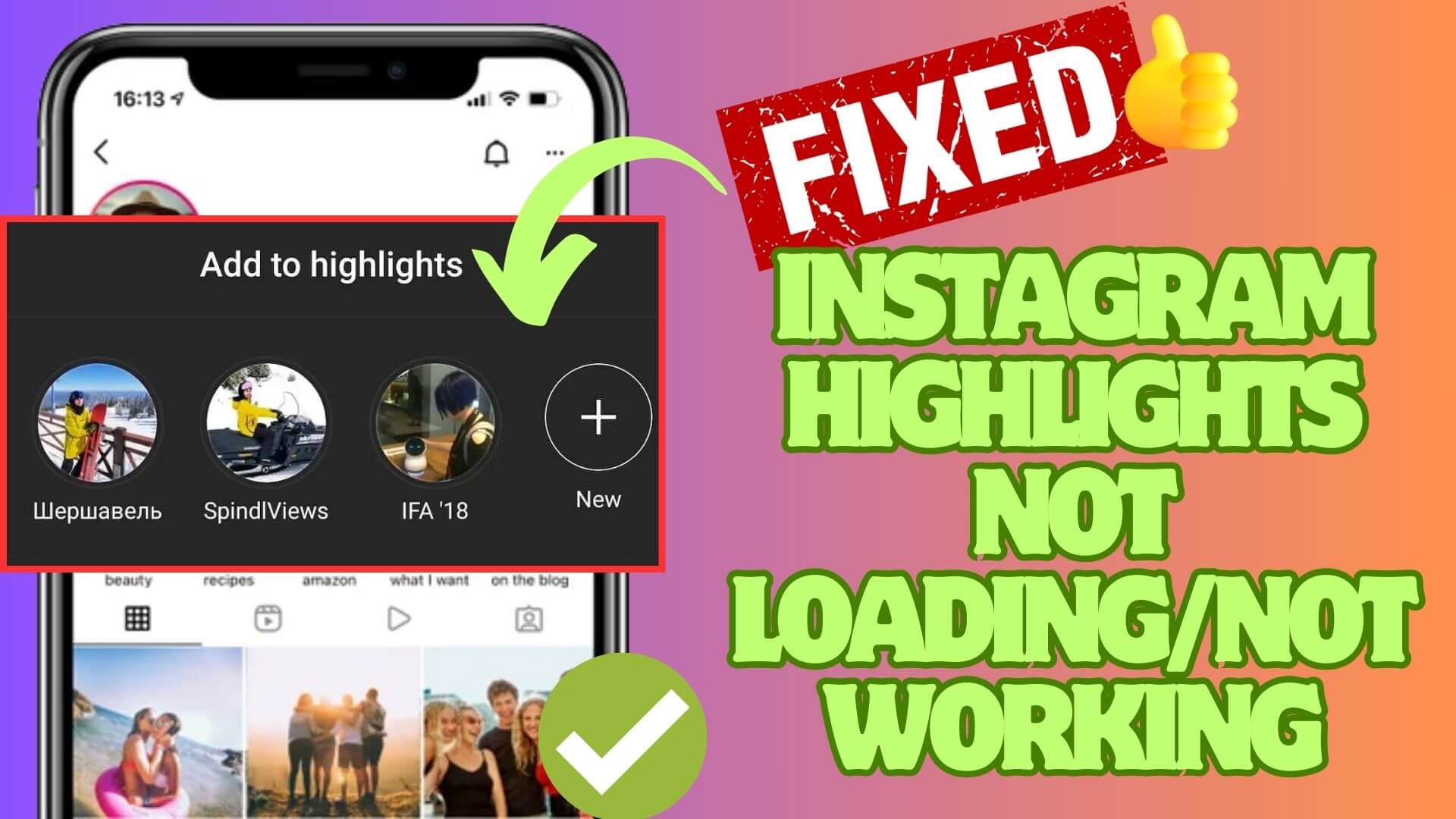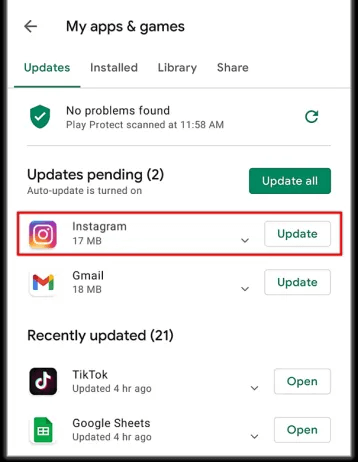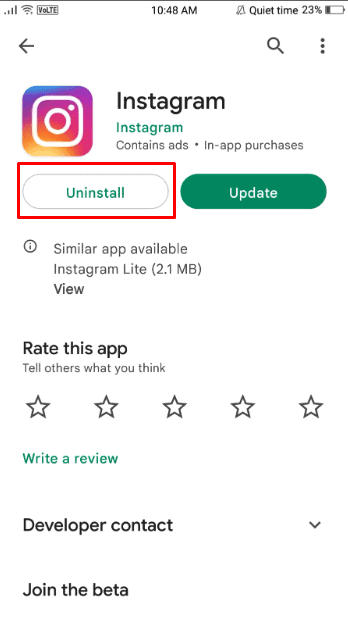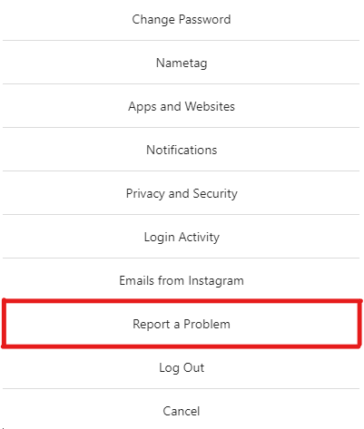Are your Instagram highlights not loading on Android and wondering why. Well, many users have reported that they cannot watch highlights on Instagram because this section appears greyed out. This issue can happen due to various reasons like unstable internet connection, app problems, old versions, etc.
We all know that Instagram story disappears after 24 hours but Instagram highlights are displayed permanently on your profile unless you delete them.
So if you are facing Instagram Highlights disappearing or not working then go through this article. Here, you will learn some feasible tricks to fix Instagram Highlights Not Loading on Android phones.
Video Guide:
How To Fix Instagram Highlights Not Loading/Not Showing Error?
Now, it’s time to find and apply all the solutions that will help you troubleshoot the Instagram highlights error. So let’s go ahead.
Method 1: Restart Your Device
A simple solution to fix Highlights not working on Instagram is to restart your device once. This will resolve any kind of error and the app and everything will start fresh. Just hold the Power button unless the Restart option appears. After your device Restarts, check if you can access the Instagram highlights.
Method 2: Verify Save Story To Archive Is Enabled
You should check whether the Save Story to Archive option is enabled or not. If not then you cannot use the highlights feature.
Follow the steps:
- First, open Instagram and click on the Account or Profile icon
- Now, tap on the three-line menu and then choose Settings
- Here, choose Privacy and then on Story
- Finally, enable the Save to Archive option if not enabled
Method 3: Force Stop Instagram App
You can force close the Instagram app to fix highlights not loading on Instagram. The issue can occur due to a temporary glitch and closing the app forcefully can resolve it.
Simply, long-press the Instagram icon > click on the info menu, and then tap on the Force Stop option. After this, close everything and relaunch the app. Hopefully, the issue is resolved now.
Method 4: Check Internet Connection
If you are not able to access the highlights, then check if there is any internet issue. It can happen most of the time that your internet is not stable and needs a strong and fast internet to use the feature.
So you should identify the cause and try to switch to other connections like Wi-Fi to Mobile data or vice versa.
Method 5: Delete Instagram Cache And Data
The app gathers lots of cache files that can lead to unexpected errors when they get corrupted. In such a situation, you are suggested to clear the app cache and data.
Follow the below steps:
- First, open the Instagram app on your Android device
- Now, click on the Apps option
- Type Instagram in the search bar
- Next, click on Storage > click on Clear Cache and then on Clear Data option
That’s it. Now check if the Highlights are loading on Instagram or not.
Method 6: Logout And Login To Instagram Again
Many users also suggest to logout and again login to the app to get rid of the issue. If any minor glitch or bug is creating the issue, re-login can help to fix it.
Follow the steps suggested:
- First, click on your Profile icon on Instagram
- Now, click on the hamburger menu
- After that, press the Settings option
- Next, move down and click on the “Log Out” option
Once done, now again login to the app using your user ID and password
Method 7: Update Instagram App
If your app is running on an outdated version and has not been updated for a long time then also several kinds of errors can occur. So you should check if the app needs any update and proceed to update it.
Follow the steps:
- First, open the Google Play Store on your phone
- Now, click on the profile icon > tap on Manage Apps and Device
- Next, go to the list of installed apps and see if the Update option is available beside Instagram
- Just click on the UPDATE option and your app will be updated to the latest version
Once your app is updated, check if the Instagram highlights not working issue is fixed or not.
Method 8: Reinstall Instagram App
When the error continues and you are still looking for fixes then reinstall the app once. This process will refresh your app and remove any kind of bugs to work the app smoothly.
Here are the steps to follow:
First, tap and hold an Instagram app icon and then choose the “i” icon. Now, inside the App info screen, click on “Uninstall” and confirm it.
When you successfully removed the app, open the Google Play Store and search for the Instagram app. Now, click on the “Install” option and then log in to the app.
Once done, check if the Instagram Highlights disappearing issue is fixed or not.
Method 9: Take Help From Instagram Support
When none of the above fixes helps you to troubleshoot the error then you should contact Instagram support and report the problem you are facing. They will further assist you in how to tackle the problem.
Follow the steps:
- First, log in to your account and click on the hamburger menu
- Now, choose Settings and then click on Help
- Next, click on the “Report a problem” option
- Here, enter the issue like “Unable to see or use the Instagram Reels feature.”
- After that, press the “Submit” button
Conclusion
Finally, the article comes to an end and I hope following the fixes has helped to solve Instagram highlights not working on Android phones. As you know the error can occur due to several reasons but at the same time, there are ways to tackle it. So it’s suggested to follow all the methods discussed here and get rid of the problem easily.
You can further reach us through our social sites like Facebook and Twitter. Also, join us on Instagram and support us by Subscribing to our YouTube Channel.

Sophia Louis is a professional blogger and SEO expert from last 11 years. Loves to write blogs & articles related to Android & iOS Phones. She is the founder of Android-iOS-data-recovery and always looks forward to solve issues related to Android & iOS devices