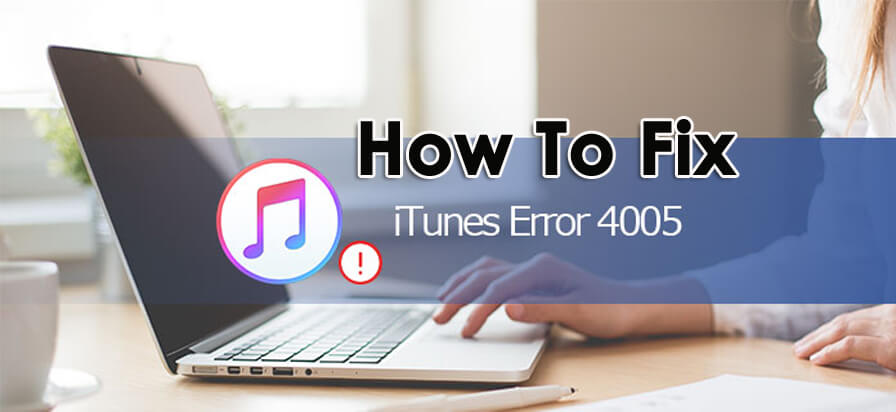This article will completely guide you on how to fix iTunes error 4005. Just go through this and find out the best ways to repair iPhone/iTunes error 4005.
Many iPhone users have reported that they were facing iTunes error 4005 while updating their devices. This is a serious issue and should be solved soon.
So to help you out, I have come up with this article where you will come to know how to fix the error without any problem.
About iTunes Error 4005 (iPhone Error 4005)
iTunes error 4005 also known as iPhone error 4005 is one of the annoying errors while restoring or updating iPhone to iTunes. It completely means that your iPhone/iPad/iPod Touch cannot be restored and it cannot be identified.
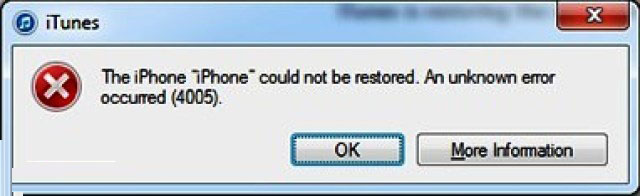
However, to fix the problem, there are ways by which the iTunes error can be solved. But before that, let us look at some of the common reasons behind iPhone error 4005.
Reasons behind iTunes error 4005 (iPhone error 4005)
- Due to iOS system problems on your iDevices
- iCloud is not turned off properly and the device is not restored
- Due to virus infection
- iTunes is not installed properly
- iTunes-related program files get corrupted
- USB connection problems
- Due to the old version of iTunes or computer
Apart from these, there are several causes, which can lead to such unexpected errors on your iPhone/iPad.
Now, what to do and how to fix iTunes error 4005?
Best solutions to fix iTunes error 4005 while you restore iPhone
You might have searched the entire internet for the best solutions to fix iTunes error 4005.
If you have not got the perfect solution then here you will have the best fixes to solve iTunes error 4005. Go through them one by one and I am sure, they will work effectively.
Solution 1: Best Way To Fix iTunes Error 4005 Without Data Loss (Suggested)
One of the best and most effective ways to solve iTunes error 4005 is by using iOS System Repair. This professional tool repairs the problem within a few minutes. This is a great and powerful software that fixes any type of error on iOS devices. Anyone coming across error 4005 on iTunes can easily get rid of it using this amazing tool.Not only iTunes error 4005 is fixed but other issues are also resolved via this software. Some of them include iPhone stuck on Black/blue screen, iPhone stuck on Apple logo, #images not working, and several others. This is easy to operate and with a few clicks, your error will be solved without any data loss.
So I would simply suggest you Download iOS System Repair and fix iTunes error 4005.
Get the Step by Step Guide To Use iOS System Repair
Solution 2: Fix iTunes Error Using iTunes Repair
When you feel frustrated and don’t get any way to get out of it then another best way you can use is iTunes Repair. This is highly recommended as it can help you to repair iTunes error 4005 easily at home. Only one simple click and your iTunes error along with update/install/restore/backup/connect and other issues are fixed.
Follow The Simple Steps To Fix iTunes Error 4005
Solution 3: Restart your iPhone and computer
The first method is a simple one, which is easy to follow. Simply restarting your device will help you to get out of the situation.
So to restart your iPhone:
- First press and hold the Sleep/Wake buttons together until the red slider occurs
- Now drag the slider off
- After the device is switched off completely, press the Sleep/Wake button again until the Apple logo appears
Even if you restart your computer, it will help you to solve the problem. And you better know how to restart your computer.
Solution 4: Force Restart iPhone
When your iPhone screen is stuck on iTunes error and you don’t know what to do actually, I would suggest you force restart your phone. This is also the best way to fix any kind of error on the iPhone.Follow the steps:
- First, press and hold the Home button
- Then press and hold the Sleep/Wake button simultaneously
This step should be followed for iPhone 7 and its older version. But if you have the latest models of iPhone then follow the below steps.
Steps to force restart iPhone 8/8S/iPhone X and newer versions:
- First, press and leave the Volume up button
- Then press and release Volume down
- Now press and hold the Sleep/Wake button unless the screen flashes
Solution 5: Check USB ports
Generally, iTunes error occurs due to damage in hardware connections and so iTunes error 4005 is also the same. It means that there is no proper connection between both devices or not able to communicate. So it is suggested to check the USB port once.
Try to fix the USB port by connecting your phone to a different computer or you can also check by changing the USB port. Just check that works well and if not then move to methods.
Solution 6: Install the latest version of iTunes
The problem you come across is also due to the old version of iTunes on your computer. But updating it can solve the problem and everything is done easily.Updating iTunes will make your work easy. If you don’t know how to check for updates then simply go to the Help menu and search for ‘Check for updates’.
After this, your computer will check for the latest iTunes version is installed or not against the latest version on the Apple server. If any update is available then within a few clicks, the update will be processed and iTunes will be up to date.
Here you can find the latest version of iTunes that will help you fix the issue on iPhone:
- Find the latest version of iTunes for windows.
- You can find the latest version of iTunes for macOS here.
- You can find the complete list of the latest iTunes versions here.
Solution 7: Restart iTunes
Sometimes simply restarting iTunes can be a helpful technique to get rid of the problem. As when some registry and file management errors iTunes is solved through restarting, in the same way, restarting iTunes when it shows error 4005 is also helpful to fix the error.Solution 8: Check the battery
Many times your device does not have enough battery and it is in a low state. The reason is that your iPhone lacks the power that may cause iTunes error 4005. So ensure to make your device charge fully.Solution 9: Put your iPhone into DFU mode
To solve iTunes error 4005, simply rebooting your iPhone or doing a hard reset can solve the problem or you can put your phone into DFU mode.But the risk part with this step is that everything might get deleted or might something go wrong. This can be helpful when your phone gets dropped on water or some other thing that stops your device to restore it.
But if your device is able to take the risk of doing DFU restore then you can take the risk further. However, follow the below steps to put your device into DFU mode.
- First, connect your iPhone to the computer via a USB cable. No matter whether your phone is switched on or off, simply launch iTunes after that.
- After that, press and hold the Sleep/Wake + Home buttons together for up to 10 seconds

- Now you have to release the Sleep/Wake button but continue holding the Home button until it shows the message “iTunes has detected an iPhone in recovery mode”
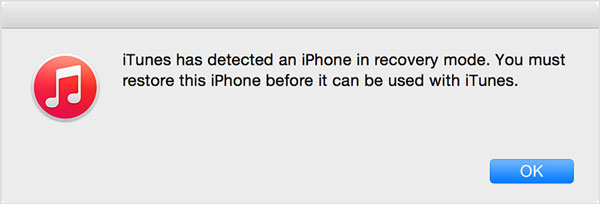
- After this, release the Home button
- When your iPhone enters DFU mode, your device will turn black and if it is not black then try again and begin the steps from the beginning.
- Now restore your iPhone using iTunes. Now you can see that your iPhone is coming into normal mode as it was before.
Solution 10: Update the computer OS
If your computer OS is not up to date then also there is a chance to get error 4005. An outdated OS is one of the common problems that you can face on your device. Even older iTunes versions will not be able to work without date OS software.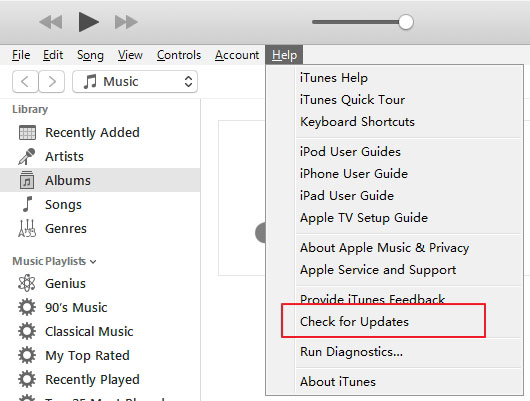
New Macs
- First, go to Mac App Store
- Then click on Updates
- If any new version is available then follow the prompts to download and install
Older Macs
- Open Apple Menu
- Now go to Software Update and install available updates
Windows
- Tap on Start Button
- Type Update in the search box
- Last, click Windows Update among the given results
Conclusion
That’s all I have for you that can help you to fix iTunes error 4005. Follow those methods properly and solve the error you are getting on your device. It is recommended to follow those methods one by one and look for the one that works for you.
If you want a quick fix then use iOS System Repair or iTunes Repair to fix error 4005 on iTunes/iPhone.
You can further reach us through our social sites like Facebook, Twitter

Harry Jhonson is a technical writer and has experience of 10 years in SEO. He gathers effective solutions to deal with all problems like data recovery, errors, and others related to Android & iOS (iPhone/iPad/iPod Touch) devices.