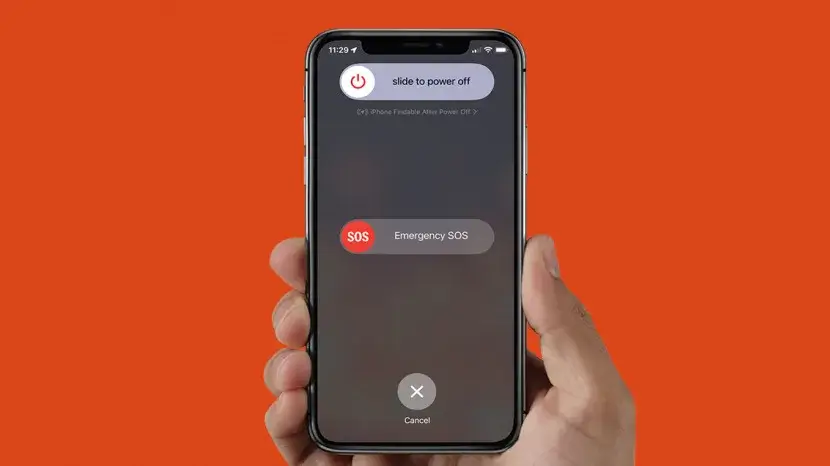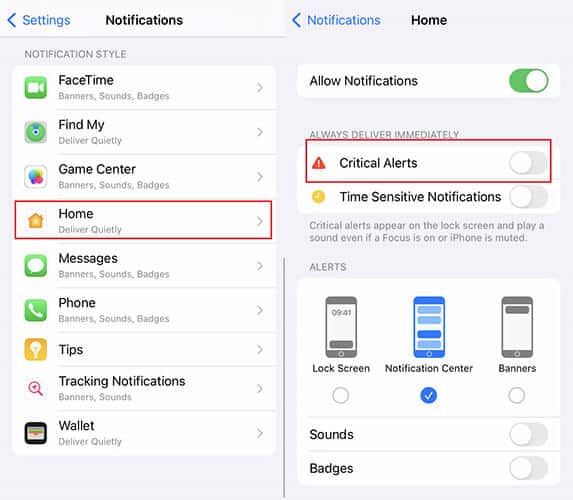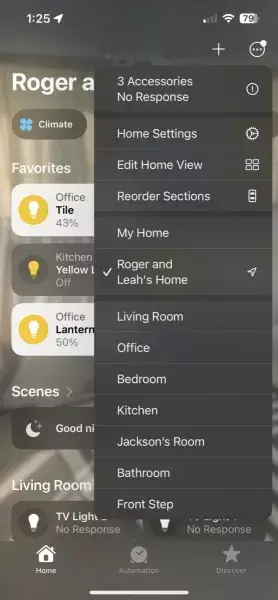Is your iPhone stuck on the “Home Would Like to Send You Critical Alerts,” screen? Well, this is very annoying as plenty of users are facing this issue.
Many iPhone users have reported that their iPhone is Stuck on Home Critical Alerts which is very irritating and users don’t know how to fix it.
So in this article, I will show you how to fix “Home” Would Like to Send You Critical Alert on iPhone and you can use the device further.
Video Guide:
How To Fix “Home” Would Like to Send You Critical Alert On iPhone
Now, it’s time to find and apply all the possible ways to fix the error you are coming across on your iPhone. So let’s read further.
- Reinsert Your SIM Card
- Force Restart iPhone
- Manage Critical Alerts
- Reset Home Configuration
- Update OS To Latest Version
- Reinstall Home App
- Use Another Device To Reset HomeKit Configuration
- Use iTunes To Update iPhone
- Contact Apple Support
- Advanced Way To Fix iPhone Stuck On Home Critical Alerts In One-Click
Method 1: Reinsert Your SIM Card
First, you have to take out your SIM card from your phone press the Volume up button, and leave. Then press the Volume Down button and leave. After that, press the Power button for 10 seconds unless the device restarts.
That’s it, the issue is resolved now. But if the error still occurs then follow the next suggested methods.
Method 2: Force Restart iPhone
In almost every error that occurs on smartphones, restarting has the power to fix such kinds of issues if they occur due to minor glitches or bugs. So whenever you come across an unexpected error on your iPhone, just restart your device and then check if the error is resolved.
Method 3. Manage Critical Alerts
When your phone Focus is enabled or if muted to send notifications then such kind of critical errors can occur. Here, you are suggested to turn off temporarily under Settings.
Follow the steps:
- First, open Settings on your iPhone and click on Notifications
- Now, choose the Home app and turn off the critical alerts
That’s it.
Method 4. Reset Home Configuration
Doing this process will resolve several kinds of issues that appear in the Home app but it will also delete the previous data.
Follow the steps:
- First, click on the triple dot icon
- Then, choose Home and then on the Home Settings option
- Finally, tap on the Remove Home option
Method 5: Update OS To Latest Version
The Critical Alerts notification can also occur when there is a software bug or glitch. In this situation, you should update your iPhone to its latest version to fix the issue.
Here are the steps:
- First, launch Settings on your iPhone
- Now, click on General > Software Update option
- Next, click on Install Now or Update Now option if any update is available
- Finally, enter your passcode if required and your iPhone will be updated.
Method 6. Reinstall Home App
If the error still continues then you should reinstall the Home app from your phone.
Here is how to do it:
- First, open the General option under Settings
- Now, tap on iPhone Storage > look for Home and tap on it
- Here, choose “Delete App” or “Offload App”
- Once done, again reinstall the Home app and check if the issue is resolved now
Method 7: Use Another Device To Reset HomeKit Configuration
The critical alert notification can also pop up when you have connected your device to another iOS device. Here, you should ensure to use the same iCloud account if using it on both devices and can reset the HomeKit configuration to fix the error.
Follow the steps:
- First, open the Home App and click on the Home icon
- Now, go to Settings and click on Remove Home option
- Finally, follow the instructions to confirm
Method 8: Use iTunes To Update iPhone
Even you can use iTunes to upgrade your iPhone if not updated as this trick can work to fix the error you are getting.
Follow the steps:
- First, connect your iPhone to your PC via a USB cable
- Now, tap on the iPhone icon > then on Check for Update
- Here, tap on Update option
- Finally, enter your password when asked
Method 9: Contact Apple Support
When you fail to fix iPhone stuck on Home Critical Alerts then you should get help from Apple professionals. Simply, contact Apple Support and tell them the issue you are facing or even you can visit your nearest Apple Store through Genius Bar and tell them about the error.
They will further check the error and try to resolve it from their end.
Method 10: Advanced Way To Fix iPhone Stuck On Home Critical Alerts In One-Click
When you fail to fix the error by following the above methods, then you should go for the iOS Repair tool. This is a professional software that helps to fix iPhone stuck on Home Critical Alerts issues. It is easy to use and has a smart algorithm to fix all types of iOS-related errors on iPhone/iPad.
Apart from this error, the repair tool fixes several other issues like iPhone apps keep crashing, blue screen of death, unable to activate iPhone, etc. It supports all iPhone models like iPhone 15/14/13/12/11 and supports the latest iOS version including iOS 17/16/15/14/13/12.
So you only need to download and use this powerful repair tool to fix the issue on your iPhone. Check out its complete user guide to use the software step by step.
Conclusion
So all these are some of the best and most effective ways to fix Home Would Like to Send You Critical Alerts error on iPhone. However, the issue can occur to any user due to various reasons. But nothing to panic about as there are various ways to troubleshoot it. Also suggested is to go for the iOS Repair tool as this is a professional tool to fix any kind of issue with one click.
You can further reach us through our social sites like Facebook and Twitter. Also, join us on Instagram and support us by Subscribing to our YouTube Channel.

Sophia Louis is a professional blogger and SEO expert from last 11 years. Loves to write blogs & articles related to Android & iOS Phones. She is the founder of Android-iOS-data-recovery and always looks forward to solve issues related to Android & iOS devices