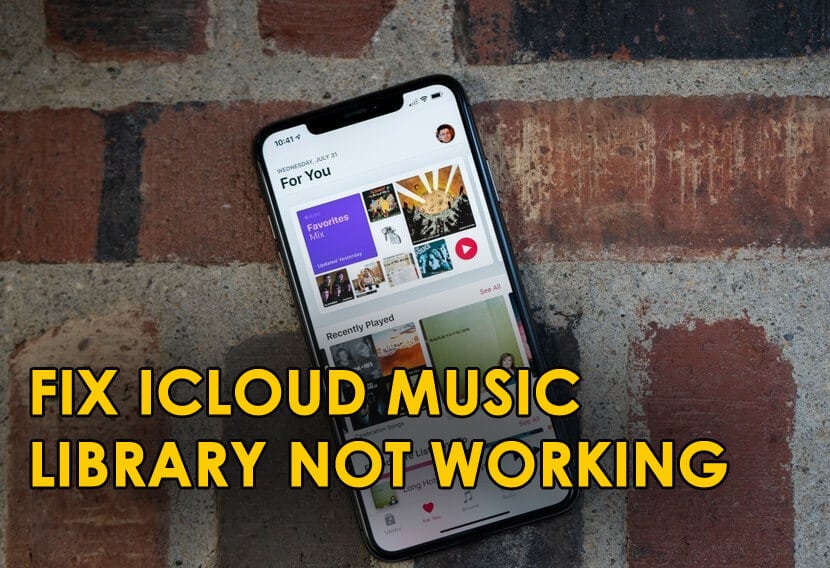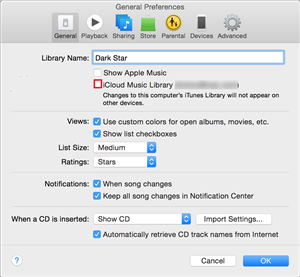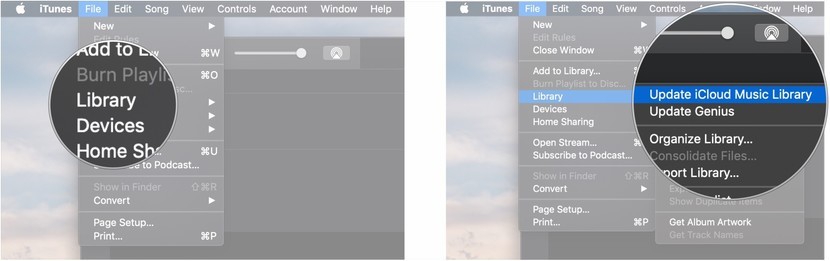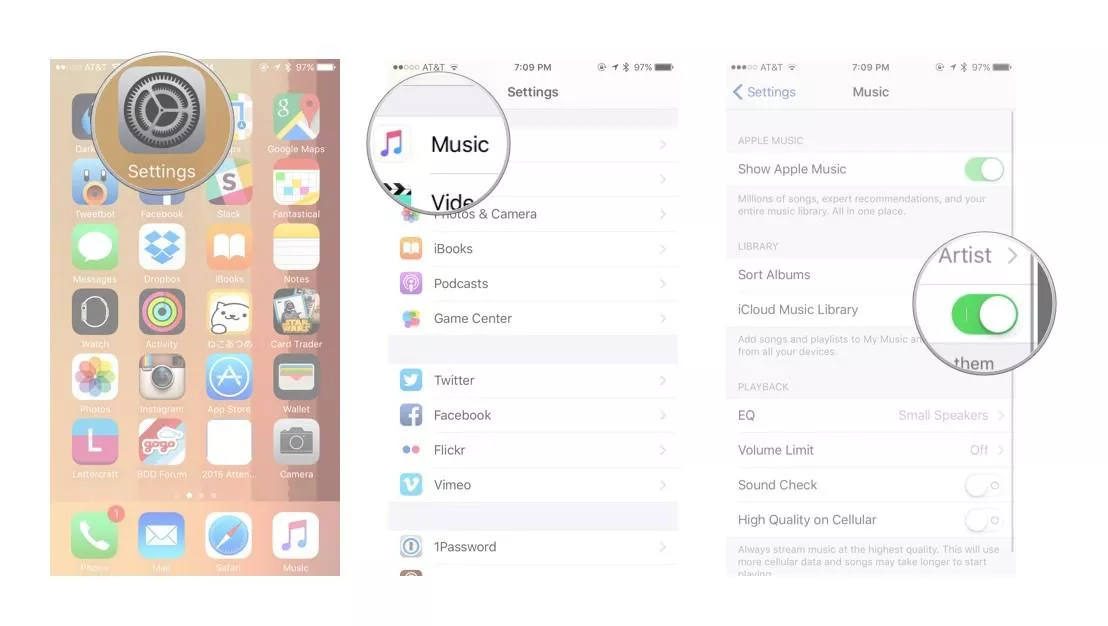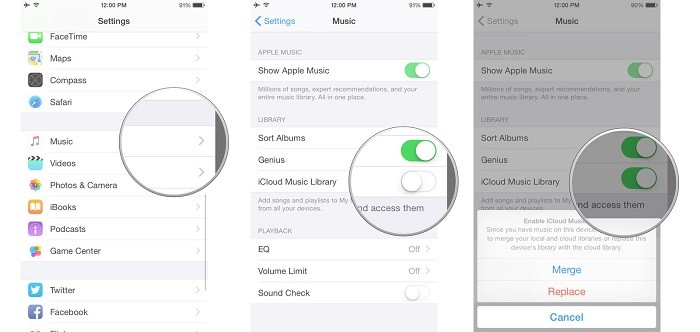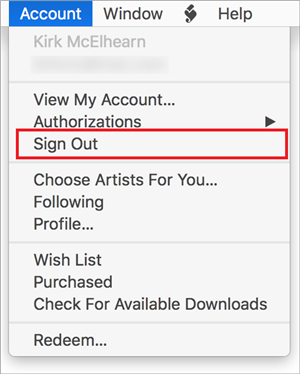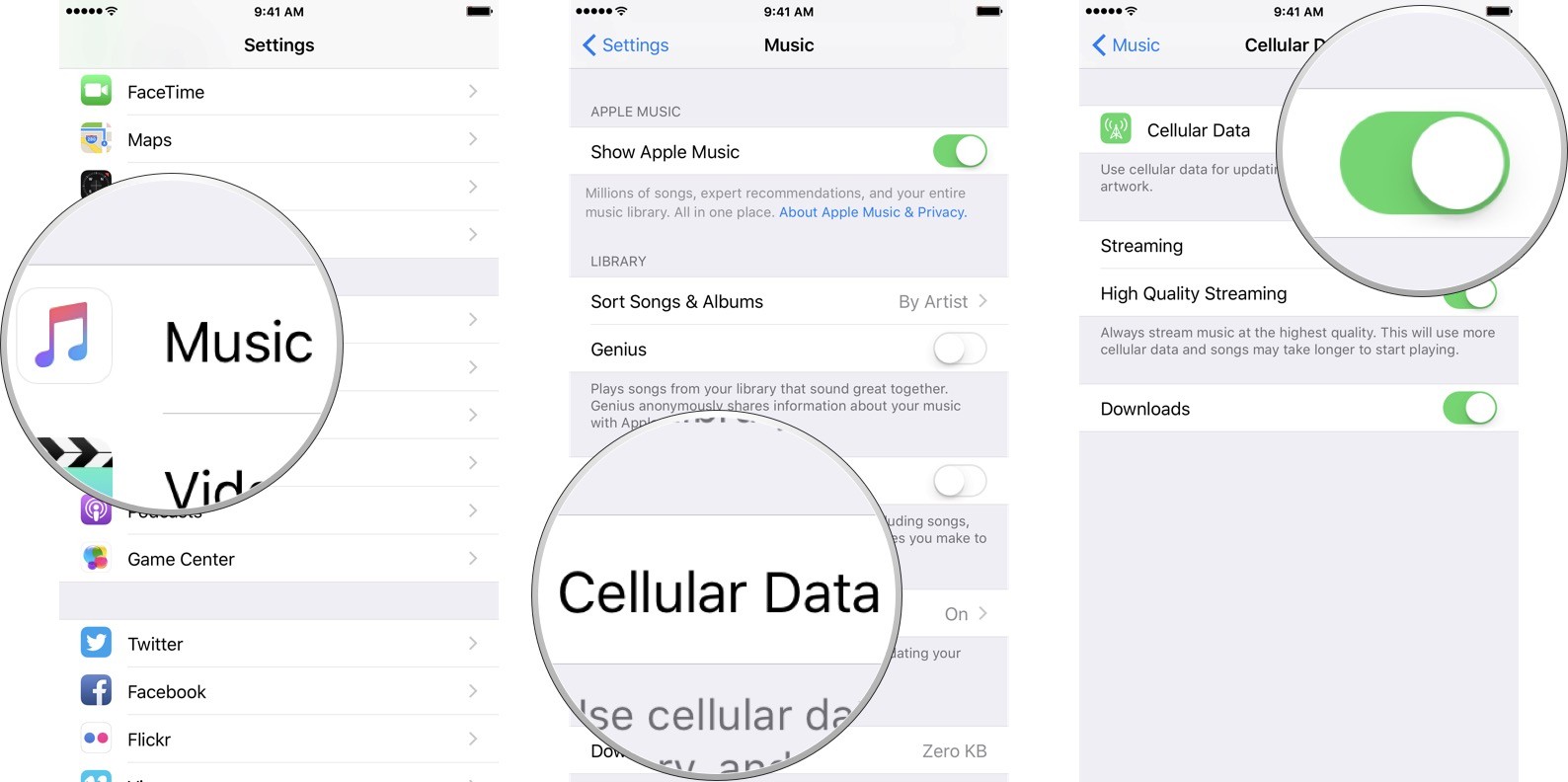Did your iCloud Music library stopped working and looking for some best ways to fix it?
Willing to know how to restore Apple music library?
If yes then just be relax.
Apple users are well known about iCloud Music Library that is the most convenient way to keep every music for all time. This is available for both Apple Music and iTunes Match and both services are supported by Apple.
One can store the music from the device to iCloud and can be used with the same Apple ID and iCloud Music Library. Here users can store up to 100,000 music files and can listen to them anytime.
But this music feature is also not error-free completely. This is because several users have reported about iCloud Music Library has stopped and been facing problems in synching music across their Apple devices.
To help you out from this situation, I have come up with some best ways to fix “iCloud Music Library not working” on iPhone.
Quick List Of Solutions:
- Restart The App & Device
- Turn On/Off iCloud Music Library
- Check iCloud’s Service Status
- Update iCloud Music Library From iTunes Manually
- Restart iCloud Music Library On iOS Devices
- Disable iCloud Music Library Setting & Enable Again
- Restart iCloud Music Library In iTunes
- Sign In And Sign Out Of iTunes
- Check Internet Connection
- Go For An Alternative Music App
Practical Scenario
iCloud Music Library NOT Working
Since Saturday, my iCloud Music Library is not syncing across devices. I have followed the typical steps (i.e. turning off and on iCML and restarting all my devices), but nothing seems to work. Is this an iOS 11.3 bug?
How To Fix iCloud Music Library Not Working Issue?
Now, the situation is very irritating when iCloud Music Library does not work on iPhone/iPad.
However, to deal with such situations, I have gathered few solutions that will surely allow you to fix iCloud Music Library not working on iPhone.
So let us read further to know how to restore Apple music library.
Solution 1: Restart The App & Device
When you come across the Apple Music library not loading on iPhone, then you should restart the app first. This is very helpful when any kind of error occurs in the app.
Close the app and restart your device once and after some time, launch Apple Music to load it again.
Solution 2: Turn On/Off iCloud Music Library
When you cannot see the iCloud music library working then once you should turn off iCloud Music Library on iPhone and again switch it on.
For this, you have to go to Settings > Music and click on iCloud Music Library to turn it off. Now wait for some time and again switch on iCloud Music Library and now go back to the Music app.
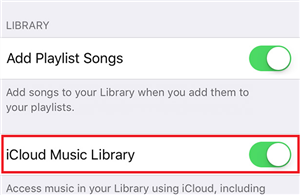
When the same issue occurs in iTunes then simply go to iTunes > Preferences > General and after that, uncheck the iCloud Music Library box.
After waiting few minutes, enable the iCloud music library by doing the same steps.
Solution 3: Check iCloud’s Service Status
When your iCloud music library is stuck on iPhone then one of the reasons comes is might be Apple is currently doing routine maintenance on particular iCloud services.
So whenever you come across such an issue, check Apple’s Services, Stores, and iCloud system status website once.
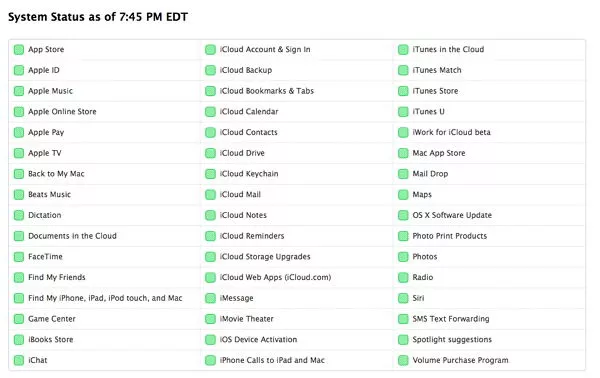
Maybe the error is due to it and so don’t try some other methods.
If you see Yellow and Red indicators then it means that Apple is doing some system update.
You have to wait for some time and again to check whether the indicator is green and your issue is solved or not.
Solution 4: Update iCloud Music Library From iTunes Manually
You might know that the iCloud music library uploads music automatically from Apple Music and iTunes Match to iCloud.
But because of some issue, it does not update itself. After that, you have to manually update the library to fix iCloud Music Library not showing on iTunes.
To do this manually, simply go to File > Library > tap on Update iCloud Music Library.
Solution 5: Restart iCloud Music Library On iOS Devices
Once you should also restart the music library on your iOS devices to sync library with Apple music.
You just need to go to Settings and then restart iCloud Music Library by following the below steps:
- First, go to Settings > Music
- Now disable iCloud Music Library switch
- Then turn on iCloud Music Library and click on Enable when prompted
- At last, launch the Music app
Solution 6: Disable iCloud Music Library Setting & Enable Again
Remember, you need to enable the iCloud setting on both devices where you want to sync. But when Apple music stuck on the loading library then you need to disable and enable the iCloud Music Library setting.
This change of settings has the ability to fix the issue. Simply go to Settings > Music > turn on Sync library. In addition, log out of Apple ID and log in to it again.
Solution 7: Restart iCloud Music Library In iTunes
Restart your iCloud Music Library when you force the library to resync all music on iCloud.
Doing this will help people to solve any kind of freezing or hanging issue while syncing with iTunes Match or Apple Music.
NOTE– Doing this will rescan the entire process of the whole library that depends on the size or can take even days.
- First, on your Mac, go to iTunes and choose Preferences
- Then in the General tab, uncheck the box next to iCloud Music Library
- Now repeat this process but ensure to check the box and re-enable iCloud Music Library
Solution 8: Sign In And Sign Out Of iTunes
When the above steps don’t work for you then it’s time to sign out and sign in again from iCloud Music Library not showing up.
What you have to do is, open iTunes on your computer and move to the Accounts/Store menu.
Now click on the Sign out option on iTunes and after that follow the same steps again. After that, enable iCloud Music Library by following the same steps.
Solution 9: Check Internet Connection
When your device does not get a proper internet connection then also you can come across an iCloud music library not showing up issue. If mobile data is not working then find a stable Wi-Fi so that music loading works.
If not then again turn on mobile data to get a better signal. Just go to Settings > Music > Cellular Data to turn it on.
Solution 10: Go For An Alternative Music App
If the problem continues then I will suggest you look for an alternate option of iCloud Music Library. There are several apps and a popular one is Spotify. This app supports various platforms in comparison to Apple Music.
The best part is the app is free and lets users stream millions of songs for free.
FAQ:
Will Turning Off iCloud Music Library Delete Music?
No, turning off iCloud Music Library will not delete your music from it. Remember that whenever you select to turn off iCloud Music Library then though the downloaded songs are not deleted but ensure to backup your device before proceeding further. But when you cancel your Apple Music membership then the songs downloaded from the service will disappear.
How Do I Fix Apple Music Not Playing?
Various tricks will help you to fix Apple Music not playing on iPhone. They are:
- Restart Apple Music by double pressing the Home button and swipe off Apple Music to turn off
- Reset network setting
- Restart iPhone/iPad
- Logout and login from iCloud account
- Force restart your device
- Launch music library in a different way
Why Did My Apple Music Library Disappeared?
The music library can disappear because of several reasons like bad internet connection, music library is very large, renewed Apple music subscription recently.
Conclusion
Well, the problem can be faced by any iPhone user where their iCloud Music Library stops working.
Now this is a serious issue for several people but there is nothing to worry about in this blog, I have mentioned some useful ways to fix iCloud Music Library not working on iPhone.
Further, if you have any suggestions or queries then kindly mention them in the below comment section.

Sophia Louis is a professional blogger and SEO expert from last 11 years. Loves to write blogs & articles related to Android & iOS Phones. She is the founder of Android-iOS-data-recovery and always looks forward to solve issues related to Android & iOS devices