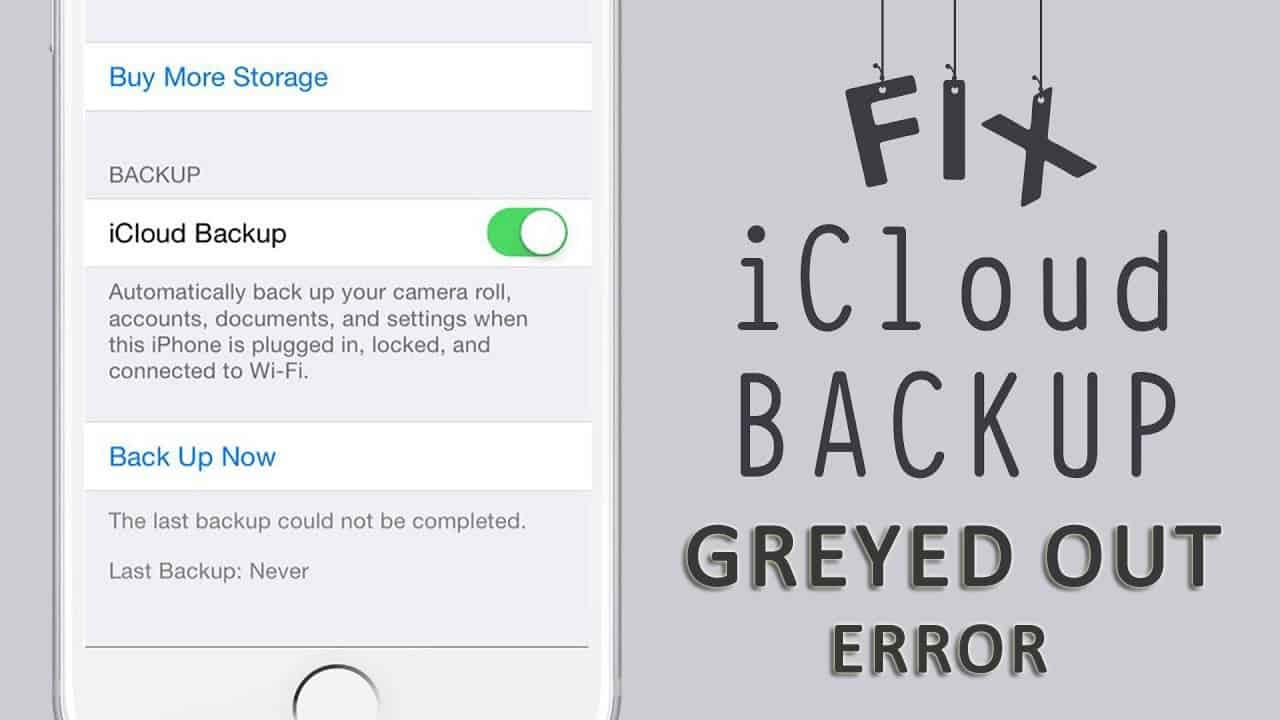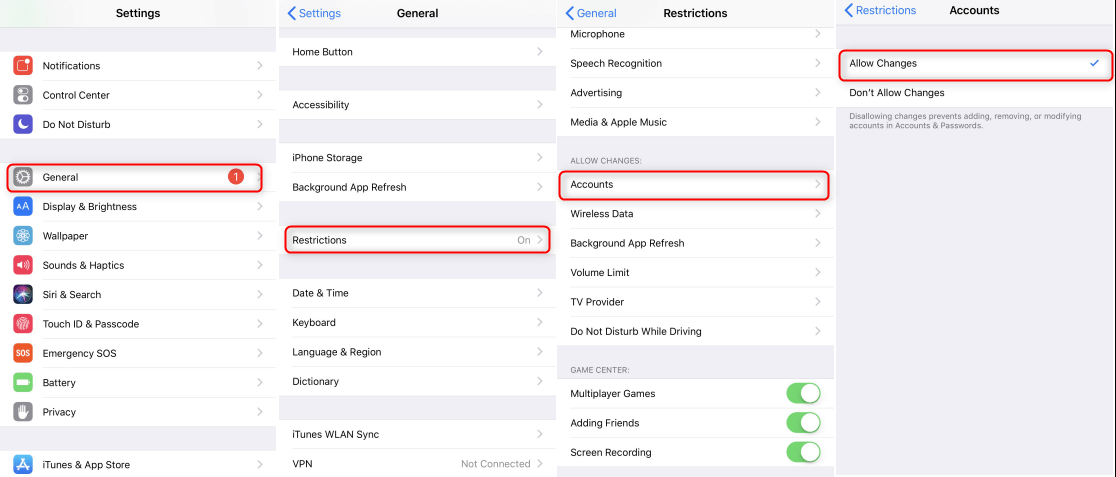Did you encounter an iCloud backup greyed-out error on your iPhone 14/13/12/11? Worried about how to fix the problem? Well, after reading this blog, you will come to know everything about iCloud backup greyed out and what are the solutions for it.
Several people use Apple phones and it always comes up with new models that are loved by iPhone/iPad users.
However, users already know that they are provided with two backup ways for their iPhone/iPad/iPod touch. They are iTunes backup and iCloud backup.
As iCloud backup is auto-encrypted and can be performed directly on iOS devices, it is one of the popular backup methods for users. But while backing up data to iCloud, many users have come across an error message that really irritates them.
Very clearly, I want to say that while you use iCloud backup, many times you can see the “Backup Now” option turns grey and it does not work.
Now, this is a critical situation that no Apple users want to come across and those who have encountered such errors, are looking to solve the problem.
Therefore, I will simply suggest you go through this article and apply all the working solutions to fix iCloud backup greyed out error messages on iPhone/iPad.
Quick List of Solutions:
- Do a hard reboot of your device
- Check Airplane Mode status
- Delete private profile
- Reset network settings
- Check restriction settings on iPhone/iPad
- Look for iCloud backup space
- Check the network connection on your iPhone/iPad
- Update iOS to the latest version
- Switch off and again sign in to the iCloud account
- Choose iCloud Backup in iTunes
- Do a factory reset of your device
- Best way to back up iPhone when iCloud Backup Greyed Out
What is iCloud backup?
Do you know what it is?
Obviously, iOS users know it very well, and for those users who don’t know about it, their iCloud backup copies all your information from your iPhone, iPad, and iPod Touch.
After your phone is backed up in iCloud, it’s easy to set up a new device or can restore information on the one you have already.
Now to automatically backup all your information to iCloud every day, you have to do few settings like:
- First, ensure your iCloud backup is turned on in Settings > [your name] > iCloud > iCloud Backup. For iOS 10.2 or earlier, move ahead to Settings > iCloud > Backup
- Now connect your device to a power source and connect to a Wi-Fi network
- Ensure your device screen is locked
- At last, also check that there is enough storage space available in iCloud to backup
iCloud gives storage up to 5GB so it’s a large space to store all your precious data for future use.
Visit to learn more about iCloud backup Here. https://support.apple.com/en-in/HT207428
Reasons for ‘iCloud Backup Greyed Out’
The most common reason for the error is due to the Wi-Fi connection is not connected. It may be due to a restricted network like a public internet network that stops performing any kind of heavy work like an iCloud backup.
In addition, even Apple servers might be having problems so the error has occurred. So it is suggested that before you go to any solutions, visit the official site of Apple just to check the system status.
When the servers are down the only thing you have to do is to wait for some time and the “Backup Now” option will be restored at the proper time.
And when you are on a restricted connection then it is important to contact a system administrator or IT department for any further assistance.
Best solutions to solve iCloud backup greyed out on iPhone/iPad
As you have already come to know the reasons behind the error, now it’s time to find out the best solution that can help you to fix the above problem.
Follow the below-mentioned solutions if you are unable to back up your iPhone with iCloud as the ‘Backup Now’ option is greyed out.
Solution 1: Do a hard reboot of your device
When your phone shows any kind of error or if the problem is due to a system glitch then hard rebooting can fix the problem.

For that, you have to press and hold the Power button and Home button (varies according to iPhone models) all together at the same time until the Apple logo appears. After that, restart your device by holding the Power button.
Still getting the error then move to the next solution.
Solution 2: Check Airplane Mode status
Once check whether Airplane Mode is turned off on your device.
For that, follow the below steps:
- First, go to Settings > Airplane Mode
- Switch it Off if it On
Doing this will connect your device to a Wi-Fi network because a Wi-Fi connection is required to back up all data via iCloud.
Don’t forget to check other restrictions on your device.
Solution 3: Delete private profile
After you install any app on your iPhone, you can import the app profile to that device. If you have done so then this can also be the reason for the iCloud backup greyed out iOS 15/16 error.
So in this situation, it becomes important to delete the profile.
Follow the below steps:
- First, go to Settings > General > Profile and device management
- After that, go to iCloud settings and see if the iCloud backup option can be enabled or not
Solution 4: Reset network settings
When the above two methods do not work then you can try to reset your network settings to get out of the error.
For that, simply go to Settings > General > Reset > Reset Network Settings and at last, confirm to remove the previous Wi-Fi network and again connect to the Wi-Fi network.
Solution 5: Check restriction settings on iPhone/iPad
You should once check the restriction settings on your iOS devices to solve the problem you are getting. For that:
- First, go to Settings > General
- Then go to Restriction > Accounts
- At last, allow changes if not yet allowed
Solution 6: Look for iCloud backup space
Even it is important to check the memory space of your device to do a backup of the data. Some space of 50 MB is required to do an iCloud backup.
For that, go through the steps below:
- First, go to Settings > General
- Now move to About > Available and here you can check whether your iOS device has memory storage or not
Solution 7: Check the network connection on your iPhone/iPad
When the problem is continuous then you can try to switch the network between the internet and the Wi-Fi network. This is just to check whether there is any network fault or not.
If this is the problem then change to connect to another Wi-Fi network or you can switch off Airplane mode once to check if it works.
Solution 8: Update iOS to the latest version
Many times due to the old iOS version, several issues or bugs are seen on iOS devices. They can be solved only after the device is updated to the current OS.
So simply go to Settings > General > Software Update and there check if any update is available.

If an update is available then download and install all the latest versions on your device. After that, check whether the problem is resolved or not.
Solution 9: Switch off and again sign in to the iCloud account
Now when everything is working fine and your device is connecting to a secure Wi-Fi network. Even if Apple doesn’t have any problem yet then your iCloud backup greyed out the problem can be due to other issues.
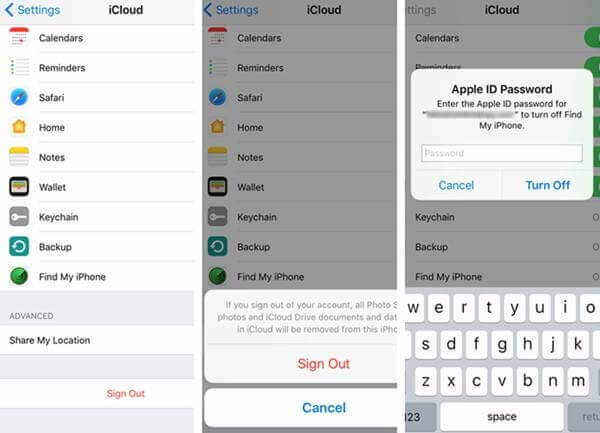
So let us try to solve the problem by following the steps below:
- First, go to Settings and go to Apple ID (any iOS version you are using)
- Here go to iCloud > Apple ID
- Now, sign out of Apple ID
- And at last, wait for 1 minute and again sign in
Now check whether the problem is solved or not. I hope this will work but if the issue is still coming then move next.
Solution 10: Choose iCloud Backup in iTunes
There is another way to fix iCloud backup greyed out on iPhone 14/13/12/11. That is by selecting automatic backup in iCloud through iTunes.
Here are the steps to follow:
- First, connect your device to a PC and then run iTunes
- Now click on the device and then on Summary
- Next, select iCloud under Automatically Backup, and the iCloud backup option will not be greyed out.
Solution 11: Do a factory reset of your device
When the above method does not work then the last option is to do a factory reset. Going for this process will help to fix iCloud greyed out iOS 16 or when Apple iCloud backup not working.
This process will wipe out all data and settings from iOS devices. So it is suggested to create a backup of all your essential data before you begin the process.

Now go to Settings > General > Reset > Erase All Content and Settings and at last, confirm by clicking the popup “Erase iPhone”.
So, all these are the best solutions to fix iCloud backup greyed out problems on your iPhone/iPad.
Best way to back up iPhone when iCloud Backup Greyed Out
As you have come across some of the best possible solutions that can work to solve iCloud Backup Greyed Out error.
But when they don’t work for you then you can still backup all your crucial data from your iPhone using professional software like iOS Data Backup & Restore.
This is one of the best and most efficient programs to back up all your precious data from your iPhone/iPad. Whenever required you can easily restore without any trouble.
This is specially designed to back up and restore all data and files from iOS devices. It will allow you to view all the individual data that you have backed up and this is a great advantage over iCloud.
So without any worries, simply Download iOS Data Backup & Restore and back up all essential data from your iPhone without using iCloud or iTunes.
Steps to follow to backup and restore data from iPhone/iPad
The Bottom Line
Well, several users come across iCloud backup greyed out issues and if you also come across the same problem then don’t panic. Just be calm and try to follow the solutions I have mentioned in this blog.
I hope all the above solutions will work effectively for you and to back up all your data without iCloud and iTunes, just use the iOS Data Backup & Restore tool.
You can further reach us through our social sites like Facebook & Twitter

Sophia Louis is a professional blogger and SEO expert from last 11 years. Loves to write blogs & articles related to Android & iOS Phones. She is the founder of Android-iOS-data-recovery and always looks forward to solve issues related to Android & iOS devices