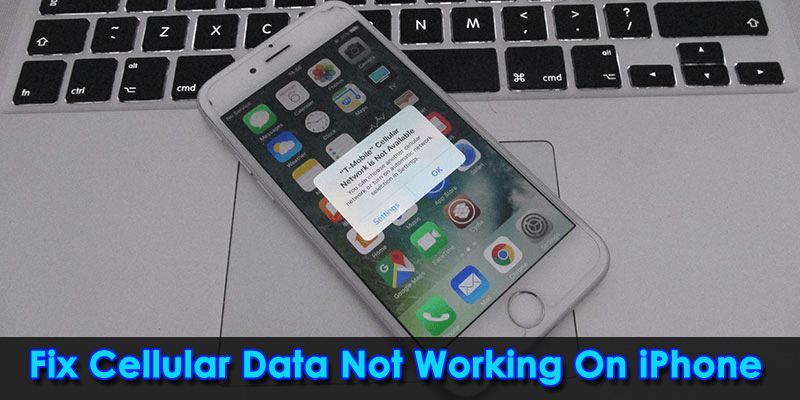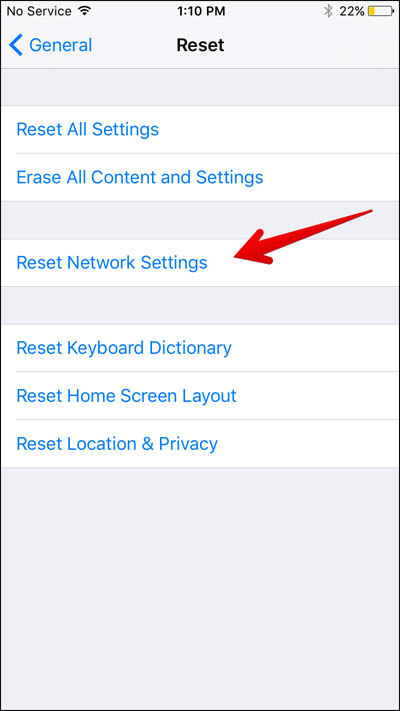Is your cellular data not working on iPhone and wondering why? Eager to know why is my iPhone not connecting to cellular data.
Well, cellular data lets you surf the internet, send and receive iMessage, and do lots of other work when required. It usually helps when your device is not connected to any WiFi connection. But while accessing your phone, you may see some unexpected errors.
You may come across “Cellular Data not working” on iPhone or iPad. Assuming, you are not alone in this issue and also there cannot be a single reason behind it. So to help you out, I have come up with this article.
Here, you will get to know about the causes of the error and the best ways how to fix cellular data not working on iPhone.
- Restart Your iPhone
- Enable Cellular Data
- Check Your Data Plan
- Disable Airplane Mode
- Reinsert Your SIM Card
- Switch Off Wi-Fi Calling
- Check Data Roaming Settings
- Check If Carrier Update Is Available
- Disable VPN Connection
- Check iPhone Time & Date Settings
- Reset All Settings
- Reset Network Settings
- Perform a DFU Reset
- Take iCloud Backup And Factory Reset
- Contact Apple Genius Bar
- Ultimate Solution To Fix Cellular Data Not Working On iPhone (Recommended)
Why My Cellular Data Is Not Working On iPhone?
Well, there can be various reasons behind iPhone 14/13 cellular data not working. Some possible reasons are listed here:
- Due to the SIM card being damaged or inserted the SIM card in the wrong way
- Hardware issues – for instance, liquid damage, water damage
- Mobile data services not supported
- System error due to defective software updates and wrong network settings
- Temporary issues like network maintenance
So these are a few common scenarios that lead to the above issue.
How To Fix Cellular Data Not Working On iPhone 14/13/12:
After knowing the causes of the error, it’s time to check and apply all the possible methods to fix iPhone not connecting to cellular data. Remember, the solutions will work on all iPhone models including iPhone 14/13/12/11/X, etc.
So let’s explore.
Method 1: Restart Your iPhone
The first method that usually experts suggest is to restart your iPhone when cellular data is not working on your iPad or iPhone.
For iPhone: long press the side button and volume up/down button and click on the slide to power off.
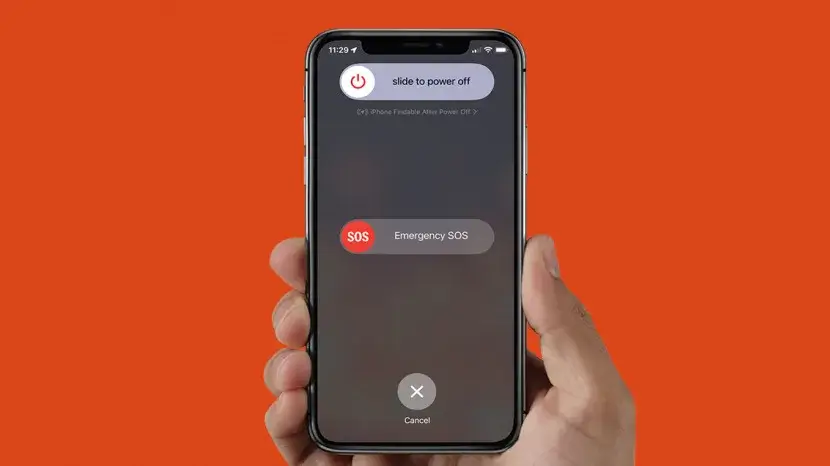
For iPad: press and hold the power key till the power off screen displaying, after that slide the power off sign to the right to start shutting down.
To switch off your iPhone using Setting, follow the steps:
- Go to Settings
- Then tap on General
- After that, scroll to shut down
- Now, click on the option and slide the power off button to switch off your iPhone.
- To switch on your iPhone, long press the Power button until the device logo appears.
Method 2: Enable Cellular Data
You should also check whether cellular data is enabled or not. Most of the time, cellular data is switched on but still does not work. In that situation, you need to see whether all apps are enabled.
Here is what you have to do:
- First, go to Settings
- Then, click on Cellular
- Here, ensure that Cellular data is switched on

- After that, check that all the apps that you want to use mobile data are switched on
Method 3: Check Your Data Plan
The Internet can’t be used if your data plan gets expired. Check your data plan and if it expired then obtain a new data plan from your carrier partner. Remember, all data plans come with an expiry date and when it is over, your cellular data will stop working.

Contact your carrier partner if you need any help regarding your data plan or buy a new data plan.
Method 4: Disable Airplane Mode
Ensure that you have turned off Airplane mode. If Airplane mode is switched on, then mobile data will automatically stop working. This solution may look awkward but many users do such mistakes.
To disable airplane Mode;
- Go to Settings
- Then, toggle off the Airplane Mode switch

It can also be disabled by swiping down the notification bar and seeing if it is switched on or not. If the Airplane icon is blue or any other color that means it is turned on and if the icon is a white color that means it is turned off.
Method 5: Reinsert Your SIM Card
If iPhone cellular data stops working, then ejecting and reinserting the SIM card might help you to reconnect your network. Though it’s not easy to remove and insert the SIM card this solution can work for you.
You can apply this trick and you can fix cellular data not working on iPhone 14/13.
Method 6: Switch Off Wi-Fi Calling
Wi-Fi calling is a feature through which it will automatically switch to the Wi-Fi network when your device gets a better signal. But sometimes this feature restricts cellular connection on your device. In that case, turning off the WiFi calling feature can help to fix it.
You need to follow the below steps:
- First, open Settings > Phone > Wi-Fi calling and click on the slider for Wi-Fi calling so it becomes grey.
- Then, open Settings > Cellular > Wi-Fi Calling and toggled it right to switch off Wi-Fi calling.
Try using any of the methods and check if turning off Wi-Fi calling resolves your issue. If not, then switch on Wi-Fi calling feature as it was and go to the next step.
Method 7: Check Data Roaming Settings
Check whether data roaming is turned on on your device. if yes then this might be the culprit for mobile data not working on iPhone. The issue can be fixed by rebooting your device if data roaming is on.
Follow the steps as guided:
- First, open Settings, then go to Cellular and ensure that your Cellular Data is turned on
- Then, click on Cellular data and swipe right to turn on Data roaming

To reboot your device:
- Go to Settings
- Then, click on General
- Next, long press the Volume and side button until the Power Off option appears on the screen. Now, slide off the button to the right on the screen.
Method 8: Check If Carrier Update Is Available
If there is any genuine bug issue then updating your device carrier settings might help you. Updating to the latest version can resolve your network issue and also improves the performance of the device.
Follow the below steps:
- First, navigate to Settings
- Then, move to General
- Next, click on About and wait till you get Carrier Settings Update

- Now, click on the Update option and wait until the process is over
Method 9: Disable VPN Connection
Most of the time, a VPN connection can put you in trouble as it slows cellular and wireless connections on smartphones. If you turn on the VPN connection, it might stop your cellular data to work on your device. To avoid such an error, disable the VPN connection manually by going to Settings > toggle off.
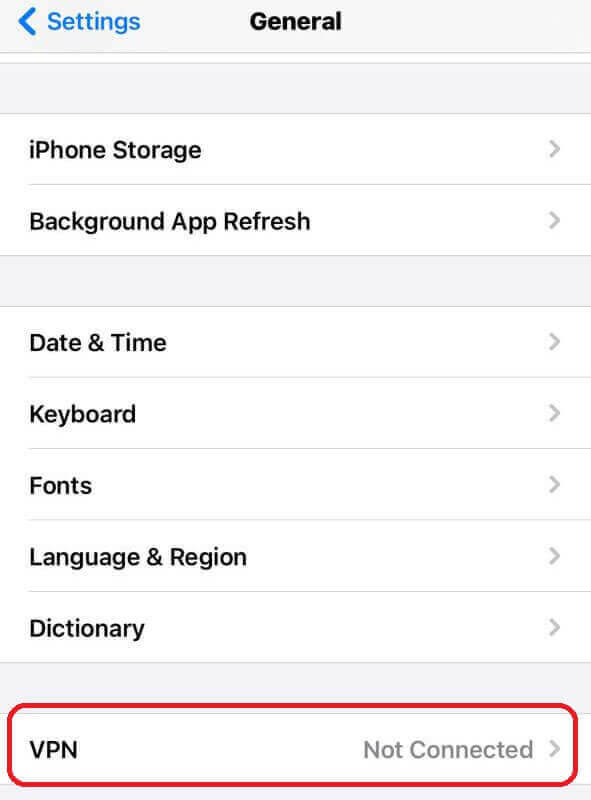
Another way to turn off VPN:
- Open
- Then, move to
- Next, click on VPN & Device Management.
- After that, go to VPN and ensure that the Status option is selected as “Not Connected”
Method 10: Check iPhone Time & Date Settings
You may have network-related issues if your iPhone’s time and date settings are not correct. To check it:
- Go to Settings
- Then choose General
- Thereafter, choose the Date & Time
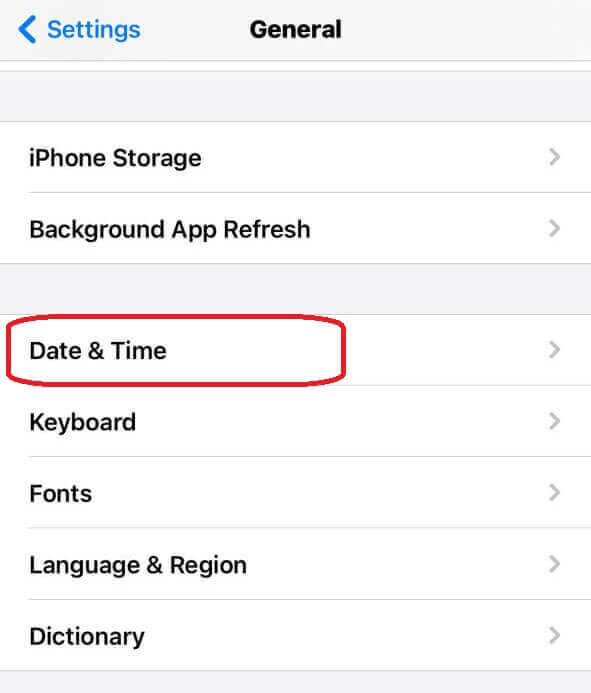
- Now, turn it to Set Automatically
Method 11: Reset All Settings
If still, cellular data is not working on iPhone then you should reset all settings to fix it. All iOS devices have the option to reset all settings without losing any data. This method can help to fix Cellular data not working issues. It will reset your location and privacy settings, keyboard configuration, network settings, etc.
For iOS 14 and older:
- Move to Settings
- Then, click on General
- After that, tap on the Reset option
- Next, go to Reset All Settings, put your password and choose Reset All Settings.

For iOS 15 and later:
- Open Settings
- Then, move to General
- Next, choose Transfer or Reset iPhone
- Now, select the Reset option and click on Reset All Settings
- After that, input your password and choose Reset All Settings to start the action
Method 12: Reset Network Settings
You can also reset your network settings when Cellular data is not working on your iPhone. Follow the below steps to reset your network settings:
- Go to Settings first
- Then, click on General
- After that, move down and click on Transfer or Reset iPhone
- Later on, tap on Reset and select Reset Network Settings
Method 13: Perform a DFU Reset
DFU means Device Firmware Update. By applying this mode, you can fix various issues. It will factory reset your iPhone. A DFU reset will delete all your data from your device. So, it is recommended to take a backup of your iPhone data using iTunes backup on your PC.
Method 14: Take iCloud Backup And Factory Reset
As factory reset is the last option but you can apply it if required first. But before doing a factory reset don’t forget to take a backup of your personal files.
Take iCloud Backup
- Go to Settings, you will find the iCloud menu if you updated it to the latest version. Click on your name now.
- Now, search the iCloud option
- On the next screen, scroll and find iCloud Backup. Click on that to reach the next step.
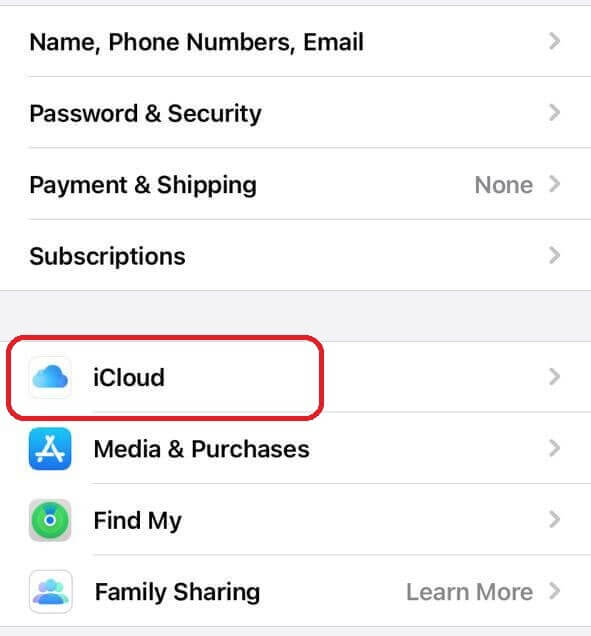
- After that, click on the Back Up Now option to start an iCloud backup.
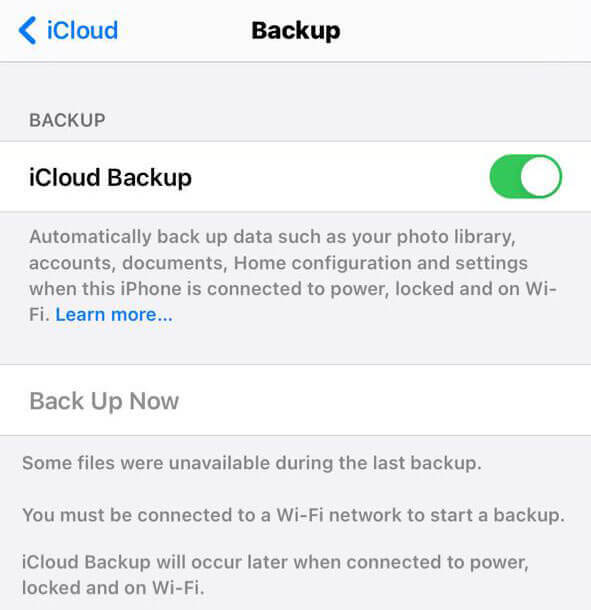
Apply Factory Reset
After completing the iCloud backup, now you can perform a factory reset to check if can help to resolve cellular data problem.
- First, connect your iPhone with its charger
- Next, go to Settings and click on the gear icon on your iPhone screen
- After that, move to General and move down and click on the Reset option
- Now, click on Erase all contents and settings option

- Lastly, enter your passcode to start the process. After completing the process your iPhone will restart and hopefully, the issue will be fixed.
Method 15: Contact Apple Genius Bar
If none of the above methods work, then the final option is to visit the nearest service center to describe your issue. When the issue is regarding your hardware, then the Apple technicians can only resolve it. If the warranty period is not expired yet, they will repair or replace it free of cost.
Method 16: Ultimate Solution To Fix Cellular Data Not Working On iPhone
If you are getting troubled with any kind of error continuously then it’s better to use an automatic solution. You should go for the iOS System Repair tool that works effectively to fix cellular data is not working issue on iPhone/iPad. The tool is easy to use and it fixes almost every type of error or issue on the iPhone.
This powerful tool supports all iPhones such as iPhone 14/14 Pro/13/13 Pro/12/12 Pro/11/11 Pro/X/XR/XS/8/7/6. Some errors it can fix like Airdrop not working, voicemail not working, green lines on iPhone, iPhone stuck in boot loop, and many more. It is 100% secure and makes your phone normal with one click.
Conclusion
iPhone users can easily come across cellular data not working on iPhone 11/12/13/14. It can occur due to poor network, iOS software issues, wrong date & time, etc. However, in this article, I have tried all the possible solutions to troubleshoot mobile data not working on iPhone/iPad. You can also use iOS System Repair to get rid of the issue.
Further, if you have any questions or queries then kindly drop them in below comment section.
You can further reach us through our social sites like Facebook & Twitter

Sophia Louis is a professional blogger and SEO expert from last 11 years. Loves to write blogs & articles related to Android & iOS Phones. She is the founder of Android-iOS-data-recovery and always looks forward to solve issues related to Android & iOS devices