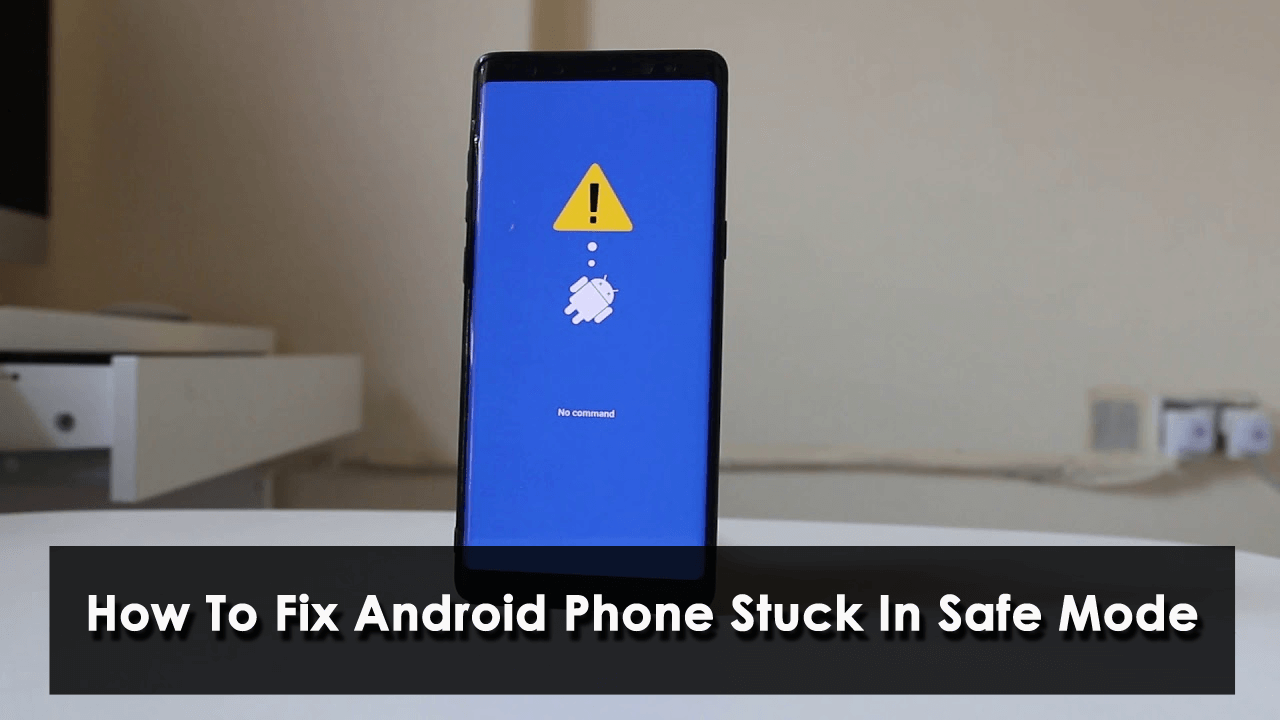Is your phone stuck in Safe mode? Willing to know why my phone is stuck in safe mode? Wondering how to solve safe mode problem in Android? If you are an Android phone user then you must know that it has an inbuilt feature known as Safe Mode. It helps to prevent the phone from any bugs or malware.
Well, if the same situation you have faced and looking for solutions then this is the right place.
Here in this article, I will guide you on some best ways to fix Android phone stuck in safe mode.
What Happens When Your Phone Enters Safe Mode?
When your phone enters safe mode then other extra features get disabled. It means that those apps and features that come inbuilt with your phone are accessible.
But sometimes, it becomes irritating because it prevents you from using all those features or apps on your device. Therefore, it is suggested to switch off this feature.
How To Fix Android Phone Stuck In Safe Mode- Best Ways
Now, it’s time to walk through all the fixes that led to my Android phone is stuck in safe mode. No matter what the reasons have led to such incidents, the solutions will surely help to get rid of it.
So let’s read further…
Method 1: Restart Your Device
The best and most effective way to get out of safe mode on Android is by restarting the device. This is easy to follow and has the ability to resolve any kind of issues or bugs without any problem.

Press and hold the Power button unless the popup menu appears and tap on Restart or Power Off. Now, wait for a few seconds and turn it on. After this, check if your phone is in normal mode or not. If the same issue exists then follow the next method.
Method 2: Use Physical Buttons
When restarting the device fails to fix the above issue then I will suggest you use a key combination to fix and get rid of the issue. This process has worked for several users successfully.
You just have to switch off your device and switch it on again by pressing and holding the Power button unless the logo appears on the screen. Immediately press and hold the Volume down button unless the “Safe Mode: OFF” message occurs.
I hope, now you have gotten out of it without any trouble.
Method 3: Use Notification Panel To Disable Safe Mode
Even you can use the notification panel to see if your device is in safe mode or not. You just have to follow the below steps as guided:
- First, swipe down the screen and you can see subscribed websites and apps
- Now, check the Safe Mode notification
- When you see the Safe Mode notification, click to disable it. Doing this will switch the device to normal mode.
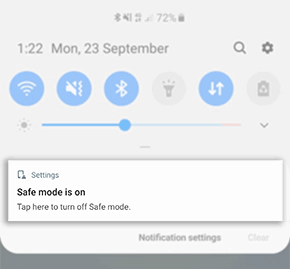
Note– If Safe Mode notification is not available then move to the other method.
Method 4: Remove Battery From Phone
Nowadays, phones are coming with non-removable batteries but if your device has a removable battery then you should remove it once. This process can help you to get rid of the error.
Once you remove the battery, wait for at least 60 seconds and again put it back. Now, switch on the device and check if your phone is in normal mode.
Method 5: Check If Buttons Are Stucked
When your phone gets stuck on Safe mode then do notice that it may be due to some buttons that can get stuck during start. This usually happens to most users and phones always boot in safe mode.
Therefore, you should check the Volume Up and Volume down buttons and ensure they are not creating problems. Also, note that if your phone has a protective case then remove it and then press the buttons to see.
Method 6: Uninstall Faulty Apps
Users generally install lots of apps on their device but you don’t know which one mess up with the device. This creates some faults and leads to the Android phone stuck in safe mode.
So in such a situation, you need to uninstall the third-party apps that are creating the problem. Select the one that is the culprit or if you have installed any new app then uninstall it.
Here is what you should do:
- First, open Settings and click on “Apps and notifications” to get the apps list

- Next, find the culprit app, click on Uninstall, and press OK
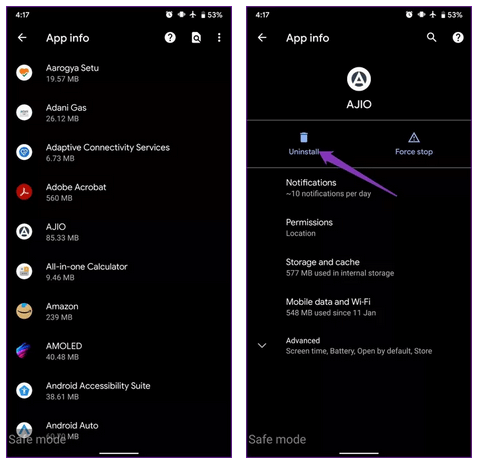
Once you do this, reboot your device and see if everything is working as before. You can continue this process unless your device gets out of safe mode.
Method 7: Wipe Cache Partition
When you use any apps on your device then it stores lots of cache files on your phone. This somewhere put your device in safe mode. Though it may not be the reason every time it can lead to sticking your phone in safe mode. To get out of it, you should delete files from the cache partition.
Follow the below steps:
- First, switch off your Android phone
- Now, press and hold the Volume Down + Power buttons together to reboot into recovery mode.
- When your device enters recovery mode, click on Wipe Cache Partition and follow the on-screen instructions

After doing this, restart your phone and check if the error is solved or not.
Method 8: Delete Unwanted Applications
If the error still troubles you then I will suggest you uninstall all the unwanted applications from your phone. There may be many apps that you don’t use and they are still on your phone. These unused apps can also lead to such kind of errors on your device.
So here is what you need to follow:
- First, open Settings on your phone
- Now, click on Applications
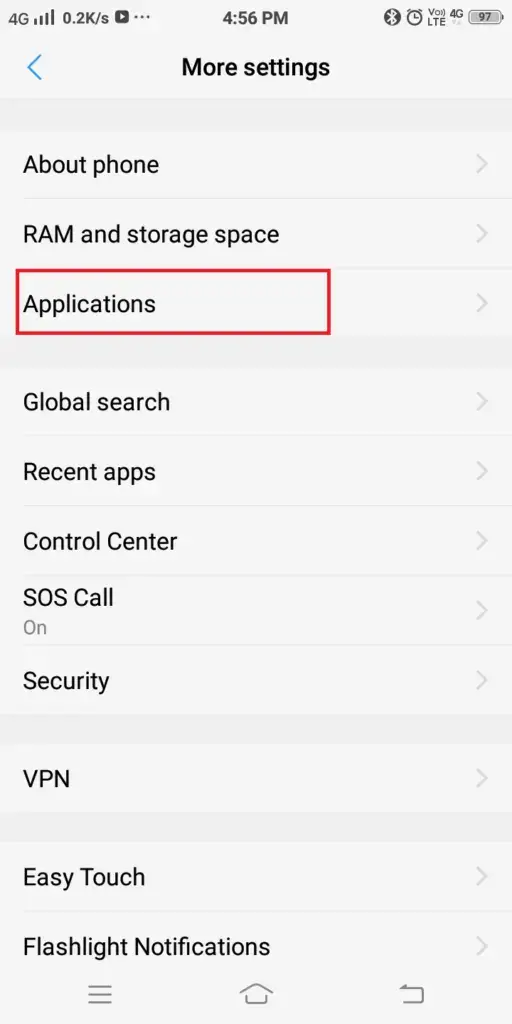
- You will get the applications list and then click on Installed apps
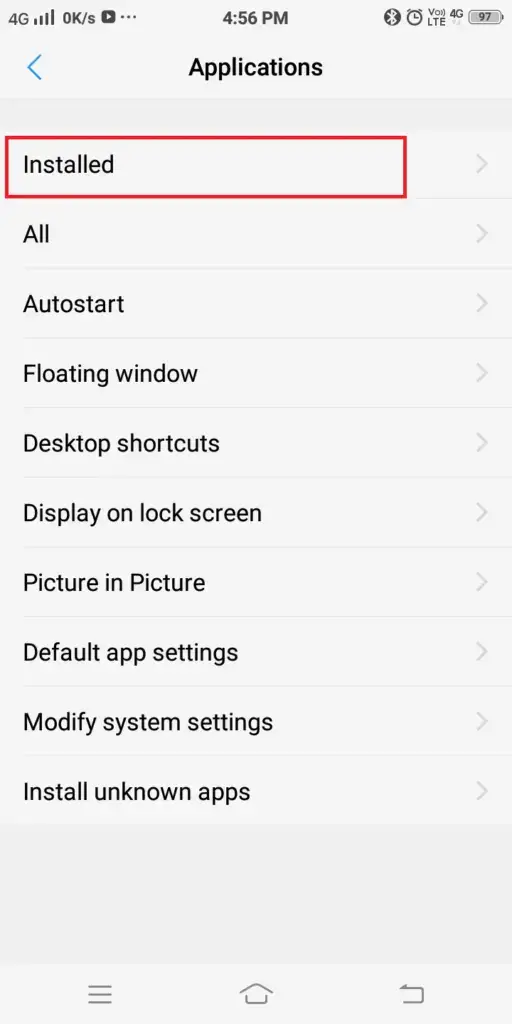
- Next, look for apps that you don’t use and want to delete
- Click to open the app and click on Uninstall

Once you uninstall the apps, safe mode will be disabled. Many users find it a slow process but this method is very useful.
Method 9: Factory Reset
If you are fed up with the same error after trying all the methods then I will suggest you do a factory reset of your phone. This is also one of the best and easy ways to get rid of the issue.
But at the same time, it removes all your stored data on the device. So before you proceed further, back up all your important stuff in a safe place.
Now follow the below steps to factory reset your Android phone:
- First, go to Settings > move down and click on Backup & Reset
- Now, click Factory Data Reset under the Backup & Reset screen
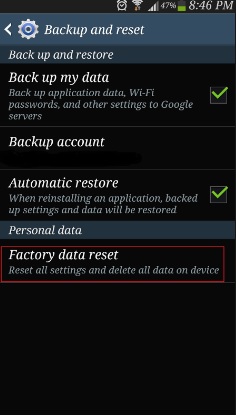
After the reset process is finished, follow the instructions to set up your device, and hopefully, your phone is now in normal mode.
Method 10: Advance Solution To Fix Android Phone Stuck In Safe Mode With One Click
Apart from all the above methods, another best solution that can help you to get rid of the issue is by using the Android Repair tool. This is a powerful and effective way to get out of safe mode on Android. It is easy to use and has the ability to troubleshoot system issues without any problems.
The tool fixes other errors as well like Android stuck on recovery mode, phone stuck in headphone mode, Wi-Fi calling not working on Android, parsing error on Android, Android apps keep crashing, and many more.
It does not matter for whatever reason your phone was stuck in safe mode but using this tool helps to solve the error with one click. Whether you are using Samsung, HTC, Nokia, Realme, Xiaomi, Oppo, Vivo, Huawei, OnePlus, or others, this software works on all phones.
Here is the complete user guide to know how to use the software.
FAQ:
How do I take my Android phone of Safe Mode?
One of the best and easiest ways to disable safe mode is to restart your device. Simply you have to switch off your phone in safe mode as normal by pressing the Power option unless you get Restart/Reboot option. After this, your phone should come in normal mode.
Why is my Android phone in Safe Mode?
There can be several reasons for Android in safe mode. It’s an indication that something is wrong with your system as it disables all third-party apps from the device. Maybe there is an error related to the app, malware or bug or some other issues.
How do I turn Safe Mode off without power button?
If you want to turn off safe mode without power button then Status Bar can help you. Simply pull down the status bar and click on Safe mode. That’s it.
Conclusion
We as Andriod phone users generally come across lots of errors on Android devices. Android phone stuck on safe mode is one of them that happens due to several reasons.
In this blog, I have discussed the best 10 methods to get out of safe mode on Android phone. I hope if you are struggling with the same error then follow all of them to solve it. In addition, I will suggest you use Android Repair software to fix the issue with one click.
Further, if you have any suggestions or queries then drop them in below comment section.
You can further reach us through our social sites like Facebook and Twitter

Sophia Louis is a professional blogger and SEO expert from last 11 years. Loves to write blogs & articles related to Android & iOS Phones. She is the founder of Android-iOS-data-recovery and always looks forward to solve issues related to Android & iOS devices