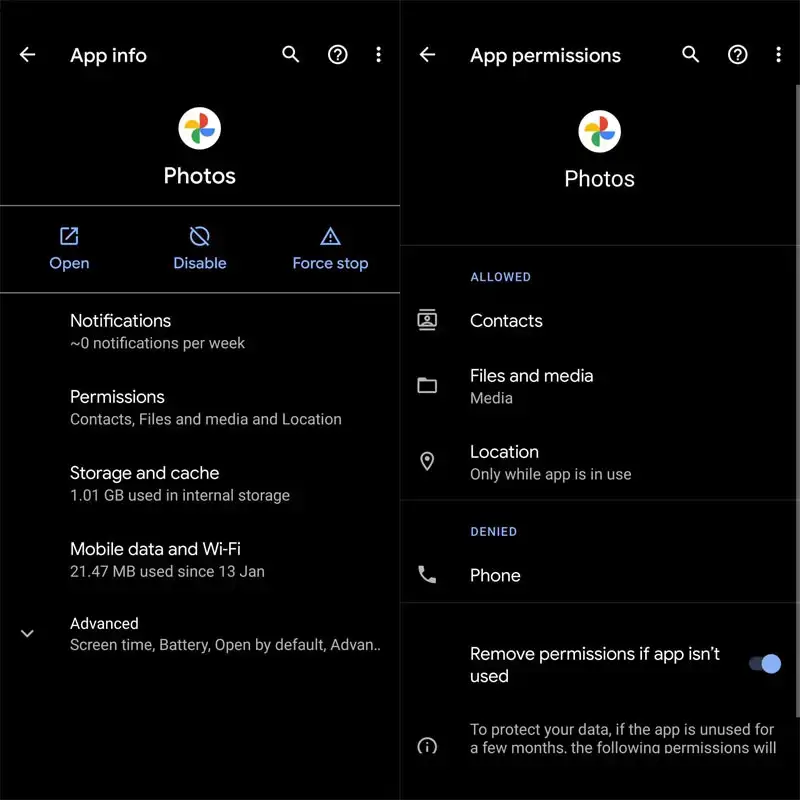Did you encounter the “no thumbnail in gallery” error on an Android phone? Are you wondering why picture thumbnails not showing? Looking at what to do and how to get rid of such annoying errors? Well, I must say that you are not alone to face the issue.
Plenty of users have recently reported about picture thumbnails not showing on Android phones. We all know that Thumbnails are the caches on device storage that help to open the folder fast and no need of finding the images by opening the gallery.
But when you face unexpected errors then things go wrong somewhere and users get irritated by getting the “no thumbnail” error. However, there is nothing to worry about because you will get the best fixes here. In this blog, I will guide you through some best ways to fix no thumbnail displayed in Android gallery error.
Reasons For “No Thumbnail” Displayed In Android Gallery
There can be many reasons for thumbnails not displaying on your Android gallery. I have mentioned a few common reasons below:
- Storage space running out on your Android device
- The thumbnail folder has been deleted by mistake
- Virus or Malware attack on the device system
- Hardware damage
- The operating system has been corrupted
How To Fix No Thumbnail Displayed In Android Gallery- Best Methods
After going through the reasons, it’s time to check out all the possible fixes for picture thumbnails not showing on Android. So let’s read further.
Fix 1: Clear Your Phone Gallery
Clearing your phone gallery is a very effective solution if the thumbnail is not visible on your device. Follow the below steps to clear your phone gallery.
- First, launch Settings on your phone
- Then, move to Applications > tap on Manage Applications
- Next, click on the logo at the upper left corner and choose System applications
- Thereafter, move down and look for Media Storage
- After that, click on Storage > choose the Clear Data option

- Lastly, restart your phone and check if the thumbnails are visible now
Fix 2: Free Up Your Storage Space
Thumbnail not displayed error can also occur when your device is running out of storage. To fix this problem, you need to free up your device storage. Make some space by deleting unusual apps or unnecessary files like big-size movies, recordings, and zip files from your phone that you don’t need anymore.

After creating some space, return to launch photos and check if the issue is fixed now. On the other hand, you can use your phone cleaner app to detect large files that take up more space on your device and delete them to free up more storage.
Fix 3: Enable Media Permissions
When you are using a third-party gallery app and did not grant permission, you may encounter the no thumbnail in gallery error. Therefore, you need to allow permissions by going through the following steps:
- First, open Settings on your phone
- Then, select Apps followed by your favorite Gallery App
- Now, move to permissions and enable the Files and Storage option
Bonus Tip- How To Recover Deleted Thumbnail Pictures On Android Without Data Loss
When you accidentally delete the important thumbnails on Android then you should look for a backup. But if there is no backup available then don’t worry as I will suggest you use Android Data Recovery software. A professional program helps to recover lost thumbnail pictures on Android.
This software has the ability to scan the device deeply to find lost or missing files with one click. Not only thumbnails but helps to restore other data like contacts, photos, videos, documents, notes, text messages, call logs, WhatsApp, and many more.
This powerful software helps to retrieve files from Android phones without backup. It allows the user to preview the data before recovery. Therefore, simply need to download this amazing software to restore thumbnail disappeared from Android.
Check out the step-by-step guide to recover deleted thumbnail pictures on Android.
Android Data Recovery- Recover lost/deleted data from Android phones
The best and effective tool to recover lost, deleted, inaccessible data from Android phones. Some unique features include:
- Directly recover several data types like photos, contacts, SMS, videos, WhatsApp, call logs, documents, notes, etc.
- Recover lost data in any critical situation like a broken screen, accidental, unintentional, factory reset, formatting, virus attack or other reasons
- Provides one-click option to "Recover" deleted files without backup



FAQ:
What is thumbnail image gallery?
Generally, a thumbnail is a small size image that signifies a big image. This helps users to identify or easily manage a large bunch of images. This term is generally used by photographers or graphic designers.
Where will I get Thumbnails on Android?
Usually, the thumbnail folder by default is in hidden form but you can find it in DCIM folder. In addition, if you want then it can be seen via File Manager. To see the images, open the DCIM folder > tap on “Shadow Hidden files” and you can see the folder of the thumbnail. It is named ‘Thumbnails’ and you will get entire thumbnails of your picture gallery inside this folder.
Conclusion
So this article ends here and I hope whatever methods are discussed have helped you to fix no thumbnail displayed in Android gallery. Though the thumbnails are not visible sometimes due to several reasons you can find them easily without any hesitation.
Also suggested going for Android Data Recovery software if you want to restore lost/deleted thumbnails from Android phone.
Further, if you have any suggestions or queries then drop them in below comment section.
You can further reach us through our social sites like Facebook & Twitter

Sophia Louis is a professional blogger and SEO expert from last 11 years. Loves to write blogs & articles related to Android & iOS Phones. She is the founder of Android-iOS-data-recovery and always looks forward to solve issues related to Android & iOS devices