It is frustrating when you have to enter your passcode every time you want to unlock your phone. There are times when your fingerprint sensor will work but there are also moments when it won’t.
What is worse is that the passcode can be a pain to remember or enter. You shouldn’t have to adjust the settings for this issue because most of the time it is an error and not a feature change.
In this article, I will show you how to fix fingerprint scanner not working on Android phone and how to disable the fingerprint scanner on HTC, Samsung, and other Android devices.
It’s very annoying when your fingerprint scanner is not working on your Android device. If you have an Android phone that has a fingerprint sensor on it and you are not able to use it to unlock the phone, then this tutorial is for you.
What Are The Reasons Fingerprint Not Working Android?
There are many potential reasons why your Android phone stopped identifying your fingerprint and hopefully one of these solutions was able to help get it working again.
- A smudged or dirty sensor is what can cause fingerprint scanning to not work.
- Holding your device too fast or not holding the device at the right angle or fingerprint won’t work.
- Your finger is wet
- You have changed your finger placement – either you are using an alternative finger that the phone doesn’t recognize, or you are using the same finger but at a different angle.
- Your sensor is damaged because it’s dropped for instance, and that part has been dented somehow, then it may not work as intended anymore.
- The sensor is broken/malfunctioning
- Inserting new SIM cards can lead to issues with fingerprint recognition.
How To Fix Android Phone Issue When Fingerprint Is Not Working?
Figuring out what to do when your fingerprint scanner is not working can be a huge hassle. You might find yourself in a situation where you can’t access your phone.
Fortunately, there are ways to fix this issue and get your fingerprint scanner back up and running. Here’s what you can do if you have an Android phone with a fingerprint sensor not working.
So let’s move ahead.
Fix 1: Restart The Device
Sometimes, all it takes is a reboot to get things going again. Turn off your device, then turn it back on, and see if that fixes the problem. In many cases, it will clear up any issues, and the fingerprint reader will work again once everything has restarted.
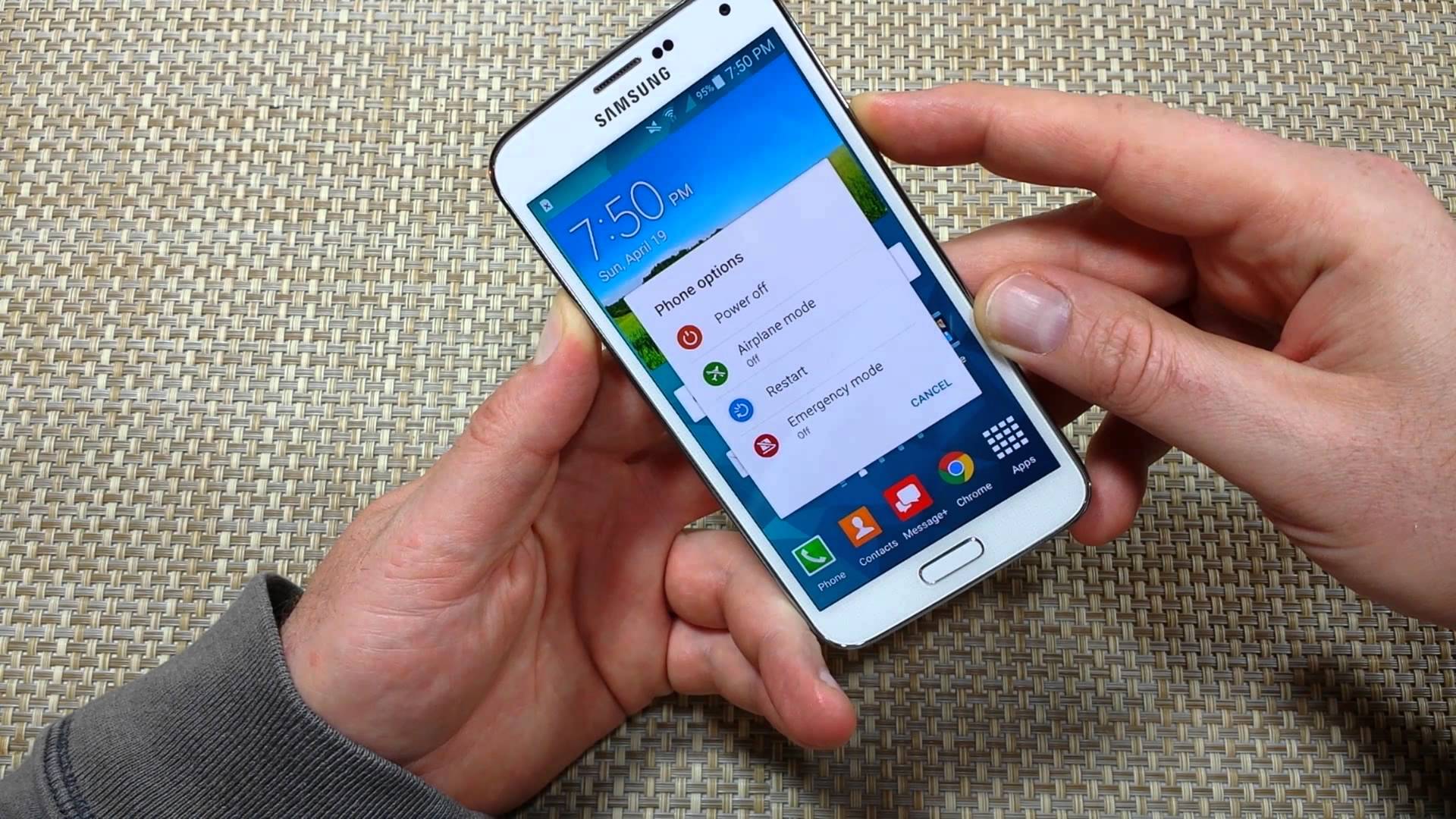
But if restarting does not help you then move to the next solution.
Fix 2: Update The System
If rebooting didn’t work, try updating the system software on your Android device. Most of the time, due to old version of the system creates lots of errors and stops the device from working smoothly.
So simply look for updates in the device by going to Settings > System > Advanced > System Update.

If there’s an update available for your phone or tablet, install it immediately. This could solve the problem of your fingerprint reader being non-responsive or unregistered fingerprints not working.
Fix 3: Check Permissions
Most of the time, users don’t allow permission for some apps and this is where an error popups.
If you updated but are still having trouble with your fingerprint scanner, check that all permissions are set correctly.
Simply go to Settings > Apps & notifications > Advanced > Special app access. After giving access to it, check if the fingerprint is working on Android or not.
Fix 4: Clean The Fingerprint Scanner
Another important thing, make sure that there’s nothing blocking the scanner on your phone. If you have a case on your phone, check that there are no cracks or dirt in them, which may be preventing the scanner from reading your fingerprints.
It’s also possible that dust has collected overtime on the sensor could be affecting it, so clean it off with a cloth. Use a bit of water but don’t use alcohol or any other kind of solvent because this could damage the scanner itself.

In fact, you should avoid pressing down too hard on it in general as this could also damage its sensitivity (and break it).
If cleaning it doesn’t help then you can move on to other fixes below.
Fix 5: Recreate Your Fingerprint
When nothing works for you then it’s suggested to recreate the fingerprint. This process can help you to get rid of the error.
Follow the below steps as guided:
- Go to Settings > Security > Fingerprint and enter your PIN or password.
- Now choose to Add a fingerprint, place your finger in the middle of the home button and hold it there until the scan is complete.
- If it requires you to do so, lift your finger and place it back on the home button again to complete a full 360-degree rotation.
- Once you have recorded your fingerprint, test it by trying to unlock your phone using that particular finger.
Fix 6: Wipe Cache Partition
Wiping cache partition is also another best way to fix fingerprint scanner not working on Android phones. Many users have solved the error by using this method.
Here is what you have to do:
- First, turn off your phone.
- Press and hold the Volume Up key and the Bixby key, then press and hold the Power
- When the green Android logo displays, release all keys (‘Installing system update’ will show for about 30 – 60 seconds before showing the Android system recovery menu options).
- Press the Volume down key several times to highlight the wipe cache partition.
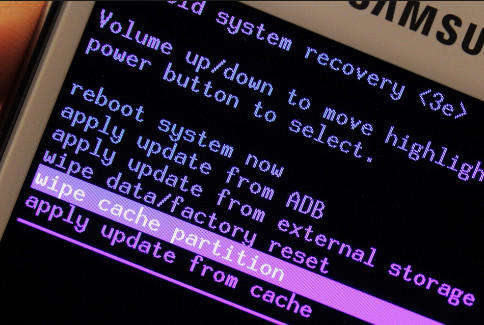
- Now, press the Power button to select.
- Again press the Volume down key until ‘yes’ is highlighted and click the Power button to select.
- When the wipe cache partition is complete, the Reboot system now is highlighted.
- Here, tap the Power button to restart your phone.
That’s it.
Fix 7: Check If The Fingerprint Module Is Connected Properly
You might know that the fingerprint module must be properly connected so that it can function well. When you use your phone via touch ID or physical fingerprint then it is suggested to check the module.
Remember, many Android devices have a hard module similar to the back panel. So in this case, you should go to the repair center or from where you have purchased the device.
Fix 8: Reset The Device
If you are still getting an Android phone issue when a fingerprint is not working then it’s time to reset your device. The phone resetting has the ability to resolve any kind of error with ease.
But before jumping into this method, kindly backup all essential stuff as this process deletes everything from the phone.
Now, follow the below steps to factory reset Android phone:
- First, open Settings on your device
- Now, click on System > choose Factory Reset

- Next, choose to Erase Everything
- At last, confirm the password and reset your device
Once finished, try to add a fingerprint on your device and check if it’s working.
Fix 9: Visit The Service Center
When the error continues the last option left is to visit the repair center. It’s time to take your phone to the professionals so that they can analyze it in a better way.
Tell them everything about the issue you are coming across and hopefully, the fingerprint not working on Android issue will be resolved.
Bonus Tip: How To Unlock Android Phone Fingerprint Without Data Loss
If you are irritated about how to unlock Android phone with fingerprint sensor and it’s not opening then don’t fret. I will suggest you use the Android Unlock tool. This professional software works effectively to unlock Android phones without data loss.
All your data are stored safely and can be used by any person without technical knowledge. No matter whether your phone is locked with fingerprint, password, PIN, pattern, facelock, etc, this software works in any situation.
Therefore, just download and install this amazing tool to unlock your Android phone with ease.
To know about how this tool works, check out its detailed user guide.
Conclusion
Fingerprint not working on Android phones is a common issue that most of us experience. However, there is nothing to get panic about as you have different ways to get rid of it.
In this blog, I have discussed the reasons for the error and several ways to fix fingerprint scanners not working on Android phones. I hope, following them will help you to solve the issue in an easy way.
Further, if you have any suggestions or queries then drop them in below comment section.
You can further reach us through our social sites like Facebook and Twitter

Sophia Louis is a professional blogger and SEO expert from last 11 years. Loves to write blogs & articles related to Android & iOS Phones. She is the founder of Android-iOS-data-recovery and always looks forward to solve issues related to Android & iOS devices



