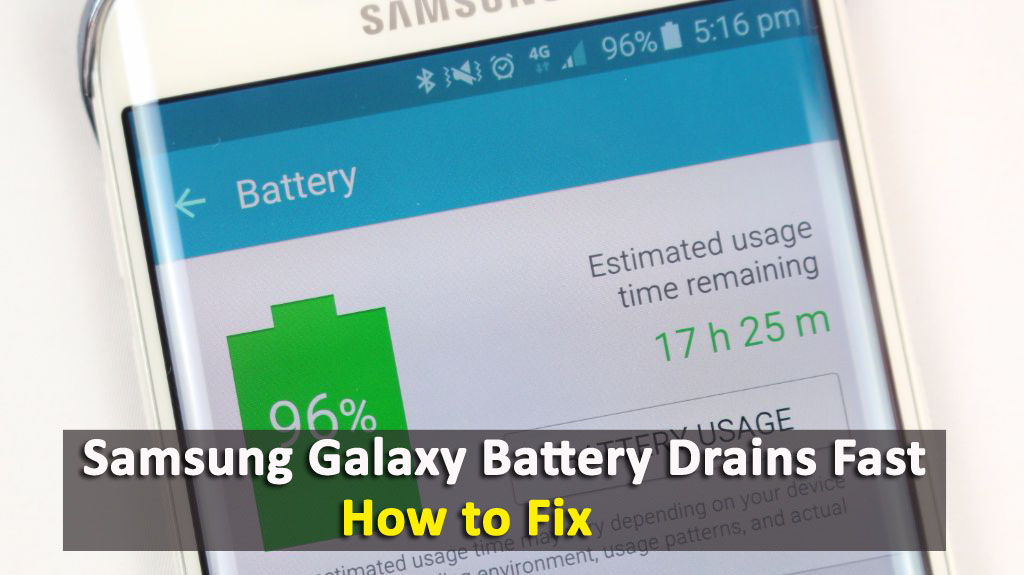Are you wondering why is my Samsung battery draining so fast? Want to know how to increase battery life of Samsung? If you are seriously getting through this kind of error then I will suggest you read this blog carefully. Here you will know how to extend battery life on Samsung phones in an easy way.
It’s a common thing that Android phone screens are bigger and wider nowadays which sucks lots of power. This thing obviously conserves more battery and somewhere users come across Samsung phone battery life problems.
The problem can be hardware or software-related. If it’s a hardware problem or if the battery is damaged then replacing is the only option. But when the problem is due to software then it can be solved manually.
So let’s go through this blog completely and some of the best solutions and tricks to solve the Samsung Galaxy battery drains fast issue.
How Do I Make My Samsung Battery Last Longer?
Well, when I have gone deep in solving the issue of battery draining problem then I found lots of things that really drain the battery fast and quickly on the phone.
Therefore, they should be looked at properly and do their best to fix the issue. So let’s walk through the Samsung phone battery life problems and also know what are the solutions for it.
Tip 1: Power-snatching apps
The very first thing you should check is if any apps are draining your battery completely. This is one of the possible reasons that can drain your phone’s battery fast.
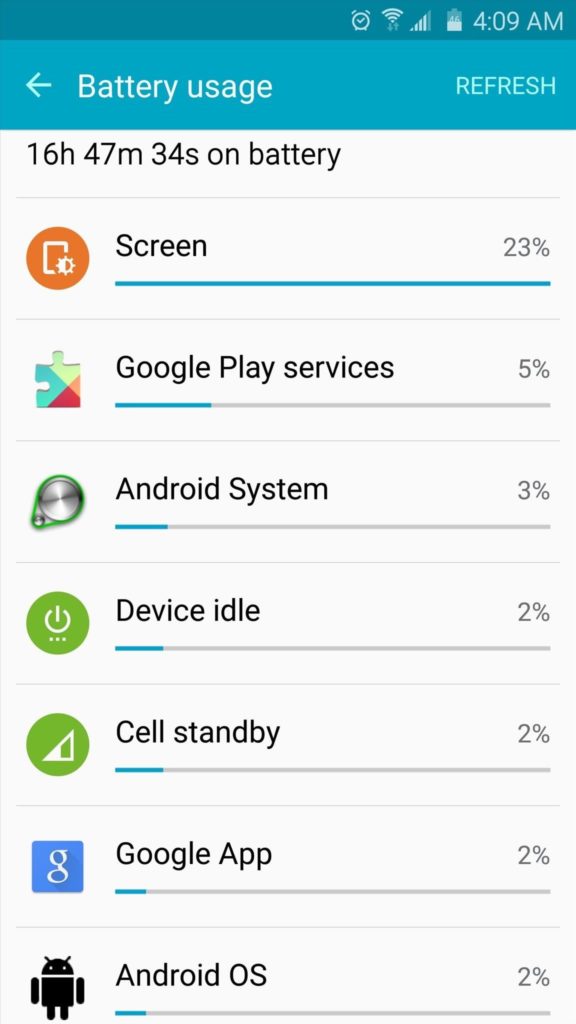
It’s your responsibility to check which apps are creating problems for your phone. To better understand this situation, just go to Settings > Battery. There you can see which app is leading to such a problem and then think about whether that app is important for you or not.
If the app is of no use then removing it is the best option. Doing this will save your phone battery and you can extend battery life on the Samsung Galaxy phone.
Tip 2: Turn Off data connection when not required
Nowadays, users seem to turn on data connection 24×7 on their devices but do you know that it is also one of the common reasons for battery draining issues? To get out of the situation, you need to disable or turn off the Wi-Fi or data connection when not required.
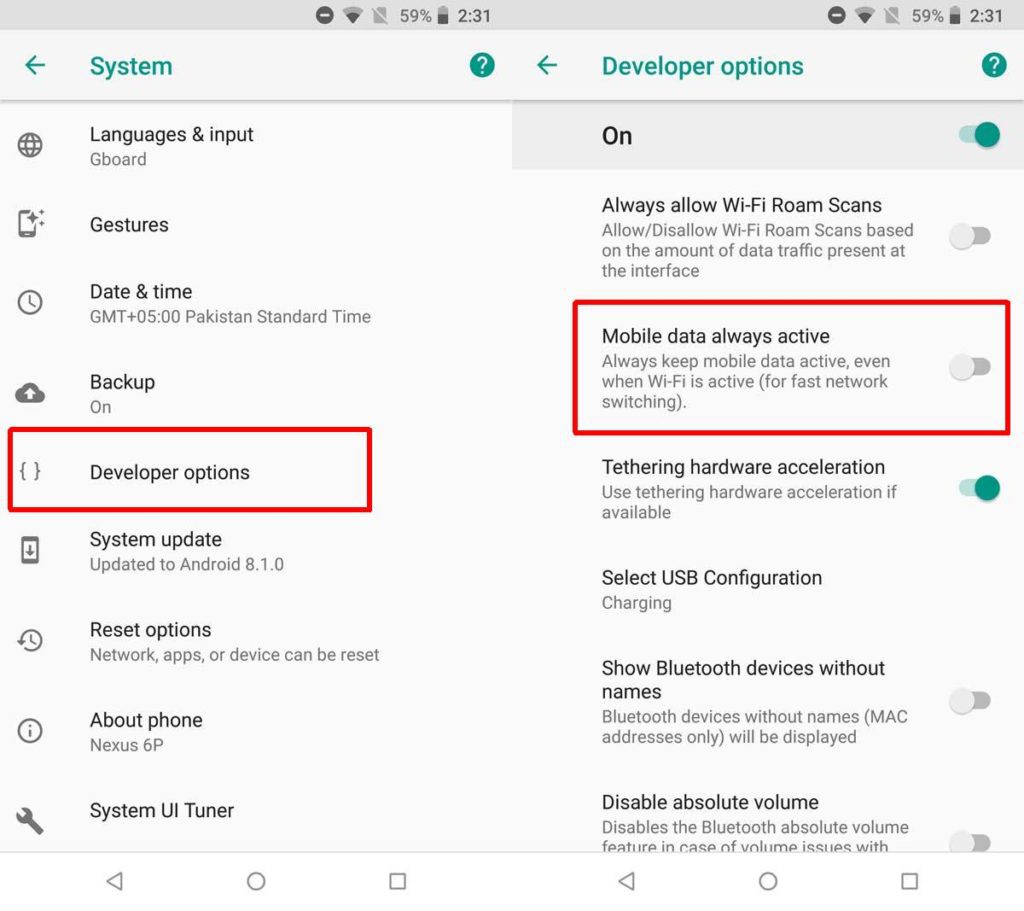
Remember that data connection is one of the main culprits to ditching the battery from your phone, no matter which phone you are using ‘Android or iOS’.
Tip 3: Replace the old battery from your phone
If your phone is old then the battery problem is not a new issue to it. On regular use of the phone for a few years, the battery itself gets low and in this situation, you need to replace the old battery.

If the battery is replaceable then go through it to replace it fast. But nowadays, smartphones are coming with a non-removable battery and this may create difficulty for users. For them, you need to follow the next tip.
Tip 4: Switch off the automatic sync feature
Android phones have some apps which automatically backup data when the sync option is enabled. Just, for example, a Google app that syncs many data of users when it is enabled.
But when you face a low battery issue then disabling the auto-sync option will be better. Follow the below steps:
- Go to Settings > Power Saving Mode> Uncheck “Block background data”
- Even you can go to the notification panel as shown above
- Also, you can go to Settings > Data usage > expand the menu and uncheck the Auto-sync option
Tip 5: Charger does not work
The charger that charges your phone can also be the culprit for battery-draining issues. Many times, the fault is in the charger and your device has to deal with the situation.
When such issues occur then check you’re charging cable on another phone and if the problem continues then stop using that cable again.
When the charger is faulty then buy another one but from a reputable source otherwise, the risk will continue. And after that, check whether the battery draining issue is resolved or not on your Galaxy phone.
Tip 6: Make sure the apps are compatible
You should know that every app is different and you cannot say which apps can create problems. So it’s better to check the apps whether are compatible or not with your device and also they are updated or not.
Install only those apps which are compatible with your phone and check if those apps are draining much battery. Several apps lead to several bugs where users face issues in accessing the device. So if you have installed any apps then check their compatibility and also they must be up to date.
Tip 7: Google Play Services drains the battery
Another service that leads to poor battery life on your phone is due to Google Play Service. It consumes enough battery and the worst part is, you cannot do anything about it because it’s an Android feature that allows your apps to communicate with each other.
But there are still some ways to manage it by going to Settings > Applications > All > Google Play Service. There you need to click on the Clear Cache button. Doing this will refresh the Google Play service and the battery draining issue will be solved a lot.
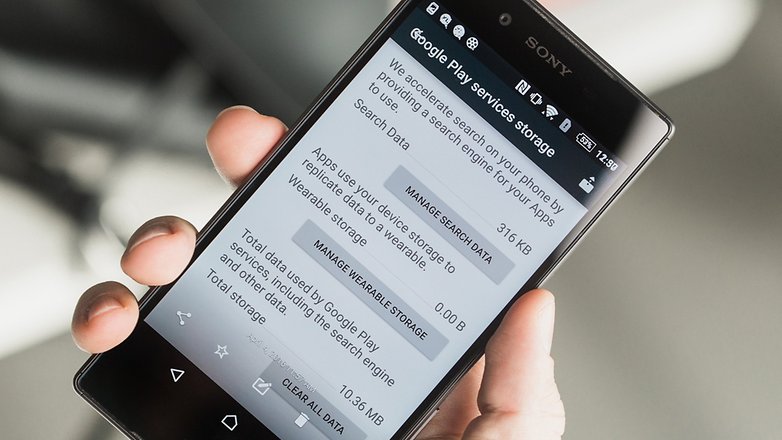
Remember to do this process every month to make your battery more strong.
Tip 8: Check out background apps or widgets
Remember that widgets kill your phone’s battery a lot as they update them in the background. The widgets like the weather app or another information widget may look good but they drain your phone’s battery.
You love to add more and more widgets but completely unaware of the reality. The more widgets you have, the more power consumes will be more and the battery will not go long. In fact, the apps running in the background cause a heavy loss of battery.
Maybe some apps offer to manually update the app but not every app, so be aware of this and try to disable the background apps updating feature.
Tip 9: Turn off auto-brightness
Do you have an enabled auto-brightness feature on your phone? One of the laws states that you should never enable automatic brightness features but lots of users do it.
You should always adjust the brightness of the screen manually because the auto-brightness feature does not know how much brightness you need.
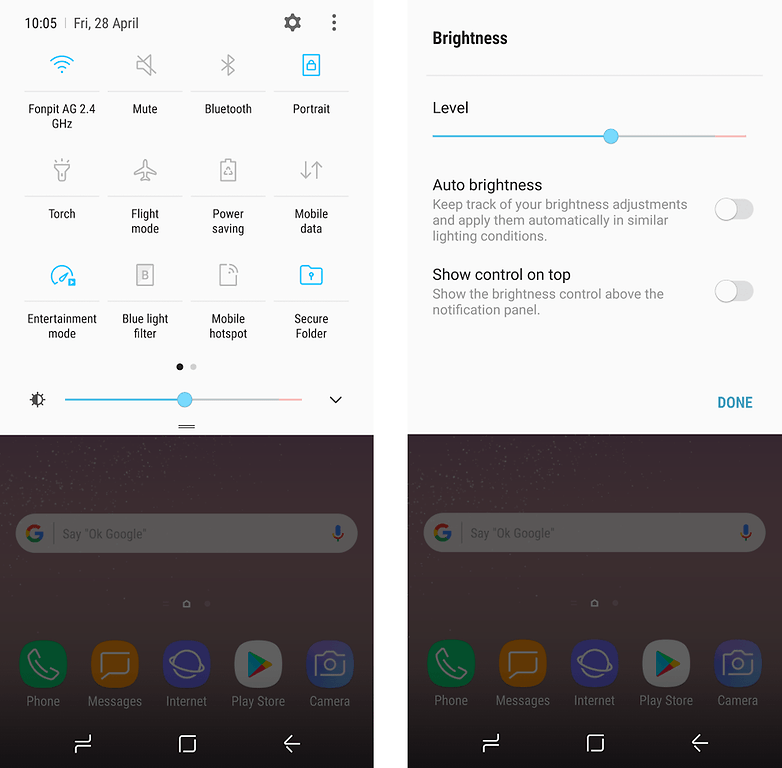
So it’s better to disable the auto-brightness feature on your phone and adjust it manually. This will surely help you to save enough battery and you will increase battery life on Samsung Galaxy.
Tip 10: Delete the cache of all apps and system
Sometimes, the bigger issues get solved with some basic knowledge, and here also implies the same. If you clear the phone’s system and all apps cache then you can increase the battery life of Android phones.
- First, open Settings and then go to Apps or Application Manager
- Now click on the application
- There you will get a list that will give information about apps along with Storage, Memory Use, Permission, and many more. You simply need to tap on the Storage option
- Then click on Clear Data and Clear Cache option

That’s it…
Tip 11: Reduce screen timeout feature
The bigger display you have on your phone, the chance is for battery-draining issues on the Galaxy phone. But you should know how to manage the screen timeout option. If you live it for a long time then obviously the battery will die fast.
In settings, the “Sleep” or “Screen-Timeout” option allows you to determine how long you want the display to show. Leaving without making any changes to the screen timeout feature can kill your phone’s battery.
So you should always set it to the lowest value that you are comfortable with. When required, you can change it but remember to change it again to low.
Conclusion
So, all these are some of the common reasons that can lead to Samsung Galaxy battery drain fast along with their solutions. I hope these tips and tricks will help Samsung Galaxy users to deal with battery-dying issues fast.
If you have any suggestions or queries then don’t forget to drop them in the below comment section.
You can further reach us through our social sites like Facebook and Twitter

Sophia Louis is a professional blogger and SEO expert from last 11 years. Loves to write blogs & articles related to Android & iOS Phones. She is the founder of Android-iOS-data-recovery and always looks forward to solve issues related to Android & iOS devices