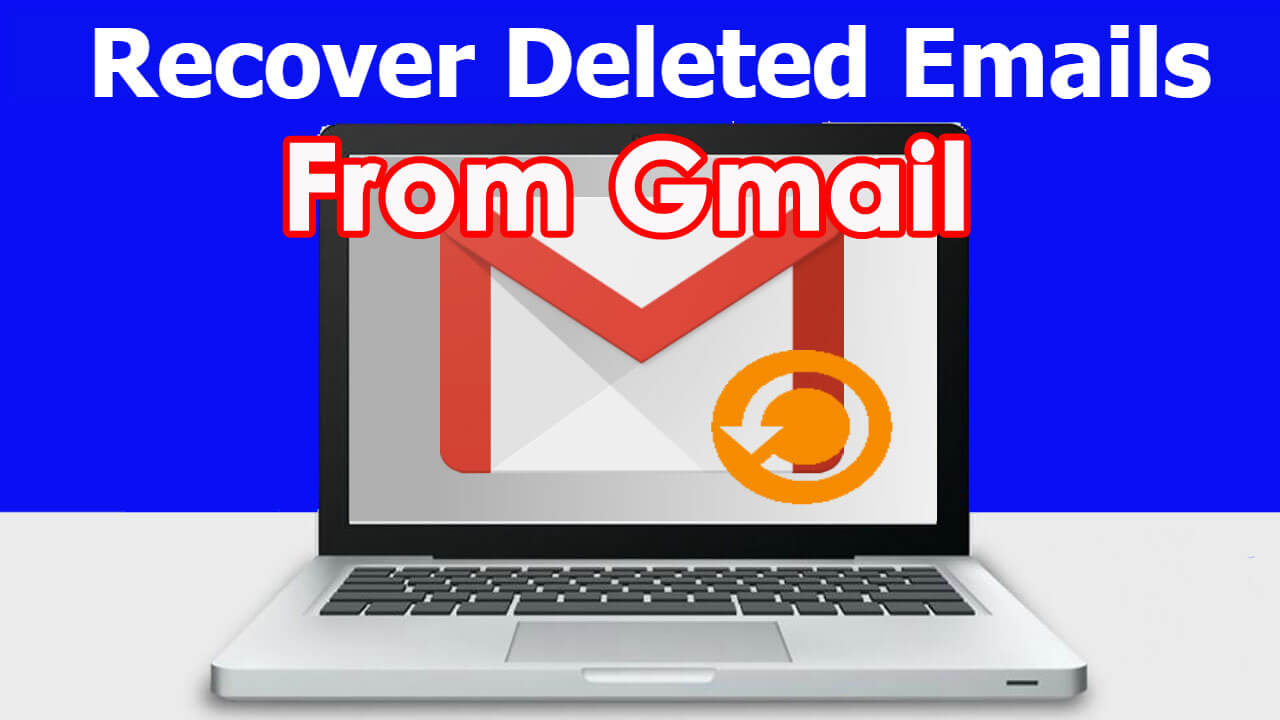Have you accidentally lost your essential emails from your Gmail account? Worried about how to tackle this situation and how to retrieve deleted emails from Gmail on Android? Well, this can happen due to several reasons such as deleting by mistake, and later on, you get an alert of ‘email deleted’.
But I would like to say that don’t worry, just be relaxed as this situation can be resolved and you can restore permanently deleted emails from Gmail.
In this blog, I will share with you some feasible ways to search for lost Emails from Gmail and you can recover permanently deleted emails from Gmail on Android.
Content in Blog
- Is it possible to recover permanently deleted emails from Gmail?
- How to recover deleted Emails from Trash folder
- Look for lost emails in ‘Mail & Spam & Trash’
- Use edit or delete filter to get back lost emails
- How to recover missing emails from Google’ server
- How to retrieve lost emails from Gmail for G Suite user
- Best way to recover permanently deleted emails from Gmail on Android (Recommended)
Is it possible to recover permanently deleted emails from Gmail?
When our emails get deleted then it’s a common question occurs “How can I recover my deleted emails in Gmail“?
Many of them want to know “Is it possible to recover permanently deleted emails from Gmail” or “How do I recover permanently deleted emails from Gmail”?
The answer is yes, there is a possibility to retrieve deleted emails from Gmail.
But you should know how to get them back. Remember that whenever any emails are deleted they directly move to the Trash folder from where you can get them back within 30 days.
Prior to 30 days, the emails are automatically erased and you will not have any chance to recover them. If you fail to retrieve the mail then you should go for a professional recovery program like Android Gmail Recovery.
Now here come the solutions that will help you how to recover permanently deleted emails from Gmail on Android.
How To Recover Permanently Deleted Emails From Gmail On Android- Effective Methods
Now, it’s time to walk through the recovery methods for deleted emails. Here I will show you the best 6 ways to recover permanently deleted emails in Gmail.
Go through them and check which one works better for you.
Method 1: How to recover deleted Emails from the Trash folder
You should remember that the lost emails from Gmail can be retrieved from Trash/Bin within 30 days. Because after 30 days, the emails automatically get deleted.
So here are the steps below to follow:
- First, log in to your Gmail account and look for “Trash/Bin” from the left corner
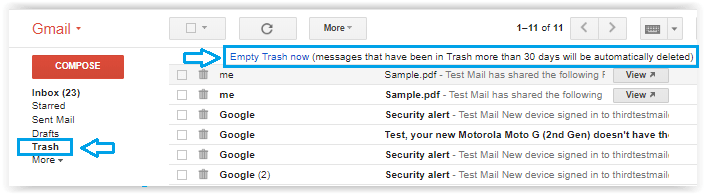
NOTE: When you fail to get “Trash/Bin” on the left side then it might be hidden. To get it, tap on the “gear icon” from the top right corner and then go to Settings. Tap on ‘Label’> tap on ‘Show’ just next to ‘Trash/Bin’.
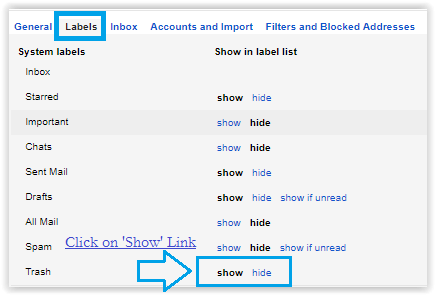
- In the Trash/Bin, all your deleted emails will be listed there. Choose the emails that you wish to recover and then tap on the “Move To” icon. After that select Label and your selected emails will move.

That’s it… your missing emails are now recovered.
Method 2: Look for lost emails in ‘Mail & Spam & Trash’
- First, open Gmail on your computer
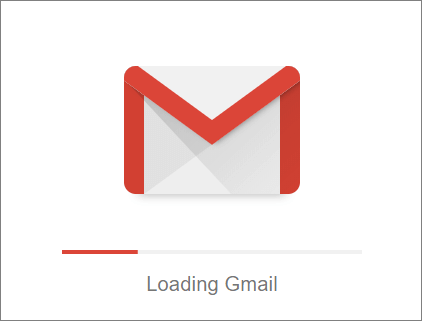
- Now in the search box, tap on Down Arrow
- Here tap on “All Mail” and then choose “Mail & Spam & Trash”
- Enter information about missing emails like “To Who” or “From Who”
- When you are not sure about the words then leave them blank
- Now tap on Search at the bottom of the box

After this, all your disappeared emails will be recovered.
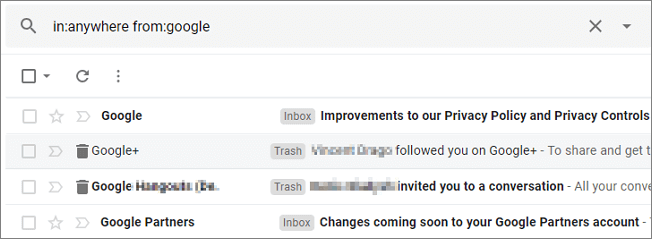
Method 3: Use edit or delete filter to get back lost emails
You might have created a filter, which archives or delete some emails automatically.
For that, you need to follow the below steps:
- First, open Gmail from the browser
- From the top right, tap on the Settings icon and choose “Settings”
- From the top, tap on the “Filters and Blocked Addresses” tab
- Here check for filters that include the words “deleted it” or “Skip Inbox”
- On the right, tap on Edit or Delete option
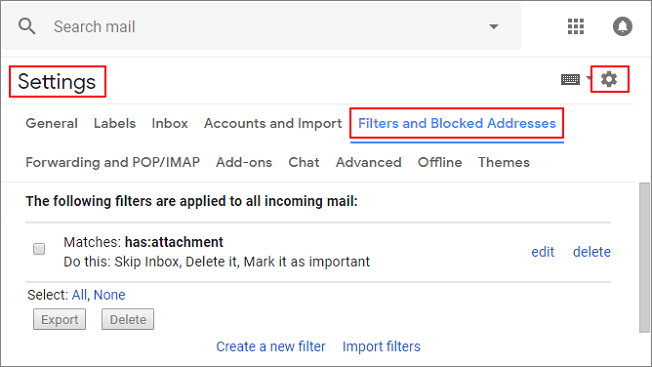
Now here if you select Edit then follow the below tips:
- Tap on “Continue” to edit filter
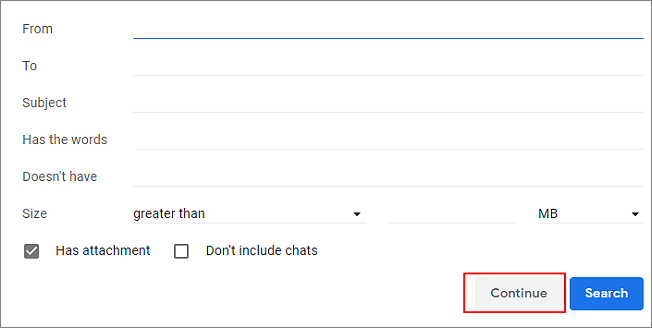
- Here uncheck “Skip the index” and then on “Delete it > Update filter”
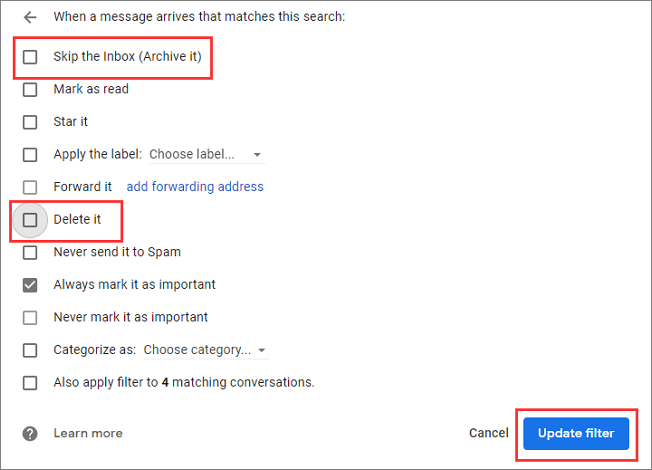
When you select the “Delete” option then:
- Choose “Delete” > tap on “OK” to confirm
Method 4: How to recover deleted emails from Gmail on Android via Google’s server
If you have a question of “Can permanently deleted emails be recovered from Gmail” then I must say, you can follow the below steps to get them back.
- First, log in to your Gmail account
- Then go to the missing emails support page
- Here a small form will occur to submit. Already login account will automatically detect the form that you wish to recover deleted emails from the account.
- Now mention the date you have noticed that emails disappeared

- Here you have to give a wide description of the issue and steps to reproduce it. Briefly explain what had happened actually.
- Then tap on the Submit option
Now within half an hour, you will receive an email from mail-support@google.com. This will tell you whether Google successfully recovered your emails or not.
When Google has retrieved your emails then you will get an affirmative reply and those emails will show on your account. You should check both the Inbox and Trash folders for your emails.
Method 5: How to recover permanently deleted emails in Gmail for G Suite user
Many of them are G-Suite users and when they lose their emails from Gmail they should be relaxed. This is because there is a chance to get back lost emails.
If you are an administrator for the G Suite account then there is a chance to retrieve deleted emails from Gmail on Android from the Admin console.
Just need to follow the below steps:
- You have to log in to the G-Suite administrator account and go to the Admin console. Then tap on “Users” to check all users in the organization
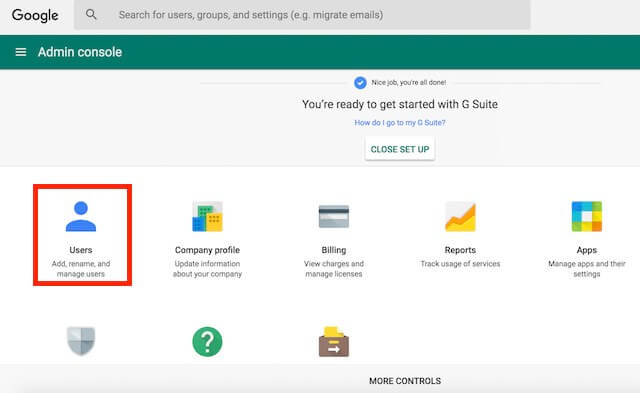
- After that, tap on a user from the list to recover

- Now on the user’s page, tap on the three-dot icon and choose “Restore Data”

- After this, a page will occur asking date and target service. Enter the date range you wish to restore and choose “Gmail”. Remember that you cannot select a date more than 25 days
- Now, at last, tap on “Restore Data”

That’s it…
Method 6: Best way to recover permanently deleted emails from Gmail on Android (Recommended)
Apart from all the above methods, still, one best method is still left and that is using Android Data Recovery. This is used by several users as it helps to deal with any kind of data loss situation.
It easily helps you on how to retrieve deleted emails from Gmail on Android. The software is easy to access and without any difficulty, it allows for recovering permanently deleted emails from Gmail.
It recovers other data as well like contacts, photos, videos, documents, audio, call history, WhatsApp messages, notes, and others. The software supports every Android device and without any difficulty, this powerful program retrieves lost or inaccessible data from the phone.
So without thinking much, simply Download Android Data Recovery and recover permanently deleted emails from Gmail on Android with ease.
Android Data Recovery- Recover lost/deleted data from Android phones
The best and effective tool to recover lost, deleted, inaccessible data from Android phones. Some unique features include:
- Directly recover several data types like photos, contacts, SMS, videos, WhatsApp, call logs, documents, notes, etc.
- Recover lost data in any critical situation like a broken screen, accidental, unintentional, factory reset, formatting, virus attack or other reasons
- Provides one-click option to "Recover" deleted files without backup



Steps to follow to restore missing emails from Gmail
FAQ:
How do I recover permanently deleted emails from Gmail?
There are ways to retrieve deleted emails from Gmail on Android. Follow the below steps:
- First, sign in to your Gmail account.
- After that, open the 'Trash' folder from the left sidebar
- Then look for the message you need and open it.
- At the top of the window, you can find the “Move to” button and click on it.
- The email will be returned to your Inbox.
Can you recover deleted sent emails?
There is a chance to retrieve those emails. You should look in the Trash Bin folder. It always happens that after sending an email, you don’t delete those sent emails manually. And so a copy is always saved in its Bin folder. So if you find it then simply tap on Restore and view it.
How to recover deleted emails from Gmail after 30 days
When you delete any Gmail then it goes directly to the Trash folder. From there you can get back deleted Gmail but several users ask 'how to recover deleted emails from Gmail after 30 days? Remember that the deleted items in the Trash bin stay for 30 days only and you have to restore the items before 30 days. And note that after 30 days, you cannot retrieve the missing items from the Trash folder, not even your Gmail.
What kind of Emails can be recovered?
Before going to retrieve deleted emails Gmail, you should have a clear image on your mind of which emails you can get back. They are:
- Those emails that are not coming to an inbox
- Emails that disappeared suddenly
- When all your emails get removed and your inbox is empty
- The emails that are deleted within 30 days
Conclusion
Emails are important for almost every person and when they are removed or deleted due to any reason then recovery becomes important.
In this blog, I have discussed some of the best ways how to recover permanently deleted emails from Gmail on Android and I hope, following the methods will help you to get back lost data from the phone.
For the best and most effective recovery, use Android Data Recovery to retrieve deleted emails from Gmail on Android.
Further, if you have any suggestions or queries then kindly mention them in the below comment section.
You can further reach us through our social sites like Facebook and Twitter

Sophia Louis is a professional blogger and SEO expert from last 11 years. Loves to write blogs & articles related to Android & iOS Phones. She is the founder of Android-iOS-data-recovery and always looks forward to solve issues related to Android & iOS devices