Are you getting an “iCloud Music Library Cannot be Enabled” error message?
Concerned about what to do and how to fix iCloud music library not showing up?
If yes then this blog is definitely for you. Here I will give you a complete guide on how to solve iCloud music library not syncing iPhone/iPad.
Initially, it was seen that after the update of iOS 8.4 and the appearance of Apple Music, many users have reported the issue that states “iCloud Music Library can’t be enabled”.
Though users have enjoyed it at some time several users have faced the issue.
It was assumed that the error might have occurred due to an issue from Apple servers or some error on iTunes.
So let’s read this blog and know about the error and its solutions.
About “iCloud Music Library can’t be enabled” error
iCloud Music Library is one of the best places for iPhone users to store iTunes or Apple Music.
If you have bought a new iPhone 12/11/XR/XS/XS Max/8 or 8 Plus then it will be easy to get iTunes or Apple Music stored on iCloud Music Library.
But it works only when you have enabled this feature on your new phone.

But as it is said that unwanted things can happen anytime so users also come across problems on their iCloud music library that says “iCloud Music Library can’t be enabled”.
This can be enabled later on from settings but until then, you cannot listen to music on your iPhone or will not be available on other devices. The issue was found to be from Apple’s servers.
What are the things to do when you come across the “iCloud Music Library can’t be enabled” error
One can do few things when they experience such types of errors on their iPhone while enabling iCloud music library.
They are:
- The very first thing, quickly access all the devices linked with Apple ID like iPhone/iPad and laptops
- Second thing, run Apple Music on all the associated devices (even iTunes on Mac) and try to download any track
- Third, you will get an option to enable iCloud Music Library, just turn on all devices
- If any device popups to transfer then quickly transfer Apple ID and check whether the problem is resolved or not
After looking at the above steps, now it’s time to go through the methods that will help you to enable iCloud Music Library and to solve the error you are coming across.
iCloud Music Library Can’t Be Enabled- Possible Fixes
Now it’s time to walk through the best ways to fix iCloud music library not showing on iPhone. Follow them properly and see which one works for you.
Method 1: Enable iCloud Music Library on iPhone/iPad
- First, go to Settings from the Home screen
- Then click on Music
- Now toggle iCloud Music Library to ON position
- Here you have to select to Replace or Merge your library
- Still, you come across the error then dismiss it
- Repeat these steps 3-4 times until it works properly

NOTE– When the error still popups then don’t leave it. Just repeat steps 2 and 3 unless it properly works on iPhone.
Few other things that you should try are:
- You should try to logout from your iCloud account and again login to it
- You must also check if the iCloud library has space enough or not. Then go to Settings > Music to enable iCloud Music Library. Now repeat all these steps until you achieve success
Method 2: Force restart your iPhone
This method might help you to get rid of the error. So, do a force restart of your device by following the below steps:
- Press and leave Volume Up key
- Now again press and release the Volume Down key
- At last, press and hold the Side button unless the Apple logo appears on the screen
Method 3: Reset network settings
Many times, due to insufficient network connection or poor internet connection, your iCloud does not work as it needs a better connection.
In fact, if any unwanted things occur on your phone then also the problem can occur.
So it’s better to reset network settings once to resolve “iCloud Music Library cannot be enabled” issue.
- First, go to Settings App and then click on “General”
- Now move down and click on “Reset” and then on “Reset Network Settings”
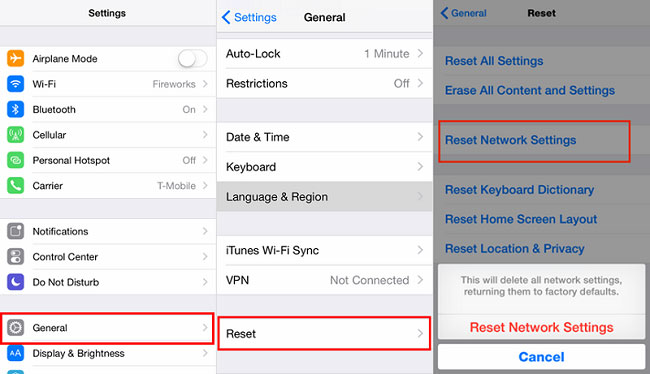
Doing these steps will remove all passwords of WiFi and will clear all settings made by you on your iPhone/iPad
Method 4: Restore your iPhone to Factory Settings
It is almost known to everyone that when no solutions work to fix any error then doing a factory reset can help to solve the issue.
But also make sure that before you proceed with this method, you should backup all your important data as it might erase all your data from your iPhone.
Now follow the below steps:
- First, open the Settings app and then open General
- Now click on “Reset” and after that tap on “Erase All Content and Settings”
Method 5: How to save iTunes/Apple Music without iCloud Music Library?
When you constantly face the same issue on your Apple music then you can save iTunes or Apple Music.
But here also you may face some problems like Apple music and other music files in iTunes are protected by DRM (Digital Rights Management).
Therefore, to save music from outside the iTunes library, you should remove DRM from iTunes or Apple Music.
Method 6: How to backup Music through Email to PC
In the list of other ways to find Apple music, you can use your Email to backup music to your PC directly.
And the problem you are coming across in iTunes can be solved later.
Follow the below steps to backup music via email to computer:
- On iPhone, select music that you wish to move to PC and click on the Share button to get the next menu. After that, select the “Mail” option

- Now you have to fill the information in new mail and then send it to the email address of yours with a music attachment

- After this, on your computer, you have to sign in to an email to save the music in a new email to the computer
So, all these are some of the other alternative methods to use when you come across “iCloud Music Library cannot be enabled”. They are easy to follow and you don’t even have to worry about the issue you are facing with your Apple music.
Bonus Tip- Backup all data from iPhone/iPad/iPod Touch with a third-party tool
The data loss situation may occur anytime that can lead you to face several issues and you cannot access your device to do any work.
Some other situations like phone broken or damaged, forgotten password, phone stolen, etc can make your valuable data loss.
So to avoid data loss from all such conditions, it is important to backup your entire data in a safe place. iOS Data Backup & Restore is a professional tool that easily backup all data from your iPhone/iPad and when required, you can restore them without any problem. It’s easy to use and you cannot miss anything with the use of this powerful software.
Therefore, now it’s time to backup all your crucial data from your iPhone/iPad without any worry.
Conclusion
Several iOS users come across the situation where they fail to enable iCloud Music Library and they search for ways to fix it.
In this blog, I have clearly described how to solve the issue and also mentioned the other ways to save Apple music.
If you have any other suggestions then don’t forget to drop a comment in the below comment section.
You can further reach us through our social sites like Facebook, Twitter.

Sophia Louis is a professional blogger and SEO expert from last 11 years. Loves to write blogs & articles related to Android & iOS Phones. She is the founder of Android-iOS-data-recovery and always looks forward to solve issues related to Android & iOS devices


