Did you accidentally lose data from iPhone XS/XR/SX Max? Wondering how to recover lost data from iPhone after upgrading to iOS 12/13/14/15/16/17?
In this blog, I will let you know about the best solutions to recover deleted data from iPhone XS/XR/SX Max without any backup.
Apple has recently launched its 3 new models of iPhone named iPhone XS, iPhone XS Max, and iPhone XR. All these three models comprise of latest features that users might have ever expected on other phones.
All these three phones come up with a bigger screen and the best thing is that all runs on the latest iOS 12 version.
Users who are just expecting to experience the latest OS can now easily operate it with these new iPhones that will blossom their life and with better experiences than ever.
All these are good to hear but do you know that some unexpected things always occur to iPhone users like data loss where important contacts, photos, videos, notes, etc are deleted.
And I am sure that after accessing the new iPhone XS, XS (Max), and iPhone XR, users will suffer from some other problems like severe data loss.
Even I have seen this in several forums while I was searching for some news on the Google search engine. I found that many users have reported about their data loss on their new iPhones and it was surprising for me.
So in this post, I will guide you on some best ways to recover deleted data from iPhone XR/XS/XS Max without any difficulty.
- Common reasons that lead to data loss
- Is it possible to restore deleted data from iPhone?
- Recover deleted iPhone XS/XS Max/XR Data with Local iTunes/iCloud Backup
- Retrieve lost data from iPhone XS/XS Max/XR without backup
- Restore lost iPhone data from iTunes backup using iOS Data Recovery
- Recover deleted iPhone data from iCloud using iOS Data Recovery
- Easy way to backup & restore iPhone data
Common reasons that lead to data loss
Whenever you buy a new phone or upgrade your device to the latest version, it happens that users complain about some of the other data losses.
Some common reasons are behind it and they are:
- Mistakenly deleted the data instead of the required ones and the data get disappeared
- Severe malware or virus attacks can take away your precious data from iPhone
- Due to software corruption that happens when there is no memory on the phone
- Erasing the device completely without knowing the importance of saved data
- Because of hardware or malfunction of the system and it can be in several forms like head crash, electrical failure, controller failure, and many others.
Apart from these reasons, several others can also lead to data loss problems on iPhones and you should be careful about it.
Now what to do so that removed data can be recovered?
Don’t worry, read further to know the best way to rescue lost data from your iPhone.
Is it possible to restore deleted data from iPhone?
There is much confusion among users that whether the data deleted from iPhone/iPad are deleted permanently or not.
The actual thing is that whenever any data from iPhone or iPad gets erased then they still remain in the device for some time until any new data is not stored in that place.
This is a fact that you should know and also remember that overwriting the old deleted data with any new data will end your expectation to get back those data from iPhone.
So always try to recognize the data loss immediately and stop accessing your phone to prevent any kind of further data storage.
How to recover lost data from iPhone XS/XS Max/XR- Best Methods
There are several ways by which you can get back your lost data from your iPhone/iPad.
Here are a few ways mentioned that will work effectively to solve the data loss situation without any problems.
Part 1: Recover deleted iPhone XS/XS Max/XR Data with Local iTunes/iCloud Backup
This method will work only when you have already created a backup of your old data on iCloud or some local storage through iTunes.
This will easily restore your data from backup, simply follow the below steps carefully to successfully complete it.
Restore iPhone from iTunes Backup:
- First, update your computer to the latest version of iTunes and then connect your iPhone to it
- When the device is detected, go to the “Device” icon and select the device model

- After that, go to the Summary page from the left panel
- Hereunder the “Backup” section, tap on the “Restore Backup” option
- You will get a popup that will let you select restore the backup file. After doing this, wait for some time and all your backups will be restored by iTunes.
Restore iPhone through iCloud backup:
To restore lost data via iCloud, follow the below steps:
- Ensure your device is all set to restore data from iCloud or reset your device once
- Simply go to Settings > General > Reset and select “Erase All Content and Settings”
- Press on confirm and then reset your device. After it restarts, you can set up all things properly
- Here you have to select “Restore from iCloud Backup”
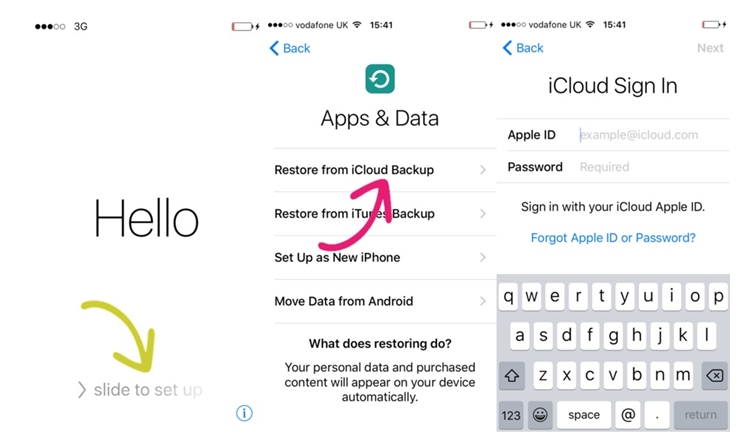
- Insert your Apple ID with a password that you have on your iCloud account
- Select the iCloud files and move ahead
- At last, wait for some time until the data restore from the iCloud backup
Part 2: Retrieve lost data from iPhone XS/XS Max/XR without backup
If you don’t have any backup available to face the data loss situation then only one option left and that is to use powerful recovery software like iOS Data Recovery. This professional recovery solution works effectively for all iPhone/iPad models.
Whatever data you have lost like contacts, photos, call history, text messages, notes, audio, and others, all are easily retrieved from iPhone XS/XS Max/XR/iPhone 8/8 Plus/X and other models as well.
It supports all iOS versions including iOS 12/13/14/15/16/17 and also the latest iPhone 12/11 models.
Even helpful to recover lost data from social networking chat apps like Facebook, Viber, Skype, WhatsApp, Kik, Line, etc.
So without any worry, simply Download iOS Data Recovery software and restore lost/deleted iPhone data without backup.
iOS Data Recovery- Recover lost/deleted files from iPhones/iPad/iPod Touch
The best and effective tool to recover lost, deleted, inaccessible data from iPhones/iPad/iPod Touch. Some unique features include:
- Directly recover several data types like photos, contacts, iMessages, videos, WhatsApp, Kik, Viber, call logs, documents, notes, etc.
- Recover lost data in any critical situation like a broken screen, accidental, unintentional, factory reset, formatting, virus attack, or other reasons
- Provides one-click option to "Recover" deleted files without backup
- Compatible with all iOS version including iOS 13/14/15/16/17

Steps to recover lost iPhone data from device directly
Part 5: Easy way to backup & restore iPhone data
If you are lucky, enough then you can get back your lost data after deletion via backup files. But this is not the case with every user who has to face data loss situations.
However, one thing you can do and you must do is do a backup of all your data in a safe place by using iOS Data Backup & Restore tool.
Yes, this is a professional tool that helps you to back up all your important files in a safe place. And whenever required, you can restore them with ease without any problem.
Conclusion
Apple has come up with its new iPhone models named iPhone XS/XR/SX Max and users are just becoming crazy to have those on their hands.
At the same time, it is also important to know that data loss is a common situation that can occur at any time. So one should be aware of it and take some preventive decision so that you don’t have to search to recover them.
Hopefully, I have discussed the best ways to deal with data loss situations and they will definitely work to restore all disappeared files easily. If you don’t have a backup then go for the iOS Data Recovery tool to restore lost data without backup.
You can further reach us through our social sites like Facebook and Twitter

Sophia Louis is a professional blogger and SEO expert from last 11 years. Loves to write blogs & articles related to Android & iOS Phones. She is the founder of Android-iOS-data-recovery and always looks forward to solve issues related to Android & iOS devices


