Did you have accidentally lost contacts on iPhone 11/12/XR/XS?
Looking at how to retrieve lost contacts from iPhone?
If your answer is Yes then there is nothing to panic.
We all come across a data loss situation and some of the other data is lost due to several reasons.
So I have come up with this blog where I will guide you with the best ways on how to recover lost contacts from iPhone without any hassle.
- How to recover lost contacts from iPhone without backup
- Recover lost contacts from iPhone through Google backup
- Retrieve lost contacts on iPhone from iTunes backup
- How to restore contacts on iPhone from iCloud backup
- Retrieve deleted contacts in Settings from iCloud.com
- Restore deleted contacts from iPhone messages app
Why Did My Contacts Disappeared On My iPhone XR?
After losing important phone numbers from iPhone, users generally want to know the reasons behind iPhone contacts disappeared.
Contacts are an important part for everyone and you save them on your phone because it’s easy to make a call to anyone you wish.
However, few cases can lead to the deletion of your contacts and you should know them.
They include:
- Accidentally or mistakenly deletion of contacts
- Contacts disappeared after jailbreaking iPhone/iPad
- Because iPhone gets crashed or gets water damage
- After upgrading iPhone/iPad to iOS 15/14/13/12
- Contacts are deleted because iPhone stuck on recovery mode
- Doing factory reset of your phone and contacts are erased
Is it possible to retrieve lost contacts from iPhone/iPad?
Now, this is an interesting question and important as well. Lots of users want to know “can you recover lost contacts from iPhone“
When you lose your contacts from your iPhone/iPad or any other data then they are still present in the device.
I would like to say that all your data is not lost from your phone. There is a possibility to restore those deleted contacts with the use of any powerful recovery software.
What happens in actuality is when any data is deleted from your iDevice then they are not deleted permanently but they remain in the device and are invisible to everyone.
Now with the use of recovery software, it is possible to retrieve the lost contacts.
But there are few things one should remember. That is, stop using your phone immediately when you come to know about the data loss from your device.
This is because if you don’t stop accessing the device then new data will be overwritten in place of the old data and there will be no chance to restore deleted contacts from iPhone.
How To Retrieve Deleted Contacts on iPhone- Best Methods
Well, here I will guide you with some of the best ways that can help you to restore deleted iPhone contacts.
Method 1: How To Recover Lost Contacts From iPhone Without Backup
The very first thing that I would suggest is to use iPhone Data Recovery software. This is a professional and one of the most recommended tools to retrieve deleted contacts on iPhone without backup.
It has the highest success rate of recovery and even experts suggest this powerful tool. This amazing software not only restores contacts on iPhone but also retrieves other data as well such as photos, videos, documents, notes, WhatsApp, call logs, iMessages, text messages, and many more.
It supports all iPhones models like iPhone 12/11/XS/XS Max/X/8/8 Plus/7/6/5 and even it supports the latest iOS 15/14/13 version.
So without any worry, you simply need to Download iPhone Data Recovery software and restore deleted contacts on iPhone 11/12 with ease.
iOS Data Recovery- Recover lost/deleted files from iPhones/iPad/iPod Touch
The best and effective tool to recover lost, deleted, inaccessible data from iPhones/iPad/iPod Touch. Some unique features include:
- Directly recover several data types like photos, contacts, iMessages, videos, WhatsApp, Kik, Viber, call logs, documents, notes, etc.
- Recover lost data in any critical situation like a broken screen, accidental, unintentional, factory reset, formatting, virus attack, or other reasons
- Provides one-click option to "Recover" deleted files without backup
- Compatible with all iOS version including iOS 13/14/15/16/17

Steps to recover removed contacts from iPhone
Method 2: Recover lost contacts from iPhone through Google Contacts
Now if your contacts are included in Cloud services or Google contacts then all your contacts are added to it.
And it will be easy to retrieve lost contacts from iPhone that sync with Google.
Here are the steps to follow:
- First, go to Settings > Contacts > Add Account
- Select “Google” or some other cloud services and then log in with your ID and password.
- Toggle the “Contacts” option to open state and then tap on the “Save” option to sync contacts to the iPhone.
Method 3: Retrieve lost contacts on iPhone from iTunes backup
Well, if you have created a backup of your contacts using iTunes then it will be easy to restore contacts from iPhone.
For that, you have to follow the below steps:
- First, run iTunes on your computer
- Now connect iPhone with the computer so that iTunes recognize your device
- After that, right-click the iPhone icon and choose “Restore from backup”
- Here you have to select the related backup and then tap on “Restore”
Method 4: How to Restore contacts on iPhone from iCloud backup
The iPhone users are also aware of the iCloud feature that works as a backup. So you can also recover iPhone lost contacts from iCloud.
Here you will get 3 methods to restore deleted contacts on iPhone from iCloud.
Follow them one by one properly.
Method 1: Restore iPhone to iCloud backup
- First, go to Settings > General > Reset > Erase all Content and Settings > Erase iPhone.
- Now after it restarts, click on “Set Up iPhone” > “Restore from iCloud Backup”

- After that, log in to your iCloud account and select the backup file. Wait for some time until the iCloud backup file is downloaded.
Method 2: Merge contacts from iPhone to iCloud backup
In this, you have to check whether the deleted contacts are available on iCloud.com or not.
If they are available then follow the below steps:
- First, go to Settings > iCloud on your iPhone.
- Now, turn off contacts on it
- A popup message will occur asking about the previous synced iCloud contacts, here you have to select keep on my iPhone

- After that, again turn on the contacts and then press “Merge”.
- Here you have to wait for some time and you will find the deleted contact back on your iPhone again.
Method 3: Export vCard from iCloud.com
- First, open https://www.icloud.com on the web and then log in to it
- After that, click on “Contacts”.
- Now after you get the contact window, tap on the setting icon and then tap on “Export vCard”
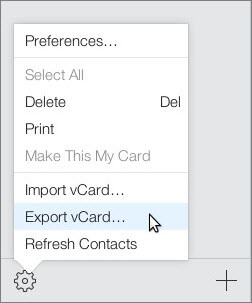
- Then save the file on the hard drive and at last, you only have to send the file through email and then you can open those on your iPhone.
Method 5: Retrieve Deleted Contacts in Settings From iCloud.com
In iCloud.com, your contacts are archived automatically similar to reminders, calendars, etc.
So whenever your important contacts are deleted then this method can help you to restore iPhone contacts from backup.
Follow the below steps:
- First, sign in to iCloud.com using ID and password
- Now, tap on Settings > Advanced section and tap on “Restore Contacts“
- Here you will see all the list of archived contacts by date and time. Select the right version and tap on the “Restore” option
- Once again click on the “Restore” option to confirm and the process will start. After this, all your contacts will be restored to your device.
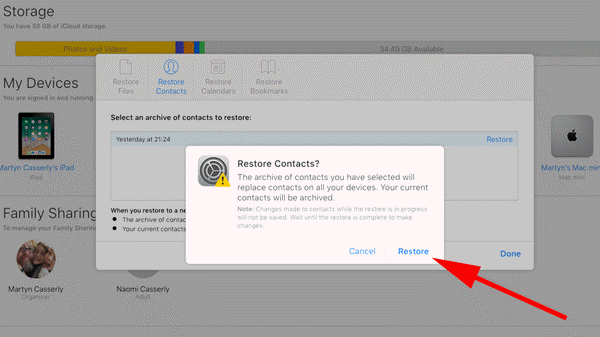
Method 6: Restore Deleted Contacts from iPhone Messages App
Many iPhone users don’t know about it but this trick can help you to restore iPhone contacts easily.
Here are the steps to follow:
- First, click on the iPhone Messages app and create a new message
- Now, in the “To” field, type the number or name of the contact that is disappeared
- Here, a popup will occur about the info of the particular contact or number.
- Next, click on the “i” option to create a new contact of that number

Conclusion
Well, iPhone users generally come across data loss situations like contacts and they can be due to several reasons. However, it becomes very annoying to restore deleted contacts when you don’t know what to do.
Therefore, to help you out, I have discussed some of the best ways on how to recover deleted contacts on iPhone without any hassle.
For quick and advance recovery, go for iPhone Data Recovery software to recover lost contacts from iPhone without backup.
You can further reach us through our social sites like Facebook, Twitter

Sophia Louis is a professional blogger and SEO expert from last 11 years. Loves to write blogs & articles related to Android & iOS Phones. She is the founder of Android-iOS-data-recovery and always looks forward to solve issues related to Android & iOS devices
![6 Easy Ways To Recover Lost Contacts From iPhone [iOS 15/14/13/12]](https://android-ios-data-recovery.com/wp-content/uploads/2021/08/Recover-deleted-contacts-from-iPhone.png)



