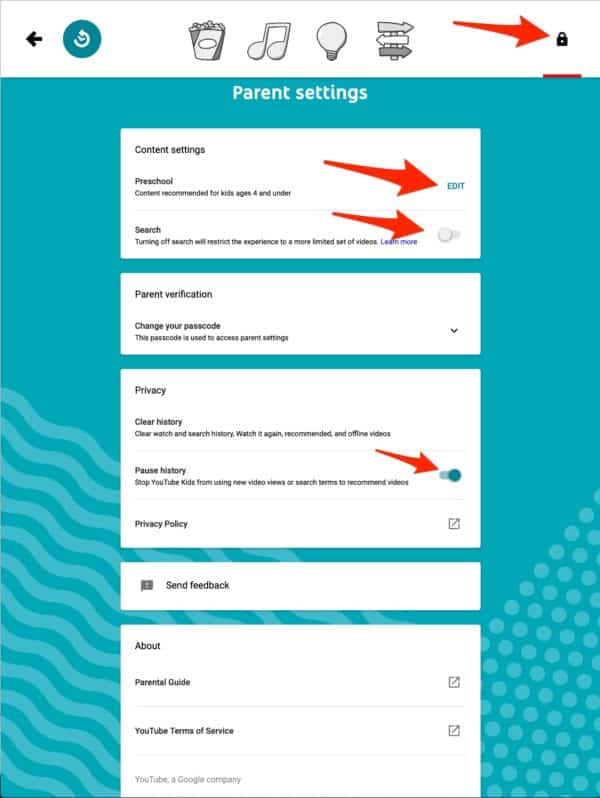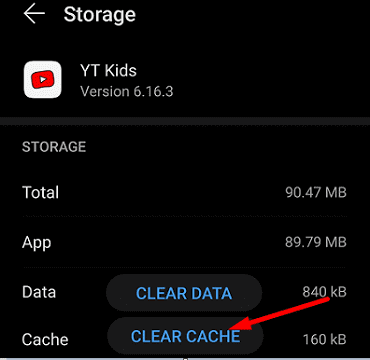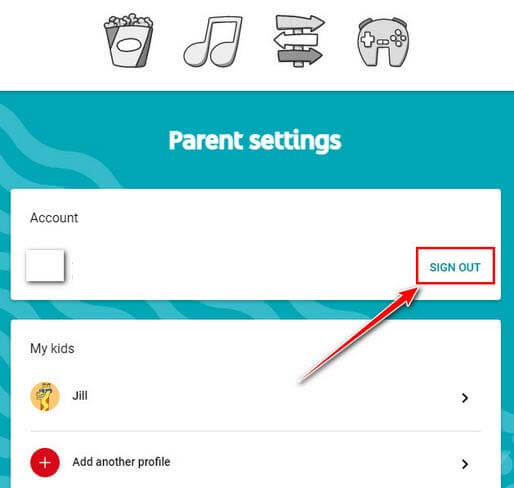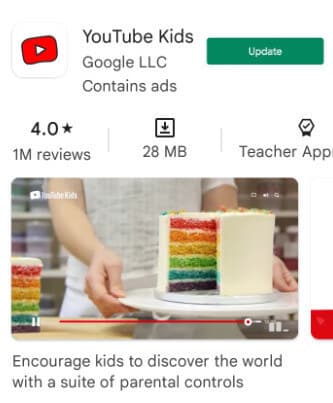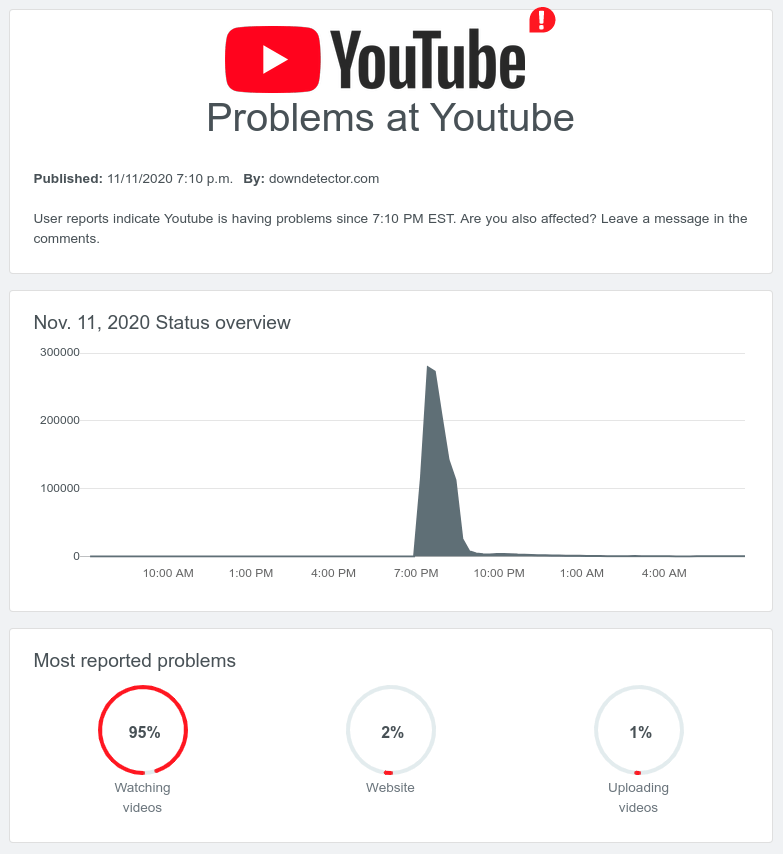Are you facing the “YouTube Kids not working” or “YouTube Kids isn’t responding” error and looking for fixes? If yes then this article will help you to fix the error completely.
We all are familiar with YouTube, one of the highest popular video-sharing platforms and it has a feature known as YouTube Kids. It’s a child-friendly app that is designed especially for kids. Parents have complete control over this app regarding what their child will see.
However, many users have reported that they were not able to use the YouTube Kids app. So in this blog, I will share with you all the tricks on how to fix YouTube Kids not working on Android.
How To Fix YouTube Kids Not Working/Not Loading Error
Now, it’s time to walk through all the workarounds that will help you to fix YouTube Kids has stopped, YouTube Kids “Oops, Couldn’t load any videos”, YouTube kids isn’t responding, YouTube keeps stopping, and other errors.
So let’s read further.
Fixes 1: Check Your Internet Connection
Internet connection is one of the major reasons for YouTube Kids Not Loading or working. So you should check if there is any internet problem and resolve it ASAP. If you are using Wi-Fi, try to change to mobile data or even restart the router to get rid of the problem.
Fixes 2: Check Parental Safety Settings
If by chance you click on parental safety settings then YouTube kids may not work or be stuck on loading. However, you should check all the settings carefully to avoid such kind of error.
Follow the steps to check:
- Tap on the lock icon > a new window name as Parent settings will come
- Here, login to your account
- Check the Settings on this page and make some changes or select an age range
That’s it.
Fixes 3: Clear YouTube Kids Cache
When the app data is corrupted also there is a chance to experience the YouTube Kids app not working. So in such a case, you have to delete the app cache to fix the error.
On Android-
- First, open Settings on your phone
- Now, select Apps > All Apps
- Here, look for YouTube Kids and tap on it
- Now, choose Storage & Cache
- Finally, tap on the Clear Cache option
On Browser-
- First, launch the Google Chrome browser
- Now, tap on 3 vertical dots
- Then, tap on Settings > Privacy and Security
- Here, tap on Clear browsing data
- Select those boxes you want to delete and then select a time range to All time
- Finally, tap on the Clear Data option
Fixes 4: Logout And Login To YouTube Kids
Most of the time, when YouTube keeps stopping is because of some problem in app settings. This can be resolved by logging out and again logging into the app.
Follow the below steps:
- First, open YouTube Kids > tap on the lock icon
- Here, look for SIGN OUT and tap it. Here, tap on OK when “Sign out of YouTube Kids”? option occurs
- Finally, restart your phone and log in
After that, launch the app and check if the error is resolved.
Fixes 5: Update YouTube Kids
You should also check if the app is outdated because this can also lead to several issues like YouTube Kids has stopped. Therefore, check if there is any update available for the app and update it immediately.
Here are the steps:
- Launch Google Play Store > search YouTube Kids
- Check if any update is available
- Now, tap on Update option
Fixes 6: Check YouTube-Server
When there is a server downtime then YouTube Kids will not open or will not work. So you should check the server status and if it is down then wait for some time until it gets resolved.
The best way to find the current status is by visiting the Downdetector website or official Twitter account and see if it shows any downtime.
Fixes 7: Reinstall YouTube kids
At last, when none of the methods works for you then you should reinstall the app once. This trick has proved successful in fixing the error and can access the app further without any problem.
Here are the steps:
- First, hold YouTube Kids unless the Delete option occurs
- Now, go to Google Play Store > search for YouTube Kids
- Finally, tap on the Install option and then log in to the app to check the error
Conclusion
So this blog has come to an end where I have discussed the best and most effective fixes for the YouTube Kids app not working on Android. The app can stop working due to various reasons but nothing to worry about. All the methods are useful and you should try all of them unless the error is resolved.
Further, if you have any suggestions or queries then drop them in the comment section below.
You can further reach us through our social sites like Facebook and Twitter. Also, join us on Instagram and support us by Subscribing to our YouTube Channel.

Sophia Louis is a professional blogger and SEO expert from last 11 years. Loves to write blogs & articles related to Android & iOS Phones. She is the founder of Android-iOS-data-recovery and always looks forward to solve issues related to Android & iOS devices