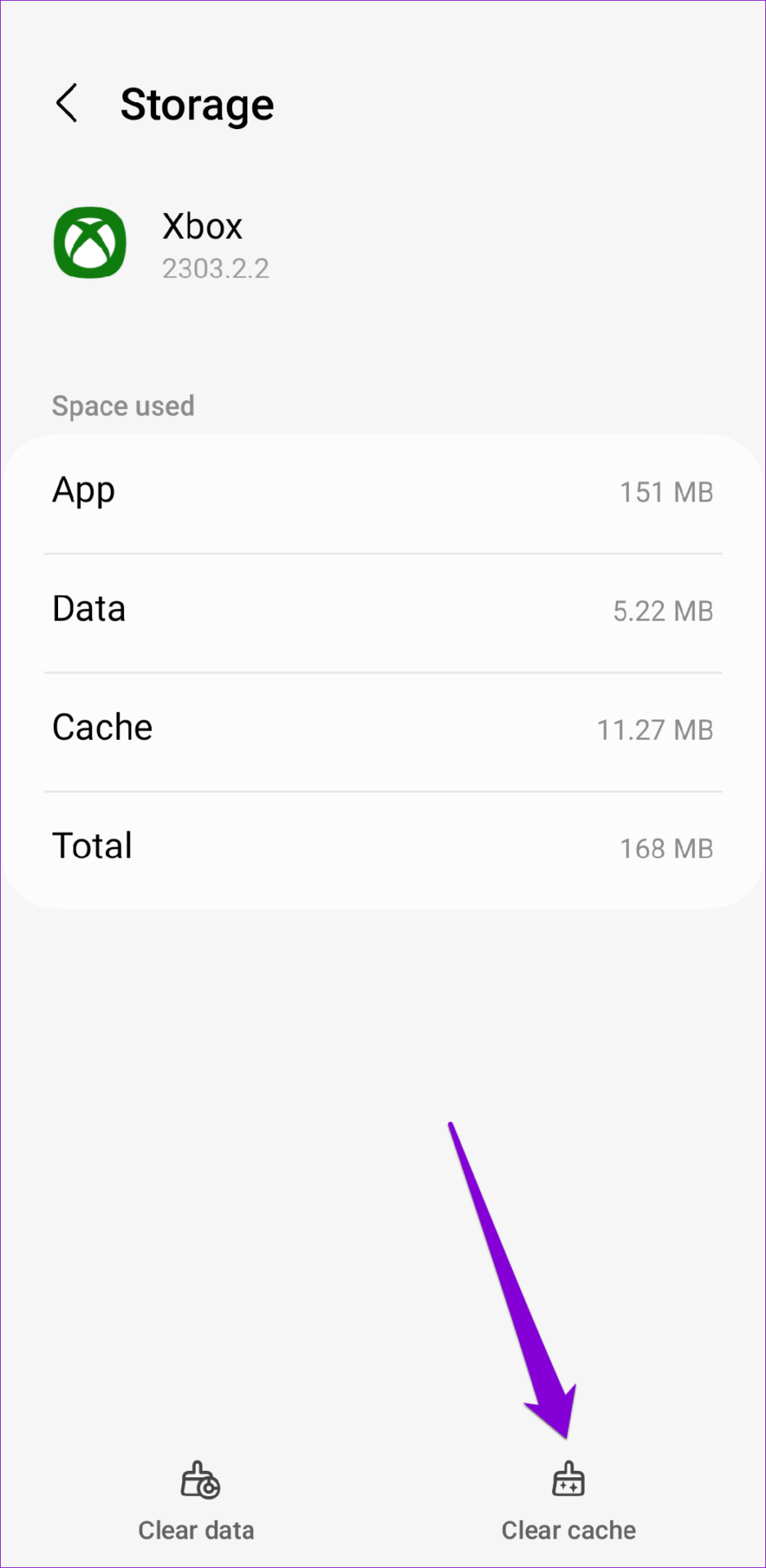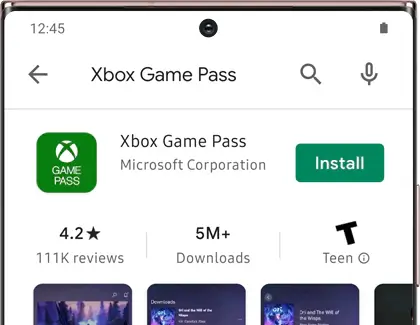Did you encounter the Xbox Game Pass App not working on Android? Wondering why is my Xbox Game Pass not working and how to fix it. Well, no need to worry as you have come to the right place.
We are very much familiar with Xbox Game Pass app which is a official Xbox One app developed for Android phone users. With it, you can access plenty of games at your fingertips anywhere and you can get a better gaming experience.
However, the app sometimes does not work which leads to crashing or freezing issues. So in this blog, I will guide you with some of the best and most effective solutions to fix Xbox Game Pass App not working on Android.
How To Fix Xbox Game Pass App Not Working Android/Samsung?
Let us go below and check out all the possible fixes for Xbox Game Pass Games Not Launching or Xbox Game Pass not loading issues.
Method 1: Restart Your Device
One of the best ways to deal with any kind of issues is by restarting the device. If you are facing trouble like Game Pass not working on Android then once restart your phone and then check if the issue is fixed or not.
Method 2: Force Stop Xbox Game Pass
Force-stopping the app is also one of the best ways to get rid of the crashing issue on the app. It restarts the app freshly and helps to access the app with better performance.
Follow the steps:
- Open the Settings app on your Android device.
- Tap on “Apps” or “Apps & notifications“.
- Find the Xbox Game Pass app in the list of installed apps.
- Tap on the Xbox Game Pass
- Tap on “Force stop“.
Method 3: Delete Xbox Cache
When the app clutters lots of cache then there is a chance that those cache files to get corrupted. And this can lead to the Xbox Game Pass doesn’t properly run on Android. So you should clear the Xbox cache to get rid of it.
Follow the steps:
- First, launch Settings on your phone
- Now, click on Apps, then select the Xbox Game Pass app
- Next, choose Storage option
- Finally, tap on Clear Cache
Method 4: Update Xbox Game Pass
If your app is running on an older version then you should check and update to avoid crashing issues on the app. Developers often release updates to deal with several kinds of bugs and improve performance.
Follow the steps:
- First, open the Google Play Store and search for the Xbox Game Pass app
- Now, check if any update is available
- Finally, click on Update option
Method 5: Update Device
You should also check if your device OS is running on an outdated version and if so then also you can come across such kind of error. The old version of the OS may not be compatible with the latest apps so you need to update your device.
Follow the steps:
- First, open Settings on your phone
- Now, click on About Phone
- Here, check if any update is available and click on Download and install
Method 6: Delete Device Storage
When your phone does not have enough space for the apps to work smoothly then also several kinds of errors can trouble you. So you should check and delete all unwanted files or apps to make space.
Follow the steps:
- First, open Settings on your Android phone
- Now, click on Apps and choose Xbox game pass
- Here, choose Storage and then click on the Clear Storage option
Method 7: Reinstall Xbox Game Pass
When all the above tricks do not work for you then you are suggested to reinstall the Xbox Game Pass app. This trick works most of the time to tackle the unexpected error and you can use the app smoothly.
Follow the steps:
- First, press the Xbox icon on the home screen unless you get the Uninstall option
- Click on it to remove the app
- Now, open the Google Play Store and search for Xbox Game Pass app
- Finally, tap on the Install option
Conclusion
So this blog has come to an end and I hope you have successfully solved the Xbox Game Pass app not working on Android or Samsung phones. The app can crash or stop working due to several reasons but nothing to fret about as there are ways to troubleshoot it.
Further, if you have any suggestions or queries then drop them in the comment section below.
You can further reach us through our social sites like Facebook and Twitter. Also, join us on Instagram and support us by Subscribing to our YouTube Channel.

Sophia Louis is a professional blogger and SEO expert from last 11 years. Loves to write blogs & articles related to Android & iOS Phones. She is the founder of Android-iOS-data-recovery and always looks forward to solve issues related to Android & iOS devices