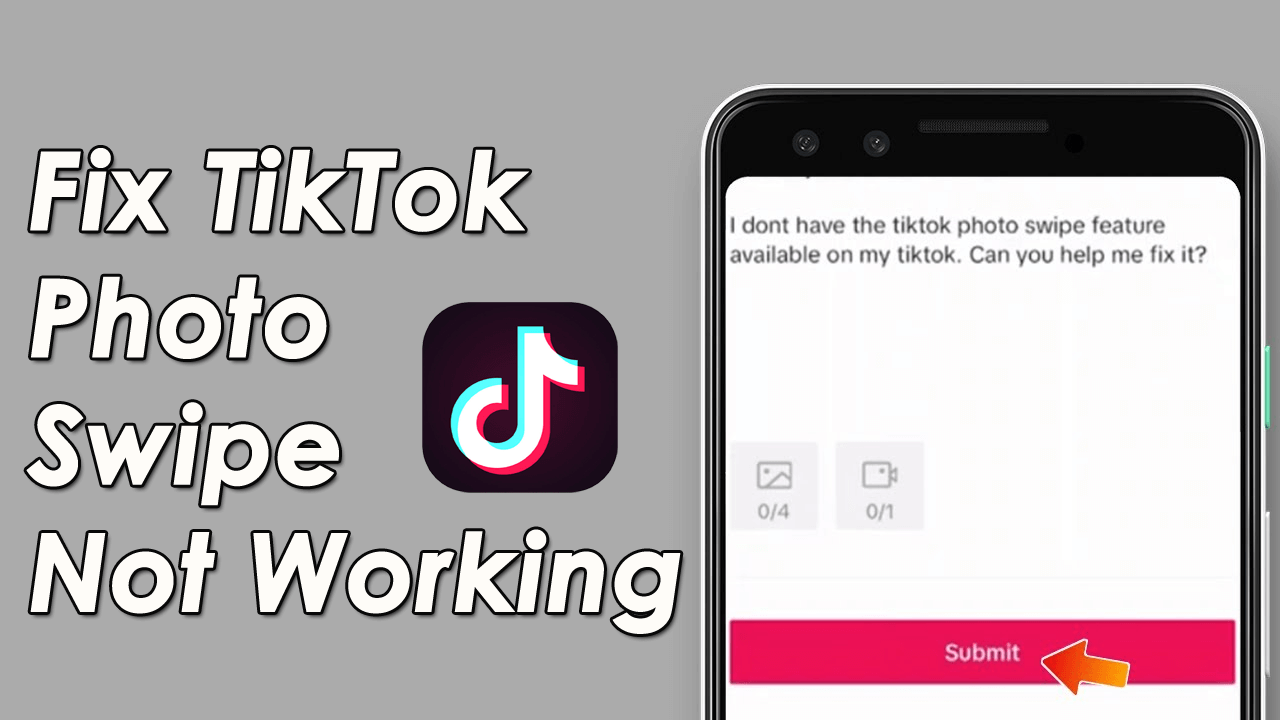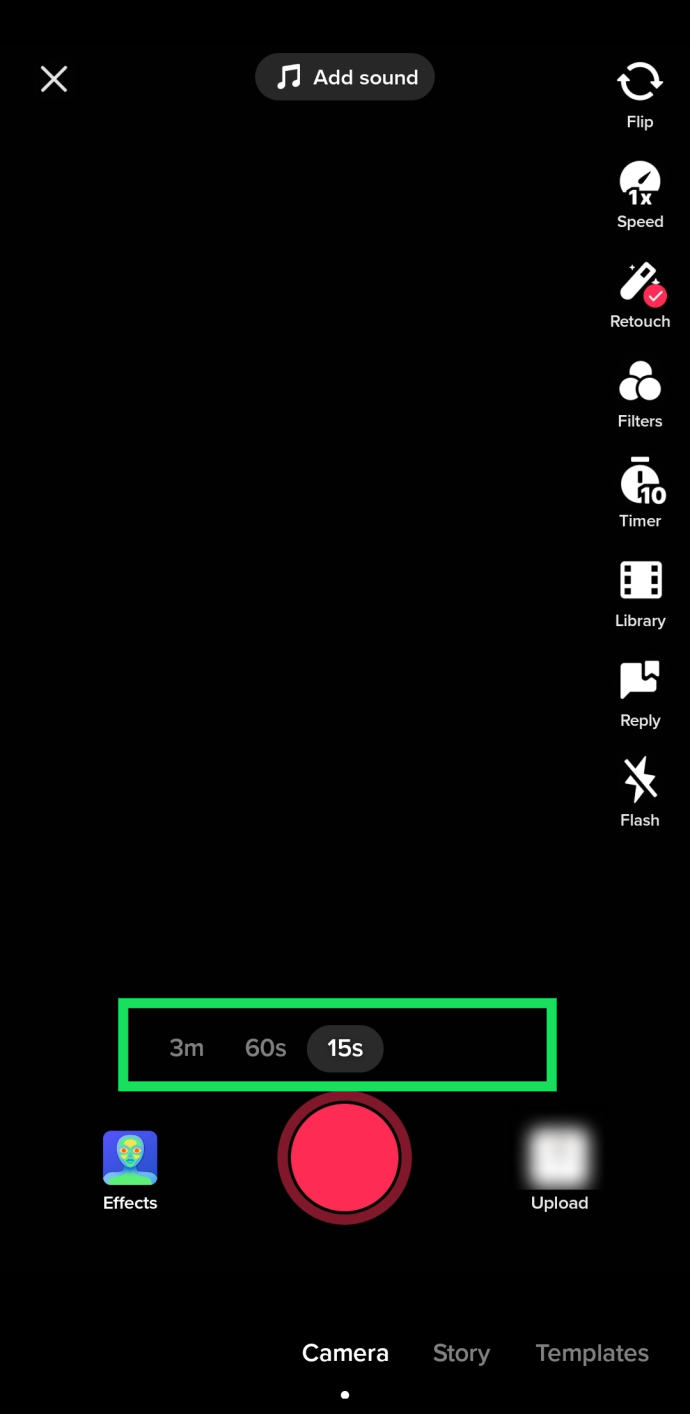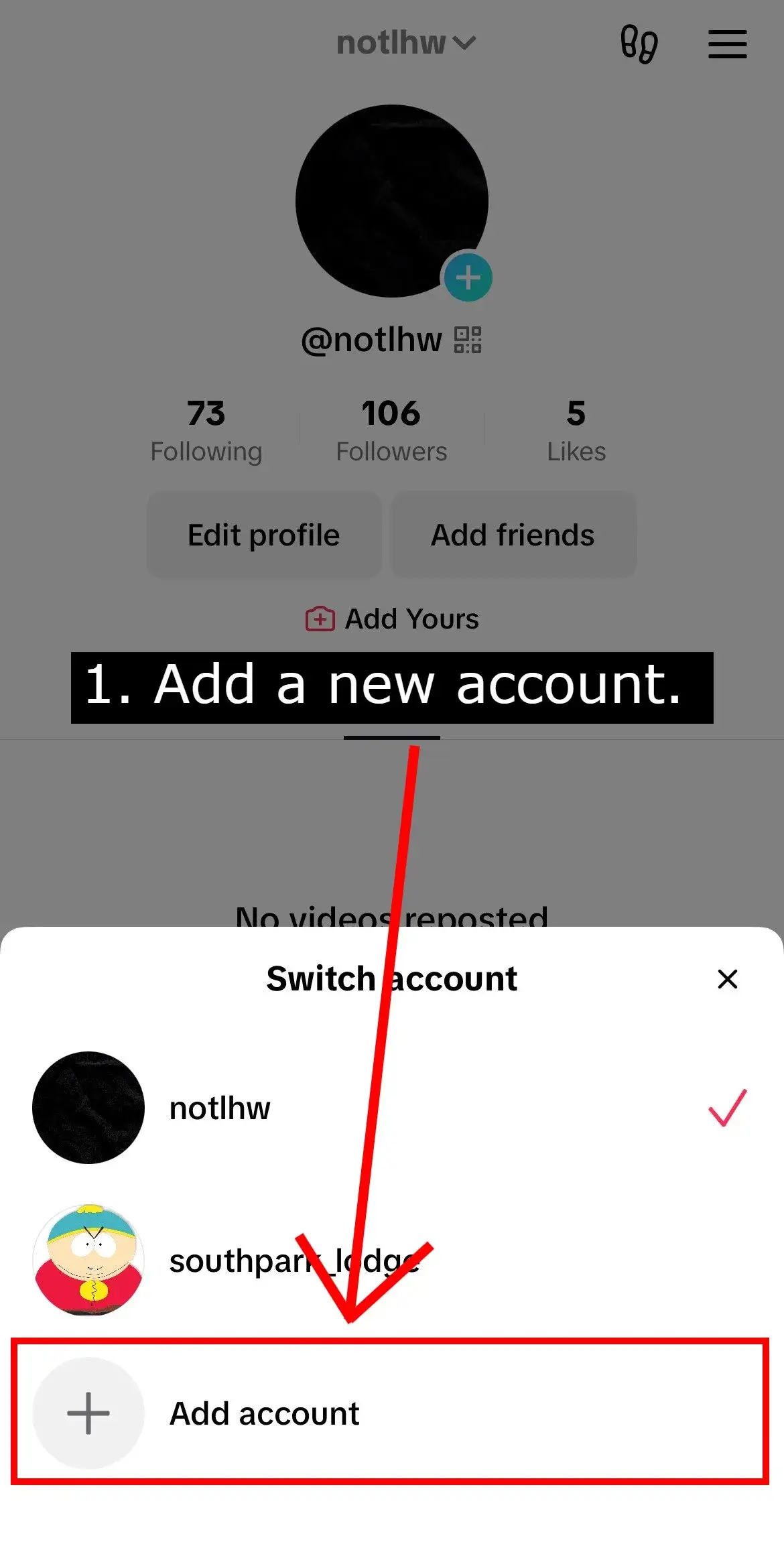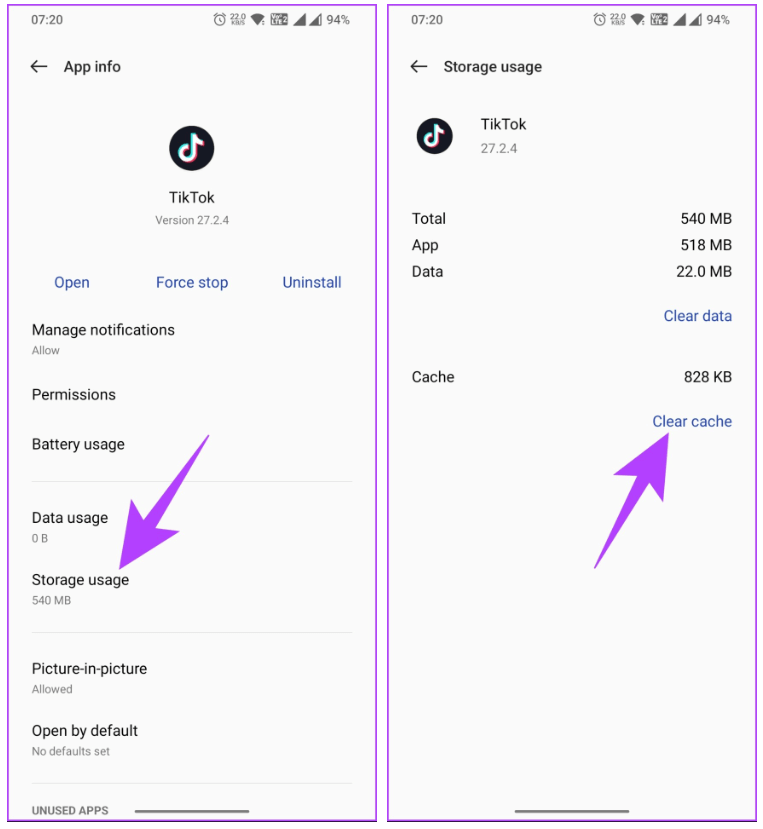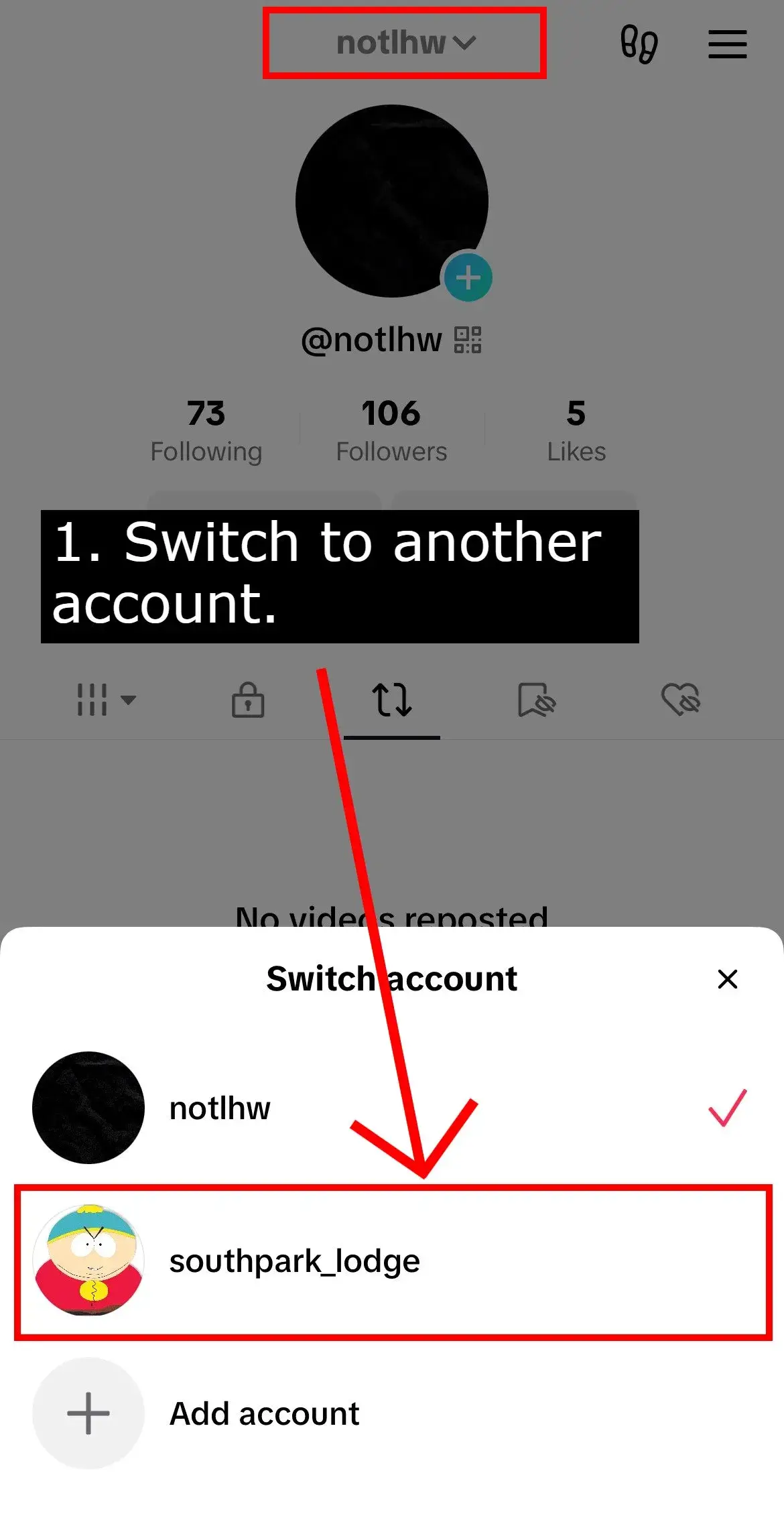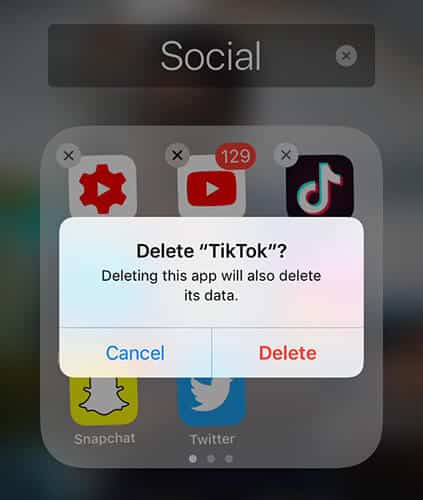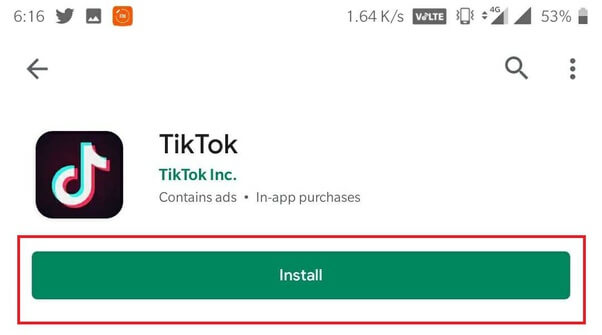Are you a TikTok user who is facing photo swipe not working on the app? Willing to know why you cannot use Photo Swipe feature on Tiktok? If all these questions are in your mind then don’t worry as this blog will help you.
We all know about TikTok and its uses. It has plenty of features that users use daily. Sometimes, the app stuck on some error or some features do not work. Many users have reported that they cannot use the Photo Swipe feature on TikTok.
So in this article, I will cover all the reasons behind the error and possible ways to fix TikTok photo swipe not working on Android.
Why Don’t I Have Photo Swipe On TikTok Android?
Well, there are several causes for the error and I have mentioned a few of them below.
Let’s have a look:
- Unstable internet connection
- Temporary issue
- App cache files are corrupted
- The app is outdated
- TikTok server outage
- VPN extension enabled
- Some kind of glitch in the app
- Third-party apps
So these are a few common reasons for TikTok swipe not working error.
How To Fix TikTok Photo Swipe Not Working On Android
Now, it’s time to find and apply all the methods that will help you fix the error on TikTok and then use the app smoothly.
So let’s go ahead.
Method 1: Check Internet Connection
One of the major reasons behind the error can be due to a poor internet connection. When your device does not have strong internet, some apps or its features do not work. So you should ensure that your internet connection is better. If not then you can switch to either mobile data if using WiFi.
Method 2: Check Photo Limit
There is a limit to using the Photo Swipe feature where only 10 photos are allowed to upload. This is the same for both Android & iOS phones. When you try to upload more than 10 pictures the photo swipe feature may not work.
So in such a situation, you are suggested to check the number of photos and not exceed the limit.
Method 3: Use A New Account
If you still cannot use the feature then you can go for a new account. Simply, create a new account on TikTok and check if the photo swipe is working or not.
Here is how to create a new account on TikTok:
- First, launch the TikTok app and open Profile
- Now, click on username > choose Add Account > Create a new account
- Then, click on +icon > use Photo Swipe mode
- Here, choose your photos and Post a slideshow as private
- After that, force stop the app and re-launch it
- Finally, go to your main account and use the Photo Swipe feature on your device
Method 4: Delete Cache And Data Of TikTok
When the cache files of the app get corrupted then also you cannot use the app or its features. In that case, you should clear the cache files of the TikTok app.
Follow the steps:
- First, open Settings on your Android phone
- Now, click on Apps & Notifications option
- Next, choose the TikTok app from the list
- Then, click on Storage & Cache
- Here, click on the Clear Cache option
Finally, close the app and re-launch it to check if the error is resolved
Method 5: Check TikTok Server Status
It’s important to check if there is any server outage on Tiktok. Most of the time, when the server is down then you cannot access the app. Remember, server problem is a common thing to experience when accessing any social media apps.
So you should find whether the app is facing any downtime. Visit the Downdetector website and see the current status of the app. If there is any issue then keep patience until it gets resolved on its own.
Method 6: Check & Update TikTok App
In the meantime, you should also check if the app is outdated. In most cases, the issue occurs because the TikTok app is running on the old version. So whenever you get any error like photo swipe not working then check if the app needs an update.
Follow the steps:
- First, open the Google Play Store app on your device
- Now, look for the three horizontal lines icon (Menu button) in the top left corner
- Select “Manage apps & device” from the list
- Find TikTok in the installed applications section; if an update is available, it should display “Update.”
- Click on “Update” to install the latest version of the app
Method 7: Use Another Account And Return To Main Account Again
Another best trick suggested to fix photo swipe not working on TikTok is by switching to another account and again returning to the main account. This is an effective method to troubleshoot the issue.
Follow the below steps:
- First, launch TikTok > click on Profile
- Now, click on username > switch to another account
- Next, click on “+” icon to use Photo mode
- Here, choose a few photos and post a slideshow as private
- After that, force stop the app and launch it again
Finally, switch to your main account again and then try to use the Photo Swipe feature
Method 8: Deactivate Third-Party Extensions
If you are using any third-party extensions that can stop you from using the TikTok app then you should immediately disable those extensions. Many users use a firewall, an ad-blocker, or something else.
So you are advised to disable all those extensions from your phone as these can interfere with the TikTok app. For smooth performance, it’s the best option.
Method 9: Log Out And Log In TikTok App
If TikTok photo swipe not working Android still occurs then you can log out from the app once and again log back after some time. This is a tried and tested trick that has helped many users get rid of the error.
Follow the below steps:
- First, open the TikTok app
- Tap on the “Me” option in the bottom right corner
- Tap on the three dots in the top right corner for more options
- Scroll down to the bottom of the list and select “Log Out”
- After waiting for some time, again login to the app using your credentials
Method 10: Reinstall TikTok App
Finally, when all the above methods do not work for you then it’s time to reinstall the app. This process will give a fresh start to the app and all kinds of bugs or glitches will be removed.
Follow the steps mentioned:
- First, open the Home screen and long-press the TikTok app
- Now, tap on Uninstall from the menu that occurs
- After that, open the Google Play Store and search for the TikTok app
- Here, tap on the Install option
Once the app is installed, log in to the app and check if you can use the Photo Swipe feature on TikTok
Wrapping Up
So all these are some best and possible fixes for TikTok photo swipe not working on Android. There are several reasons behind the issue but nothing to worry about as the error can be resolved easily. Follow the methods discussed here and use the Photo Swipe feature on TikTok without any problem.
Further, if you have any suggestions or queries then drop them in the comment section below.
You can further reach us through our social sites like Facebook and Twitter. Also, join us on Instagram and support us by Subscribing to our YouTube Channel.
You May Also Like:
- [7 Solutions] How To Fix Photo Mode Missing On TikTok
- How To Fix Auto Scroll Not Showing On TikTok (9 Methods)
- [14 Solutions] How To Fix TikTok Notifications Not Working On Android

Sophia Louis is a professional blogger and SEO expert from last 11 years. Loves to write blogs & articles related to Android & iOS Phones. She is the founder of Android-iOS-data-recovery and always looks forward to solve issues related to Android & iOS devices