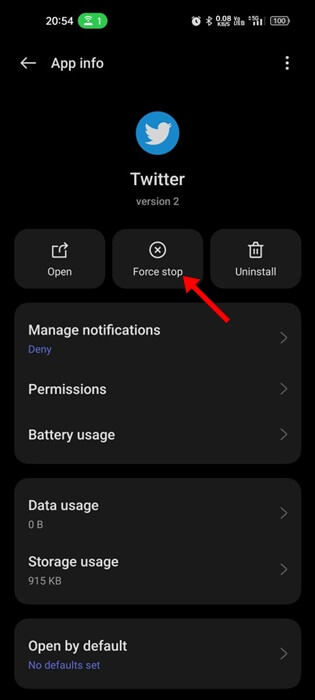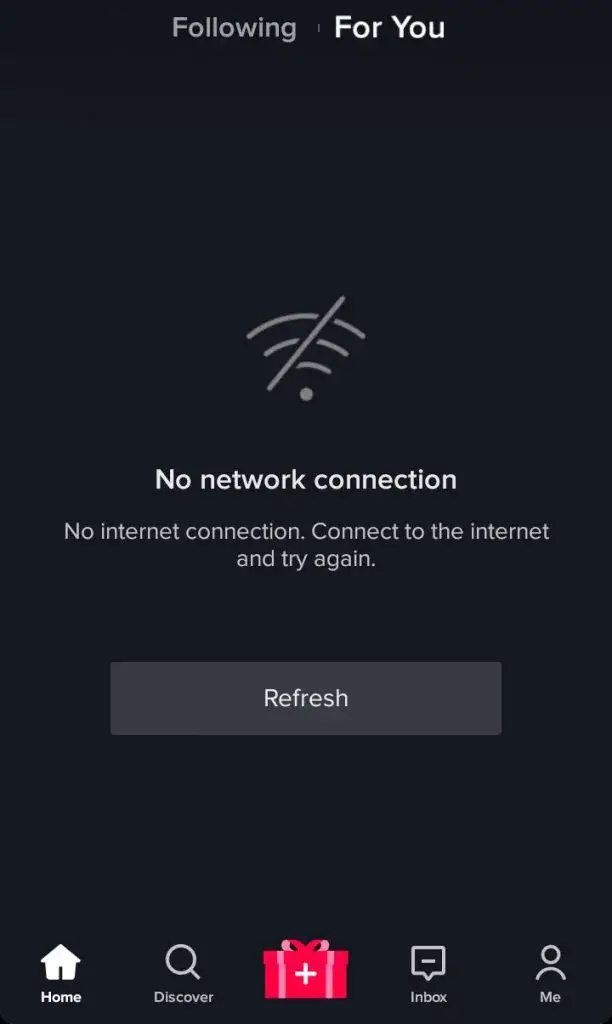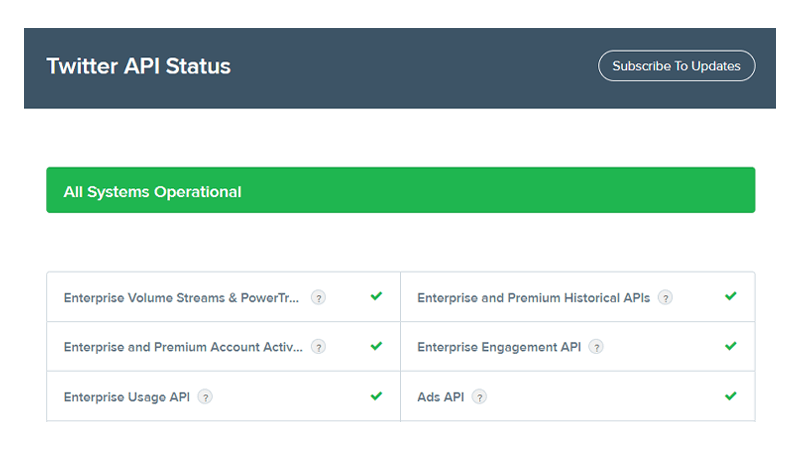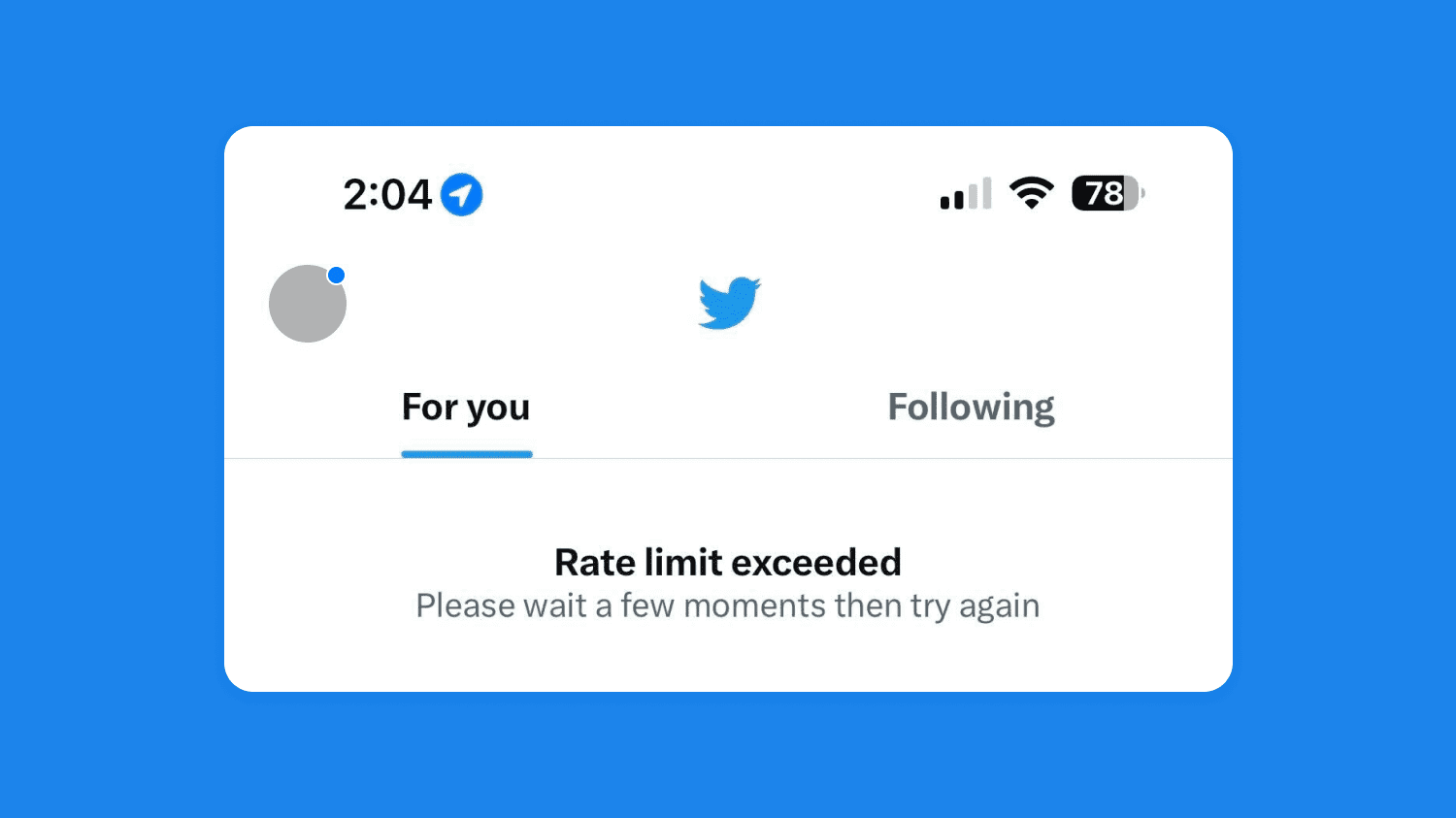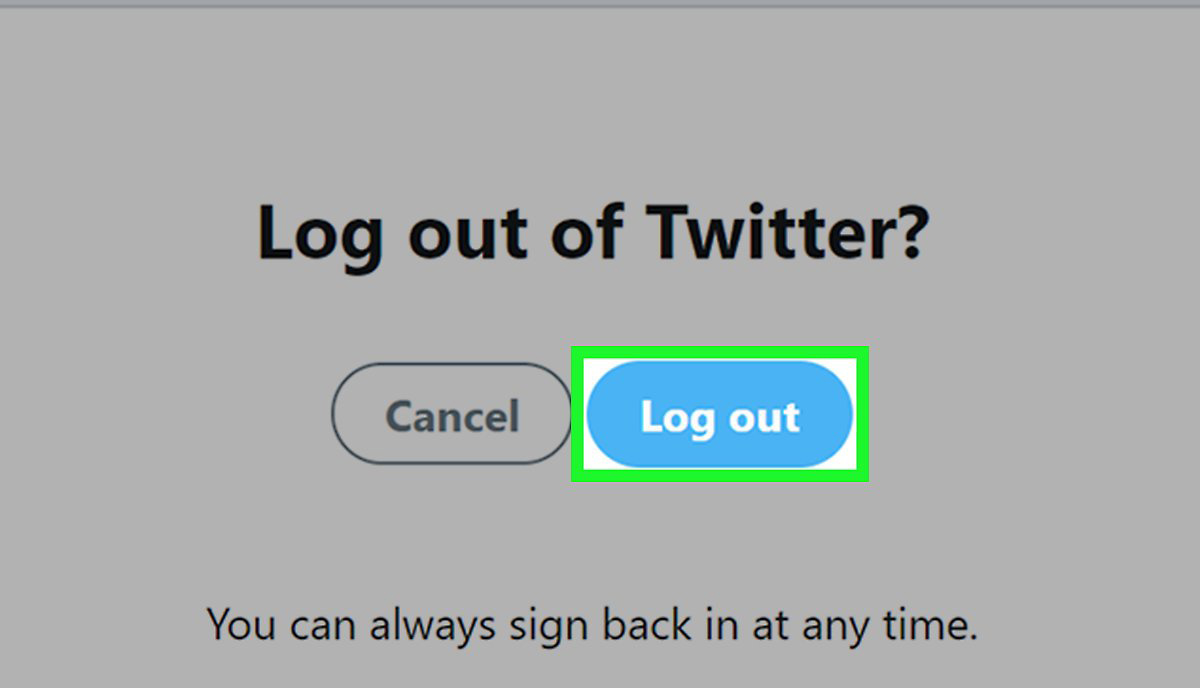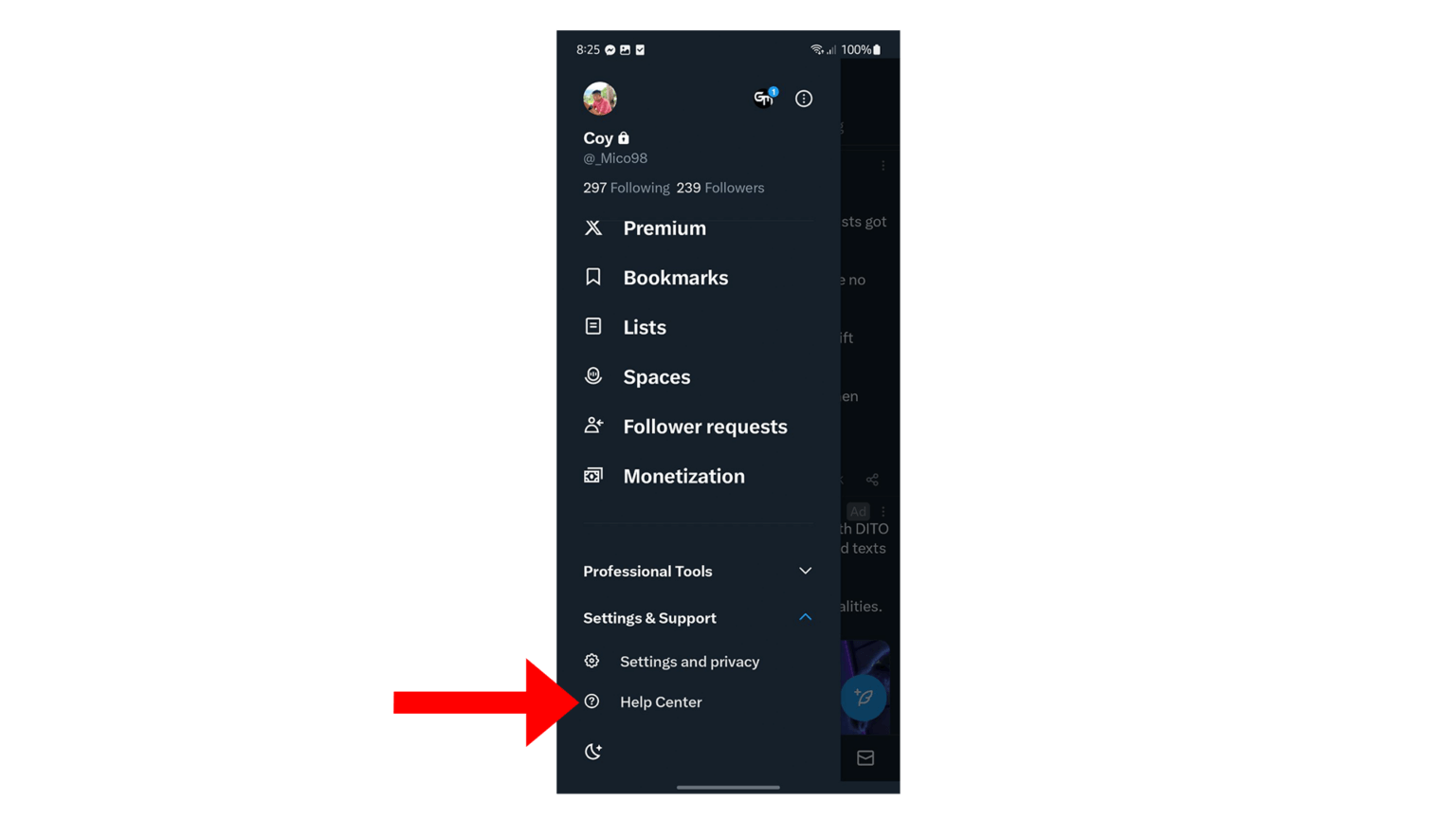Are you getting an annoying message “Posts Aren’t Loading Right Now” or “Tweets aren’t loading right now” error on X (Twitter) while using it? Thinking of why posts aren’t loading right now on X and what to do about it? If all these questions are in your mind then don’t fret and read this blog.
We all are familiar with X, formerly known as Twitter is a popular social media platform. Millions of people use it daily and even we can get the latest news of X as well. However, the platform sometimes faces some issues and it displays an error.
So I have come up with this blog, here I will address you with some best ways how to fix Posts Aren’t Loading Right Now Error on X (Twitter).
Why Tweets Aren’t Loading Right Now On Twitter
You might be looking for the reasons behind such unwanted errors while using the app. Here I have mentioned a few of them:
- Poor internet connection
- The old version of the Twitter app
- The app is not compatible with your device
- Corrupted cache of the app
- Browser related issues
- Server problem
Apart from some internal errors, these are a few common causes for the error on X.
How To Fix Posts Aren’t Loading Right Now On X- Best Fixes
Now, it’s time to walk through all the best fixes for Tweets aren’t loading right now Twitter error. Follow them and check which method has helped you.
So let’s go ahead.
Method 1: Restart Your Device
The very first solution I will suggest is to restart your phone. The error Tweets aren’t loading right now on one profile can be due to some bugs or glitches on your phone.
So restarting process refreshes the phone completely, and you can use the app smoothly.
Method 2: Force Stop X (Twitter) App
When the error occurs due to some temporary bugs then you can also force close the app to fix the issue.
Here is what you have to do:
- First, launch Settings and go to Apps
- Now, look for X from the list and click it
- Next, click on the Force Stop option
Finally, launch the X app and check if the error is fixed.
Method 3: Check Your Internet Connection
Poor or unstable internet is also one of the reasons for the “Posts Aren’t Loading Right Now” error on Twitter. So you should check whether there is any internet fluctuation on your phone.
If so then check your router or restart it once. You can also change from Wi-Fi to mobile data if the issue persists.
Method 4: Check X Server Status
Server problems can also lead to such kind of unexpected errors while using the app. It’s important to check if there is any server outage as performing several solutions will not work when the app is down.
Therefore, you can confirm it by going to X’s status page or even visiting the Downdetector website to know the current status. If there is any problem related to the server then wait until it gets resolved on its own.
Method 5: Clear Cache And Data Of X App
As told earlier “Tweets aren’t loading right now on Twitter” can also occur due to corrupted cache files, so it’s better to delete them. Clearing the app cache and data can resolve such issues easily.
Follow the below steps:
- First, go to your Android device’s Settings and select “Apps & Notifications“.
- Now, tap “Storage & cache” on the following page then choose the “Clear Cache” option
Once done, restart your phone and launch the X app to check if the issue is fixed.
Method 6: Check & Update Twitter App
When you have been using the X app for a long time but it’s running on an outdated version then also you can get the “Posts Aren’t Loading Right Now” error. Therefore, you should check and update the app to avoid any kind of bugs.
Here are the steps to follow:
- First, open the Google Play Store on your phone
- Now, tap on your profile picture icon at the top right corner of the screen
- Next, select “Manage apps & device” from the menu
- After that, tap on “Updates available” to see all the updates available for your installed apps.
- If an update is available for X (Twitter), tap on the “Update” button to download and update the app
That’s it.
Method 7: Use Browser To Access X
If the app is showing an error continuously then you can launch the X app on any browser on your phone. Simply, open the browser and open the Twitter app on it. Now, log in with your credentials to check if you can access the app.
If you can easily check all the recent tweets and other things then there is a problem on the app itself.
Method 8: Check Your Daily Limit
As per the latest announcement, some limits have been implemented on Tweets. So if you are crossing those limits then also you can come across such kinds of unexpected errors.
Here are some temporary limits that are executed and should be strictly followed.
- Verified accounts are limited to reading 6000 posts/day
- Unverified accounts- 600 posts/day
- New unverified accounts- 300/day
Method 9: Logout & Login To X App
If the error still exists then you are suggested to refresh the session by logging out from the app and again login to it. Doing this will refresh the app and you can get rid of the error.
Follow the below steps:
- First, open the Twitter app
- Now, tap your profile picture in the top-left corner
- Next, tap “Settings and privacy” > “Your account“
- Here, tap “Account Information” and then “Log out“
- Finally, select “OK” to log out of your Twitter account
- After that, wait for some time and again login to the app and check if the error is fixed.
Method 10: Contact X Support Team
When all the above methods do not help you to fix Posts Aren’t Loading Right Now Error on X (Twitter), then it’s time to get help from X professionals. They will help you better as the issue might be from their end.
So you should contact the support team and explain the issue you are coming across. Just, visit Twitter’s Help Center and follow the instructions guided.
Follow the steps:
- First, launch X app on your phone and click on Profile
- Now, tap on the Help Center
- Here, fill in all the details on the Contact Us form and Send it
After that, wait for their response and the issue will be resolved soon.
Wrapping Up
Finally, the blog has come to an end and I hope you have successfully fixed the “Posts Aren’t Loading Right Now” or the “Tweets Aren’t Loading Right Now” error. However, this kind of issue occurs very rarely but you should know the solutions to fix it.
Further, if you have any suggestions or queries then drop them in the comment section below.
You can further reach us through our social sites like Facebook and Twitter. Also, join us on Instagram and support us by Subscribing to our YouTube Channel.
You May Also Like:
- [12 Methods] Fix “Unfortunately, Twitter Has Stopped” On Android
- [2 Ways] How To Fix “Show Additional Replies” On Twitter (X)

Sophia Louis is a professional blogger and SEO expert from last 11 years. Loves to write blogs & articles related to Android & iOS Phones. She is the founder of Android-iOS-data-recovery and always looks forward to solve issues related to Android & iOS devices