Did you encounter a Samsung phone not receiving text messages? Willing to know why is my Samsung phone not receiving text messages.
Well, the problem is not only with you and me but with several others. When I went through several forums and community websites, I found that numerous Samsung users are facing the “Samsung Galaxy not receiving text messages” problem.
And want to know why can’t I receive text messages on my Samsung phone and how to fix this issue. Well, this is a very common issue, but there is nothing to worry about.
In this article, I am going to provide a complete guide on how to solve Samsung S21 not receiving text messages. So, if you’re also experiencing the same issue on your Samsung phone, then go through this article till the end.
- Force Reboot
- Remove & Re-Insert SIM Card
- Check The Network Connection
- Enable/Disable Airplane Mode
- Disable The Messaging App
- Verify If There Is Any Blocked Contacts
- Clear Data & Cache
- Check & Turn On Message Notifications
- Update Messages App
- Restart The Samsung Device In A Safe Mode
- Update Your Samsung Phone
- Replace Your Samsung Phone’s SIM Card
- Free Up Storage
- Remove Third-Party Messaging Apps
Symptoms Samsung Galaxy Not Receiving Text Messages
By going through the below-listed symptoms, you can simplify that your Samsung messaging app isn’t working:
- You can’t receive or send text messages.
- All of a sudden, you’ll stop getting any texts.
- While trying to text someone, you can get the notification “SMS sent failed”.
(Causes) Why Can’t I Receive Text Messages On My Samsung Phone?
Before moving ahead to know the solutions, let’s have a look at the major factors behind the Samsung Galaxy not receiving text messages issue:
- Insufficient network coverage.
- Inadequate network signal.
- Misconfiguration in the mobile’s settings.
- A problem with an inbuilt messaging application
- Software conflict
- Carrier issue with the network registration.
So, these are the common reasons that can lead to the Samsung S21 not receiving text messages.
Below, find out the possible solutions to resolve this problem.
How To Troubleshoot Samsung Galaxy Not Receiving Text Messages Issue?
Now, it’s time to follow all the possible methods to fix Samsung phone not receiving text messages. So, let’s move ahead.
Method #1: Force Reboot
In most cases, rebooting the device can solve several errors and issues without any difficulty. Therefore, to deal with the above-mentioned issue, firstly you can also try to restart your Samsung smartphone.
- First, keep pressing the Power button till a menu appears on your screen.
- Choose the Power off option from the menu options.
- Next, click on OK. Now, your Samsung phone will shut down.
- After a few seconds, again press the Power button until your Samsung device powers on.
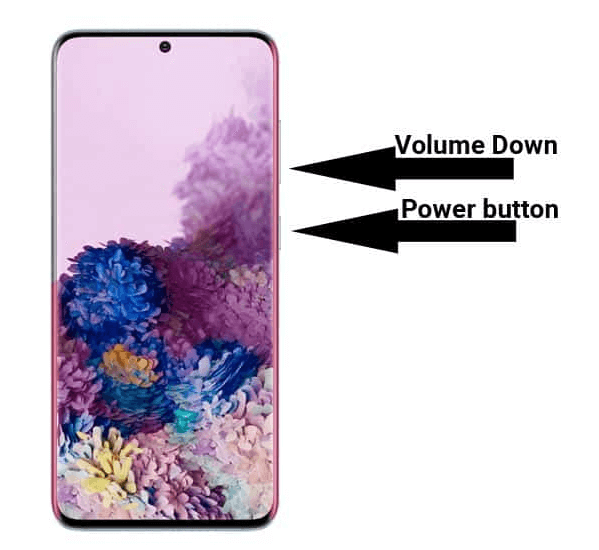
If this basic method doesn’t help you to solve Samsung S21 not receiving text messages issue, try the next one.
Method #2: Remove & Re-Insert SIM Card
Sometimes, it may happen that not receiving text messages issues might take place when your SIM isn’t inserted properly. So, to resolve Samsung s23 not receiving texts, you need to remove and re-insert your SIM. Once you have inserted a SIM correctly then you’ll receive all your pending SMSs instantly.
Method #3: Check The Network Connection
Generally, a poor network connection is one of the most common issues that can cause “not receiving text messages on Samsung phone” issues. To fix Samsung Galaxy not receiving text messages, you can try another simple way which is to check the connection of your network.
Method #4: Enable/Disable Airplane Mode
Most of the time, the signal problem can be the culprit of Samsung not receiving texts from one person. In such a situation, enabling airplane mode can help you to get rid of the issue.
Here is what you have to do:
- First, pull down the phone screen from top
- Now, click on Airplane mode
- After some time, again click on Airplane mode to disable
Method #5: Disable The Messaging App
As you are encountering this issue in your messaging app, there is a huge possibility that your messaging app itself causing the issue. Therefore, to get rid of this problem, you need to disable your messaging application. By doing so, you are rebooting your app itself.
Here is how you can easily disable the app:
- Open the Settings application >> Make tap on Apps.
- Find the messaging app & click on it.
- Tap the DISABLE button.
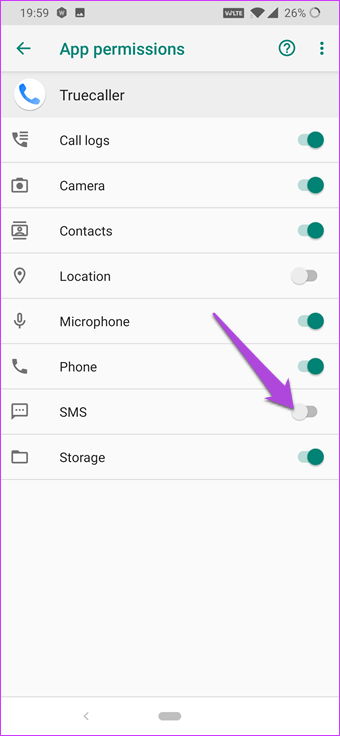
- Then, click on the DISABLE to confirm option.
After following these steps, some applications might show a “Replace this app with a factory version? All the data will be removed” message. Simply press on the OK option.
Once disabling the app, restart your Samsung phone & check if the issue has been resolved.
Method #6: Verify If There Is Any Blocked Contacts
If your Samsung Galaxy not receiving text messages from your iPhone then you should check if the number is blocked. Maybe, you have blocked that number unknowingly.
You simply need to open the messages app on Samsung and then click on the three-dot icon and then click on Settings. Now, click on Block numbers and message. You will see the blocked contacts list. To remove the number, click on the remove icon.

That’s it.
Method #7: Clear Data & Cache
Another common cause that can lead to not receiving text messages problem is cache files and data. Most of the time, clearing the cache data resolves several unexpected errors and issues. In such a situation you can also try to clear the cache files of the built-in messaging application.
Follow the easy steps to clear the data of your messaging app:
- First, you need to go to Settings >> Apps.
- Ensure that All applications filter is chosen.
- Scroll down and find a built-in messaging application >> tap on it.
- Click on Storage & wait till the stuff gets calculated.
- Then, tap on the Clear Data option.

- Tap on the Clear Cache.
- Reboot your Samsung phone and check if the problem has been solved.
Method 8: Check & Turn On Message Notifications
Sometimes, you already receive the text messages but you have not been notified. It mostly occurs when this feature is disabled on your phone.
So what you have to do is, turn on the notification for message app to get rid of the issue.
Here are the steps to follow:
- First, open the Messages app on your device
- Now, choose three dots and select Settings
- After that, click on General > Notifications
- Finally, enable All “Messages” notifications
Method 9: Update Messages App
Are you using the older version of your message app? If yes then this can be the culprit for Samsung S22 not receiving text messages. Using the older version can suffer from bugs or glitches and can stop the app from working.
Therefore, you should check and update the messaging app by following the below steps:
- First, go to Google Play Store > look for Messages app from the list
- Now, choose the Update option
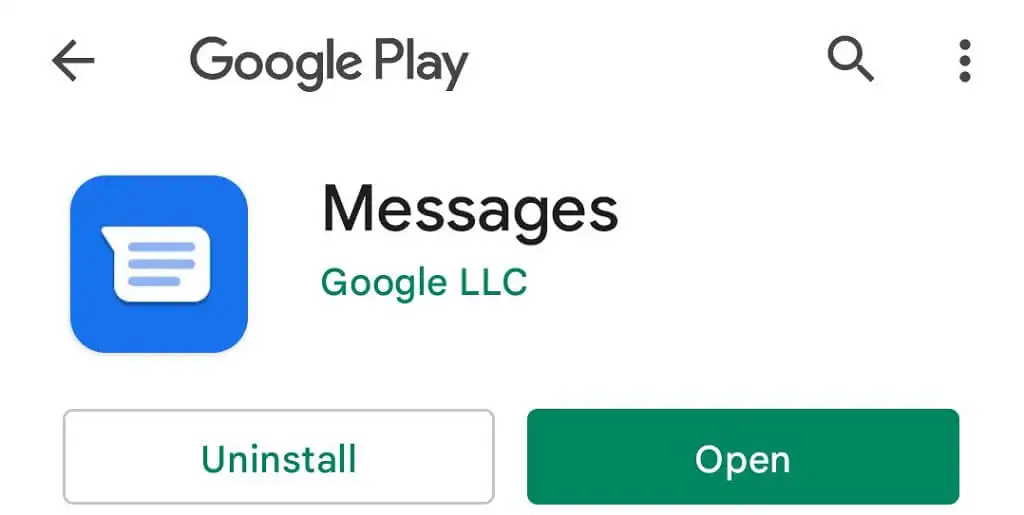
Once it is done, now check if you can receive text messages on Samsung Galaxy devices.
Method #10: Restart The Samsung Device In A Safe Mode
Mostly, some of the third-party applications may not run properly. Hence, to see if you’ve such an application right now, restart your Samsung S21 in safe mode. If you will receive the messages in a safe mode then it will convey to you that you have installed the bad app.

Here are the easy steps to restart the device in safe mode:
- Turn your Samsung device off.
- Press & hold a Power key.
- Once the “SAMSUNG” seems on a screen, just release a Power key.
- Then, after releasing a Power key, you need to press & hold a Volume down button.
- Continue to hold a Volume down button till the phone finishes restarting.
- Now, the safe mode will show in the bottom left-hand corner of your screen.
- Release a Volume down button once you get the Safe Mode.
Method #11: Update Your Samsung Phone
As you have updated the messages app, you should also check if there is any update on your device. Remember, your device should run on the latest OS version to work smoothly. An outdated OS version is also one of the reasons for text messages not receiving Samsung.
Follow the below steps to update your phone:
- First, launch Settings > click on System
- Now, choose System Updates
- Next, wait for some time until it shows an update available
- Then, click on Download and Install

After that, restart your device and hopefully, the issue will be fixed now
Method #12: Replace Your Samsung Phone’s SIM Card
When none of the above methods helped you to fix can’t receive text messages on my Samsung phone you can try to replace the SIM. This is yet another useful trick to apply when you’re not receiving texts on Android.
Method #13: Free Up Storage
Is your device running out of storage? If yes then low storage is also one of the culprits for not receiving text messages on Samsung. Therefore, you should check for storage space by going to Settings > Device Care> Storage.

If there is less space then delete all unwanted texts or other data to create some space on the phone.
Method #14: Remove Third-Party Messaging Apps
Lots of users use several third-party apps for messaging along with the default one. But it’s always suggested to make the in-built messaging app the default one.
However, if the default app is the Samsung Message app then you can go for several other third-party apps by downloading them from Play Store.
Verdict Time
As we all know, the occurrence of such type of issues is frustrating, so I’ve collected the 14 best tricks to fix Samsung galaxy not receiving text messages problem. Once try out these aforesaid techniques one after another to solve it.
I hope, one of the above solutions will surely help you to fix the issue.
You can further reach us through our social sites like Facebook and Twitter. Also, join us on Instagram and support us by Subscribing to our YouTube Channel.

Sophia Louis is a professional blogger and SEO expert from last 11 years. Loves to write blogs & articles related to Android & iOS Phones. She is the founder of Android-iOS-data-recovery and always looks forward to solve issues related to Android & iOS devices



