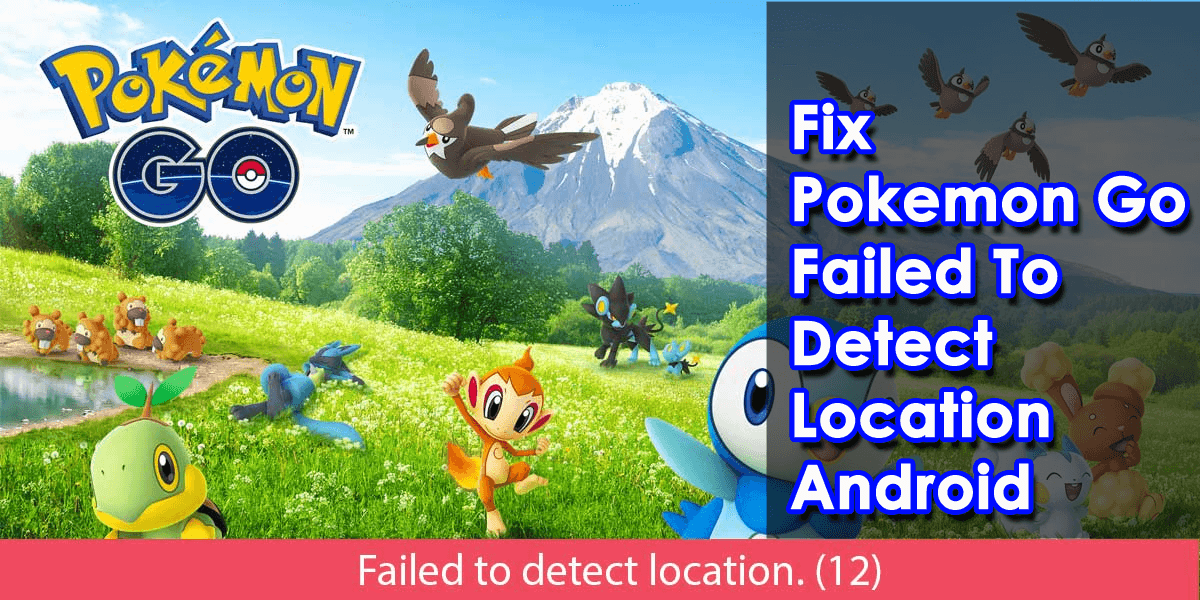Did you faced the error “Pokemon Go failed to detect location” on Android? Want to know why does my Pokemon Go say failed to detect location?
Well, it is known that Pokemon Go is one of the most popular games in today’s generation. It has several features that attract users to play this game. However, this game requires your location to work smoothly.
Many users have reported facing location issues while playing this game. So if you are also going through the same error and looking for fixes then this blog is for you.
You will know some of the best ways for Pokemon Go failed to detect location on Android phone.
- Reboot Your Device
- Restart Pokemon Go
- Check Internet Settings
- Enable Location Services
- Check Signal Strength
- Delete Pokemon Go Cache/Data
- Turn On Mock Locations
- Update Pokemon Go App
- Check Permissions For Pokemon Go
- Uninstall Maps Updates
- Sign out/Sign in To Your Account
- Disable Find My Device
- Uninstall & Reinstall Pokémon Go
- Reset Pokemon Go Data
- Are You Spoofing The Location While Playing Pokemon Go?
Reasons Behind Pokemon Go Failed To Detect Location
Before entering the detailed solutions, we first need to know why this problem has occurred. I have mentioned some common reasons why fake GPS Pokemon Go failed to detect the current location on your Android phones.
- Mock Location is enabled: If you are an Android user and you have turned on the Mock Location service, then Pokemon Go will fail to detect your location.
- Find My Device is Turned On: When you have turned on the Find My Device option, then it will not allow Pokemon Go to access GPS location and you will see Pokémon Go failed to detect location error.
- GPS Signals not received: In some cases, poor GPS signals can also lead to creating some errors including Pokemon Go failed to detect location. When you’re inside your house you may not get proper GPS signals. So, get outside reboot your phone, and check if the GPS signals working properly or not.
- Using of defective GPS Spoofer: Many Pokemon Go users use geo-spoofing tools to operate their device’s GPS location. If you are one of them, then you may see surprising errors.
- Version is not compatible: When you use an incompatible version of Pokemon Go then you may see this kind of error. Along with these five factors, there can be more reasons of Pokemon Go is unable to detect its current location.
How To Fix Pokemon Go Failed To Detect Location On Android:
As you have come to know the reasons for the error, now it’s time to walk through the possible solutions to fix failed to detect location 12 Pokemon Go while spoofing.
So let’s read further.
Solution 1: Reboot Your Device
This is the simplest solution to fix errors such as Pokemon Go failed to detect location. When you restart your device, all the background services will be cleared and it will fix errors if any, and refresh your device.
Here is how to restart your phone:
- Press and hold the Power key and choose Reboot

- After restarting turn on GPS and relaunch the Pokemon Go app
Solution 2: Restart Pokemon GO
Even after rebooting your device, if you face the same error then restart the app at least once to fix the location detection issue. Exit the app from your home screen by pressing the home button and then reopen it.
Solution 3: Check Internet Settings
This is the most crucial thing you need to confirm to use the Pokemon Go app on your phone. If you are not connected to a stable network then, GPS will not be able to detect your location and you may see the Pokemon Go app failed to detect your location on your phone.
So whenever you have difficulty playing the game, check if there is any problem on the internet. And you must change to WiFi if mobile data is showing an error or vice-versa.
Solution 4: Enable Location Services
You must know that the Pokemon Go app runs on your location. If you have turned off location services to save your battery, then you cannot play this game. Location service is the main thing that runs the app. So, turn on the location service if you haven’t enabled it.
- Go to Settings and navigate to the Password & Security section
- Next, click on Location

- Now, see if it is switched on. If not, then turn it on
Solution 5: Check Signal Strength
You have to ensure that Mobile, Wi-Fi or GPS signals are strong enough to use the Pokemon Go app on your device. See reception notification on your phone to ensure that you are properly connected and then confirm that service is activated by checking your email or by opening any browser.
If service is not good then change your location manually or physically. Also, suggested switching between networks to get rid of the issue.
Solution 6: Delete Pokemon Go Cache/Data
The app saves lots of data and cache files so that whenever you open that particular app, it will take very little time to load it. But the problem is that this app data sometimes creates a lot of errors. So, clearing them on time will help to fix failed to detect location Pokemon Go fake GPS.
You can clear your app data & cache in the following ways:
- First, open Settings and go to Apps
- Then, tap on Pokemon Go and select Storage
- After that, tap on Clear Data and Clear Cache option

- Next, after clearing data reopen Pokemon Go and check if the issue is solved
Solution 7: Turn On Mock Locations
If you have switched on the mock location but are not correctly set up then you can come across a Pokemon Go location detection error. This feature is available only on Android.
- First, open Settings and find About Phone. Now, click on Software Info and search build number for your phone. Click on that number 7 times to go into developer mode

- Next, return to Settings and go to Developer Options. Find Select mock location or allow mock location options and check if options are unchecked.
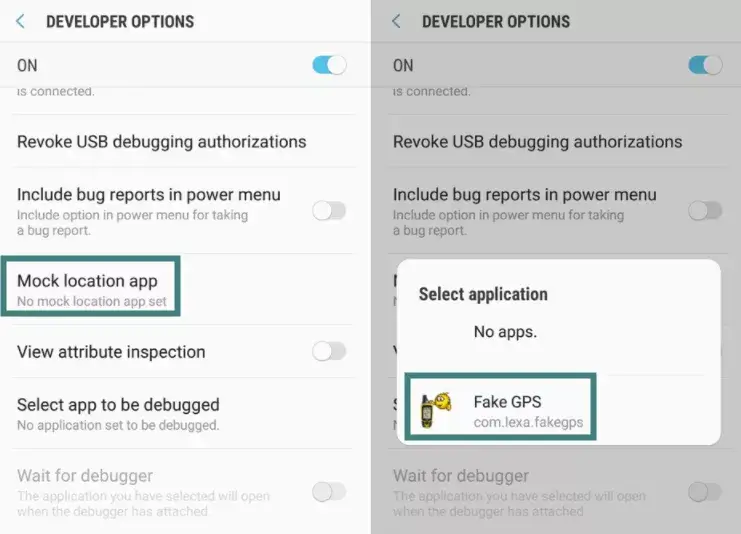
- You can check this box or connect any spoofing software such as Fake GPS.
Hope you can now play Pokemon Go without any location errors.
Solution 8: Update Pokemon Go App
The latest version of the app always performs best. If you have any issues with the old version, you need to update it to resolve the issue.
To update Pokemon Go:
- First, go to the Google Play Store
- Click on the Profile icon which is at the top right corner and click on Updates available
- Find the app Pokemon Go and tap on Update
Solution 9: Check Permissions For Pokemon GO
If you have accidentally denied the required permissions after installing the Pokemon Go app then such an error may occur. To avoid the error, you have to allow the required permissions.
Here is what you have to do:
- First, open Settings > tap on Applications
- Find Pokemon Go and click on that
- Then go to Permissions, here allow the location to solve the issue
Solution 10: Uninstall Maps Updates
The Pokemon Go app needs Maps to play games. If you see Pokemon Go failed to detect location, Maps may be turned on in the background. It can be fixed by uninstalling Maps updates.
Follow the below steps:
- Go to Settings and choose Apps
- Next, tap on Maps
- Then, click on three dots at the top right corner of the screen
- Select the Uninstall Updates option
- Lastly, choose Storage and click on the Clear Data and Clear Cache option
Solution 11: Signout/Sign in To Your Account
If you still get Pokemon Go unable to detect location error then try to log out and re-login to your account. This method can resolve the issue you are experiencing.
- Launch the Pokemon Go app and press on the Pokeball icon
- Click on Settings which is at the top right corner
- Then, find Sign Out by moving down and tapping on that.

- After you successfully log out, re-login to your account and see if the issue is solved.
Solution 12: Disable Find My Device
When you don’t want your device to search your real location then location spoofer works best for you. But this sometimes conflicts and leads to Pokemon Go failed to detect location 12. Disabling this feature might help you.
Here is what to do:
- First, go to Settings
- Now, click on Security and move to Find My Device
- At last, turn off Find My Device
Solution 13: Uninstall & Reinstall Pokémon GO
When the issue of location failure of Pokemon Go continues then it’s suggested to reinstall the app once. This method has resolved the issue for many Pokemon Go app users.
Follow the below steps:
- First, long press the Pokemon Go app and tap on the Uninstall option that appears on your screen
- After that, open the Google Play Store
- Look for the Pokemon Go app
- Simply tap on the app and press the Install button to re-install the app on your phone.
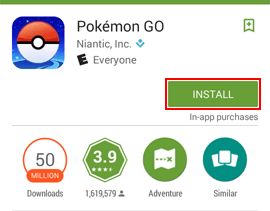
Once you install the app, log in to it and check if the issue is fixed or not.
Solution 14: Reset Pokemon Go Data
The next method is to reset your app data. It might fix the problem regarding location detection. But remember all your previous data and caches will be deleted if you reset Pokemon Go data.
Follow the below-provided steps:
- First, open Settings and go to Storage
- Now, find Pokemon Go and click on that
- Next, click on the Clear Storage option and wait until the action is completed
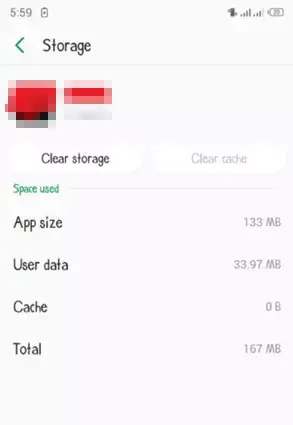
After doing this, hopefully, the issue “failed to detect location Pokemon Go fake GPS” will be resolved.
Solution 15: Are You Spoofing The Location While Playing Pokemon Go?
Many users use several types of spoofers to fake their GPS location. If you are also using it then stop it right now as this can also show “failed to detect location 12 Pokemon Go while spoofing”. Previously, this kind of spoofer’s apps like FakeGPS Go or iSpoofer were used but as time passed, lots of things have changed.
It is now strictly suggested not to use those apps while playing the game. If you are coming across the error then it’s better to turn off the app features or remove those spoofing apps. This will help you to stay in your current location and then play the game.
Conclusion
So, this blog ends here and I hope the above-discussed methods will help to fix Pokemon Go failed to detect location on Android. There are lots of reasons for the error but it occurs especially when you try to spoof your current location by using various spoofers apps. It’s suggested to avoid all those apps and play the game properly to get rid of all such issues.
Further, if you have any suggestions or queries then kindly drop them in the comment section below.
You can further reach us through our social sites like Facebook and Twitter. Also, join us on Instagram and support us by Subscribing to our YouTube Channel.

Sophia Louis is a professional blogger and SEO expert from last 11 years. Loves to write blogs & articles related to Android & iOS Phones. She is the founder of Android-iOS-data-recovery and always looks forward to solve issues related to Android & iOS devices