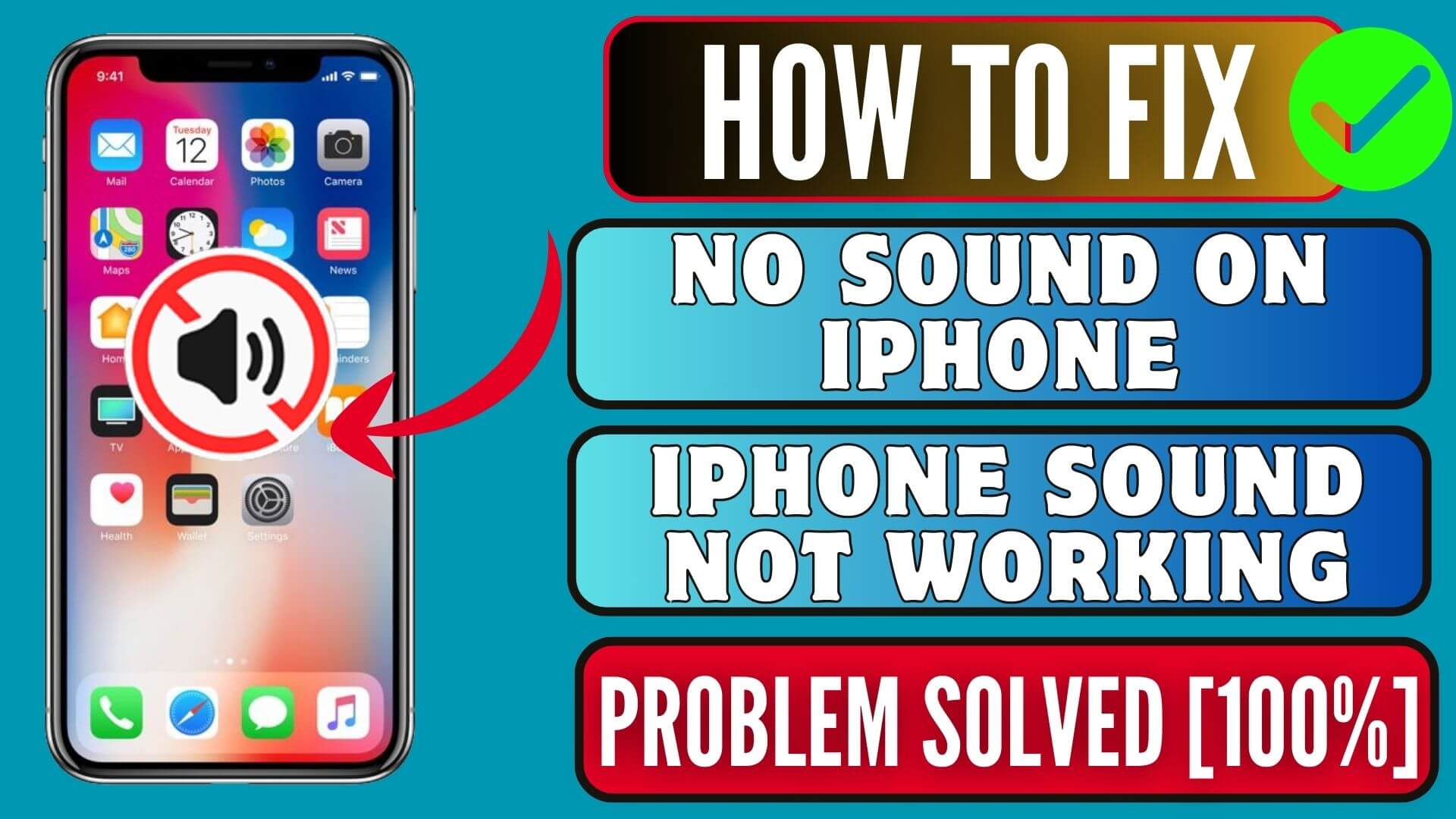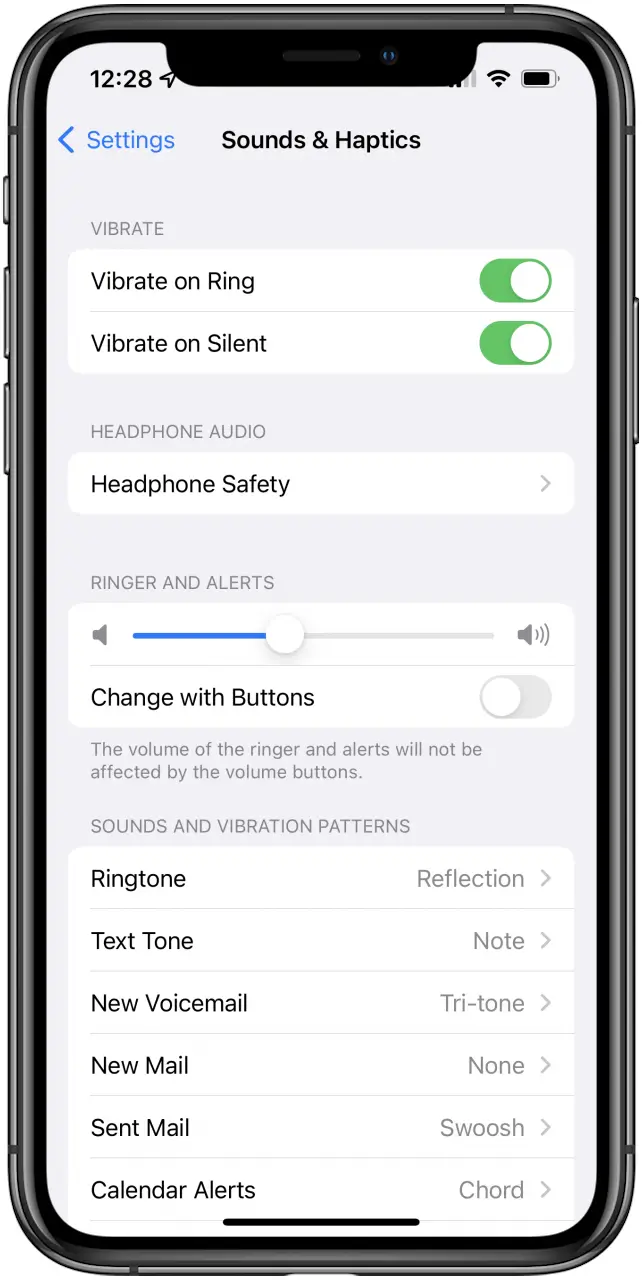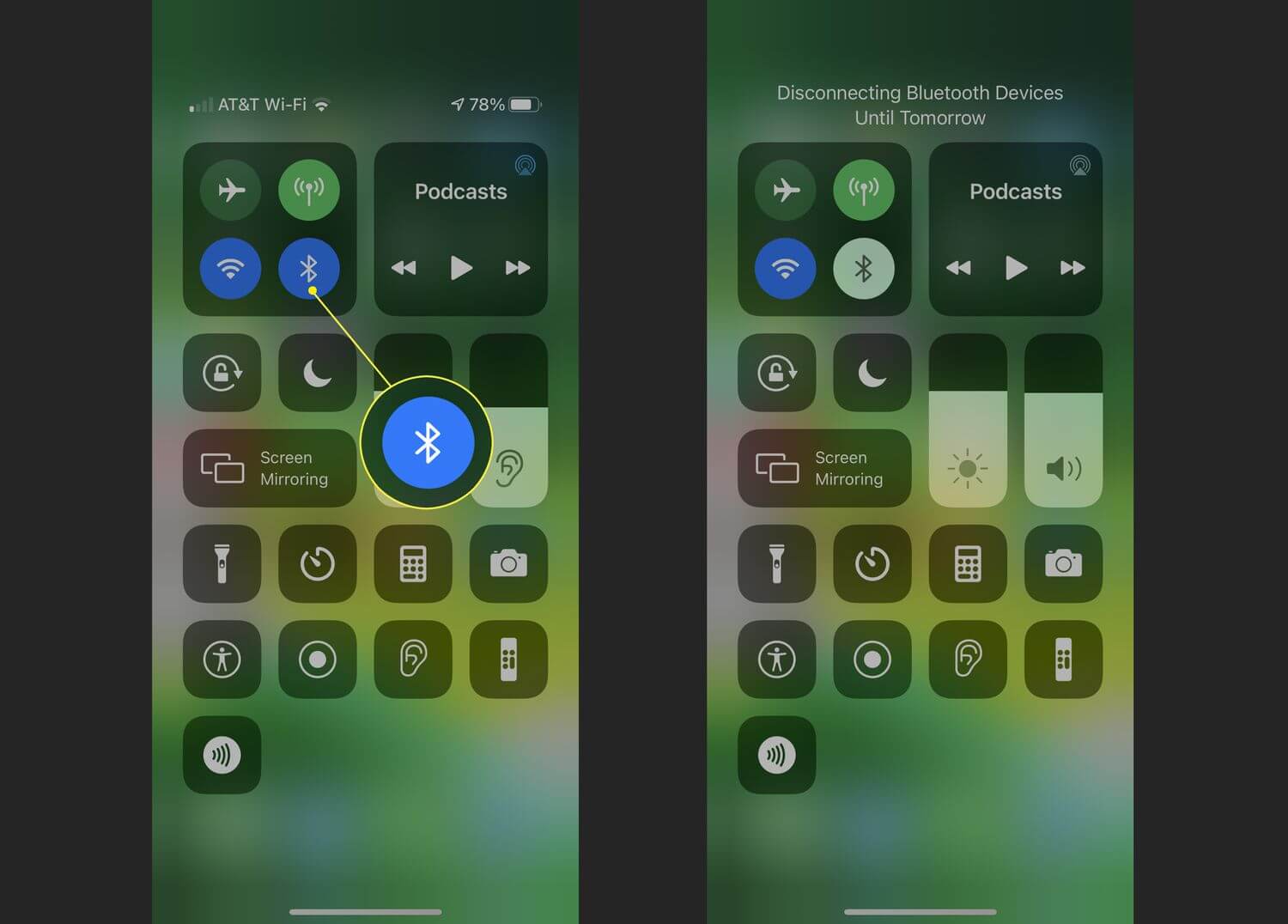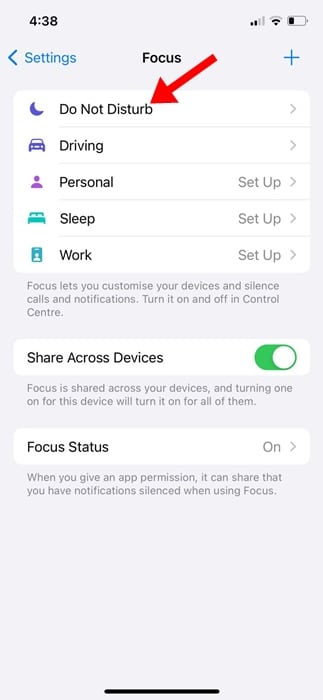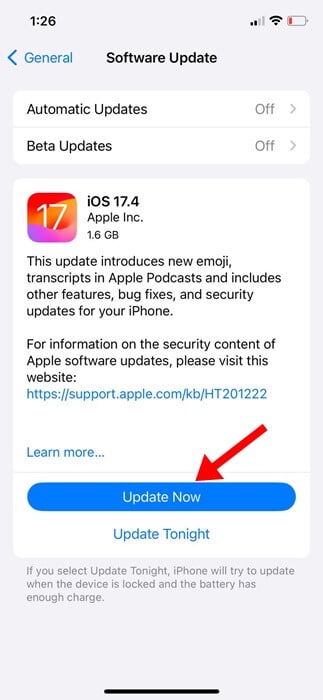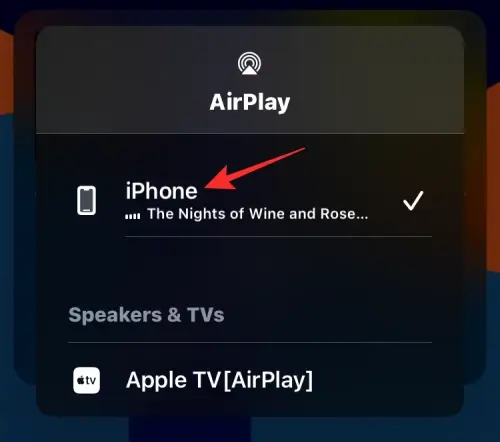Are you facing no sound problem on your iPhone? Wondering why there is no sound on your iPhone and how to fix it? No need to worry as you have come to the right place.
Well, iPhone users have reported no sound coming from their iPhones. This is a serious matter and the problem is even after updating to iOS 17 or 16 version.
To help you out of this situation, I have come up with this blog. Here, I will address some best and most effective fixes for the no sound on iPhone 15/14/13 problem.
Video Guide:
How To Fix iPhone Has No Sound Problem- Effective Fixes
It’s time to walk through all the possible solutions and apply them to fix sound not working or no sound coming from iPhone error. So let’s go ahead.
Method 1: Test Phone’s Speaker And Audio Devices
When there is no sound on iPhone, you should check your device’s sound settings. Just go to Settings, then choose Sounds & Haptics, and move down to the Ringer & Alerts option.
Here, click and slide the volume to the right side to increase the volume. If your iPhone sounds now then the issue is resolved as it may be due to some app or other reasons. If not then move to the next method.
Method 2: Restart Your iPhone.
You should restart your iPhone once as it’s a simple and effective solution to resolve any glitches on the device. After you turn off your device, wait for a few seconds and again restart it. After that, check if your iPhone sound is working or not.
Method 3: Check If Your Phone Is Silent.
You should check if your device is kept in silent mode. Though this may be a rare case still you should check it once. To work the sound on the iPhone properly, the Mute option should be disabled. After removing it from a mute, check if the sound is coming from your iPhone or not.
Method 4: Ensure Volume Level Is Set To Maximum.
You should check your iPhone volume level and make it maximum if it’s set as low. Most of the time, the low volume in the device itself is the culprit for the no sound problem. So just go to Settings and click on Sound & Haptics. There, move the Volume slider to the maximum to see the changes.
Method 5: Clean Your iPhone Speaker.
Maybe your iPhone’s speaker is having some dust that is creating a problem with the sound. So you should check and clean it with some soft cotton cloth or any brush to remove it. Make sure, the brush is dry and is cleaned properly. A rubbing alcohol can help to get rid of dirt in the device.
Method 6: Use Your Headphones.
In many instances, the sound on the iPhone only comes when you plug in your headphones. And when you unplug then the sound stops working. It’s a clear error that the iPhone is stuck in headphone mode.
In such a situation, you need to insert the headphones and instantly remove the jack from the device. Do this a few times and hopefully, the no sound on iPhone will be resolved.
Method 7: Disable Bluetooth.
If you have enabled Bluetooth on your device and the sound not coming then it’s the fault as the sound will be played on the Bluetooth device only.
Maybe any Bluetooth audio device is connected to your iPhone. So it’s better to disable Bluetooth on your iPhone and then check if the sound is audible or not.
Method 8: Switch Off Do Not Disturb Mode.
If your iPhone has enabled the Do Not Disturb feature then all calls and notifications will be silent. So in that case, you should check and turn off DND mode on your iPhone.
- First, go to Settings on your iPhone.
- Now, click on Focus
- Next, click on Do Not Disturb.
- Here, toggle off the option beside it
Method 9: Update Your iPhone OS.
When your iPhone OS is running on an outdated version then also several kinds of issues can occur like no sound problems. However, updating your phone to the latest version can help to fix this kind of glitch easily.
Just open Settings on your iPhone and tap on General. Now, tap on the Software Update option. After that, download and install the latest version and then check if the iPhone Has No Sound Problem is resolved or not.
Method 10: Turn Off AirPlay Mode.
In addition to Bluetooth, you should also check and turn off AirPlay from your iPhone. It may happen that your device is connected to any external audio output.
First, open Control Center on your iPhone and choose the AirPlay icon in the top right corner. Now, click on the iPhone or the connected device, and audio streaming will be turned off.
Method 11: Reset All Settings.
Even wrong settings on your iPhone can lead to no sound problems. In such a case, you are suggested to reset all settings on your device.
Follow the below steps:
- First, go to Settings on your iPhone.
- Now, click on General and then on Transfer or Reset iPhone.
- Here, click on Reset
- Finally, click on Reset All Settings.
Conclusion
Finally, the blog has ended here and I hope all the solutions suggested in this blog have helped you to fix the problem. However, there are various reasons for sound not working on iPhone but at the same time, there are fixes to tackle it.
Further, if you have any suggestions or queries then drop them in the comment section below.
You can further reach us through our social sites like Facebook and Twitter. Also, join us on Instagram and support us by Subscribing to our YouTube Channel.

Sophia Louis is a professional blogger and SEO expert from last 11 years. Loves to write blogs & articles related to Android & iOS Phones. She is the founder of Android-iOS-data-recovery and always looks forward to solve issues related to Android & iOS devices