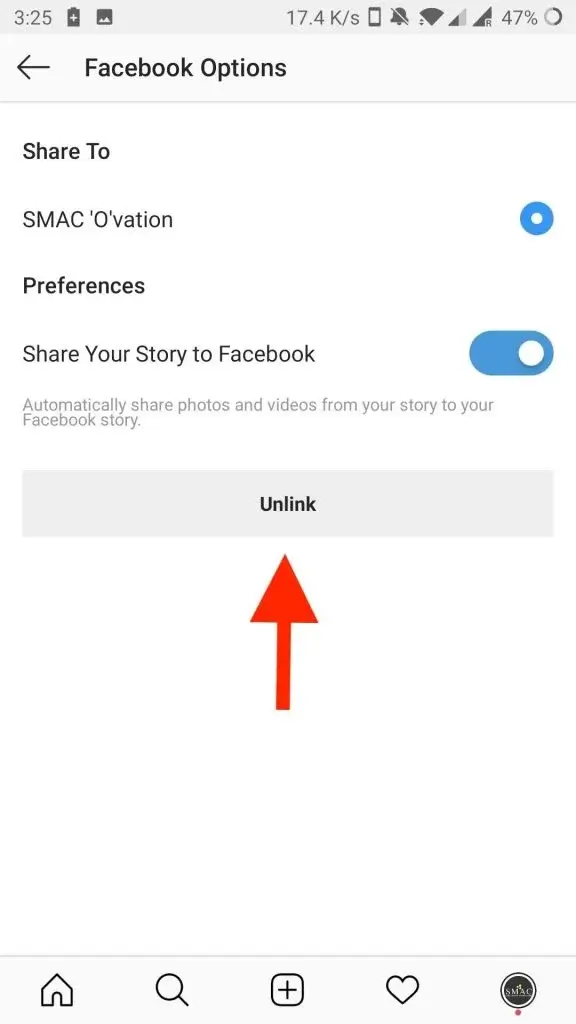We all know that Facebook bought Instagram a few years ago. And after this, Facebook continuously tried to put them together in such a way that users can easily use them. Among many features, both the social apps are giving users the ability to share Instagram pictures to Facebook directly.
This is a useful feature but many users have reported an error while accessing it. They have come across the Instagram share to Facebook not working issue.
This kind of error is very irritating as many of them don’t know what to do. So, if you are also going through this kind of situation then this article will help you.
Here, I will show you the reasons behind the issue and also guide you best ways to fix Instagram story not sharing to Facebook error messages.
Reasons For Instagram Not Sharing To Facebook Error
Many users like me want to know why can’t I share my Instagram post to Facebook? Well, there are some causes behind it.
Check the below-mentioned reasons:
- Accidentally disabled sharing feature to Instagram
- Maybe Instagram is not linked properly to Facebook
- Some kind of bug or error in Instagram or Facebook
- It might be your Facebook account is temporarily banned
- Sometimes, Facebook is temporary down while posting
So, these all are the main reasons for the Instagram story not sharing to Facebook.
How To Fix Instagram Share To Facebook Stopped Working On Android
Now, it’s time to see the best possible fixes for Instagram share to Facebook not working on Android.
So let’s read further.
Solution 1: Logout From Facebook And Instagram App
When you come through the issue then you should try to log out from both the social media apps and again login to them.
Simply open the Facebook app > click on the hamburger button and then move down unless you get the Logout option. Click on it and you will log out from Facebook.

After that, open the Instagram app and go to Profile. Click on the hamburger button and click on Settings. From there, press the Logout option.
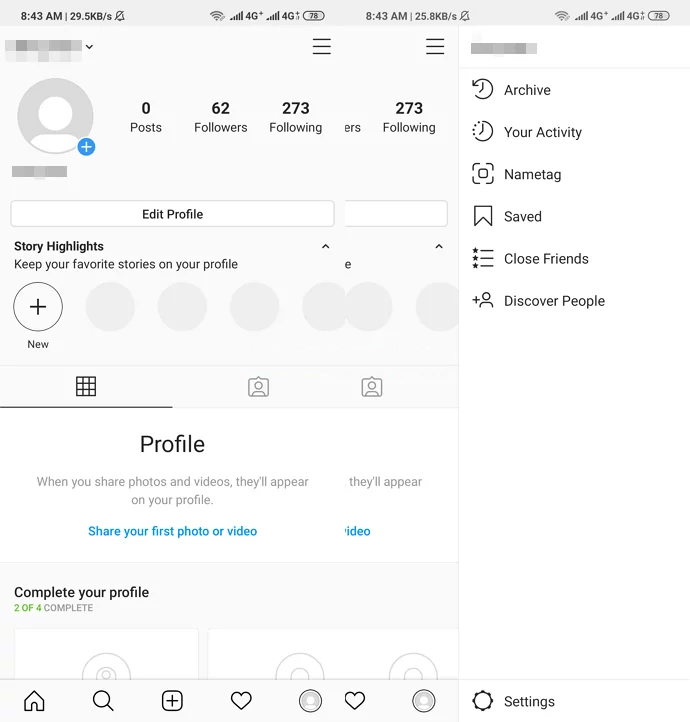
After this, log in to both the apps again and check that your Facebook account is linked properly. Now, try to post or share the story again to analyze the error. If it continues then move to the next solution.
Solution 2: Ensure Facebook Is Linked To Instagram Properly
When you don’t link your Facebook account to Instagram correctly then you may come across such an error. For that, you should check it by following the below steps:
- First, open the Instagram app and go to Profile. Then click on the hamburger button > click on Settings
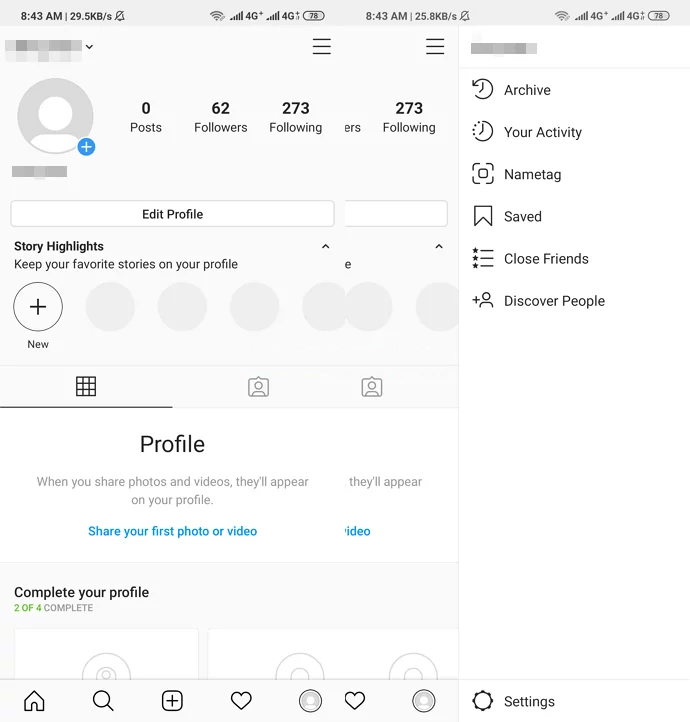
- After that, click on Account > Linked Accounts
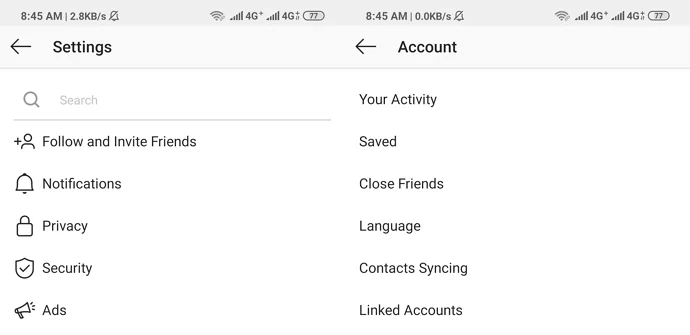
- Here, click on Facebook If it’s not connected then you will see this option. Now, enter the email and password of Facebook.
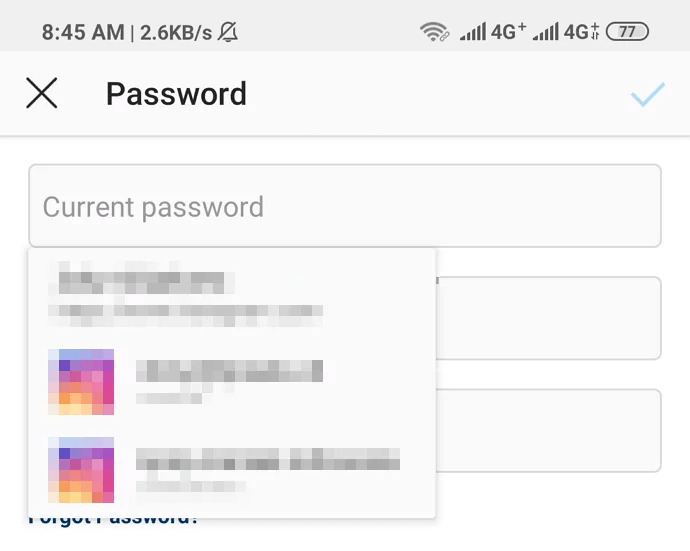
- Now, click on Continue as (your Facebook name here) > click on Start Sharing to Facebook.
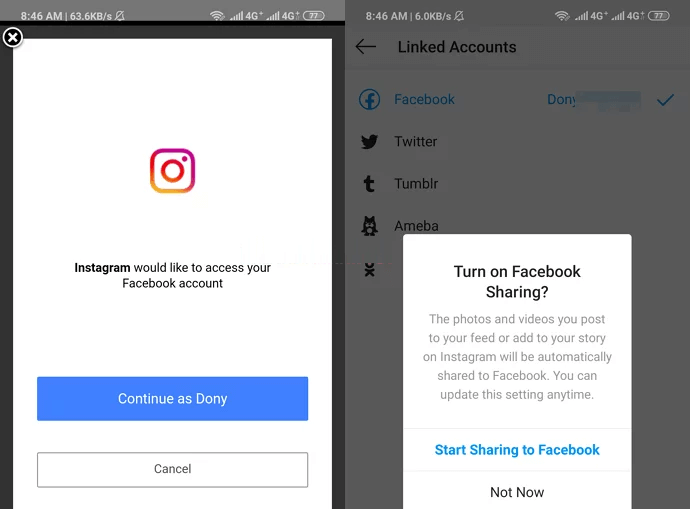
- After you set up everything correctly, select whether you want to post it into your Facebook profile or on your Facebook page. Also, ensure “Share Your Story to Facebook” and “Share Your Post to Facebook” are enabled.
Note– If you see that Instagram is not posting to your particular Facebook profile/business page then following this method will easily resolve the error.
Solution 3: Clear App Cache
When the problem continues then you should clear the cache of the Facebook or Instagram app. This solution can help you to get rid of the error.
Here are the steps to follow:
- First, open Settings on your phone and click on Apps
- Now, click on “Facebook” or “Instagram”
- Next, choose “Storage”
- At last, click on “Clear Cache”
Solution 4: Change Facebook Password
Even you can change your Facebook password to fix Instagram share to Facebook not working on Android. Doing this will make you log out from the app. In addition, sometimes due to the wrong sessions also you cannot share Instagram posts to Facebook.
So here are the steps to follow:
- First, open the Facebook app and click on the three-bar menu. Now, move down and click on Settings & Privacy > Settings
- Now, click on Security and Login. Here, click on the Change Password option and create a new password
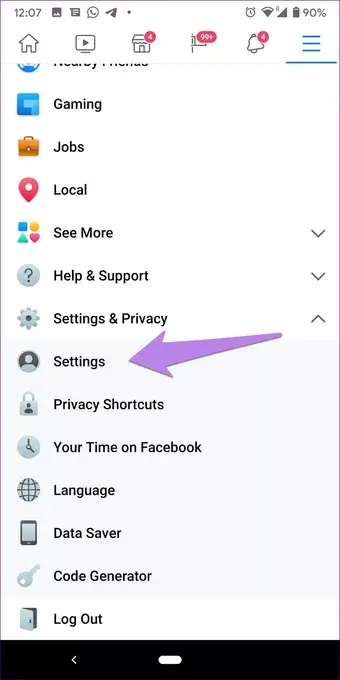
After the password is changed, you will get logged out from your Facebook app. Now, log in again to the app using your new password and link Instagram and Facebook again. This will resolve the error you are coming across.
Solution 5: Change Instagram Password
After changing the Facebook password, if you still can’t see Instagram photos on Facebook then change your Instagram password. This may be frustrating but there is no harm in trying once.
Here are the steps to follow:
- First, open Instagram app > go to Profile > click on hamburger button > then click on Settings
- Now, go to Security > click on Password
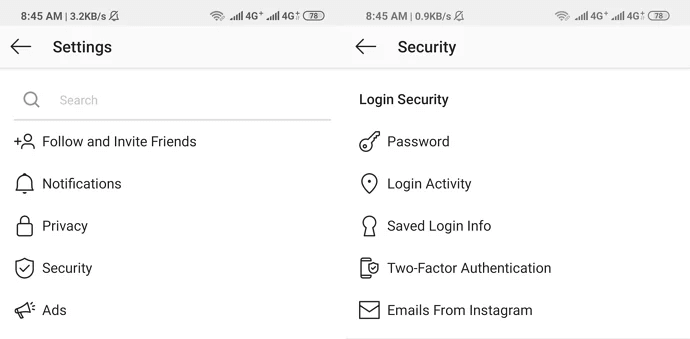
- Here, enter the current password, then the new password, and retype the new password again. After that, click on the checkmark button
This process can work for you and the error you are facing can be resolved.
Solution 6: Unlink Facebook From Instagram
Most of the time, it happens that after you change the password of your Facebook account, Instagram still does not log out.
Due to this, it seems that the account is linked but actually it’s not and you will see the Instagram story not sharing to Facebook error.
So what you need to do is after you reset your Facebook password, unlink your Instagram account also. After this, again link them.
What you have to do to unlink your account is simply open the Instagram app > go to Profile. Now, tap on three-bar icons. Then move to Settings > Accounts > Linked Accounts > Facebook.
Solution 7: Connect Instagram To Facebook Pages
After you have linked your Instagram to your Facebook account but still cannot post to the Facebook page then you should check that Instagram permission is allowed to post.
Here, you have to connect your Instagram to Facebook pages. Check the below steps:
- First, open the Facebook app and click on the Settings of Facebook page
- After that, tap on Instagram on the left side of “Page Settings”
- Next, tap on the “Connect Account” option
- At last, enter username and password and then tap on “Login”
Solution 8: Remove Instagram From Facebook
This is also one of the solutions suggested by many experts but it should be done at last. Removing Instagram from Facebook will not only delete Instagram from linked apps but also erase previous all Instagram posts you have shared on Facebook.
This can be risky but it can solve the error. Follow the steps as guided:
- First, log in to Facebook and tap on the hamburger icon. Then click on Settings
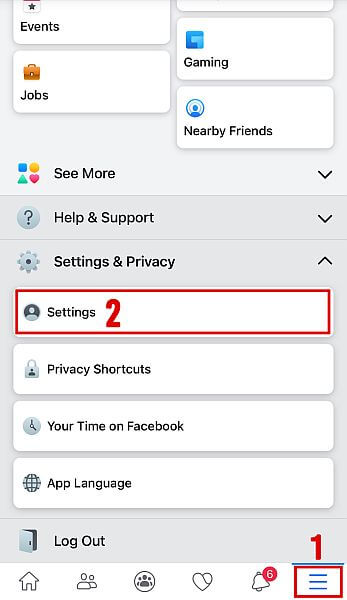
- After that, move down to Apps and Websites from the list

- Now, you will see a popup “Logged in with Facebook”. It will show you all the apps and websites that are connected to your Facebook account. Here, when you see Instagram, click on Remove.
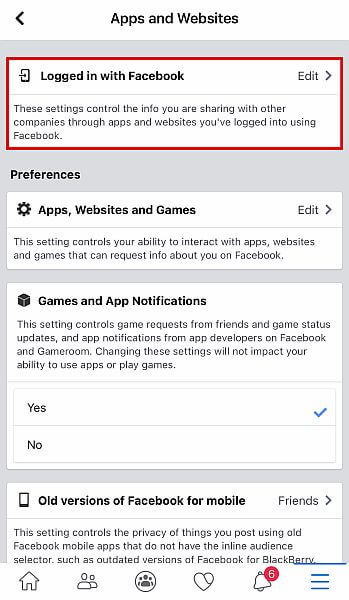
- Next, relink your accounts
After doing all these changes, check if the issue is fixed or not.
Solution 9: Contact Customer Support
Are you still facing the same issue even after trying all the above solutions? If it’s so then I will suggest you contact customer support for help.
Contact the support team of both the apps and see if they could help you in this. Without taking much time, you should contact Instagram’s Help Center and tell them the problem. Similarly, you can contact Facebook Help Center either from the app or online.
Even you can contact the support team of both apps via email. If hope, they can solve the error and you can again share Instagram posts to Facebook.
Final Words
So here the article comes to an end. I have discussed the best 9 fixes for Instagram share to Facebook stopped working. I hope that following all of them will help you to solve Instagram Share to Facebook Not Working.
Such kind of issue is a common thing to experience but the good news is that they can be resolved.
Further, if you have any suggestions or queries then drop them in below comment section.
You can further reach us through our social sites like Facebook, Twitter

Sophia Louis is a professional blogger and SEO expert from last 11 years. Loves to write blogs & articles related to Android & iOS Phones. She is the founder of Android-iOS-data-recovery and always looks forward to solve issues related to Android & iOS devices