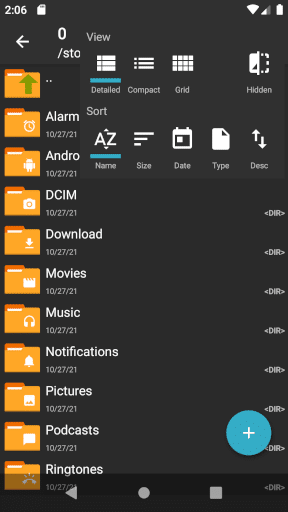Did you encountered the “Can’t use this folder. To protect your privacy, choose another folder” error in ZArchiver while managing files on an Android phone? Well, this kind of issue occurs when ZArchiver is limited from accessing a few folders for privacy reasons.
Therefore, this article will guide you with various tricks that will easily fix Zarchiver Can’t use this folder problem and you can access the folder again. So let’s go ahead.
Video Guide:
How To Fix Can’t Use This Folder To Protect Your Privacy In Zarchiver
Without wasting much time, let’s walk through all the suggested solutions and follow them to fix the error.
Method 1: Restart Your Phone
A simple restart sometimes can help to fix various issues like ZArchiver can’t use this folder error. Just press and hold the Power button and select the Restart option. After the device reboots, check if is working properly.
Method 2: Adjust ZArchiver Permission
You should check and adjust the permission of the ZArchiver folder to get rid of the access denied issue.
Follow the steps:
- First, open Settings on the phone
- Now, go to Apps and choose the ZArchiver option
- Under it, open Permissions > enable storage access for the ZArchiver app
- Once you adjust the permissions, check if the folder is accessible or not
Method 3: Clear Cache Of ZArchiver
Even clearing the cache of the app can help to fix the issue. The cache files may be corrupted which leads to such unwanted errors.
Here are the steps:
- First, open Settings on the phone and move to the Apps section
- Now, look for the ZArchiver app > click on Storage
- Then, select the Clear Cache option
Once done, check if the error is fixed.
Method 4: Go For Files By Google
If the error continues then many experts suggest using the Files by Google app.
Follow the steps given:
- First, open the Google Play Store and download Files by Google
- Now, open the app > find inaccessible folder (under Android/data)
- Here, long press folder > select “Copy”
- Next, go to your device location where file management is unrestricted
- Here, paste that folder into a new location
- Finally, launch ZArchiver > open a new folder and check your files
Method 5: Update ZArchiver
If the app is outdated then also it does not function properly. So you should check and update the app to avoid any kind of error.
Simply, open Google Play Store > find ZArchiver app > check if any update is available and click on the Update option. Once done, check if the error is resolved or not.
Method 6: Go For Alternate Folder
If the error continues then you can choose an alternate folder within ZArchiver. This folder should not contain any kind of sensitive or system files. Or can create a new folder that is particularly used for the ZArchiver app.
Conclusion
The article ends here and I hope you have followed all the tricks suggested to fix ZArchiver Can’t use this folder problem. Users who use ZArchiver come across such kind of issues and they don’t know what to do. But there is nothing to panic about now because lots of solutions are available to get rid of the issue.
You can further reach us through our social sites like Facebook and Twitter. Also, join us on Instagram and support us by Subscribing to our YouTube Channel.

Sophia Louis is a professional blogger and SEO expert from last 11 years. Loves to write blogs & articles related to Android & iOS Phones. She is the founder of Android-iOS-data-recovery and always looks forward to solve issues related to Android & iOS devices